Overview
This document outlines the process to connect your TST-CF Express (formerly TST Overland Express and Canadian Freightways) account to ShipperHQ to obtain live rates associated with your TST-CF account.
Most TFI International companies, including TST-CF Express, operate independent shipping rating systems. In addition to TST-CF Express, ShipperHQ supports TForce Freight and Vitran Express. Contact us if you are interested in using other TFI International LTL or parcel services through ShipperHQ.
Requirements
Before you begin, please ensure you have the following:
- An active TST-CF Express Account
- Your TST-CF Express Company Code
- Your TST-CF Express Company Authorization
- Your TST-CF Express Customer Login
- Your TST-CF Express Customer Password
- A Shipping Origin within the TST-CF Express service area configured in ShipperHQ
Adding TST-CF Express
Now that you have your credentials ready, use the steps below to set up TST-CF Express in ShipperHQ.
1. Log into your ShipperHQ account & navigate to the Advanced Features link on the left navigation menu.
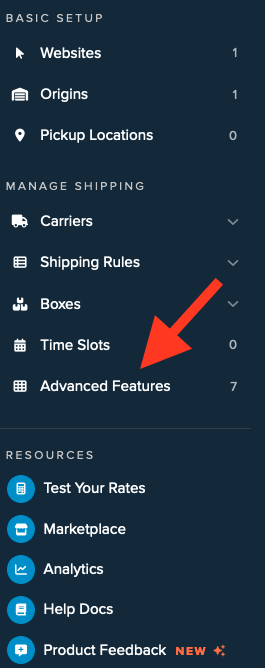
2. Click to enable the LTL Advanced Feature.
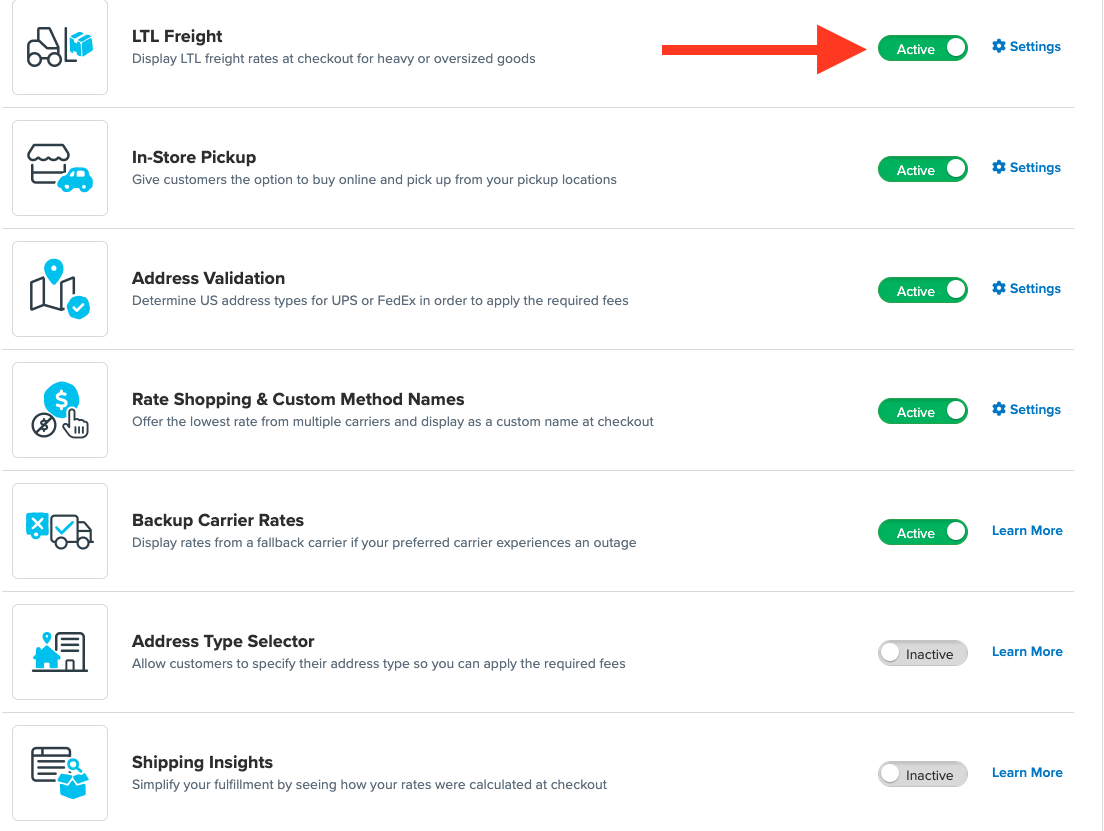
3. Once LTL is enabled, navigate to the Carriers link on the left navigation menu.

4. Click + New to add a new carrier

5. Choose the Live Rate Carrier option

6. Use the Search Carriers option to search for TST-CF Express or scroll down to find TST-CF Express from the list of available carriers

7. Click TST-CF Express
Adding TST-CF Express requires the LTL Freight advanced feature. You are prompted with the following steps if you do not have this feature enabled during installation:
- Click the toggle button to enable the LTL Freight feature
- Click the Continue button
8. Click to continue in connecting your carrier account to ShipperHQ.
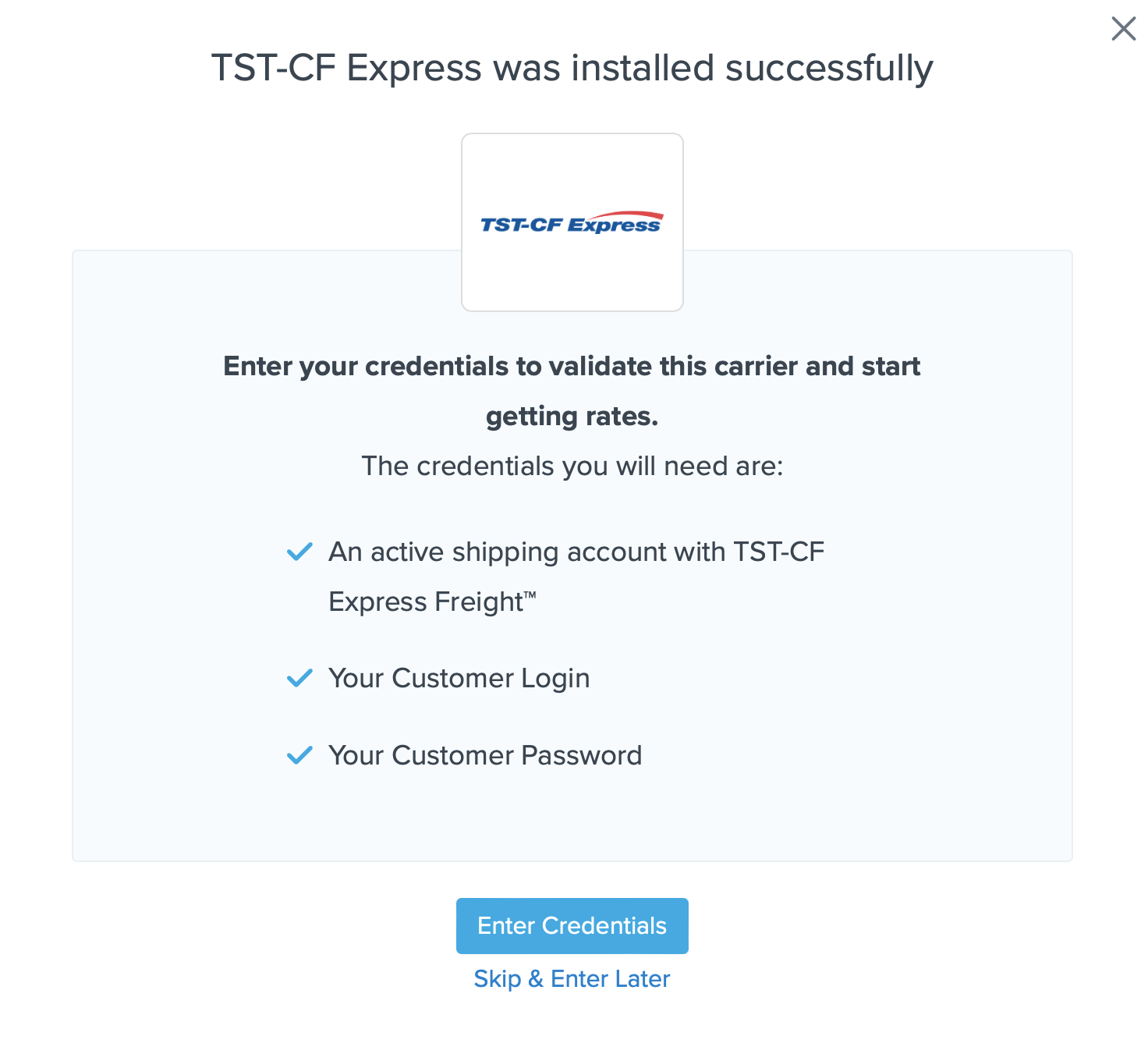
Steps to Validate This Carrier
1. Enter the following credentials provided by TST-CF Express
- TST-CF Express Login and Client Code
- Business Role for your account (Shipper, Consignee, or Third-party)
- Terms of Shipment (Prepaid or Collect)
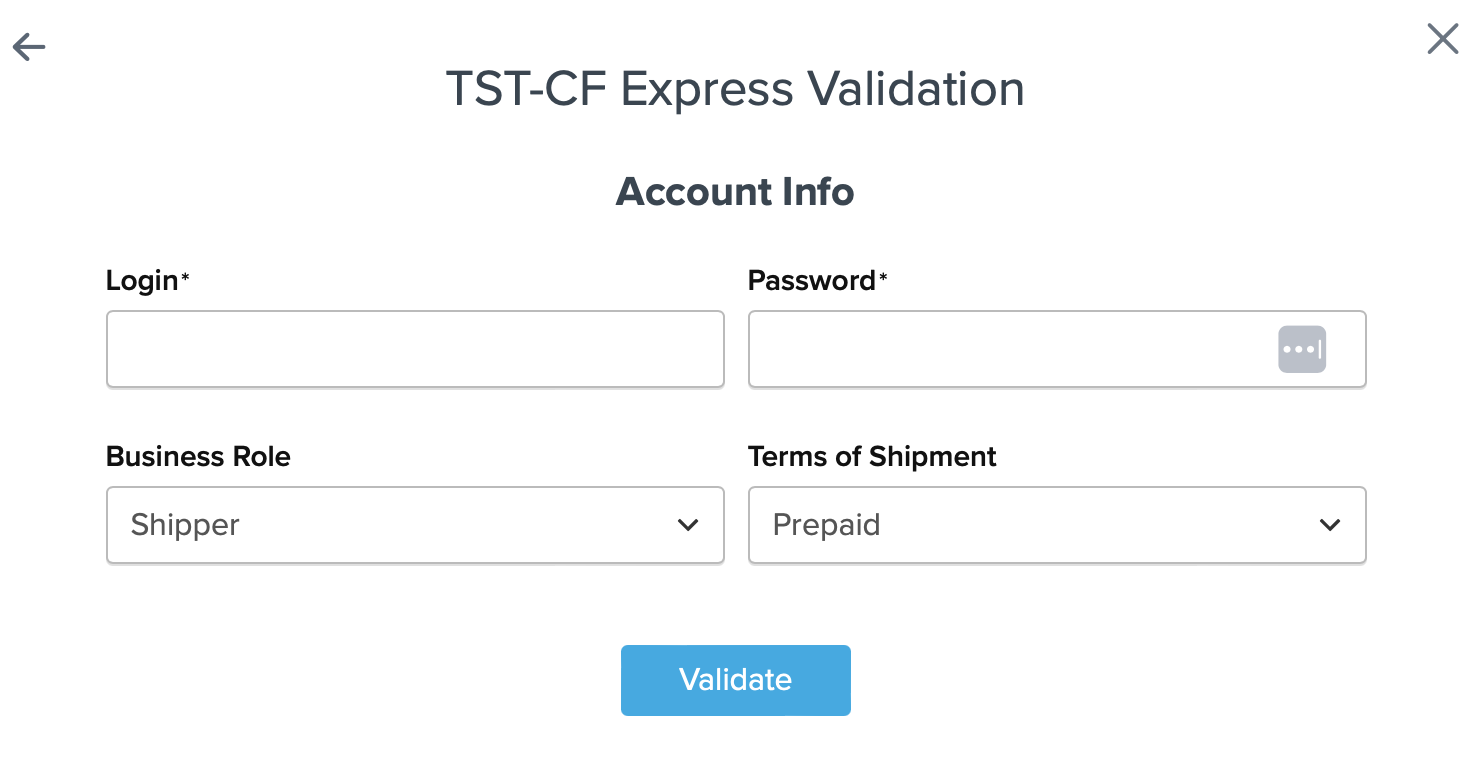
2. Once these details have been entered, blick the Validate button to complete the validation process.
If validation is successful, click the toggle button to enable the TST-CF Express carrier.
3. Click the Configure This Carrier button if the validation process was successful.
4. Edit any settings for this carrier then click Save to complete the setup.
5. Your TST-CF Express LTL Freight carrier is now enabled and ready for configuration.
Freight Shipping Configuration
Use any of the following links to configure your TST-CF Express LTL Freight carrier:
- Setting Weight Thresholds for Oversized Carts
- How to Set Items that Must Ship Freight
- Setting Up Shipping Groups
Optional
Use any of the following links for more configuration options:
- Setting Up Shipping Rules
- How to Set Up Packing Rules
- How to Add a Surcharge/Handling Fee to a Carrier