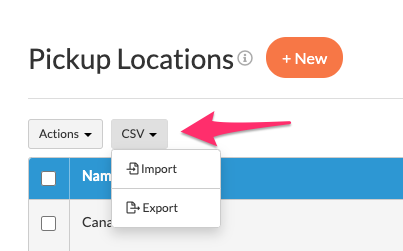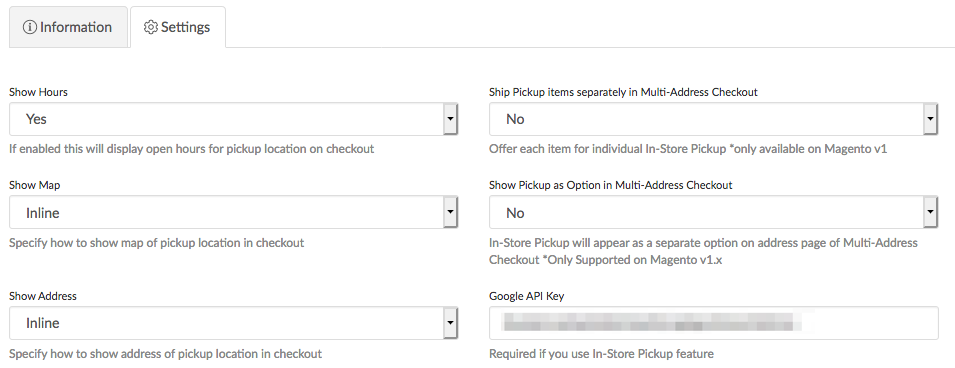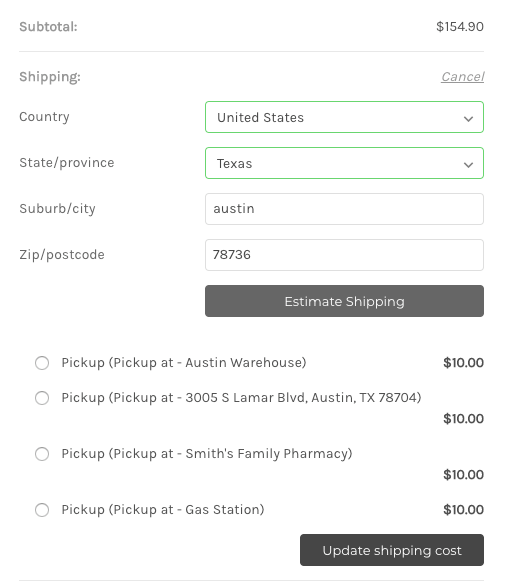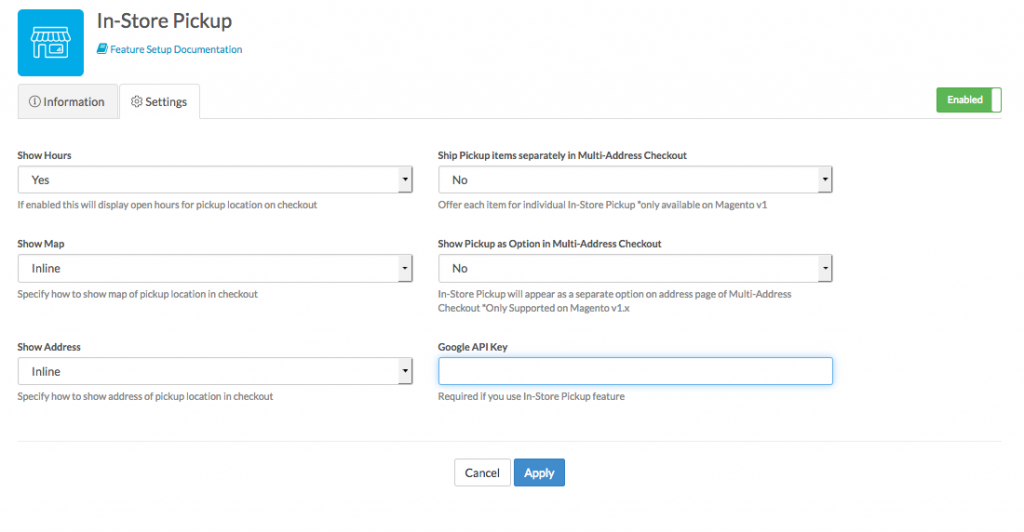Overview
The In-Store Pickup Feature of ShipperHQ allows you to offer your customers the option to Buy Online Pickup in Store, also called Click & Collect.
There are 2 types of In-Store Pickup supported in ShipperHQ:
- Using radius from the merchant e.g. Allow Pickup if the customer is < 50 miles from shop
- Specific locations, determining the closest and presenting options in a format that can allow down to date/time slot selection
Which one you choose depends on your needs. We often see single origin merchants implementing the radius Pickup, whereas large multi-city/state stores tend to want the specific locations.
This video will show you how to set up in-store pickup and applies to all platforms. Additionally, Magento 1 & 2 and Zoey have the additional capability of showing a map and other pickup location details in the checkout. These instructions can be found below.
Requirements
- Enable the In-Store Pickup Feature
- Optional: To display a map of Pickup Locations at checkout (currently supported on Magento 1.x, Magento 2.x, and Zoey only) you will need to set up a Google Maps API Key within your ShipperHQ account.
Setup
Add an In-Store Pickup Carrier
- Go to Carriers in the left navigation
- Select +New on the Carriers page
- Choose Custom Carrier as the Carrier Type
- Choose In-store Pickup
- Give your Carrier a name
- Click Continue
Configure Your In-Store Pickup Carrier
Once the Carrier is created, you have access to the Carrier Settings to establish the Method Name that displays, the Pickup Locations to enable, and Distance Radius to show Store Pickup if applicable. You can also attach Pickup Locations. If you have not yet set up Pickup Locations, do so then edit your Store Pickup Carrier to attach them to your carrier.
You can set the maximum distance you’d like to display as well as the maximum number of locations listed in checkout. Select a number between 1-30 and that’s the most your customer will be shown. By default, the maximum number of pickup locations ShipperHQ will display is 15, so if you’d like to display more or fewer than that, enter it in Maxium Number of Locations in Checkout.
Set Up Pickup Locations
Pickup Locations are used to define the locations from which customers can pickup their orders. Once set up, these can be connected to In-Store Pickup Custom Carriers.
More info on setting up Pickup Locations
Platform-Specific Information
Magento 1 & 2 and Zoey
On Magento 1/2 platforms, In-Store Pickup carriers have rich functionality on the checkout, allowing customers to select a pickup location and optionally display a map of nearest locations.
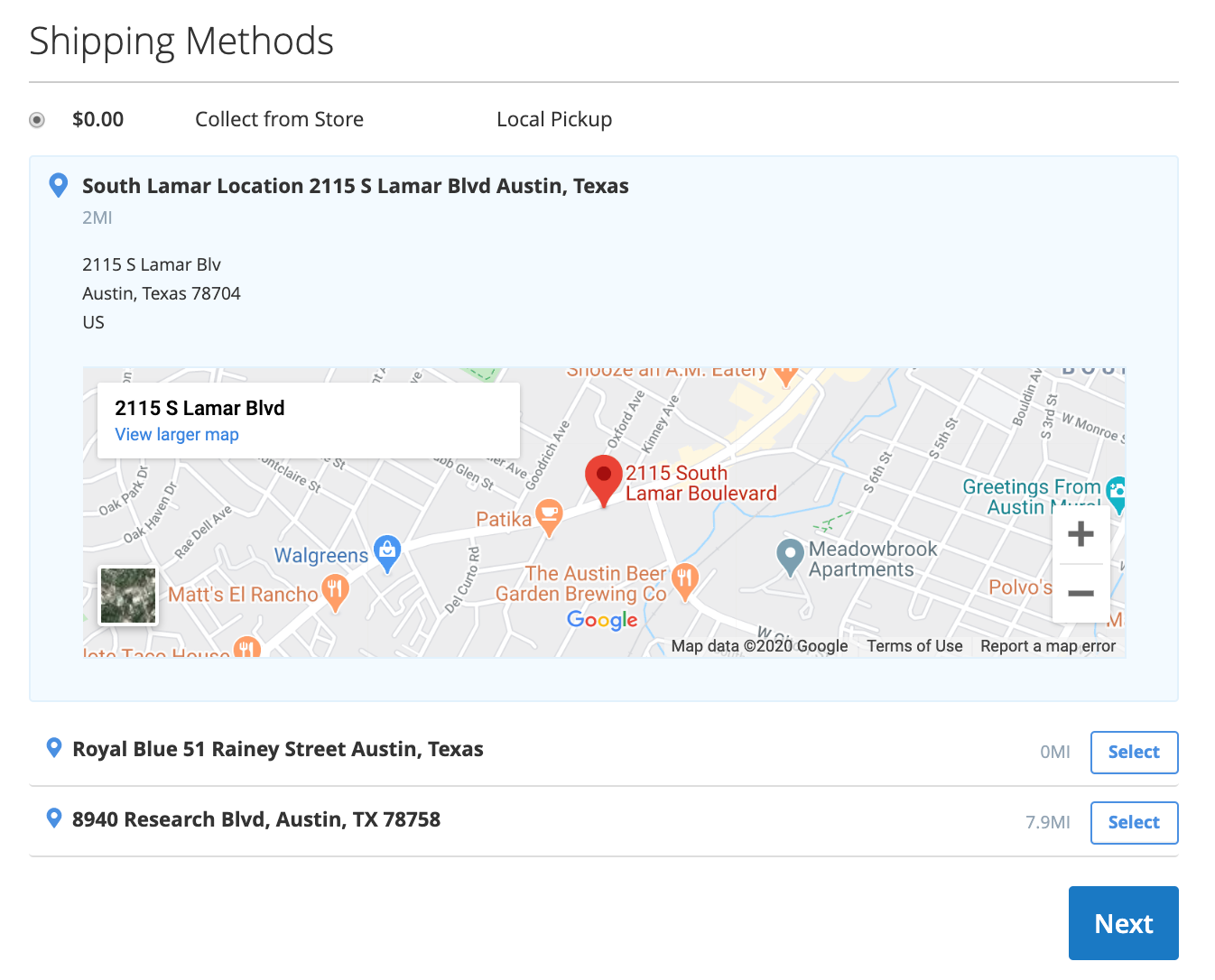
It allows customers to choose a pickup location from the checkout.
The display options can be customized in the Features tab of ShipperHQ navigation, within the Settings section of the In-Store Pickup feature:
This module is for checkout display only, and not having it installed does not prevent the use of the feature altogether. For Magento 1, this is included with the ZIP provided.
BigCommerce
Once your setup is complete, you will see the listed methods displayed in the cart & checkout as exampled below.
Display Pickup Calendar
If you want to offer your customers the ability to choose the date on which they wish to pickup their order, select the “Yes, show pickup calendar” option under the Calendar tab on your In-Store Pickup Carrier.
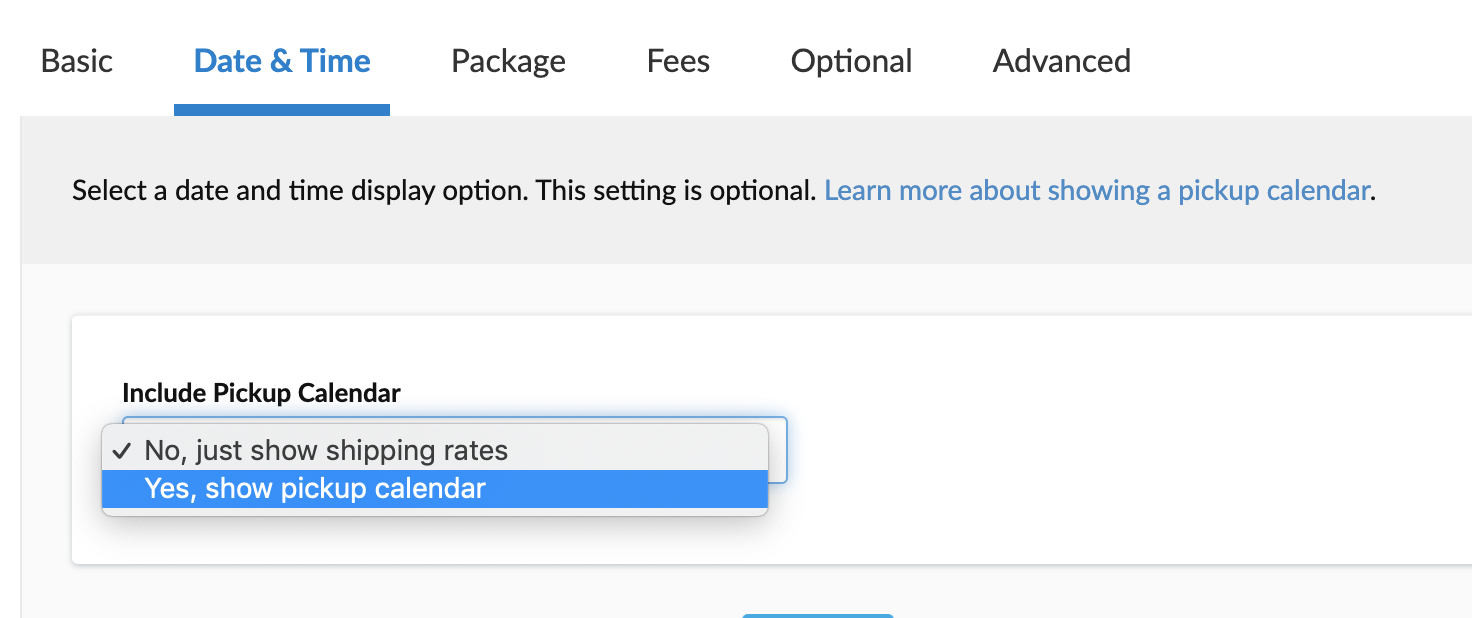
You can optionally also offer Timeslots for customers to choose the specific time of day they would like to pick up their order. Calendar and Timeslots require the Delivery Date & Time Feature and are currently supported on Magento 1.x, Magento 2.x, and Zoey.
Verify that your carriers and rules are working and see how they will display in your checkout right from the ShipperHQ dashboard.
Learn MoreTroubleshooting
“No Pickup Locations Found”
The following are the 2 most common reasons for this error.
- The Maximum Distance for Delivery setting set on the Pickup Carrier restricts the area for which this pickup location will display to a certain radius. When a customer enters an address with a zip code that is not within the radius defined by the Maximum Distance setting – that customer will receive a message saying: “No Pickup Locations Found”
- When making a shipping estimate, using a destination with the same address will cause this pickup rate to not return. Changing the street is the minimum required difference to return a rate in this case.
See the screenshot below for instructions on how to edit settings of In-Store Pickup
Carriers with over 100 Pickup Locations
When viewing the carrier with 100+ Pickup Locations you will be able to search the pickup locations assigned to it but you will not be able to add or remove them. The only way to modify these assigned pickup locations is via CSV on the pickup locations page. You will need to download a CSV of the pickup locations, make your changes, and upload a new CSV.