Overview
ShipperHQ supports the ability to add a handling fee (surcharge) for all methods under a carrier, or multiple carriers either as a percentage or a fixed value.
Please follow the steps outlined in this guide If you’d like to apply a handling fee for all shipping options under one or more carriers.
This document assumes you already have at least one carrier configured.
To Configure a Carrier, follow the steps here.
Adding Fee
Before we begin, it is important to know that any handling fee set at the carrier level will apply to all of the rates through that carrier.
To surcharge only specific shipping methods but not all methods, please see our guide for configuring surcharge shipping rules.
Steps
1. Using the menu on the left side of your SHQ Dashboard, navigate to Carriers tab in the ShipperHQ Dashboard.
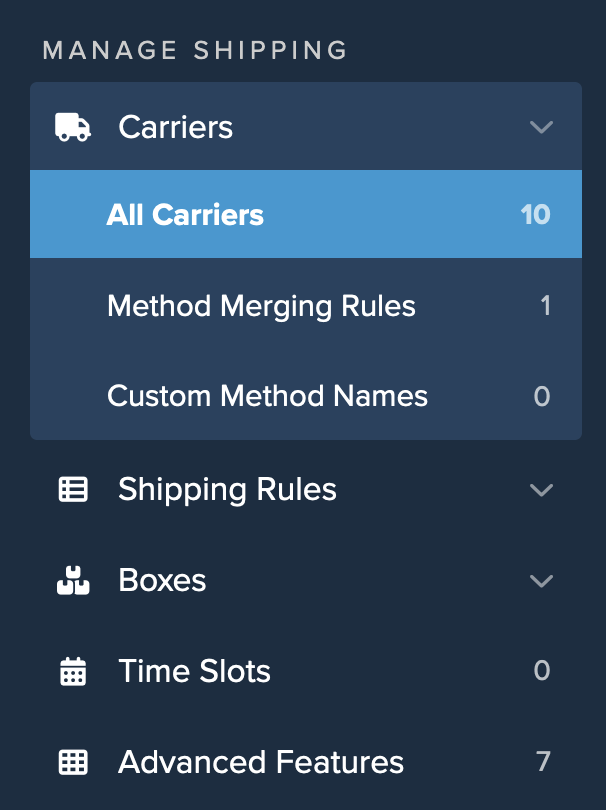
2. Click on the carrier where you’d like to edit the settings.
3. Locate the Fees panel on the top navigation
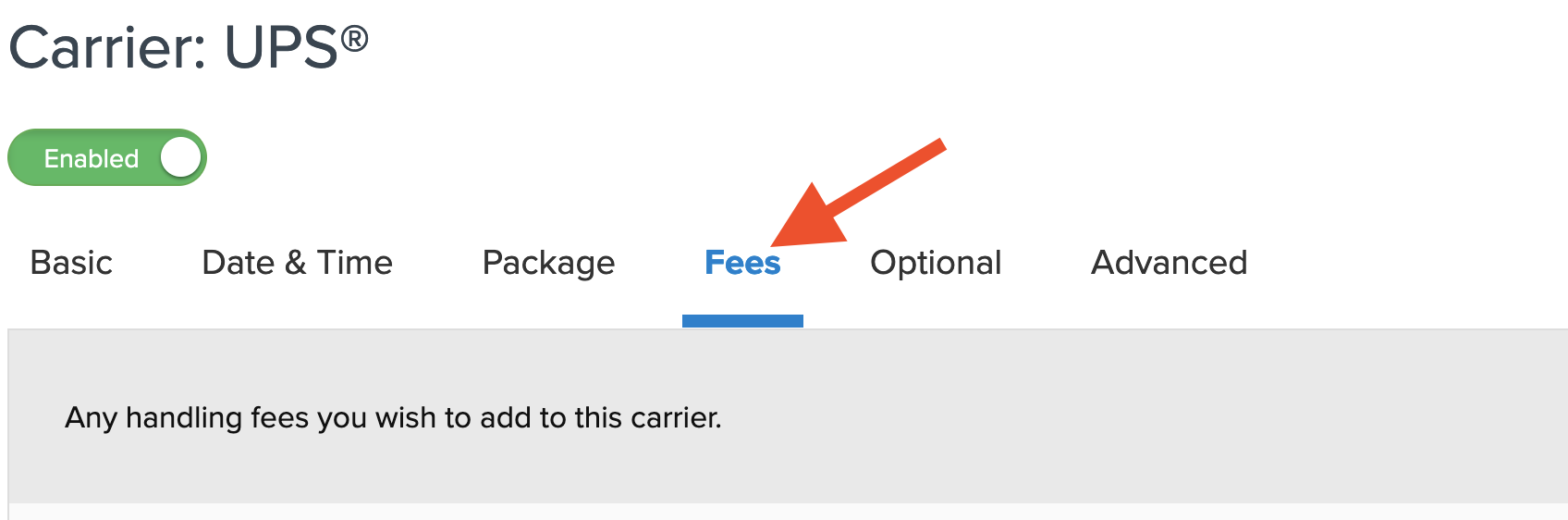
4. Decide if you want to add per order, item, or per package/shipment

- Set the Processing Order for when the handling fee should apply in the sequence when other rules are in use. For example, if you have a shipping rule that further modifies the shipping rate e.g. add another 10% of shipping price. If this is set to “Before Rules Processing,” then the carrier-level handling fee will be considered before the additional 10% surcharge is applied by the shipping rule.
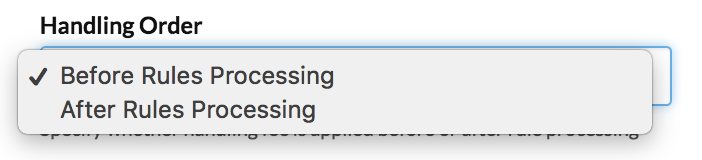
- Enter amount of handling fee you’d like to apply. This can be a Flat Dollar Surcharge, or a Percentage to Surcharge, as well as a Discount. You can also set whether handling fee is still added if shipping price is $0.00 – in most cases you wouldn’t add the fee. See below for more details.
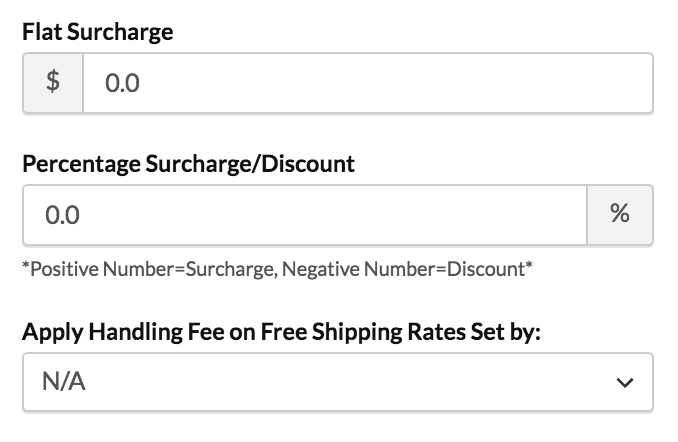
Apply Handling Fee on Free Shipping
By default, the handling fee will not apply to free shipping. You can, however, change this behaviour. You have the options of:
- Fixed/Free Shipping – Handling fee will apply if shipping price is zero because its been set by a shipping rule
- Free Promotion Rule – Handling fee will apply if shipping price is zero because a promotional rule has been created on the eCommerce platform which gives free shipping
- All Free Shipping – Both scenarios above are catered for
- N/A – Default behaviour. Handling never applies to free shipping
Once the handling fee has been added, save the new carrier settings and proceed to testing the rates using ShipperHQ’s Test Your Rates feature.
All carrier-level surcharges, or “handling fees” will be visible by expanding the rates returned in the calculator.
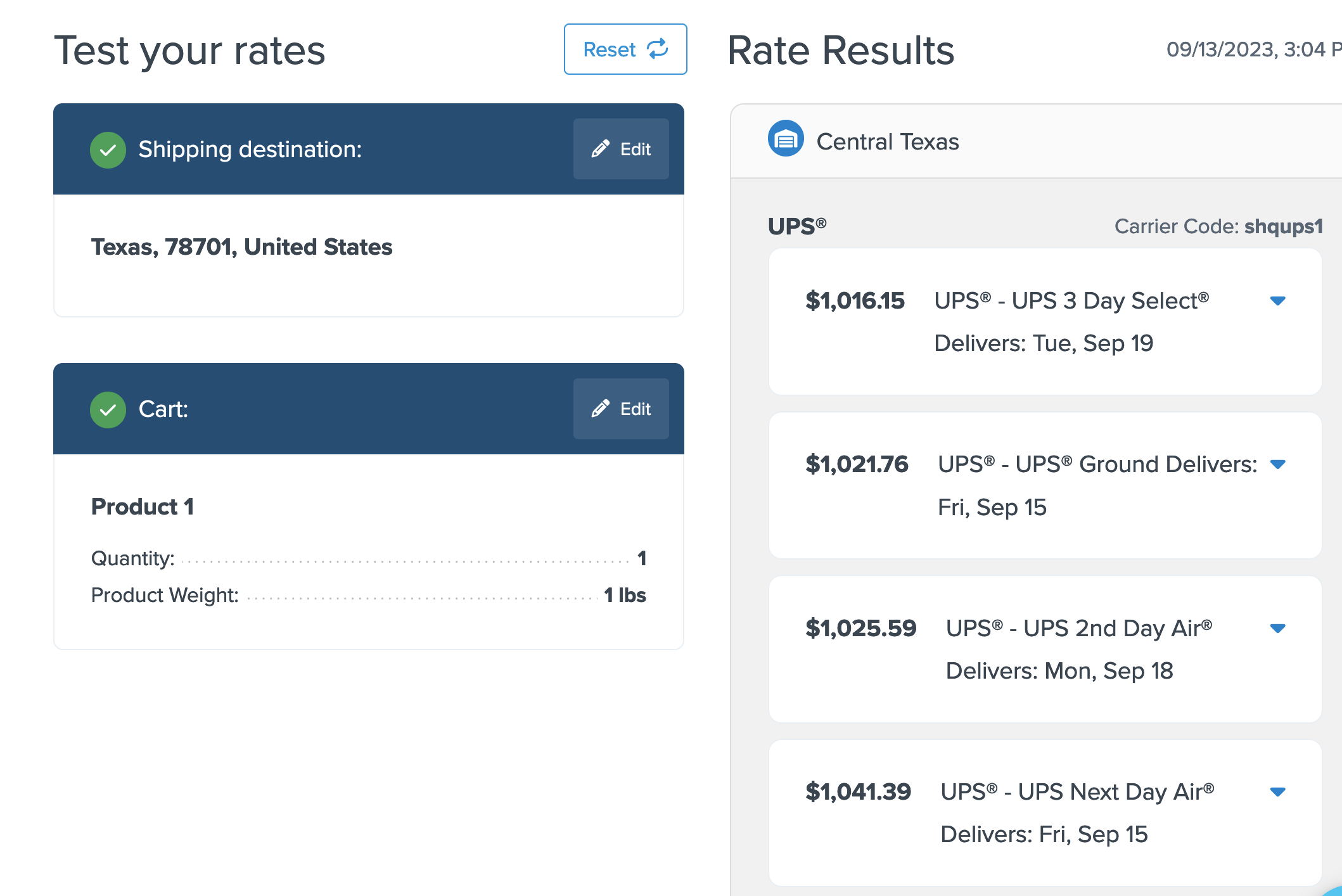
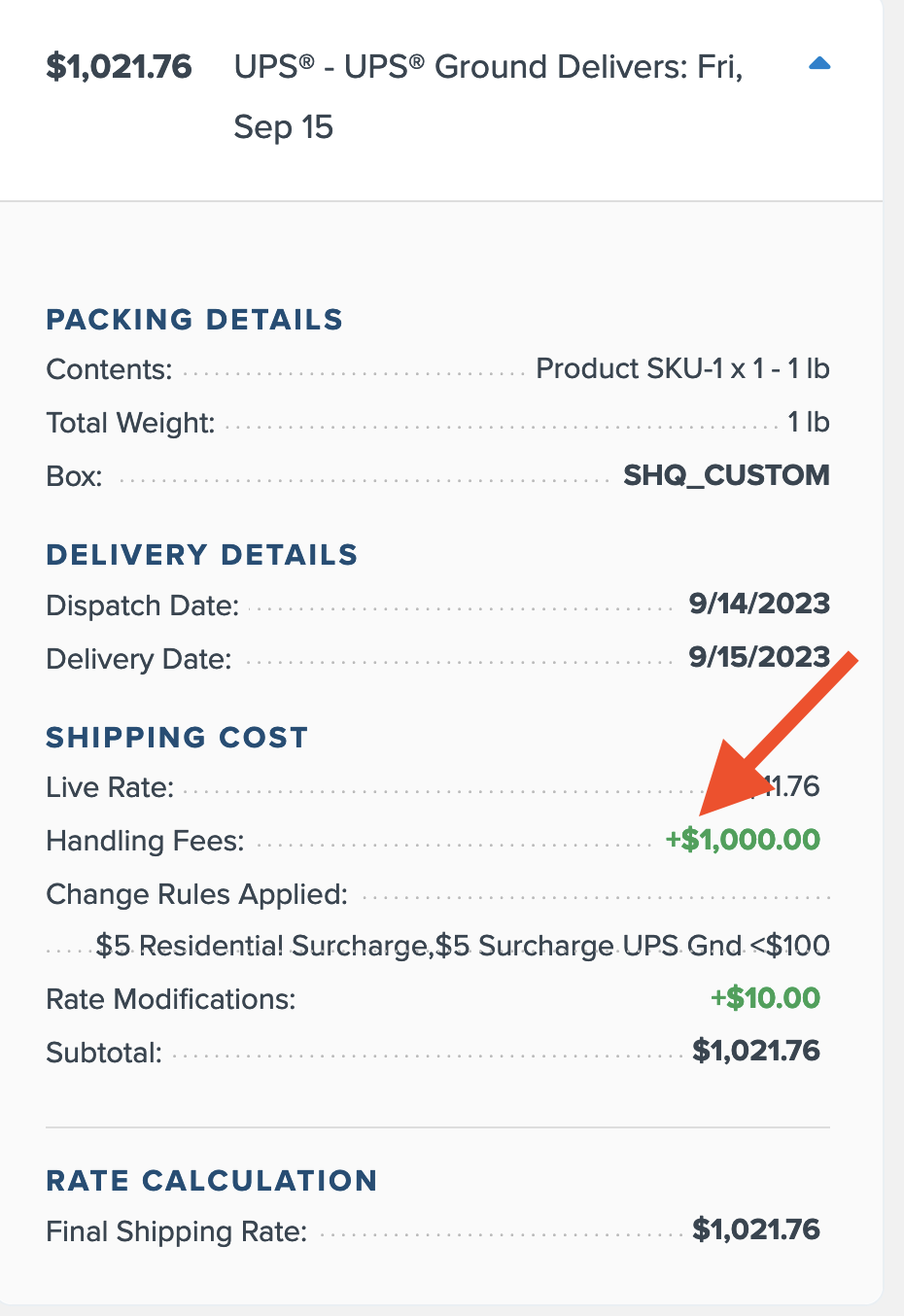
Verify that your carriers and rules are working and see how they will display in your checkout right from the ShipperHQ dashboard.