Overview
Setting up your website in ShipperHQ gives you the credentials you’ll need to connect your Magento ShipperHQ extension. This document walks you through the basic configuration steps required to connect with ShipperHQ and other configuration options available.
Before you begin
- Ensure you have installed ShipperHQ module on your Magento 2 store
- After installation, ensure you have flushed the cache on your Magento 2 store
- Created a Website on your ShipperHQ configuration
Connecting ShipperHQ Account to Magento
- Obtain your API Key and Authentication Code from ShipperHQ. This is found by logging into your ShipperHQ account and going to
Websites -> edit the website you configured for this store -> eCommerce Configuration
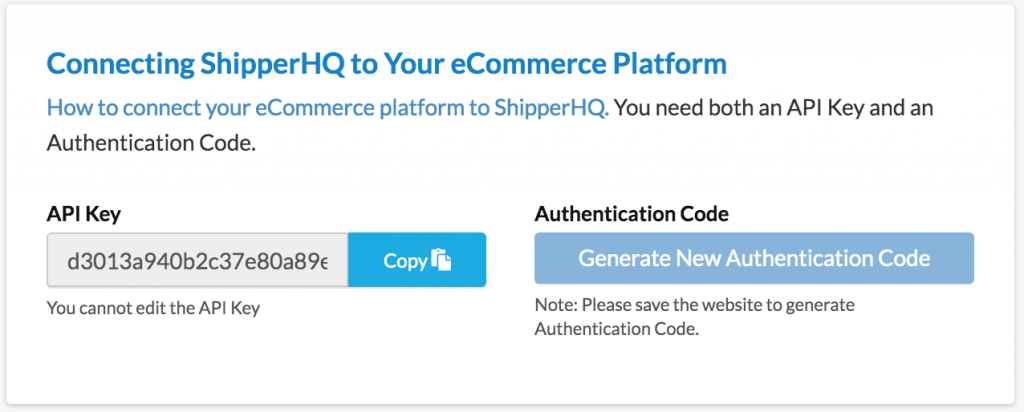
- Put the API Key and Authentication code into the associated fields on the extension settings in your Store Configuration options in the Magento 2 admin. Configuration options are located at
Stores > Configuration > Sales > Shipping Methods > ShipperHQ - In the Environment Scope dropdown be sure to match your ShipperHQ environment scope setting to the Scope you’ve pulled your API and Authentication codes from.
- Make sure to update the Enabled dropdown to “Yes” and disable all other shipping methods in Magento. This will prevent unexpected results at checkout.
- Save the store configuration settings
If you have multiple websites that will run different ShipperHQ configurations, you’ll need to create each website in ShipperHQ and collect the API Key and Authentication code. Then, within the Shipping Methods > ShipperHQ website settings, uncheck the “default” setting and override the API Key and Authentication code for each of your websites.
Configuring Extension Settings
Please note: Unless directly advised by ShipperHQ the Sandbox mode must be set to no. If this is set to yes it will show that SHQ is not contactable
| Field Name | Description |
|---|---|
| Main Shipping Carrier Title | Carrier title displayed when no other carrier title is returned from ShipperHQ |
| Environment Scope | Select the environment scope you have configured in ShipperHQ dashboard |
| API Key | Unique identifier in ShipperHQ for your website |
| Authentication Code | Unique code to authenticate this website with ShipperHQ |
| Backup Carrier/Method | Select a standard Magento shipping carrier to act as a backup, in the unlikely event that ShipperHQ is not responding |
| Field Name | Description |
|---|---|
| Custom Shipping Rates in Admin | Allow admin users to set a custom shipping rate when placing orders via the admin panel |
| Hide Carrier Notifications At Checkout | Some carriers include additional information along with their rates. Use this setting to hide these notifications |
| Display Transaction ID | ShipperHQ support may advise you to use this setting to aid debugging |
| Require Meaningful Address To Request Rates | Only request shipping rates from ShipperHQ, if a zipcode has been entered in the cart or checkout – this helps to lower the number of API requests |
| Enable Caching of ShipperHQ Rates | Allow ShipperHQ to cache shipping rate requests to minimise API requests |
| Timeout (seconds) | Set timeout period in seconds to wait for ShipperHQ to return rates before calling backup carrier |
| Sandbox URL | DO NOT EDIT – URL to connect to sandbox or test ShipperHQ environment |
| Secure URL | DO NOT EDIT – URL to securely connect to live ShipperHQ environment |
| Sandbox Mode | Select Yes to use sandbox or test ShipperHQ environment |
| Field Name | Description |
|---|---|
| Calculate Handling Fee | Handling fee type |
| Handling Fee | Enter fee or leave blank for no fee |
| Ship to Applicable Countries | Limit ShipperHQ to selected countries or all countries |
| Ship to Specific Countries | Select applicable countries for ShipperHQ carrier |
| Show Method if Not Applicable | Display notification from ShipperHQ if no rates are returned |
| Sort Order | Sort order of ShipperHQ rates in Magento |
| Displayed Error Message | Text to be displayed if ShipperHQ does not return a response |
| Debug | Enable additional logging and front end display to aid debugging |