Overview
ShipperHQ supports rating on WooCommerce via our plugin. This document outlines the process for what to do after successfully installing WooCommerce.
Requirements
Before you begin, please ensure you have the following:
- Access to your WordPress admin website
Steps to Install the WooCommerce Plugin in WordPress
- Go to ShipperHQ’s WooCommerce Github library.
- Click the Zips folder and download the latest zip in the directory.
- Extract the contents into wp-content/plugins/.
- Go and log in to your WordPress admin website.
- Go to your Plugins dashboard and click the Upload Plugin button.
- Click the Choose File button and select the downloaded wp-content/plugins/ file.
- Click the Install Now button.
- Navigate to Plugins > Install Plugins in your WordPress Admin website.
- Click the Activate link for the ShipperHQ plugin.
Steps to Obtain Your API Key and Authenticate Code from ShipperHQ
- Log into your ShipperHQ account.
- Navigate to to the Bastic Setup > Websites dashboard.
- Click the desired website.
- Click the Integrations tab.
- View the generated access token placed in the field provided.
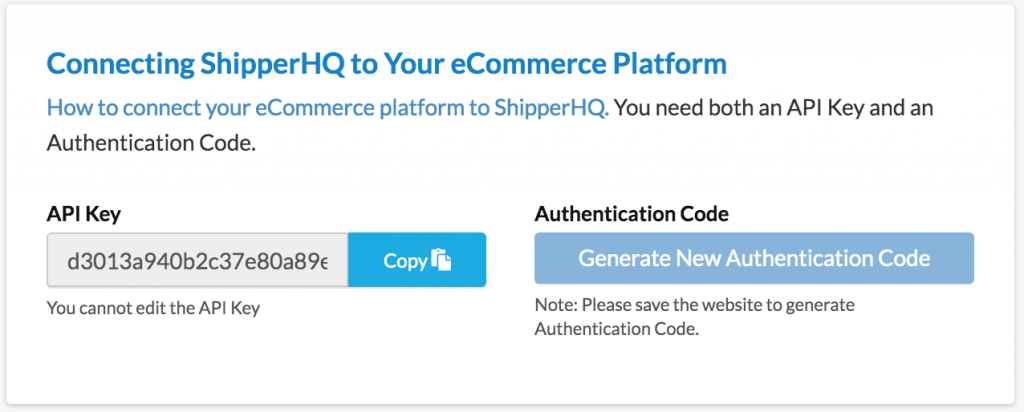
Steps to Connecting ShipperHQ to WooCommerce Plugin
- After you’ve obtained your API Key and Auth Key, log in to your WordPress admin account.
- Navigate to Settings > Shipping > ShipperHQ.
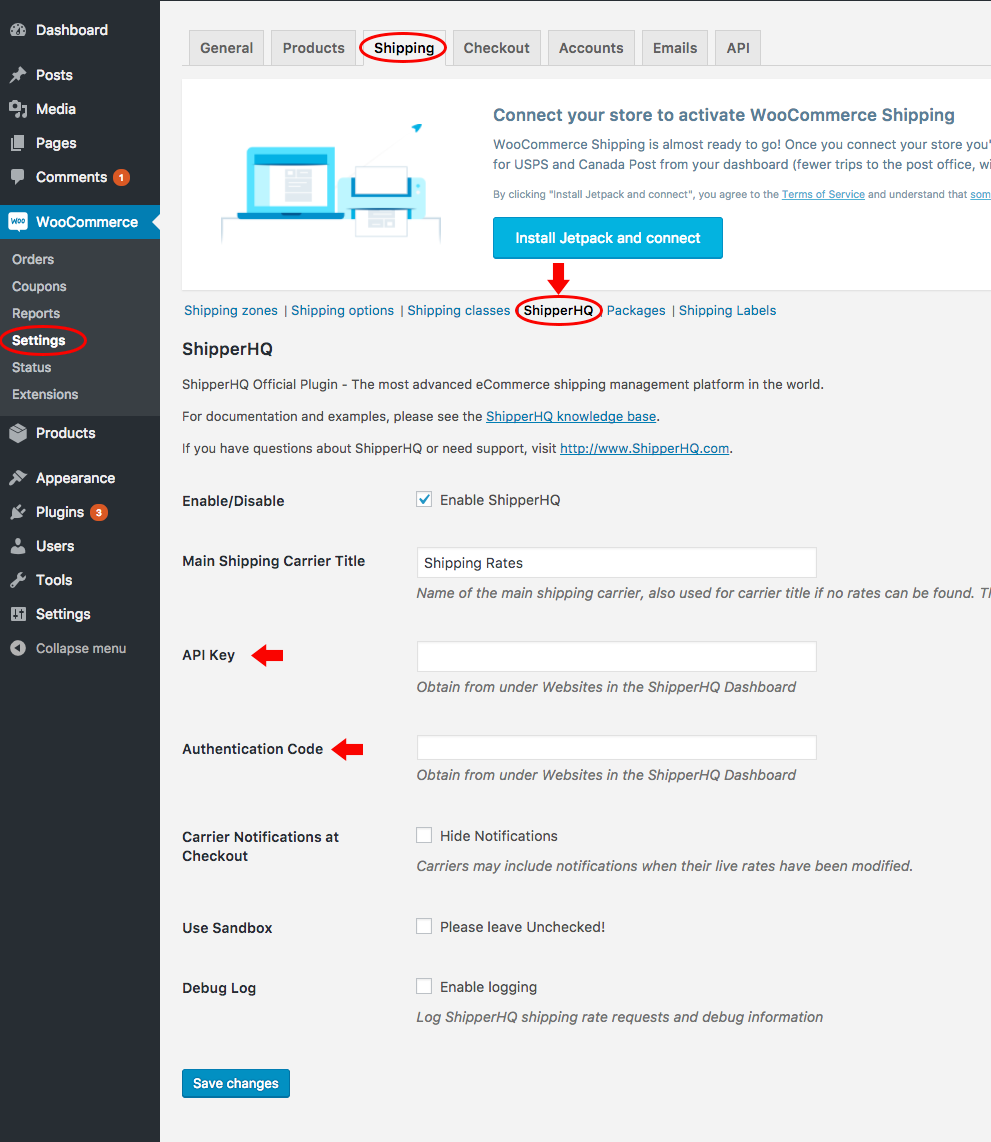
- Enter API key and authentication code obtained from your ShipperHQ dashboard into the fields provided.
- Click the Save changes button.
You are now able to see shipping rates from ShipperHQ on the frontend of your WooCommerce store.
Important Note: Please ensure that Use Sandbox is NOT checked. it will cause issues and rates will not return if i’s checked.
Updating the Plugin
- Follow steps 1 – 3 from the Steps to Install the WooCommerce Plugin to WordPress.
- Unzip the ShipperHQ extension and open the folder to view the contents.
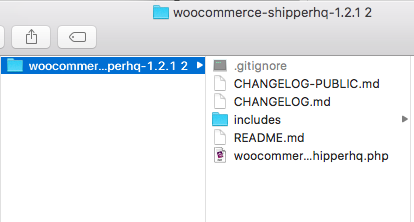
- In a separate window, open up your WordPress installation.
- Navigate to the following directory: wordpressInstallation > wp-content > plugins > woocommer-shipperhq.
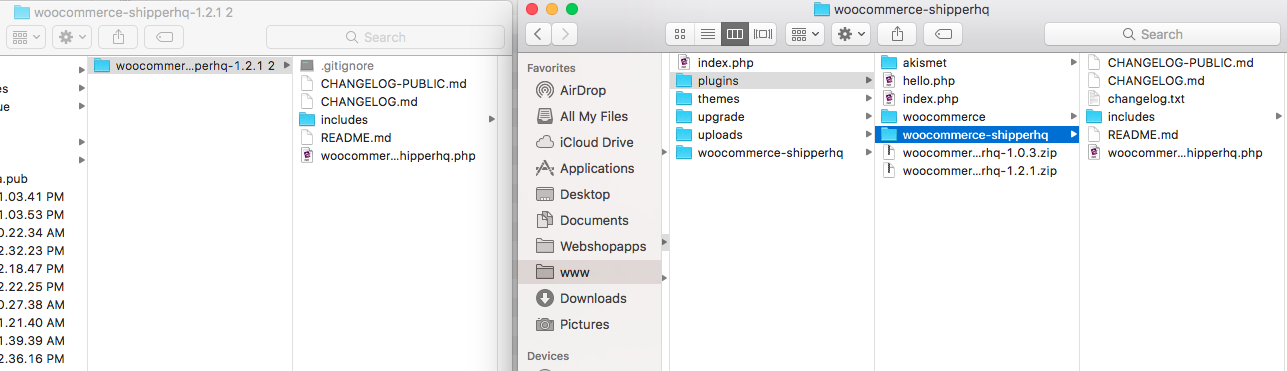
- Drag the contents of the updated extension over to your existing contents in your wp-content > plugins > woocommer-shipperhq folder. This overwrites the existing files.
- Log in to your WordPress admin panel.
- Navigate to Settings > Shipping > ShipperHQ where your API key is entered and test that your ShipperHQ extension is still accessible.