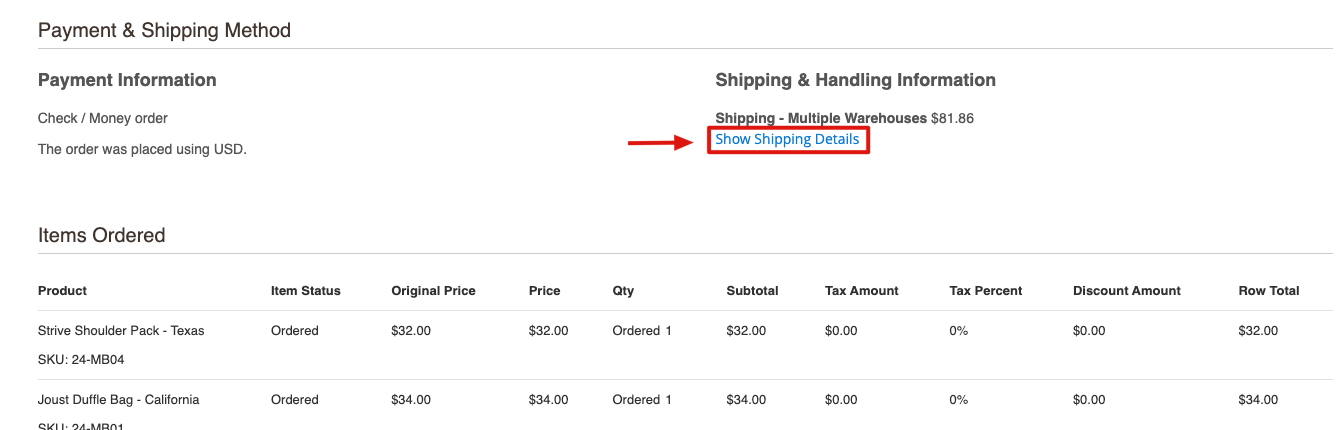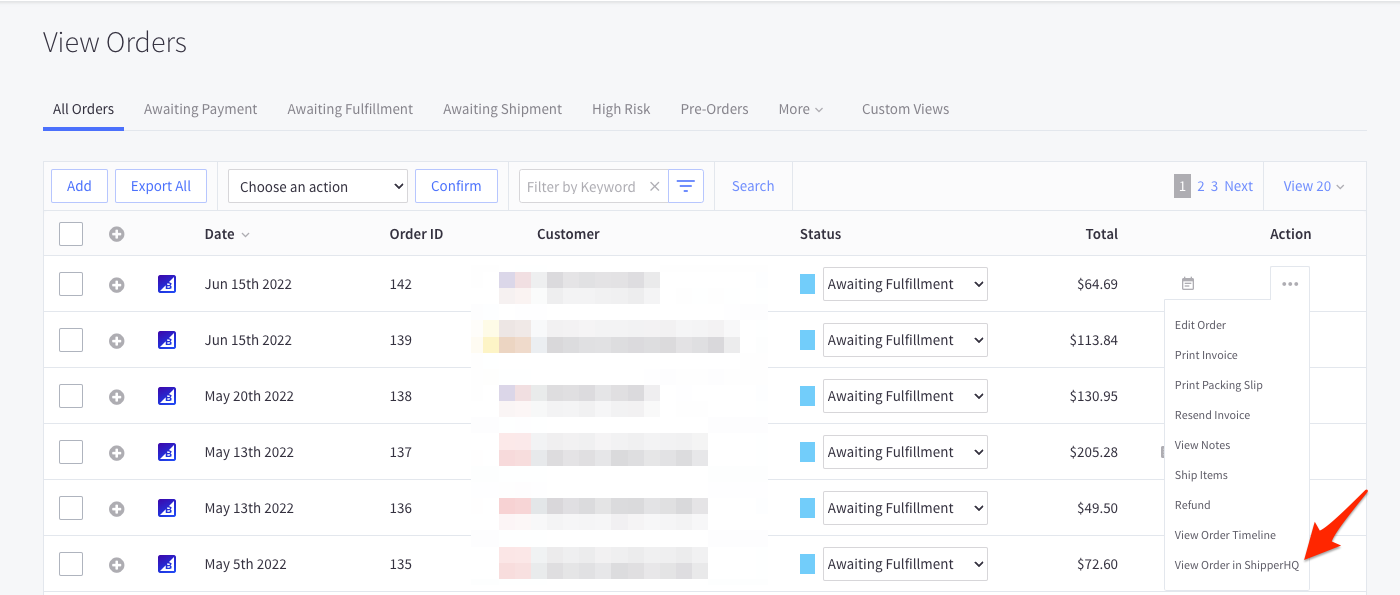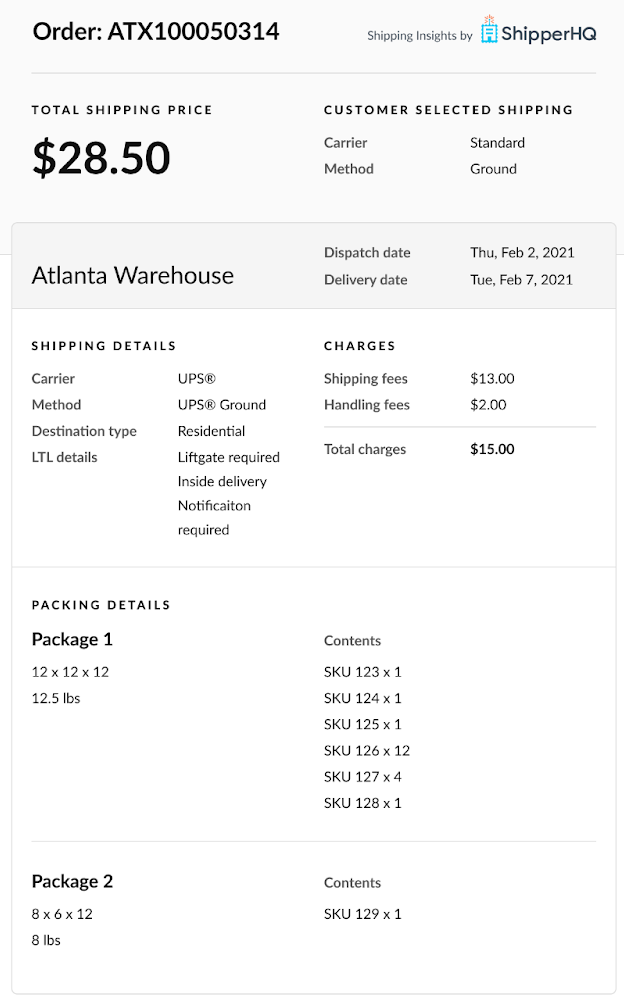Overview
Shipping Insights is an essential feature for any merchant looking to bridge the gap between their checkout experience and fulfillment while fine-tuning your eCommerce shipping strategy. With Shipping Insights enabled, ShipperHQ stores detailed and relevant shipping information for each order placed and makes it available to you as you’re processing your orders.
Depending on your eCommerce platform and ShipperHQ plan (see Requirements), Shipping Insights can be shown alongside orders within your eCommerce platform dashboard, with an order’s shipping information in one of our partner apps, or accessed via our Insights API.
Shipping Insights Use Cases
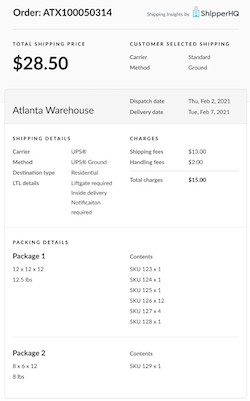
- Time-Sensitive Delivery: During the holidays or special occasions, most customers’ online orders are time-sensitive. The dispatch date provided to meet the delivery date shown for the method the customer chose at checkout enables merchants to meet high customer expectations for on-time delivery.
- Cost-Effective Packing: When Dimensional Packing and Shipping Insights are enabled, merchants can easily access packing details used to calculate the shipping rate shown to the customer at checkout. This allows merchants to actually pack each product in the right box in the most efficient manner. Please see our How to Set Up Dimensional Packing guide for more information.
- Multi-Origin Fulfillment: ShipperHQ’s multi-origin shipping logic automatically pulls in the rates for the most efficient fulfillment center for merchants using multiple shipping origins. With Shipping Insights, these merchants can now see exactly which items should be packed and shipped from each origin to streamline their fulfillment processes.
- Pickup Orders: Self-pickup options for online orders like In-Store and Curbside Pickup are becoming increasingly popular with customers. Shipping Insights automatically displays the pickup location for each relevant order for merchants offering these convenient pickup options.
Available Information
Depending on what applies to each order, Shipping Insights can show you:
- Shipping carrier and method selected by the customer
- Customer’s shipping address type (residential or commercial)
- LTL Freight Accessorials
- Shipping costs, handling fees, and total charges for the order
- Shipping Origins and the items included in each shipment for multi-origin orders
- Breakdown of carriers, methods, and costs per shipment for multi-shipment orders
- Delivery Date displayed to the customer
- Dispatch Date required to meet the delivery date
- Boxes used by ShipperHQ for the order including package weight, dimensions, and items included in each box
Requirements
Full Shipping Insights Functionality
This includes display of the Shipping Insights window alongside orders in your eCommerce platform. Full Shipping Insights functionality is available on the Standard, Advanced and Enterprise plans on the Magento 2, BigCommerce and Shopify eCommerce platforms. Need Shipping Insights, but it’s not available with your plan? Visit our Your ShipperHQ Subscription guide to find out how to upgrade your account.
Partner Apps
For ShipStation users, Shipping Insights is available within your ShipStation dashboard for Standard, Advanced and Enterprise plans on the Magento 2, Shopify, and BigCommerce eCommerce platforms. The ShipStation integration can be used alongside full Shipping Insights functionality to also show Shipping Insights in your eCommerce platform dashboard as long as your ShipperHQ plan and eCommerce platform meet the requirements.
Custom API Integration
Shipping Insights is also available via API for the Magento 2, Shopify, and BigCommerce eCommerce platforms. For more information about the Shipping Insights API, please see the Insights API Developer Documentation.
Steps to Enable Shipping Insights
Now that you have the required ShipperHQ plan and a supported platform, use the steps below to enable Shipping Insights.
- Within your ShipperHQ dashboard, navigate to Manage Shipping > Advanced Features. and click the grey Enable toggle to enable the feature
- Once you’ve read and agree to the terms and conditions to allow ShipperHQ to store shipment information, check the I agree to allow ShipperHQ… checkbox then click Proceed
Note: this step won’t be shown if you’ve already accepted this agreement for another feature or integration.
- Click the Ok, thanks button. Shipping Insights is now enabled on your ShipperHQ account. Using it varies by platform:
- If you’re on Magento, there’s a few more Magento-specific steps first
- If you’re on BigCommerce, you’re ready to start using Shipping Insights!
- If you’re on Shopify, you’re ready to start using Shipping Insights!
Additional Steps for Magento
- If you’re using the Standard ShipperHQ Magento 2 extension, you must Install the module “module-orderview” (please see our instructions here). This step is not required for the Enhanced Checkout module, please follow the remaining steps.
- Log into your Magento Admin Panel
- Navigate to Stores > Other Settings > Synchronize with ShipperHQ
- Click the Synchronize with ShipperHQ button to enable Shipping Insights
- Congratulations, you’re now ready to start using Shipping Insights!
Using Shipping Insights
Now that the Shipping Insights feature is enabled, use the following process to view Shipping Insights on your platform after a customer has placed an order.
Magento Users
- Log into your Magento account
- Navigate to Sales > Orders
- Select the View option within the Action column
- Click Show Shipping Details link to see Shipping Insights for that order
- The Shipping Insights window for that order will pop up
Shopify Users
- Log into your Shopify account
- Navigate to the Orders page
- Select More Actions > View Shipping Insights
- The Shipping Insights window for that order will pop up
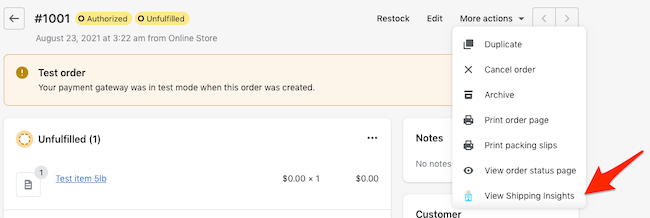
BigCommerce Users
- Log into your BigCommerce account
- Navigate to the Orders page
- Select “…” then View Order In ShipperHQ
- The Shipping Insights window for that order will open on the right hand side of the screen
If you were already using Shipping Insights on BigCommerce prior to February 2023 (e.g. with a custom API integration) you may need to refresh the access tokens associated with Shipping Insights in order to access Shipping Insights within BigCommerce. To do this go to Advanced Features in your ShipperHQ dashboard and toggle the Shipping Insights feature Off, then On again.
Shipping Insights Window
Below is an example of the Shipping Insights window you’ll see in your eCommerce platform.
Additional Information
If you run into any issues using Shipping Insights, see our Troubleshooting Shipping Insights guide.
Shipping Insights is an excellent complement to a number of ShipperHQ features including:
- Delivery Date & Time
- Multi-Origin Shipping
- Dimensional Packing
- Rate Shopping
- Surcharges & Handling Fees on Carriers
Disabling Shipping Insights
Use the following steps if you wish to disable the Shipping Insights feature and opt out from ShipperHQ storing shipment information:
- Within your ShipperHQ dashboard, navigate to Advanced Features
- Toggle the green Enable switch to disable the feature
- Click the Close button
- Go to My Account > Security
- Click the opt out link within the Access and Permissions section if you wish to stop ShipperHQ from storing new Shipping Insights shipment information
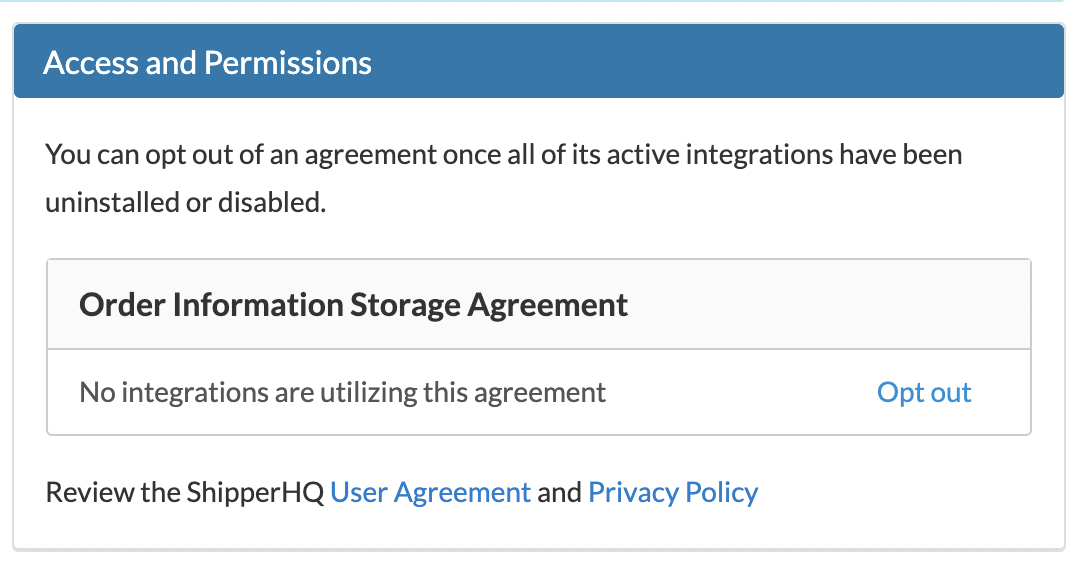 Note: Opting out of storage of Shipping Insights shipment information does not stop ShipperHQ from temporarily storing some shipment information required for ShipperHQ to function as described in our Privacy Policy and User Agreement.
Note: Opting out of storage of Shipping Insights shipment information does not stop ShipperHQ from temporarily storing some shipment information required for ShipperHQ to function as described in our Privacy Policy and User Agreement. - Contact us if you wish to request deletion of the Shipping Insights shipment information we have already collected