Overview
Use this guide to connect your ShipperHQ account with your TForce Freight account to enable real-time LTL freight rating.
Most TFI International companies, including TForce Freight, operate independent shipping rating systems. In addition to TForce Freight, ShipperHQ supports Vitran Express and TST-CF Express (formerly TST Overland Express and Canadian Freightways). Contact us if you are interested in using other TFI International LTL or parcel services through ShipperHQ.
Requirements
- TForce Freight Account A TForce Freight account is required to retrieve rates via ShipperHQ. If you do not already have a TForce Freight account you will need to contact TForce Freight to set up an account before continuing.
- ShipperHQ LTL Freight advanced feature Adding this carrier requires the LTL Freight advanced feature enabled either before or during the process described below.
Steps To Add This Carrier
Obtaining API Credentials
To get rates from TForce Freight using ShipperHQ, you’ll need production API credentials. If you already have production API credentials, skip to Adding TForce Freight in ShipperHQ. If you do not yet have production API credentials, follow the steps below.
- You’ll need a TForce Freight login User ID in order to obtain credentials. If you have one already (used to log into tforcefreight.com) continue to the next step. If you do not yet have one, go to tforcefreight.com, click “Sign Up” in the top right corner, and complete the signup steps.
- Send an email to groundfreightapisupport@tforcefreight.com requesting API Access Keys and including the following information:
- Your Company name
- Your Primary Shipping Address
- Your tforcefreight.com User ID
- TForce Freight will respond to your email with the required API Access Keys
Once you have your API Access Keys provided by TForce Freight, you can continue with the following steps.
Adding TForce Freight in ShipperHQ
- Log into your ShipperHQ account
- Navigate to the Manage Shipping > Carriers dashboard
- Click the + New to add a new carrier
- Click the Live Rate Carrier option
- Use the Search Carriers search bar to type in TForce or scroll down to find TForce Freight from the list of available carriers
- Select TForce Freight
Adding TForce Freight requires the LTL Freight advanced feature. You are prompted with the following steps if you do not have this feature enabled during installation:
- Click the toggle button to enable the LTL Freight feature.
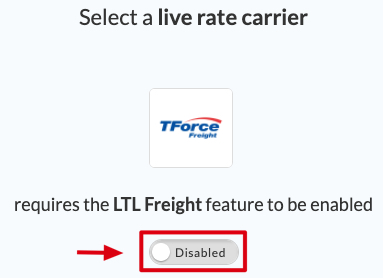
- Click the Continue button
- Click the toggle button to enable the LTL Freight feature.
- Type in the name of the carrier you want your customers to see. Example: “TForce” or “TForce Freight”
- Click the Continue button
Validating TForce Freight in ShipperHQ
- Click the Enter Credentials button
Note, you can select the Skip & Enter Later option, but the TForce Freight live rates are not enabled until these credentials are entered. You are also reminded to add your credentials if you choose to skip the validation process. This validation is necessary for ShipperHQ to access your shipping account and rates.
- Click the Enter Credentials button once again
- Input your Account Info such as User Name, Password, Access License Number, Payment Terms, Packaging Container, and Unit of Weight into the fields provided.
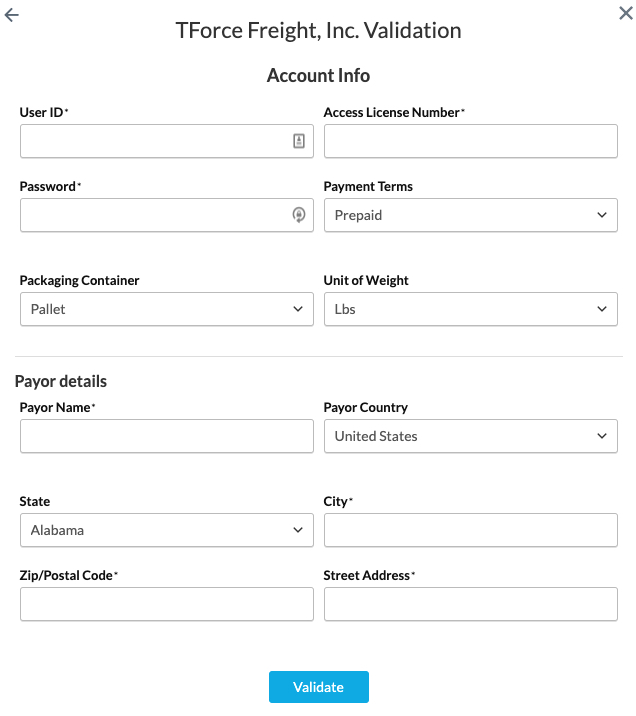
- Input your Payer details such as Payor Name, Payor Country, States, City, Zip/PostalCode, and Street Address into the fields provided
- Click the Validate button
If validation fails, click the Notify Support button to contact ShipperHQ for further assistance automatically, or click the Try Credentials Again link to attempt to re-enter your credentials.
- If validation is successful, you can click the toggle button to enable the TForce Freight carrier immediately or click the Configure This Carrier button to change your carrier’s settings first
Troubleshooting
TForce density-based pricing
If your TForce account requires density-based pricing or you’re getting this error: “Shipper has density pricing. Handling unit dimension required,” then you must check the switch under account settings. Very few TForce Freight accounts require this, and we advise you leave it unchecked unless you see the above error or TForce Freight tell you to check it. TForce describes this feature as: “Density-based rates are discounted based upon product dimensions, rather than freight classifications. Density-based pricing is setup when customers commingle multiple freight classes on shipments.”
No Rates on Classes 300/400/500
Shipments containing products assigned to Freight Class 300, 400, or 500 do not receive TForce Freight shipping options. This is because TForce Freight does not support real-time rating for these classes.
As stated by the company: “[W]hen shipping Freight when the class is 300 and above, you would need to contact the Freight Department to obtain the rate. The Freight Rating API will only rate the class of 200 and below.” Please refer to tforcefreight.com or your TForce Freight Account Manager for further information.