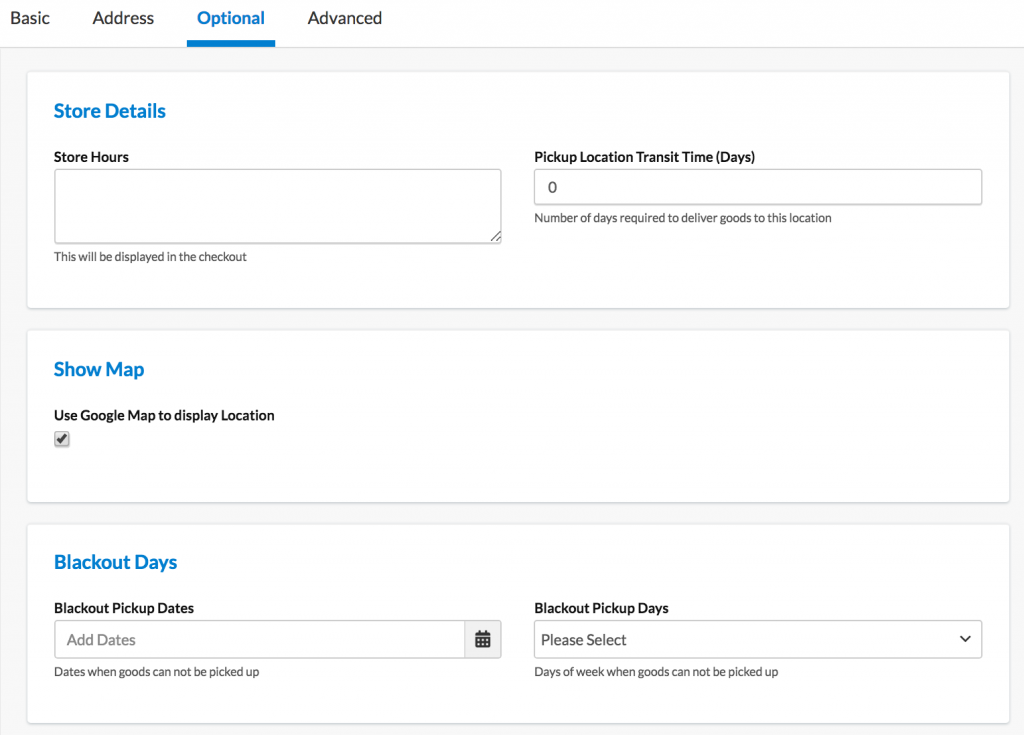Overview
Pickup Locations are used in the In-Store Pickup Advanced Feature to represent the locations at which customers can pick up their products. After enabling In-Store Pickup and setting up an In-Store Pickup Custom Carrier you’ll need to set up locations.
Set Up Pickup Locations
- Go to Pickup Locations from the left nav
- Select +New on the Pickup Locations page
- In the Basic panel, Fill out the Pickup Location Name and Checkout Description (this is what will be displayed to the customers at checkout).
- Still in the Basic panel, plug the Assigned Pick Up Carriers into your In-Store Pickup Carrier. This will allow this pickup location to show up with that Pickup Carrier when it is shown in the checkout.
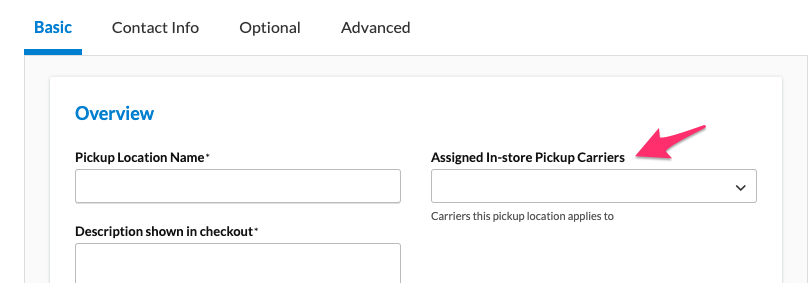
- Under the Address panel, make sure to fill in the correct information to the actual Pickup Location.
On Magento and Zoey: Within the Send Email, you can either choose to have an email sent for the order when the order is placed or when the invoice is placed or not at all. (You may also need to set up emails from within Magento.)
- Under the Optional panel, you can enter Store Hours that will display to customers in the checkout. You can also set Blackout Pickup Dates or Days.
Note: This is now supported on Shopify using Checkout Blocks in addition to being available for BigCommerce merchants with Calendar & Pickup enabled
- Also in the Optional panel, you can set to show the Store in a Map
Note: Showing the store map is now supported on Shopify via Shopify Checkout Blocks and for BigCommerce merchants using Calendar & Pickup enabled