ShippersEdge LTL Freight
Integrate ShippersEdge for real-time LTL freight rate quotes in ShipperHQ
Overview
This document outlines the process to connect your ShippersEdge account to ShipperHQ to obtain live rates associated with your ShippersEdge account.
Table of Contents- Overview
- Requirements
- Adding ShippersEdge LTL Freight
- Steps to Validate This Carrier
- Freight Shipping Configuration
Requirements
Before you begin, please ensure you have the following:
- Your ShippersEdge API key
- LTL Freight Feature - Adding this carrier requires the LTL Freight Feature enabled either before or during the process described below. Click this link for more information about enabling the LTL Freight Feature.
Please access your ShippersEdge LTL Freight account to obtain your API Key.
Adding ShippersEdge LTL Freight
Now that you have your credentials ready, use the steps below to set up ShippersEdge LTL Freight in ShipperHQ.
- Log into your ShipperHQ account and navigate to the Advanced Features link on the left navigation menu.
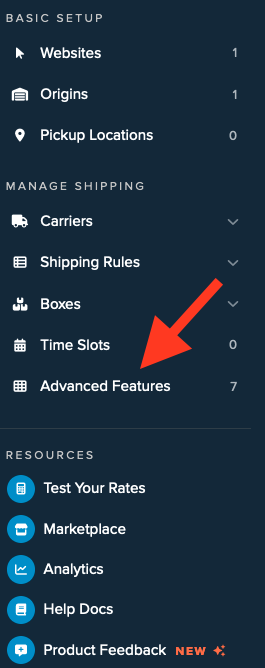
- Click to enable the LTL Advanced Feature.

- Once LTL is enabled, navigate to the Carriers link on the left navigation menu.
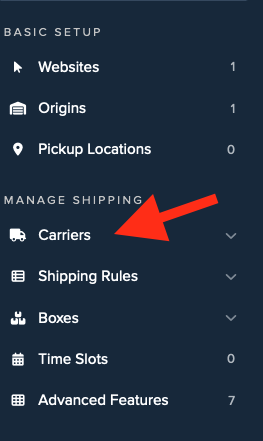
- Click + New to add a new carrier.
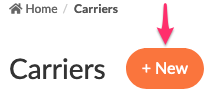
- Choose the Live Rate Carrier option.
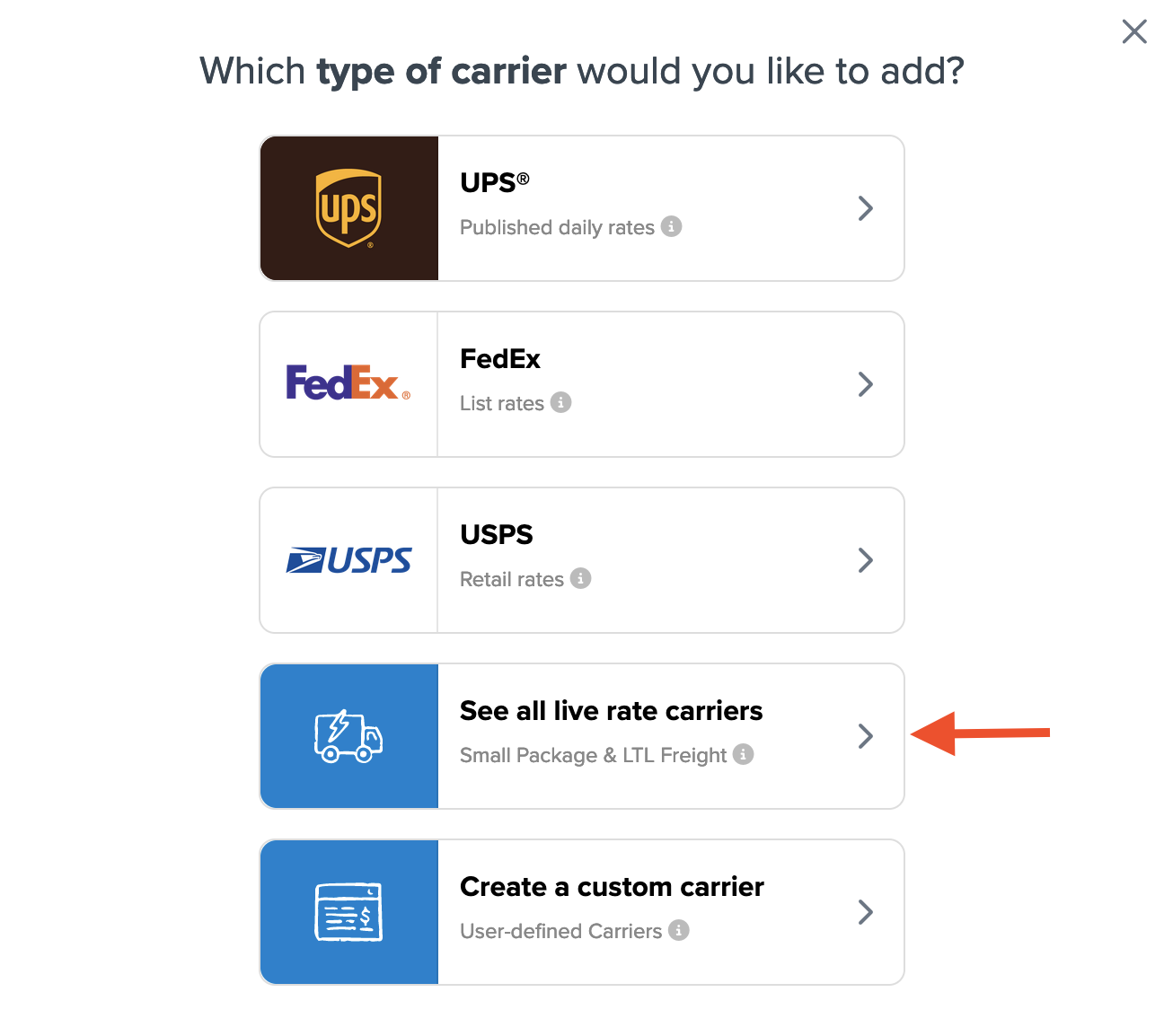
- Use the Search Carriers option to search for ShippersEdge Freight or scroll down to find ShippersEdge Freight from the list of available carriers.
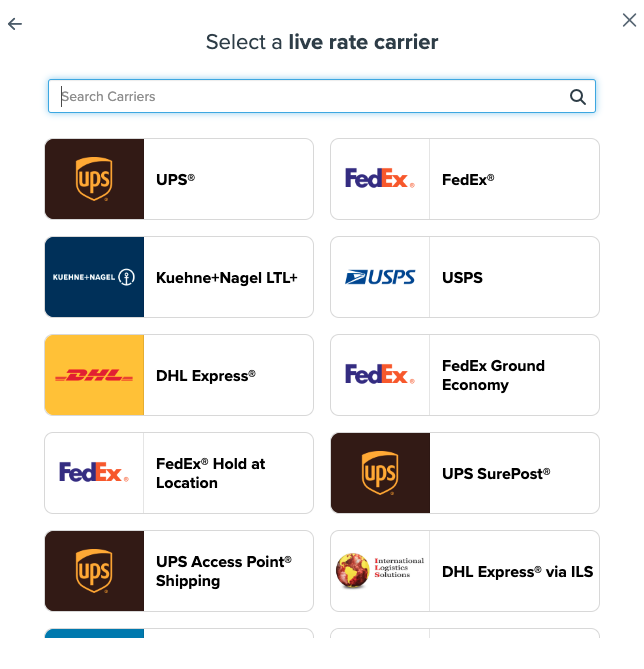
- Click ShippersEdge Freight.
Adding ShippersEdge Freight requires the LTL Freight advanced feature. You are prompted with the following steps if you do not have this feature enabled during installation:
- Click the toggle button to enable the LTL Freight feature
- Click the Continue button
-
Click to continue in connecting your carrier account to ShipperHQ.
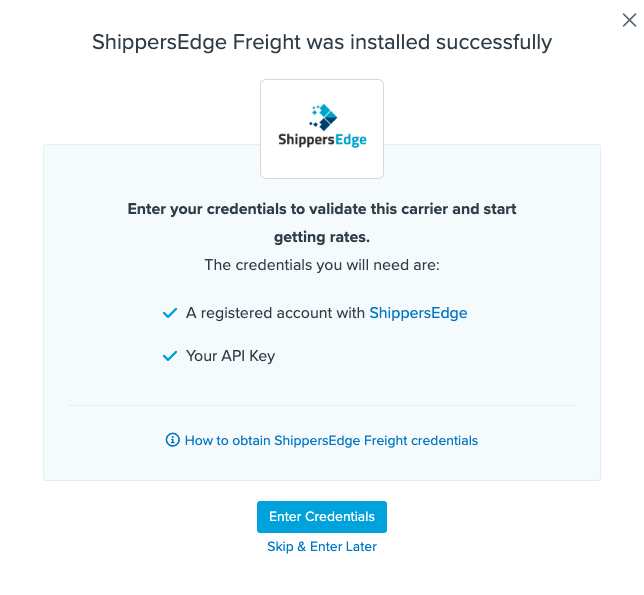
Adding ShippersEdge requires the LTL Freight advanced feature. You are prompted with the following steps if you do not have this feature enabled during installation:
- Click the toggle button to enable the LTL Freight feature.
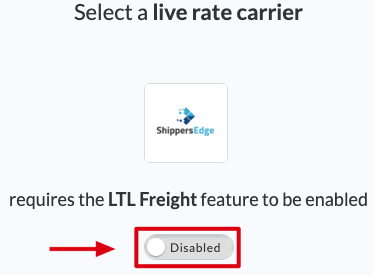
- Click the Continue button.
- Click the toggle button to enable the LTL Freight feature.
Steps to Validate This Carrier
-
Enter the following credentials provided by ShippersEdge LTL Freight:
- ShippersEdge API key
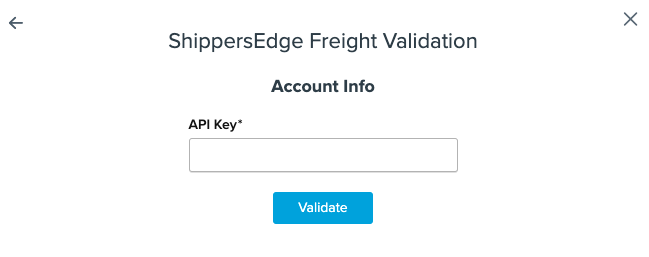
- Once these details have been entered, click the Validate button to complete the validation process.
If validation fails, please Notify ShipperHQ Support for further assistance, or review what has been entered for accuracy and attempt to enter your credentials once more.
- Click the Configure This Carrier button if the validation process was successful.
- Edit any settings for this carrier then click Save to complete the setup.
- Your ShippersEdge Freight carrier is now enabled and ready to use for quoting shipping rates.
Freight Shipping Configuration
Use any of the following links to configure your ShippersEdge Freight carrier:
- Setting Weight Thresholds for Oversized Carts
- How to Set Items that Must Ship Freight
- Setting Up Shipping Groups
Optional
Use any of the following links for more configuration options: