Overview
This document will outline how you can obtain your XPO (formerly Con-Way Freight) Credentials required for ShipperHQ to pull the live rates associated with your XPO Account and how to connect those credentials to ShipperHQ.
Requirements
Registering for XPO Credentials
- A registered account with XPO
- Your Customer Number
- Your User ID
- Your Password
- Your Basic Auth Key
In order to get the credentials needed to add a carrier in ShipperHQ you will have to setup a business account with XPO. To set up a business account, you can contact XPO by calling 1-800-755-2728 . If you have an account but don’t yet have API credentials from XPO, contact your XPO account representative.
Additional Information on XPO Credentials
Your XPO account representative may ask you for some additional information about how you’ll be using API credentials when you request them. See the information below for answers to these questions:
- What REST API integrations will you be using? Rating API
- What type of API Consumer are you? Direct Customer
- What TMS or Service Provider are you connecting through? ShipperHQ
- Which XPO LTL integration method are you using? XML
Adding XPO Logistics
Now that you have your credentials ready, use the steps below to set up XPO Logistics in ShipperHQ.
1. Log into your ShipperHQ account & navigate to the Advanced Features link on the left navigation menu.
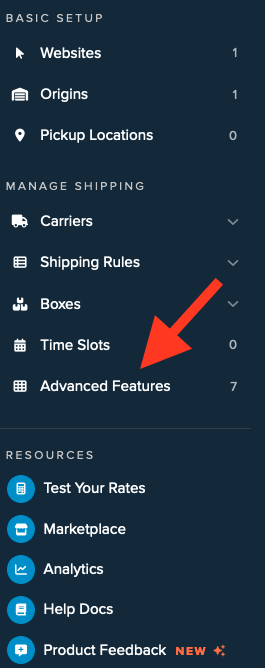
2. Click to enable the LTL Advanced Feature.
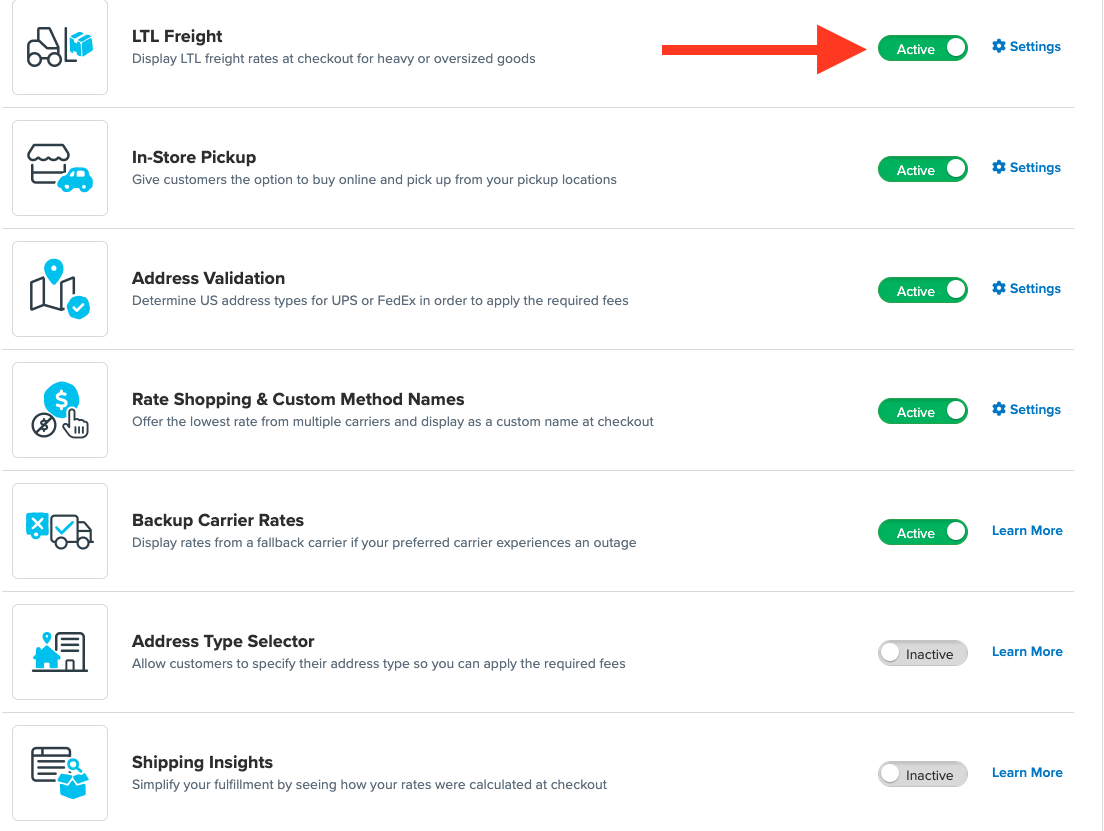
3. Once LTL is enabled, navigate to the Carriers link on the left navigation menu.

4. Click + New to add a new carrier

5. Choose the Live Rate Carrier option

6. Use the Search Carriers option to search for XPO Logistics or scroll down to find XPO Logistics from the list of available carriers

7. Click XPO Logistics
Adding XPO Logistics requires the LTL Freight advanced feature. You are prompted with the following steps if you do not have this feature enabled during installation:
- Click the toggle button to enable the LTL Freight feature
- Click the Continue button
8. Click to continue in connecting your carrier account to ShipperHQ.
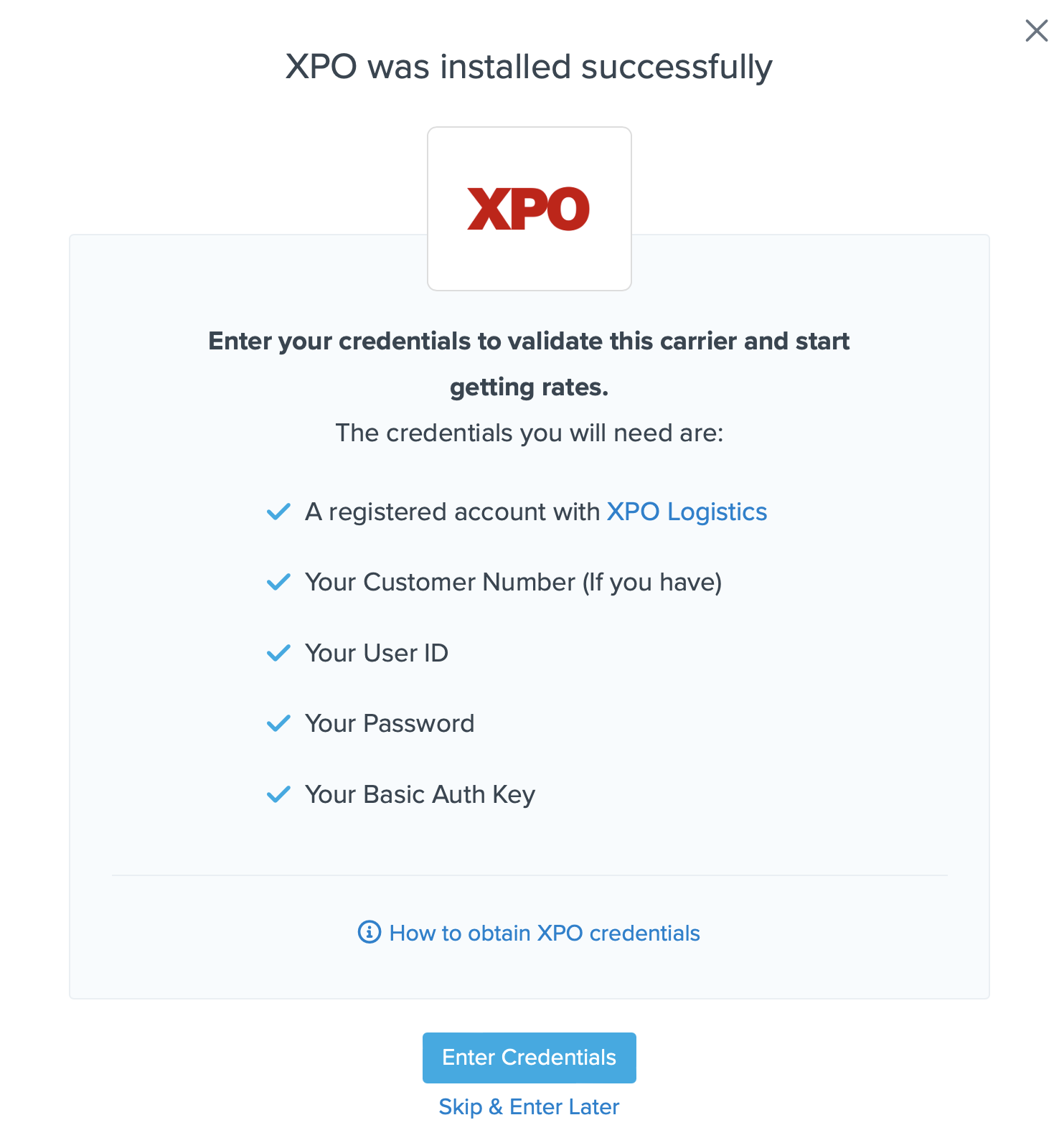
Steps to Validate This Carrier
1. Enter the following credentials provided by XPO LTL Frieght
- XPO User ID & Password
- XPO Customer Number
- Auth Key
- Payment Terms
- Business Role for your account
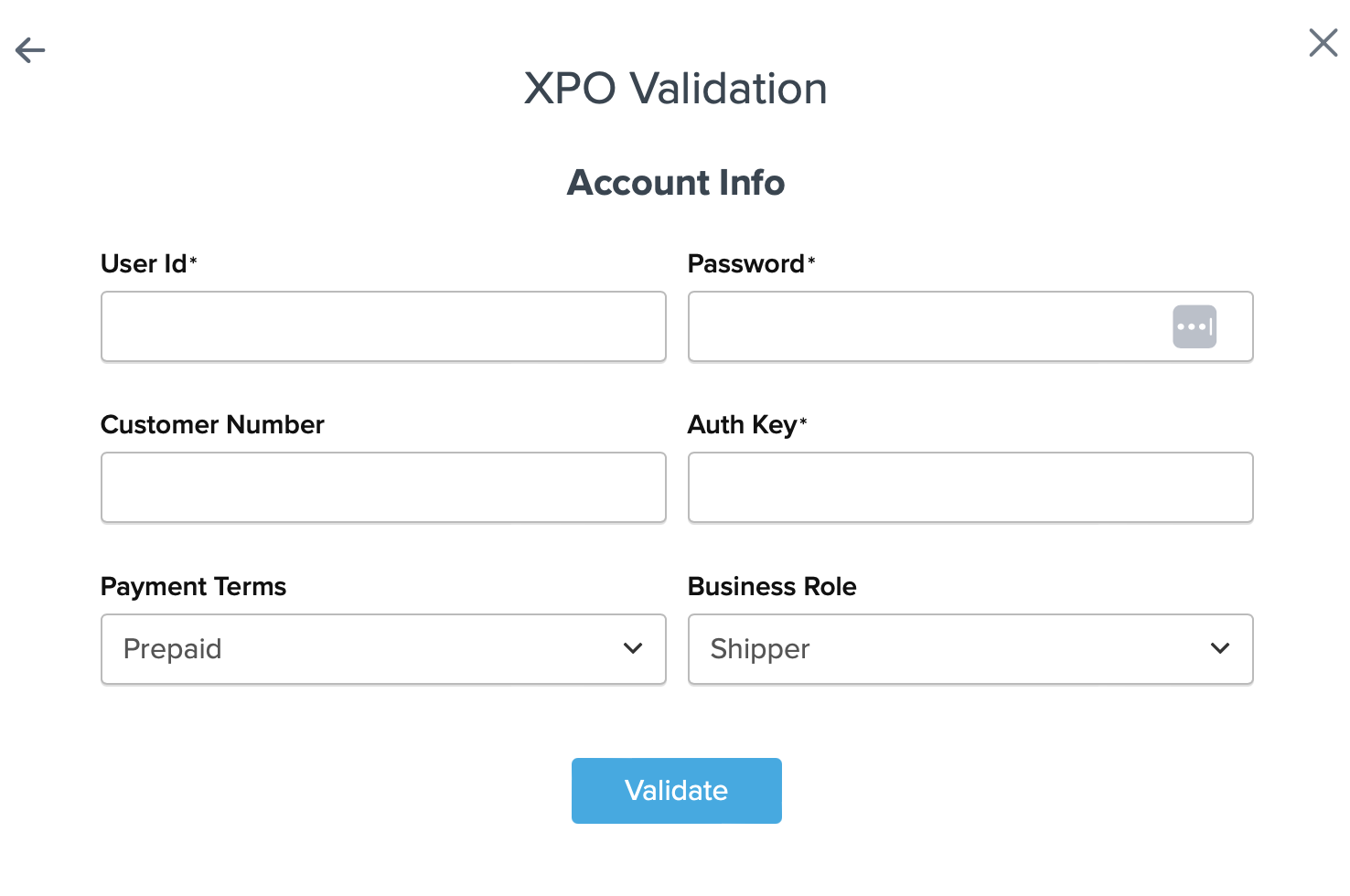
2. Once these details have been entered, blick the Validate button to complete the validation process.
3. If validation is successful, click the toggle button to enable the XPO Logistics carrier.
4. Click the Configure This Carrier button if the validation process was successful.
5. Edit any settings for this carrier then click Save to complete the setup.
6. Your XPO Logistics carrier is now enabled and ready for configuration.
Freight Shipping Configuration
Use any of the following links to configure your XPO LTL Freight carrier:
- Setting Weight Thresholds for Oversized Carts
- How to Set Items that Must Ship Freight
- Setting Up Shipping Groups
Optional
Use any of the following links for more configuration options:
- Setting Up Shipping Rules
- How to Set Up Packing Rules
- How to Add a Surcharge/Handling Fee to a Carrier