Overview
This document will outline how you can obtain your PITT OHIO credentials required for ShipperHQ to pull the live rates associated with your PITT OHIO Account and how to connect those credentials to ShipperHQ.
Requirements
These are the credentials necessary in order to validate your account with ShipperHQ for real-time rating. If you already have an account, contact your sales representative to obtain the following:
- Registered Account
- Username
- Password
Registering for an account
Visit the PITT OHIO website customer registration page and complete the form and a sales representative will follow up with you.
Adding PITT OHIO
Now that you have your credentials ready, use the steps below to set up PITT OHIO in ShipperHQ.
1. Log into your ShipperHQ account & navigate to the Advanced Features link on the left navigation menu.
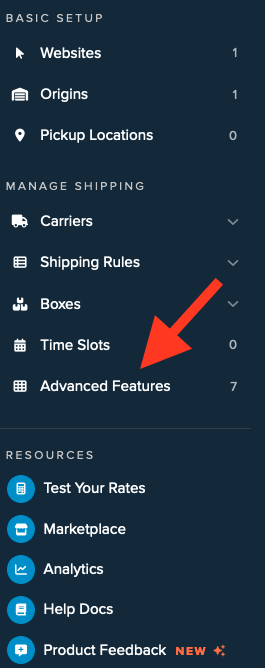
2. Click to enable the LTL Advanced Feature.
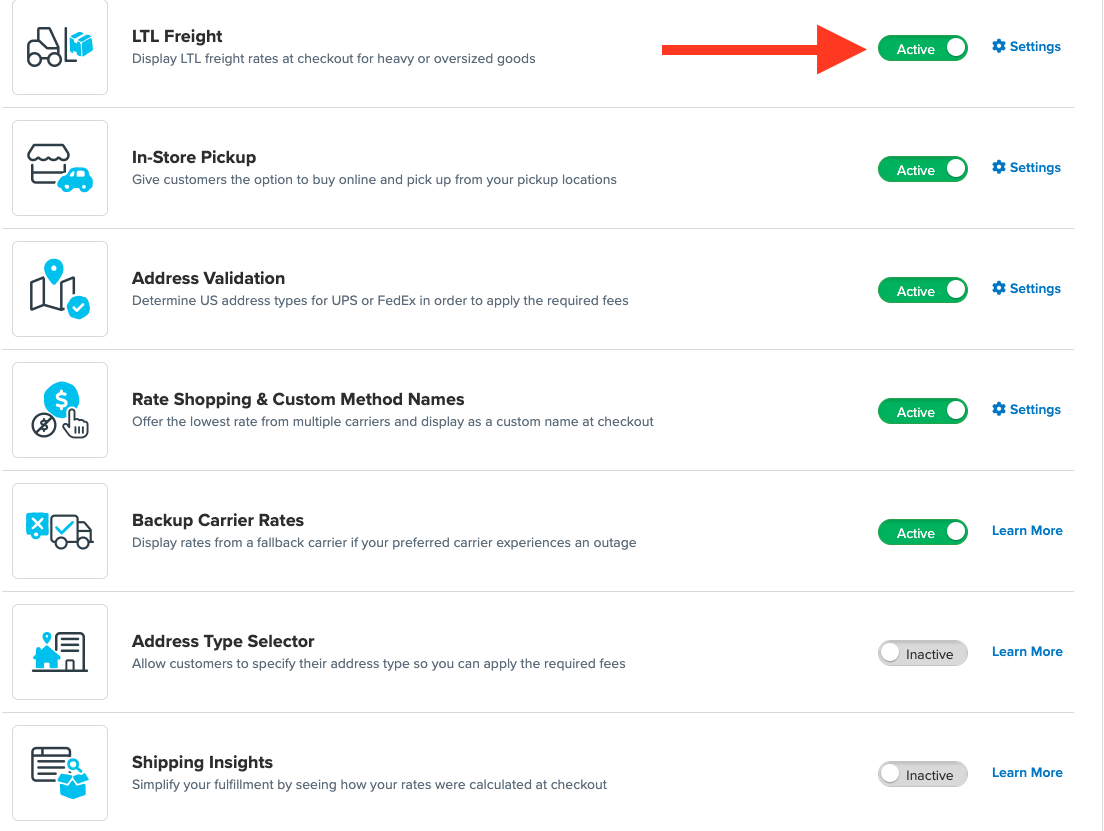
3. Once LTL is enabled, navigate to the Carriers link on the left navigation menu.

4. Click + New to add a new carrier

5. Choose the Live Rate Carrier option

6. Use the Search Carriers option to search for PITT OHIO or scroll down to find PITT OHIO from the list of available carriers

7. Click PITT OHIO
Adding PITT OHIO requires the LTL Freight advanced feature. You are prompted with the following steps if you do not have this feature enabled during installation:
- Click the toggle button to enable the LTL Freight feature
- Click the Continue button
8. Click to continue in connecting your carrier account to ShipperHQ.
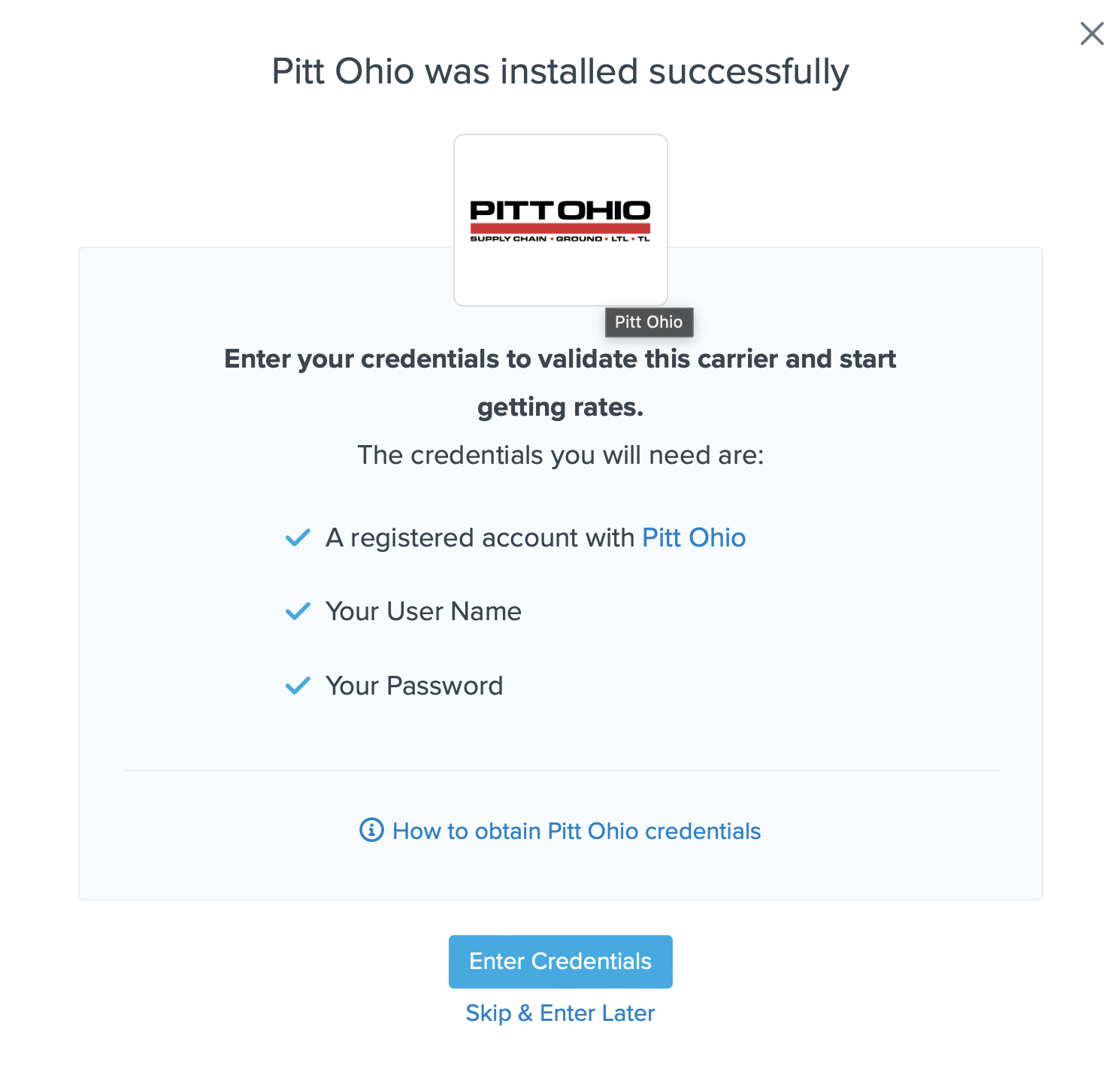
Steps to Validate This Carrier
1. Enter the following credentials provided by PITT OHIO
- PITT OHIO User Name
- PITT OHIO Password
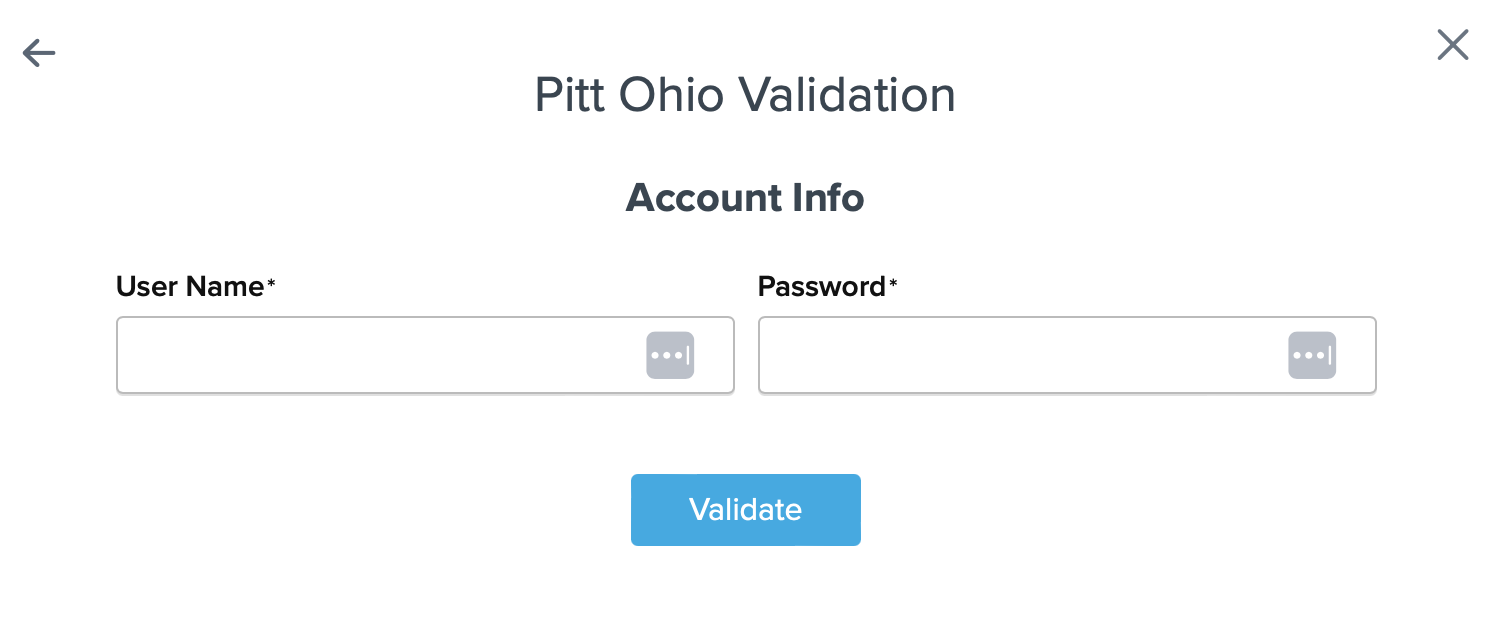
2. Once these details have been entered, blick the Validate button to complete the validation process.
If validation is successful, click the toggle button to enable the PITT OHIO carrier.
3. Click the Configure This Carrier button if the validation process was successful.
4. Edit any settings for this carrier then click Save to complete the setup.
5. Your PITT OHIO LTL Freight carrier is now enabled and ready for configuration.
Freight Shipping Configuration
Use any of the following links to configure your PITT OHIO LTL Freight carrier:
- Setting Weight Thresholds for Oversized Carts
- How to Set Items that Must Ship Freight
- Setting Up Shipping Groups
Optional
Use any of the following links for more configuration options:
- Setting Up Shipping Rules
- How to Set Up Packing Rules
- How to Add a Surcharge/Handling Fee to a Carrier