Overview
This document will cover how to create a Keystone Dedicated Logistics (KDL) account and how to install and validate that account in ShipperHQ.
Requirements
A Registered account with KDL and your Username and Password for API credentials are all that’s necessary to begin receiving live rates.
Registering for Keystone Dedicated Logistics API credentials
- Establish an account with KDL by contacting their designated customer service team for a freight brokerage quote, email brokerage@kdlog.com or call 877-535-7717.
- You’ll need to contact Keystone Dedicated Logistics to obtain your API credentials for validation.
Adding Keystone Dedicated Logistics
Now that you have your credentials ready, use the steps below to set up Keystone Dedicated Logistics in ShipperHQ.
1. Log into your ShipperHQ account & navigate to the Advanced Features link on the left navigation menu.
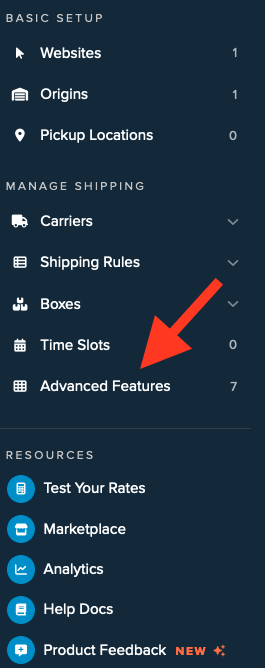
2. Click to enable the LTL Advanced Feature.
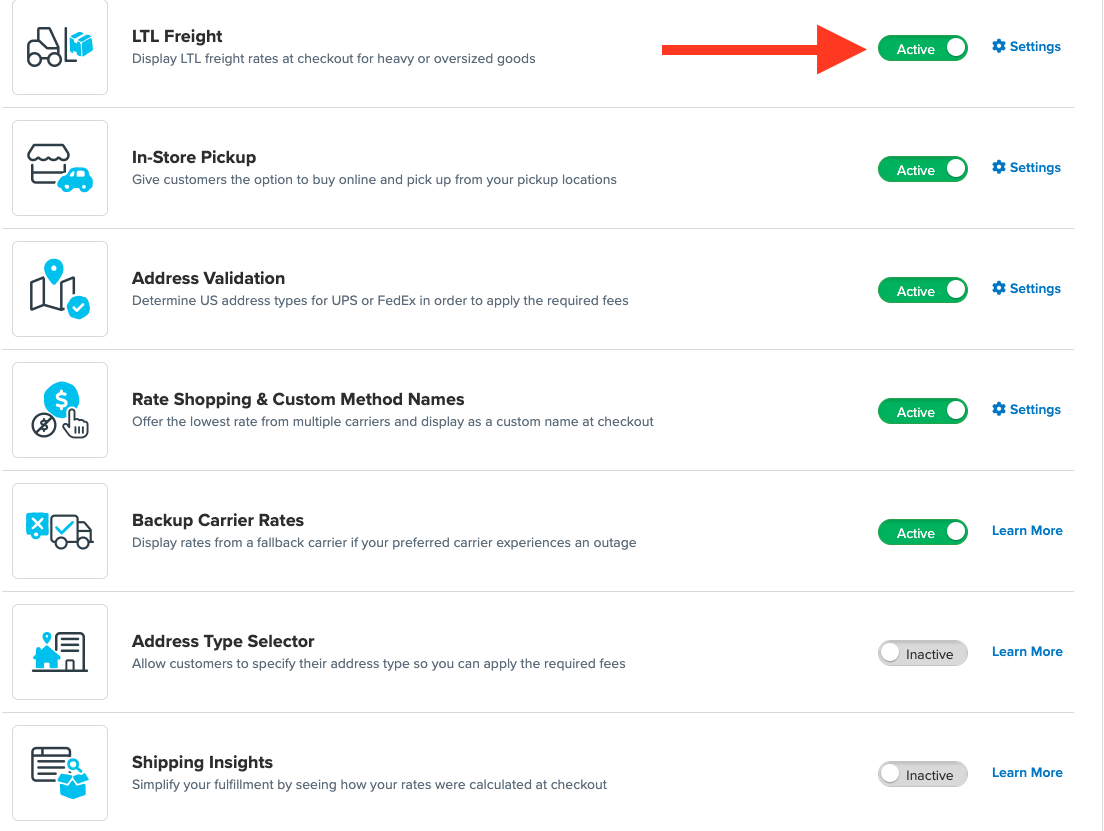
3. Once LTL is enabled, navigate to the Carriers link on the left navigation menu.

4. Click + New to add a new carrier

5. Choose the Live Rate Carrier option

6. Use the Search Carriers option to search for Keystone Dedicated Logistics or scroll down to find Keystone Dedicated Logistics from the list of available carriers

7. Click Keystone Dedicated Logistics
Adding Keystone Dedicated Logistics requires the LTL Freight advanced feature. You are prompted with the following steps if you do not have this feature enabled during installation:
- Click the toggle button to enable the LTL Freight feature
- Click the Continue button
8. Click to continue in connecting your carrier account to ShipperHQ.
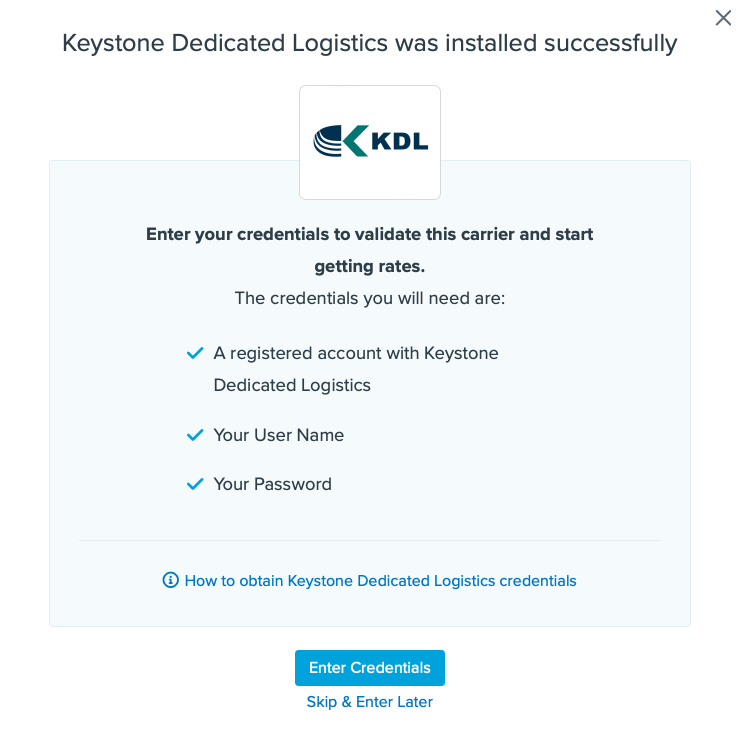
Steps to Validate This Carrier
1. Enter the following credentials provided by Keystone Dedicated Logistics
- Keystone Dedicated Logistics User Name
- Keystone Dedicated Logistics Password
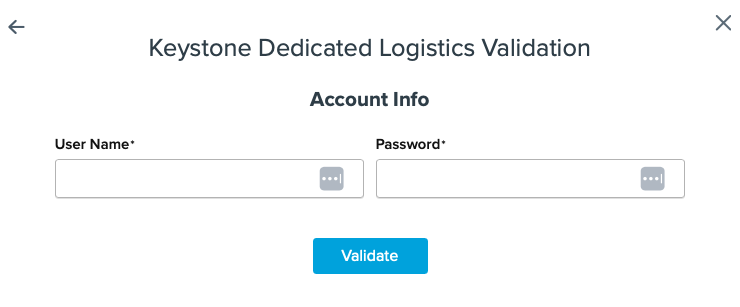
2. Once these details have been entered, blick the Validate button to complete the validation process.
If validation is successful, click the toggle button to enable the Keystone Dedicated Logistics carrier.
3. Click the Configure This Carrier button if the validation process was successful.
4. Edit any settings for this carrier then click Save to complete the setup.
5. Your Keystone Dedicated Logistics LTL Freight carrier is now enabled and ready for configuration.
Freight Shipping Configuration
Use any of the following links to configure your Keystone Dedicated Logistics LTL Freight carrier:
- Setting Weight Thresholds for Oversized Carts
- How to Set Items that Must Ship Freight
- Setting Up Shipping Groups
Optional
Use any of the following links for more configuration options:
- Setting Up Shipping Rules
- How to Set Up Packing Rules
- How to Add a Surcharge/Handling Fee to a Carrier