Overview
If you offer free shipping for certain products when they are alone in the cart, this article will guide you through the process to set this up in ShipperHQ.
Option 1: Showing Free Shipping Only for Live Rates
To use a live rate for Free Shipping and to have only that option displayed when designated products are in the cart alone, you will want to create two shipping rules; a Free Shipping Rule & a Hide Rule to restrict the options displayed to just the Free Shipping option.
Prerequisites
1. At least one live rate carrier configured.
2. A Free Shipping Rule applied to the method you want to provide for Free.
3. A Shipping Group for Free Shipping products.
Once the initial Free Shipping Rule has been set up as noted above, you will want to use the steps below to create a Hide Rule so that only the Free Shipping method shows up at checkout for the designated products.
In this example, we will use UPS Ground as the Free Shipping method and Free as the shipping group.
Setup
1. Using the left navigation menu. locate the “Shipping Rules” option.

2. Click “+New” to create a new shipping rule.

3. Select “Hide Methods” for the action you would like the rule to perform.
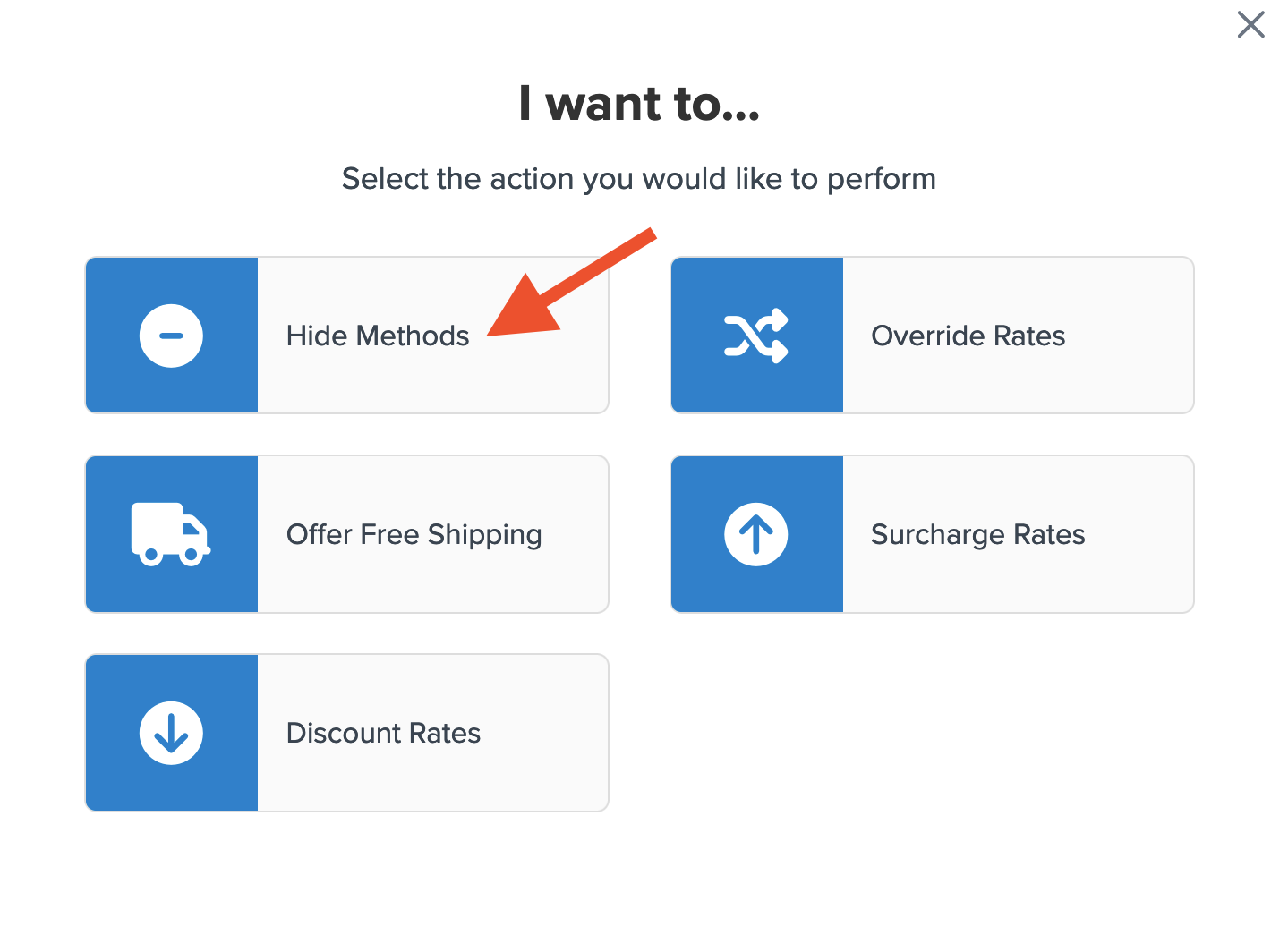
4. Choose all of the shipping methods to be used in this hide rule except for UPS Ground.
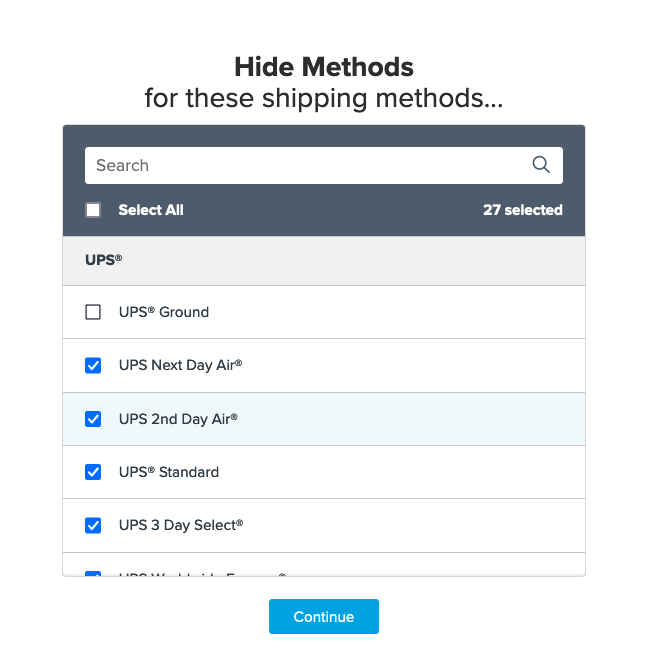
5. Click the option to use “Shipping Groups” for the rule condition & then click “Continue” to proceed to the next step.
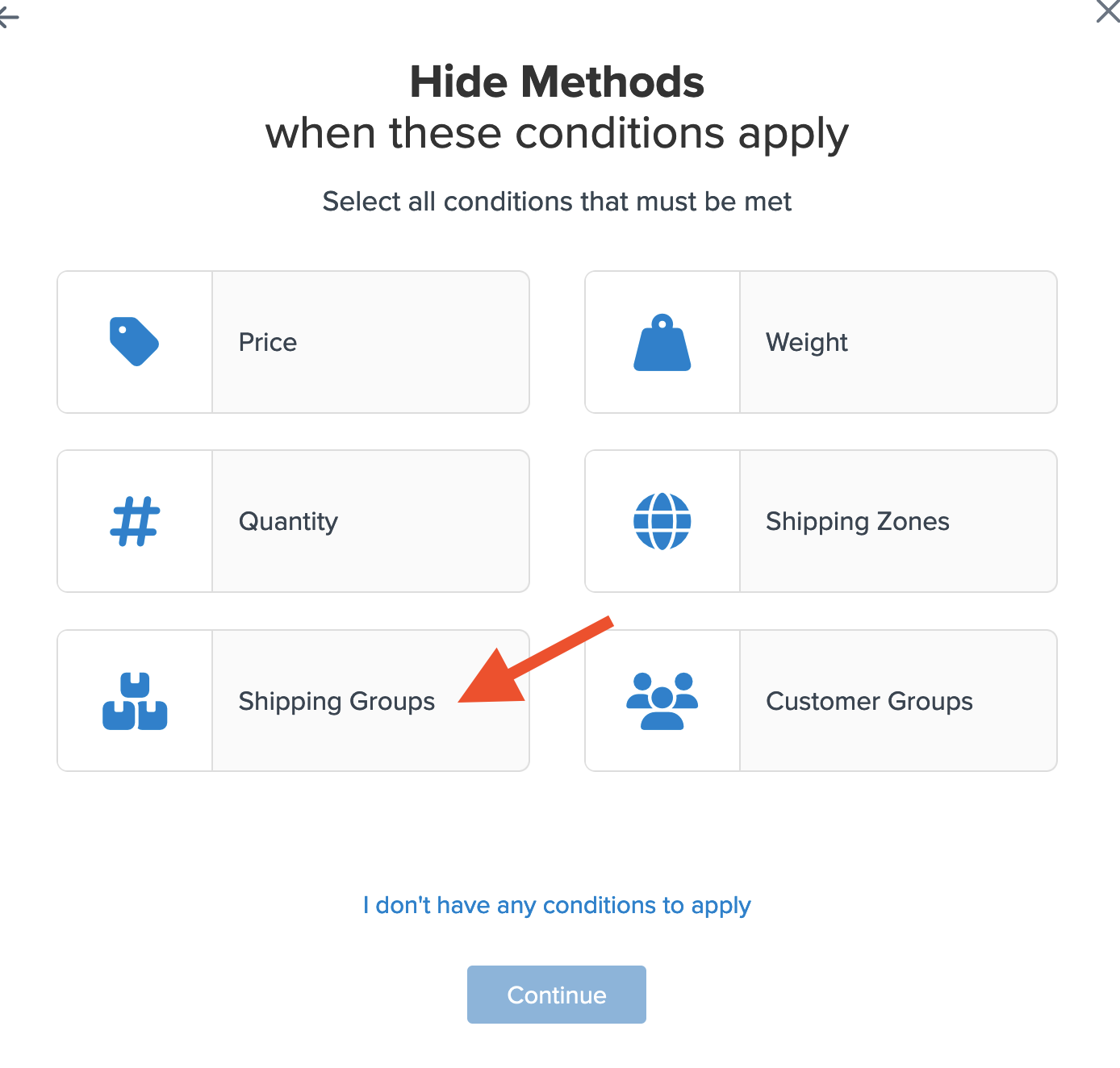
6. Select the Free shipping group to be used as the condition for this rule then click Continue.
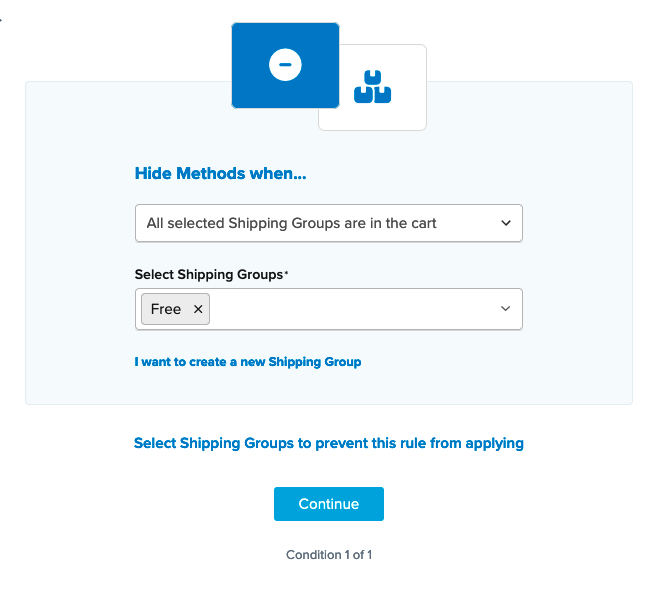
7. Next, click the link titled Shipping Groups to Prevent This Rule From Applying.
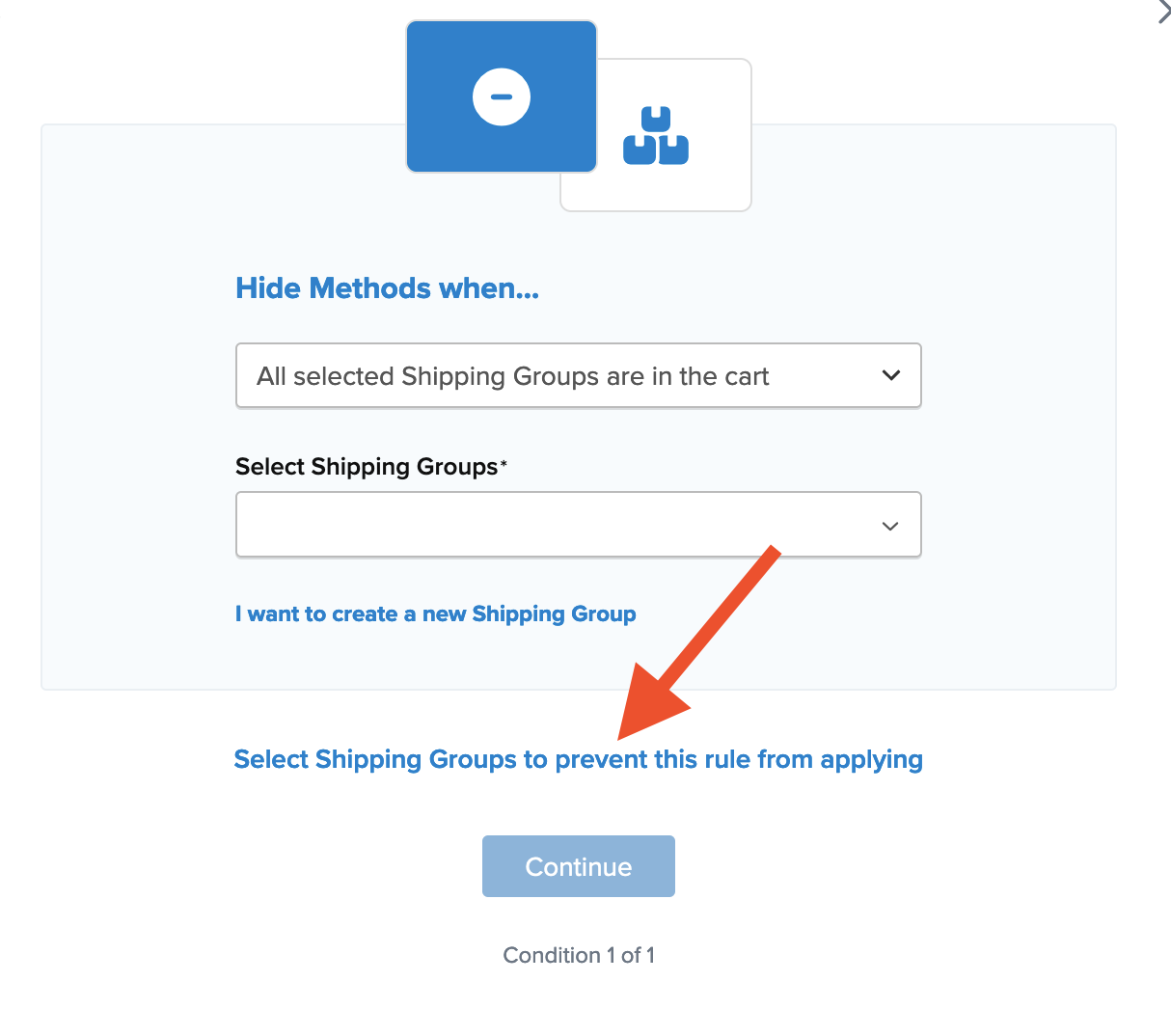
8. Enter each of the remaining shipping groups so that the rule does not apply when other shipping groups are present in the cart.
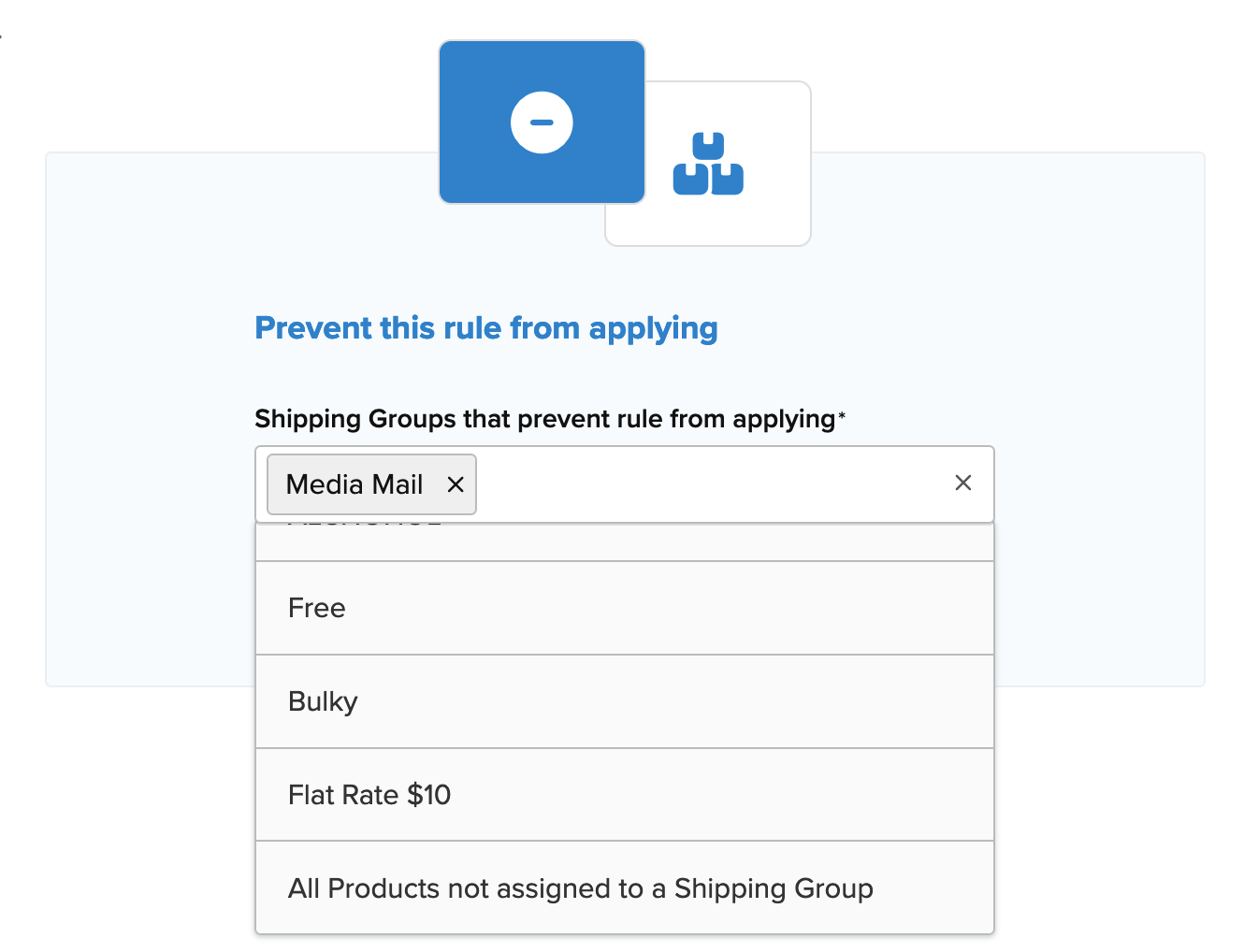
8. After selecting the shipping group and proceeding, a summary of the shipping rule will be displayed.
Be sure to add a title for the new rule so that it can be easily identified in the shipping rules list and when testing.
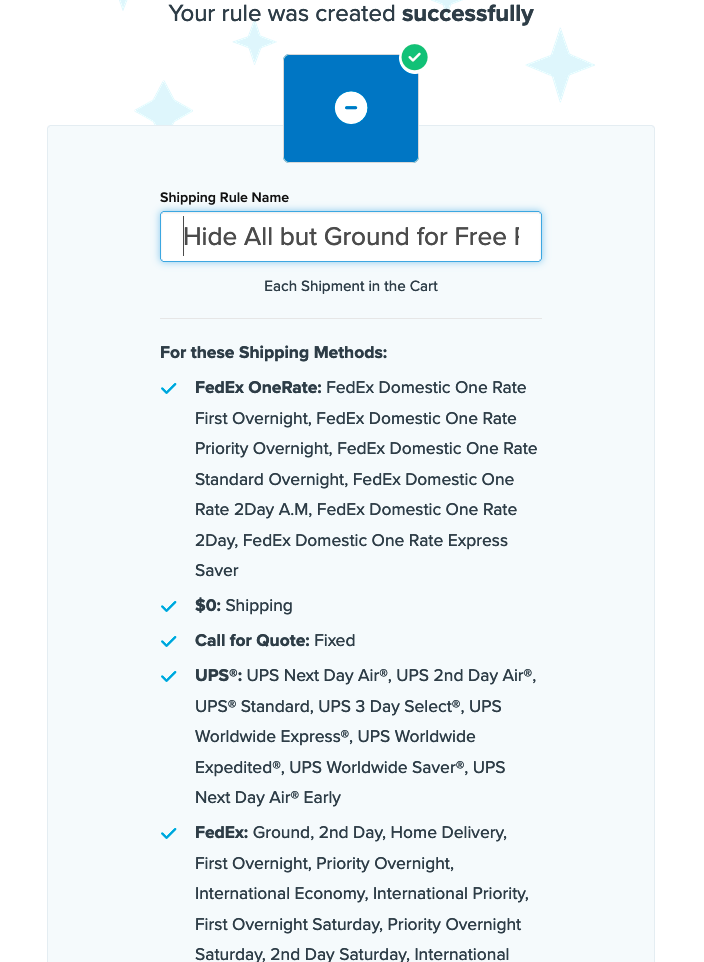
9. Click “Finish” to save the new rule. This will apply the rule immediately.
10. Once the rule has been created, we recommend using the “Test your Rates” feature to confirm the new rule is working as intended.
Conclusion
The rule configuration outlined here will result in Ground Shipping being the only method presented when products in the Free shipping group are in the cart without any other products.
When other products are in the cart, all other shipping methods will be displayed and Free Shipping will not be presented on Ground.
Option 2: Using a Custom Free Shipping Carrier
If you would like to use a generic Free Shipping option rather than a live rate, please use the process outlined below.
This option will include two shipping rules used to hide methods for when the Free Shipping Group is in the cart alone vs. when other products are in the cart.
Prerequisites
1. A Custom Flat Rate Carrier configured.
2. A Shipping Group for Free Shipping products.
Rule 1: Hide Shipping Methods Except for Free Shipping
Setup
1. Using the left navigation menu. locate the “Shipping Rules” option.

2. Click “+New” to create a new shipping rule.

3. Select “Hide Methods” for the action you would like the rule to perform.
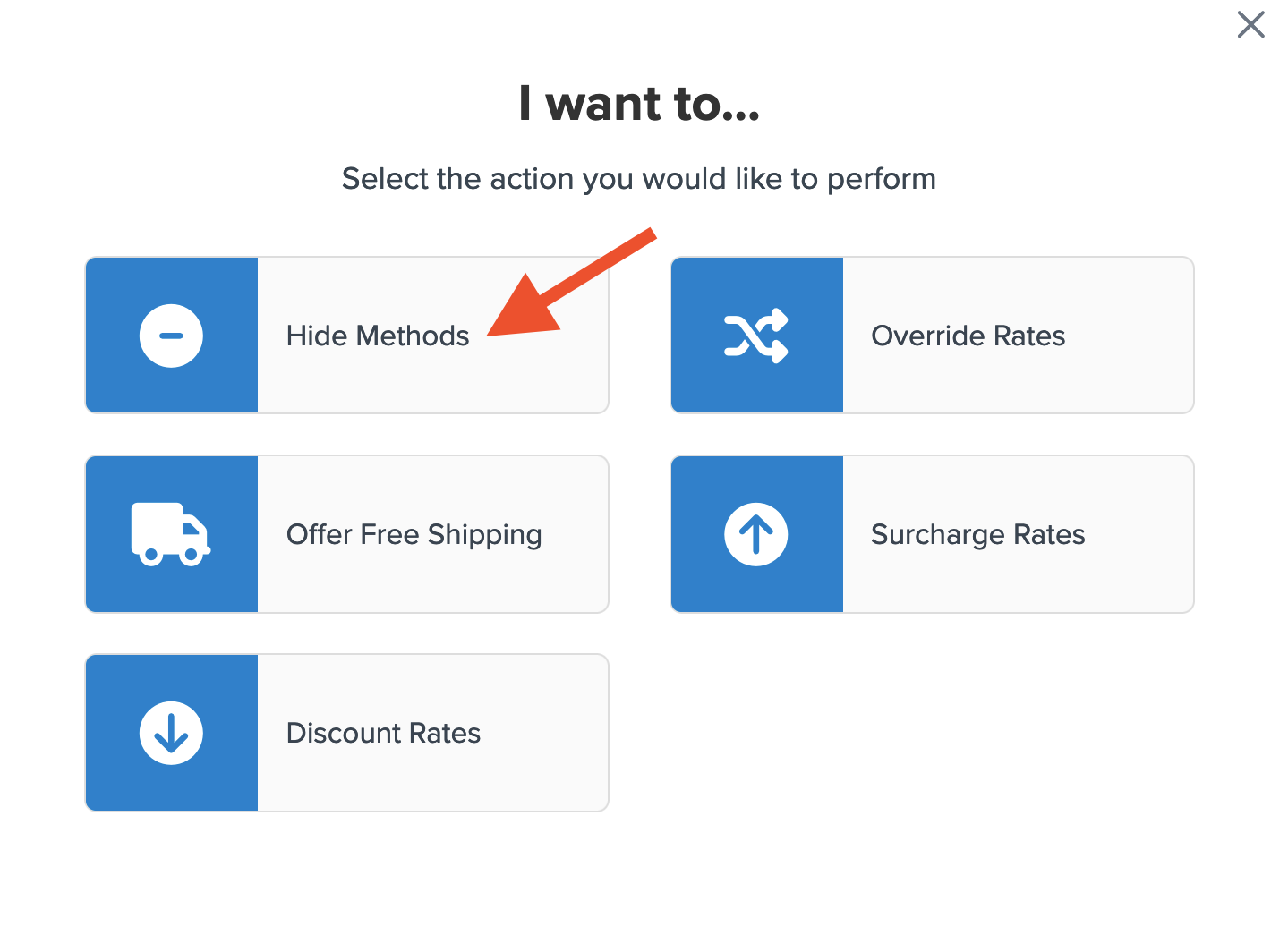
4. Choose all of the shipping methods to be used in this hide rule except for the generic Free Shipping option.
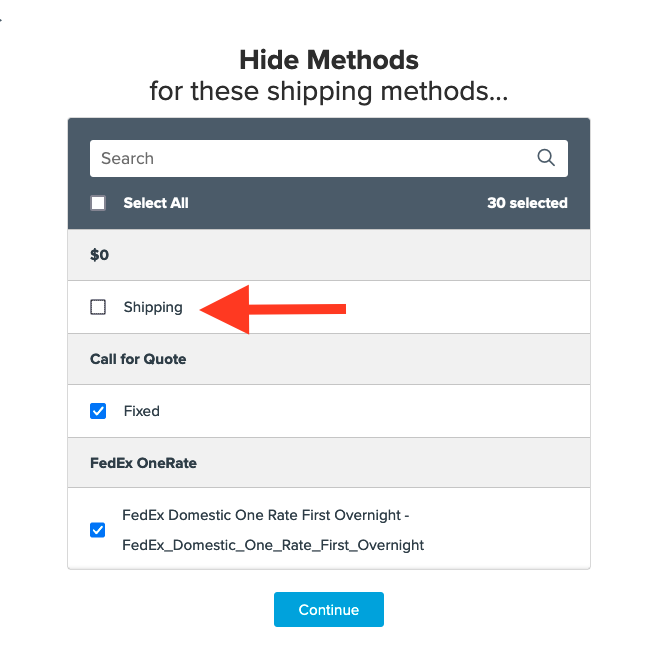
5. Click the option to use “Shipping Groups” for the rule condition & then click “Continue” to proceed to the next step.
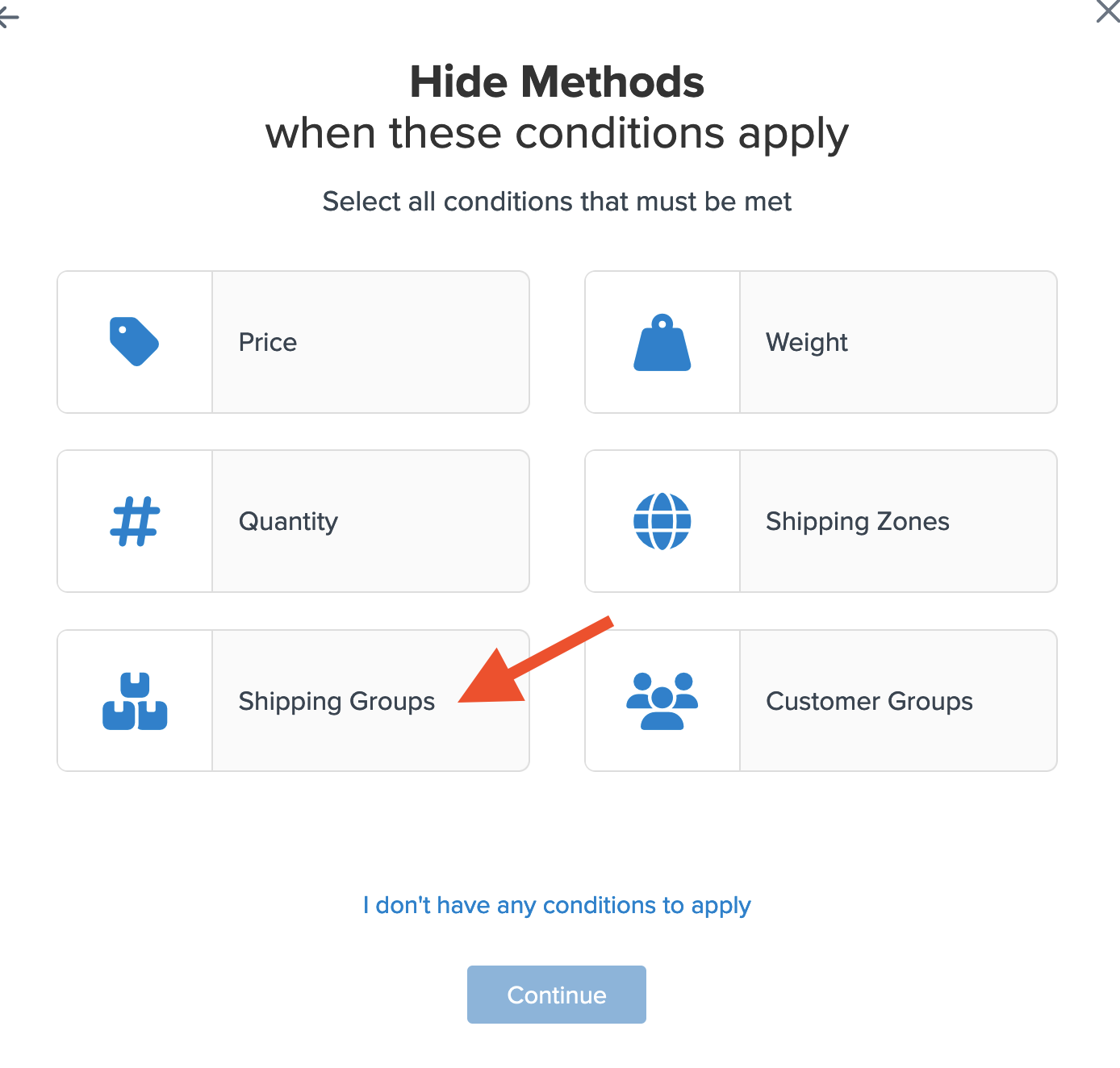
6. Select the Free shipping group to be used as the condition for this rule then click Continue.
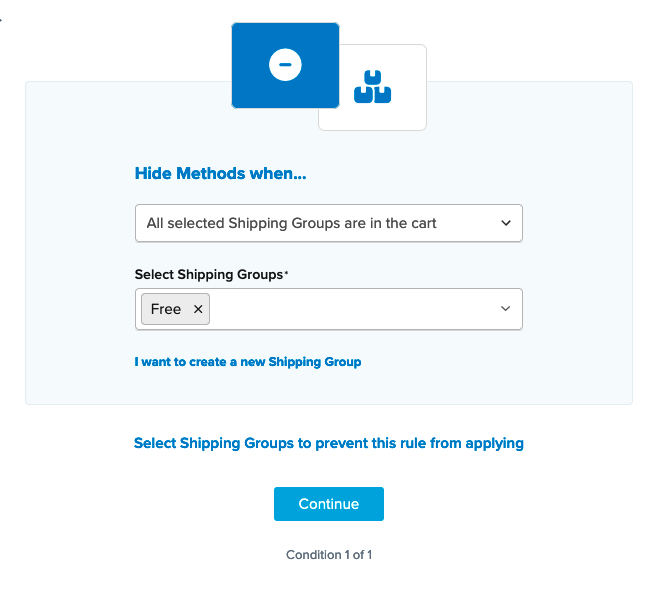
7. After selecting the shipping group and proceeding, a summary of the shipping rule will be displayed.
Be sure to add a title for the new rule so that it can be easily identified in the shipping rules list and when testing.
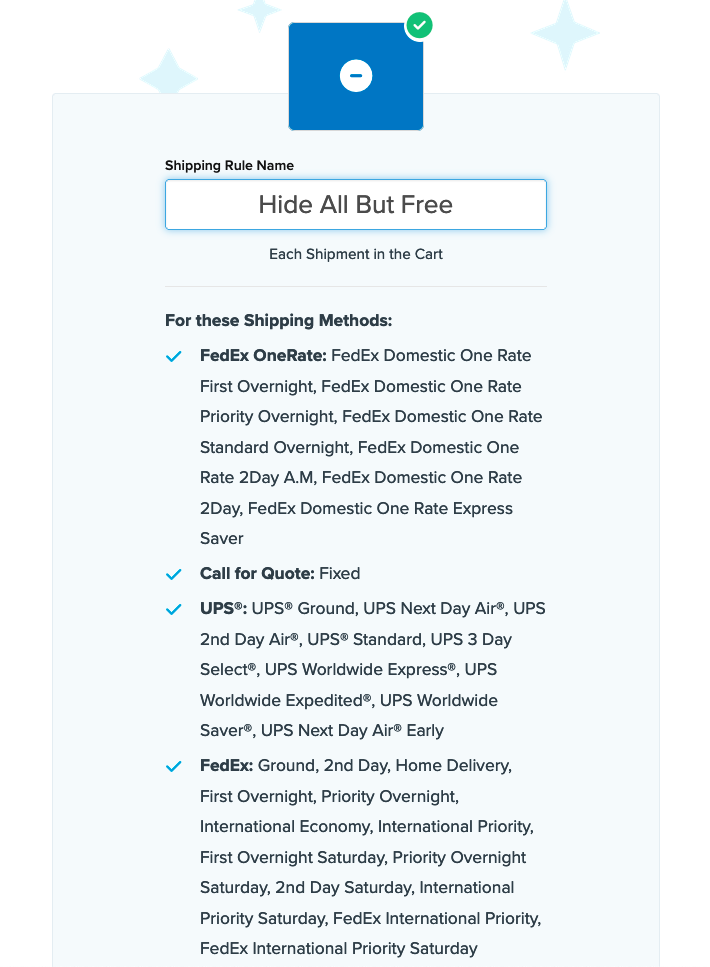
9. Click “Finish” to save the new rule. This will apply the rule immediately.
10. Once the rule has been created, we recommend using the “Test your Rates” feature to confirm the new rule is working as intended.
Conclusion
The rule configuration outlined here will result in all shipping options being hidden except for Free Shipping when the products under the Free shipping group are in the cart without any other products.
Rule 2: Hide Free Shipping if Other Products are in the Cart
The next step is to create another hide rule to prevent the Free Shipping option from showing up if there are other products in the cart that are not assigned under the Free shipping group.
While similar to the above rule, there are two differences; the carriers/methods assigned and the shipping groups used to apply the rule.
Setup
1. Using the left navigation menu. locate the “Shipping Rules” option.

2. Click “+New” to create a new shipping rule.

3. Select “Hide Methods” for the action you would like the rule to perform.
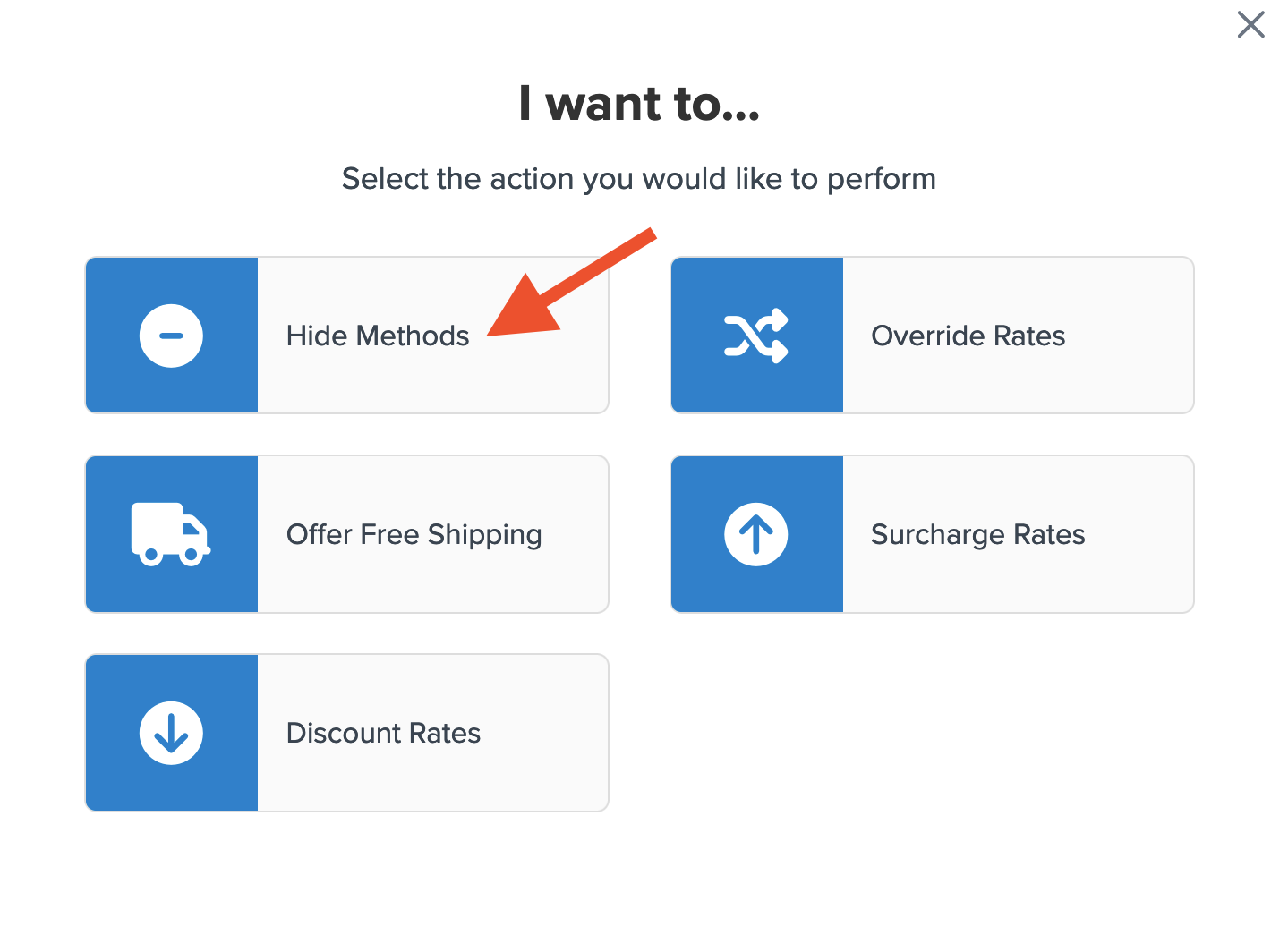
4. Choose all of the shipping methods to be used in this hide rule except for the generic Free Shipping option.
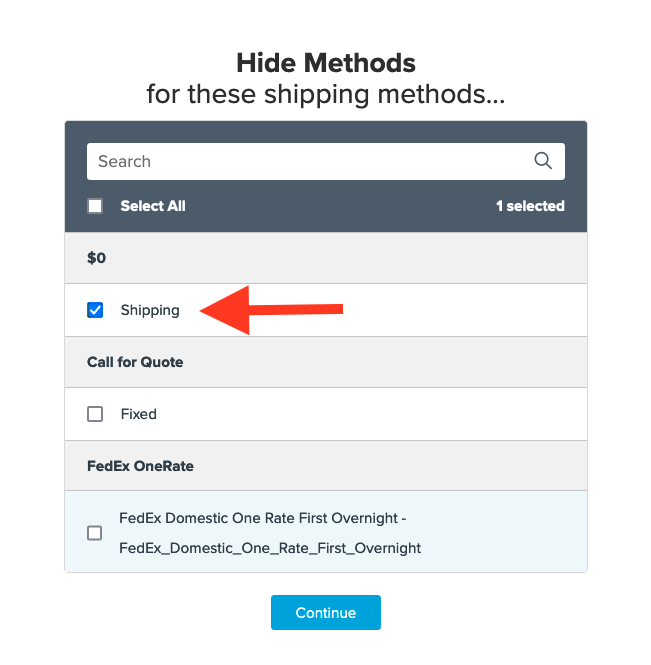
5. Click the option to use “Shipping Groups” for the rule condition & then click “Continue” to proceed to the next step.
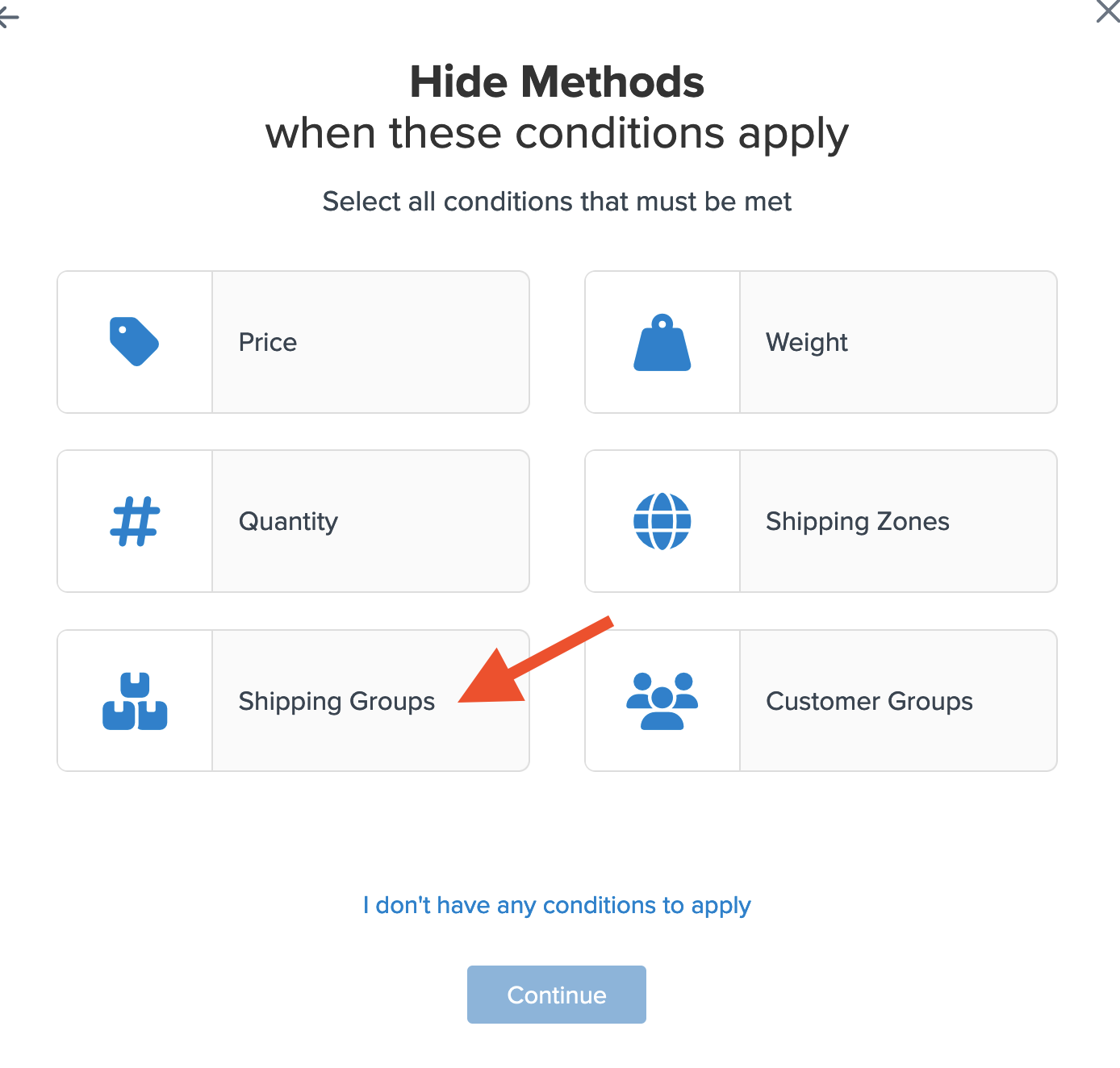
6. Set the first option to Any Selected Shipping Groups & then select each group, except for the Free shipping group to be used as the condition for this rule then click Continue.
Although subtle, the difference between All Shipping Groups vs. Any is that the All condition requires each group to be present for the rule to work.
When set to Any only one shipping group is needed for the rule to be applied.
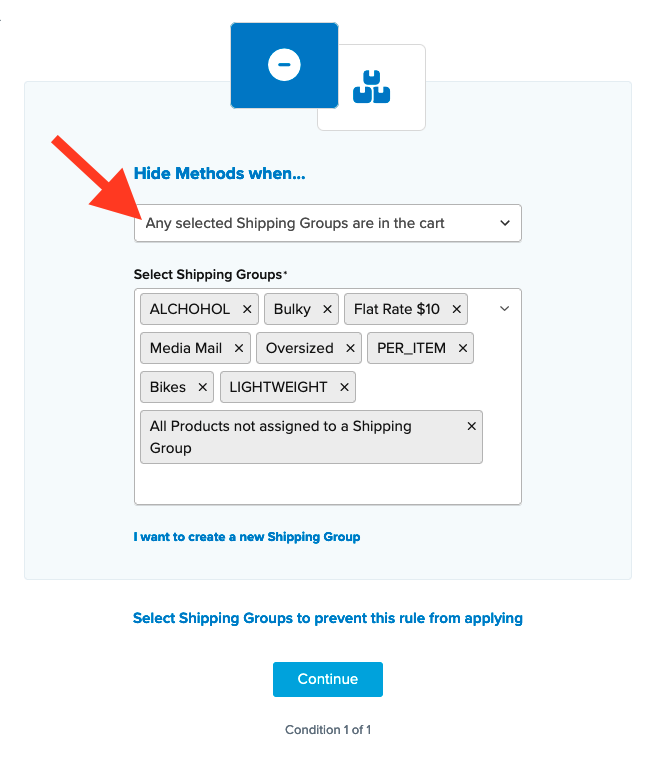
7. After selecting the shipping groups and proceeding, a summary of the shipping rule will be displayed.
Be sure to add a title for the new rule so that it can be easily identified in the shipping rules list and when testing.
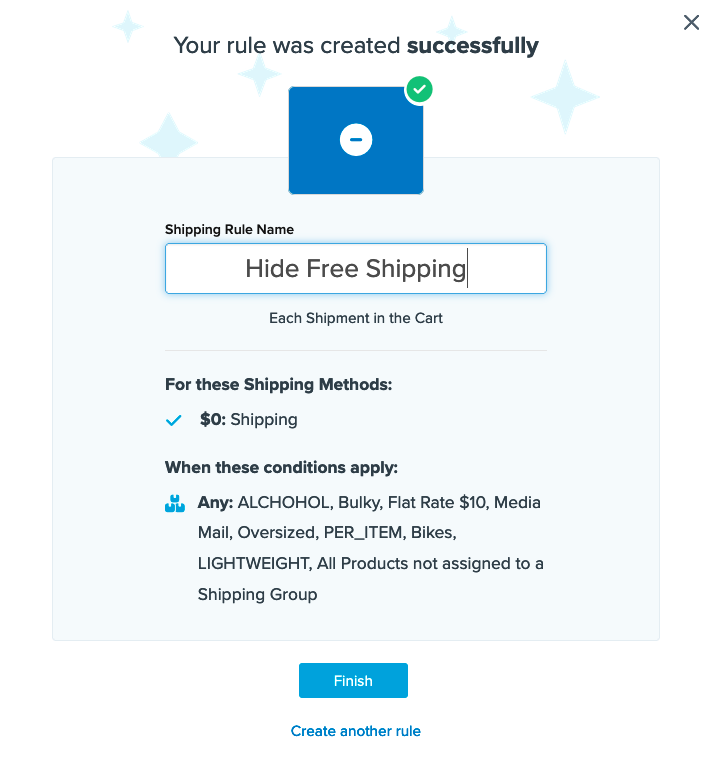
9. Click “Finish” to save the new rule. This will apply the rule immediately.
10. Once the rule has been created, we recommend using the “Test your Rates” feature to confirm the new rule is working as intended.
Conclusion
The second rule configuration outlined here will result in the Free Shipping option being hidden whenever products that are not assigned to the Free shipping group are in the cart.
Verify that your carriers and rules are working and see how they will display in your checkout right from the ShipperHQ dashboard.