Overview
This document will outline how you can obtain your Estes Express Lines Credentials required for ShipperHQ to pull the live rates associated with your Estes Account.
Requirements
The following will instruct you on locating the necessary credentials to validate your account and get rates with ShipperHQ:
- A registered account with Estes
- Your User Name
- Your Password
- Your Customer Number
- Payment Terms
- Business Role
Register for an Estes Account
- Go to the My Estes Signup page
- You will need an Account Number to complete this form. You can request this number at https://www.estes-express.com/WebApp/AccountNumberRequest/
- Enter the required user information (including Account number from step 2) and hit submit.
- You will be contacted by Estes within 48 hours to receive confirmation that your account is set up.
Adding Estes Express
Now that you have your credentials ready, use the steps below to set up Estes Express in ShipperHQ.
1. Log into your ShipperHQ account & navigate to the Advanced Features link on the left navigation menu.
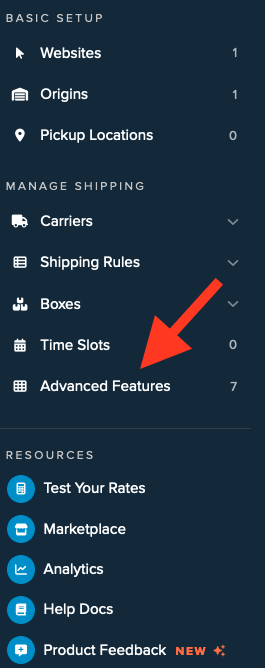
2. Click to enable the LTL Advanced Feature.
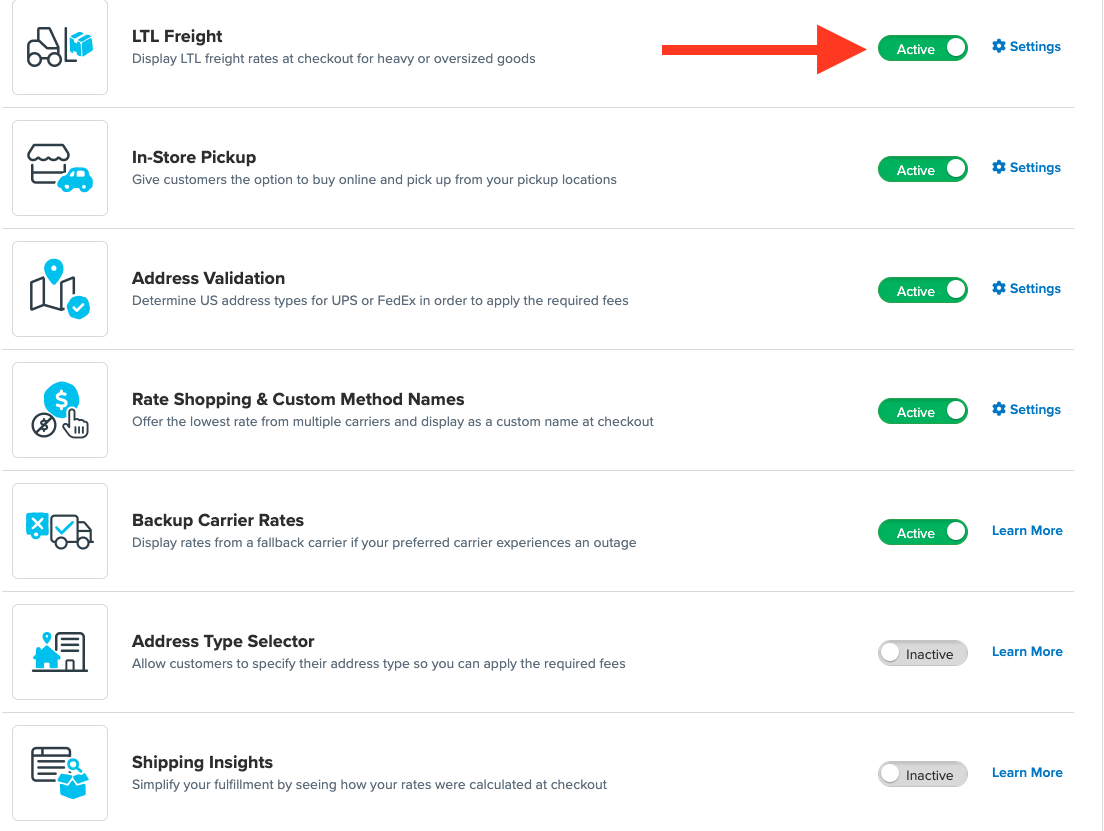
3. Once LTL is enabled, navigate to the Carriers link on the left navigation menu.

4. Click + New to add a new carrier

5. Choose the Live Rate Carrier option

6. Use the Search Carriers option to search for Estes Express or scroll down to find Estes Express from the list of available carriers

7. Click Estes Express
Adding Estes Express requires the LTL Freight advanced feature. You are prompted with the following steps if you do not have this feature enabled during installation:
- Click the toggle button to enable the LTL Freight feature
- Click the Continue button
8. Click to continue in connecting your carrier account to ShipperHQ.
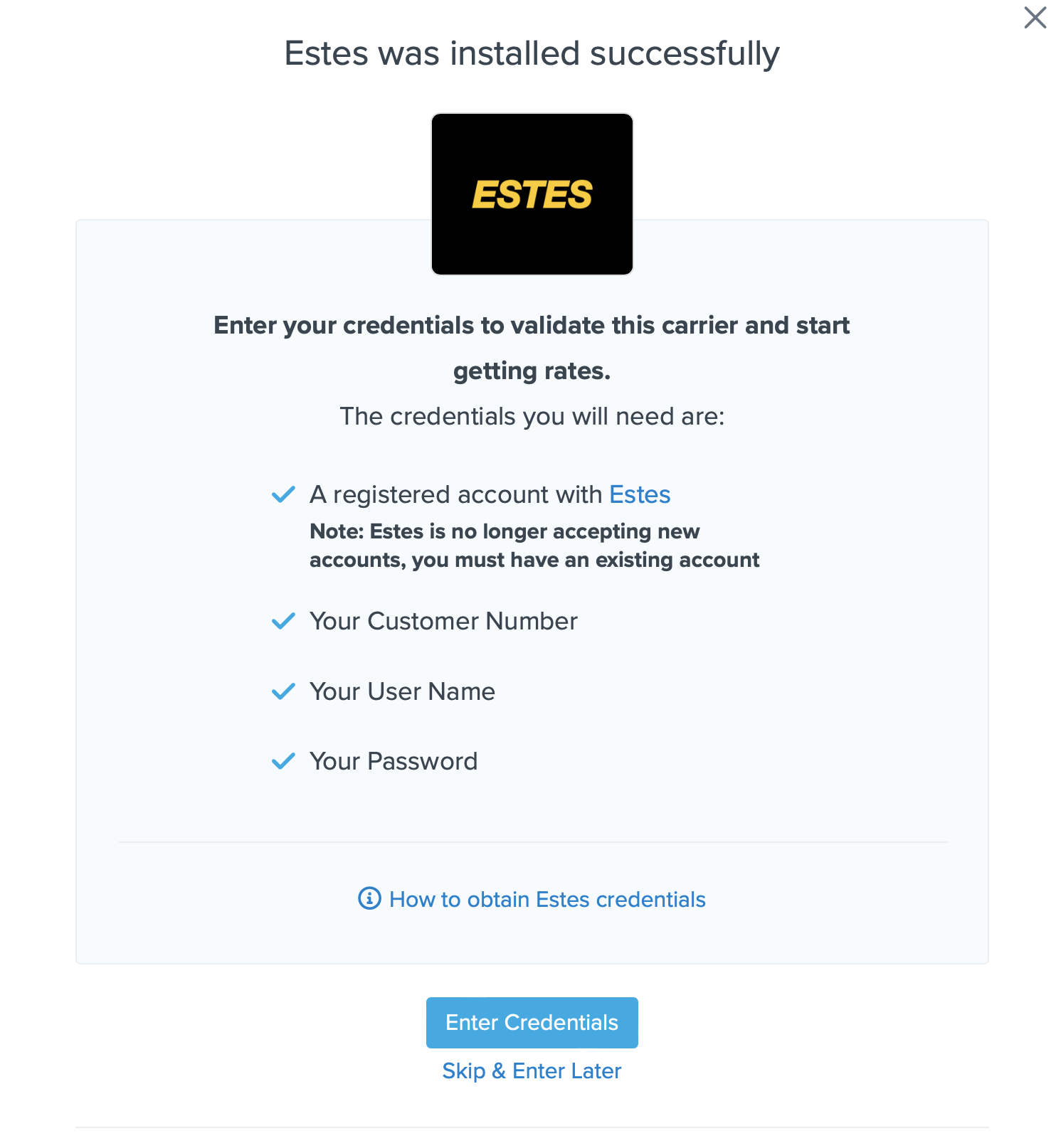
Steps to Validate This Carrier
1. Enter the following credentials provided by Estes Express
- Your Estes Express User Name
- Your Estes Express Password
- Your Estes Express Customer Number
- Payment Terms
- Business Role for your account (Shipper, Consignee, or Third-party)
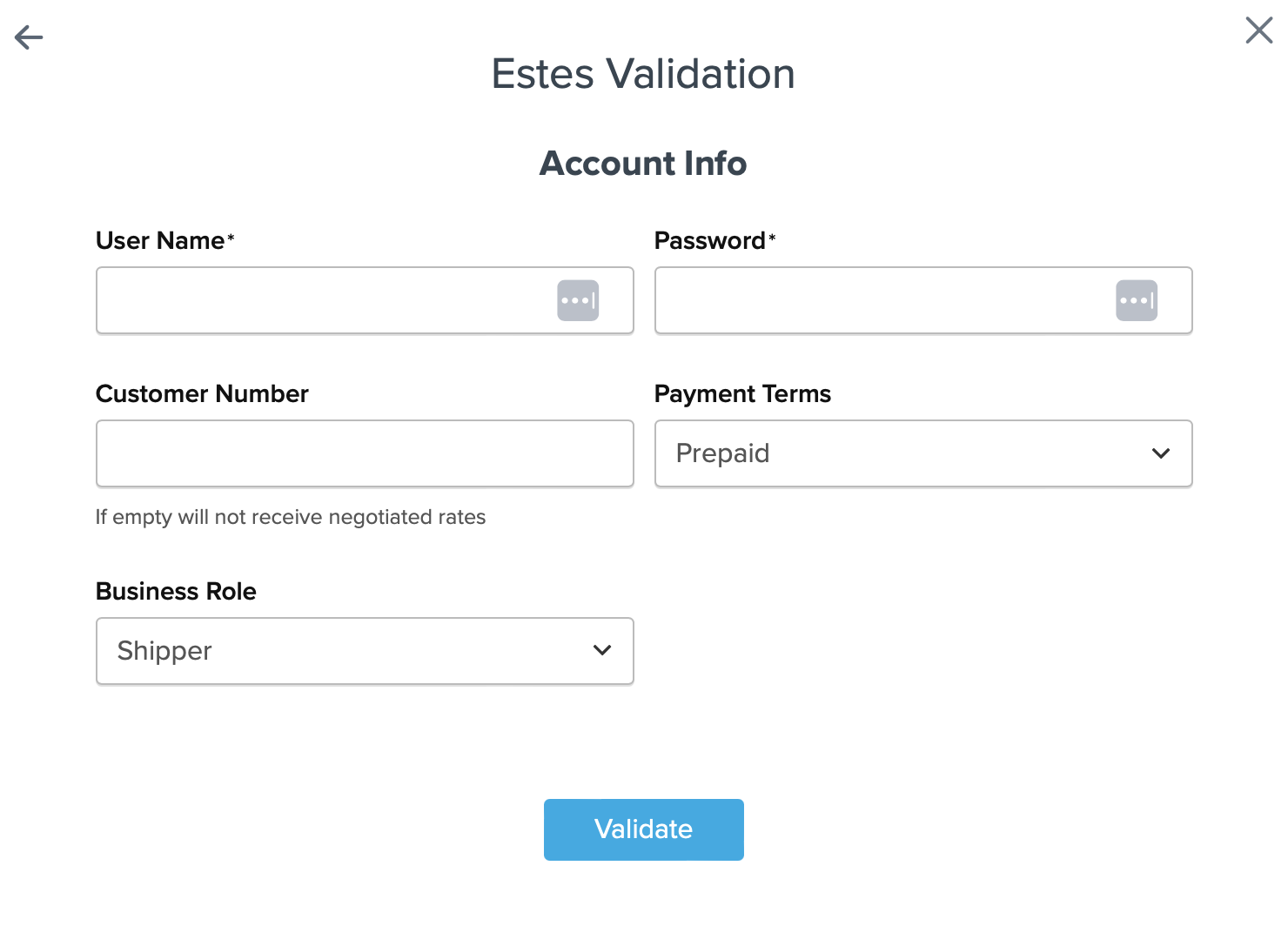
2. Once these details have been entered, blick the Validate button to complete the validation process.
If validation is successful, click the toggle button to enable the Estes Express carrier.
3. Click the Configure This Carrier button if the validation process was successful.
4. Edit any settings for this carrier then click Save to complete the setup.
5. Your Estes Express Freight carrier is now enabled and ready for configuration.
Freight Shipping Configuration
Use any of the following links to configure your Estes Express Freight carrier:
- Setting Weight Thresholds for Oversized Carts
- How to Set Items that Must Ship Freight
- Setting Up Shipping Groups
Optional
Use any of the following links for more configuration options:
- Setting Up Shipping Rules
- How to Set Up Packing Rules
- How to Add a Surcharge/Handling Fee to a Carrier