Overview
ShipperHQ’s Address Validation advanced feature supports a variety of functions around address validation including the ability to validate the address entered by your customers in the checkout, automatic address type lookup, and address suggestion.
This will result in fewer orders being sent to incorrect addresses and reduce charges from carriers for invalid addressing.
This article provides an overview of our Address Validation feature as well as how to enable it and begin configuration.
By default, if the address type validation feature is not in use, the address type used in quotes for shipping will be based on the address type designation within your carrier settings.
For example, if the carrier settings for UPS have the Destination Address Type set to “Business” then all quotes will be based on UPS’ commercial delivery rates.
If this is set to “Residential” then all quotes will be based on residential delivery and will include any applicable residential delivery surcharges.
For FedEx this will result in either FedEx Ground being displayed when set to “Business” and FedEx Home Delivery to be displayed when set to “Residential.”
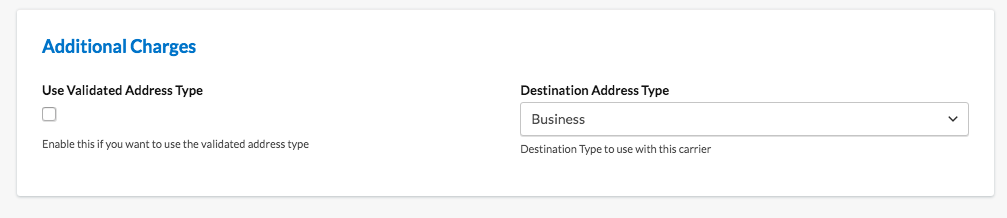
ShipperHQ’s Address Type Validation feature will allow for an automatic determination of address type using the carriers’ database so that the rates quoted will account for commercial or residential shipping costs.
Important Parts to Address Validation
-
Dynamic Address Type Lookup
Verifies that the address type is either business or residential. This can affect the cost of shipping significantly.
-
Dynamic Address Validity
Verifies if the delivery address is valid or invalid with either UPS or Fedex.
-
Address Suggestion at Checkout
If an address is ambiguous, prompts the user to select the correct address from suggested candidates
-
Manual Residential/Commercial Selector
Manual Residential Selector on the checkout, so customers can select whether their delivery address is residential or commercial. Requires the Address Type Selector Feature.
ShipperHQ includes all elements as part of it’s address validation service, although there are some differences in support across eCommerce Platforms.
If you have installed either UPS or FedEx as a carrier, both of these provide address validation services and you do not need to connect any third party service. However, you will want to ensure your account has ‘address validation’ enabled specifically for web services.
If you do not have a UPS or FedEx account or do not wish to use their address validation services, you can use either of the third party address validation providers currently available in ShipperHQ: Experian and Loqate.
Supported eCommerce Platforms
| Platform | Dynamic Address Type Lookup | Dynamic Address Validity | Address Suggestion at Checkout | Residential Selector |
|---|---|---|---|---|
| Magento 1 | Yes – Result shown on order | Yes – Result shown on order | Displays address candidates | Yes |
| Magento 2 | Yes – Result shown on order | No | Requires Free Address Autocomplete Extension to show suggestion | Yes |
| Zoey | Yes – Result shown on order | Yes – Result shown on order | Displays address candidates | Yes |
| Shopify | Yes* | No | No | No |
| BigCommerce | Yes* | No | No | No |
| WooCommerce | Yes* | No | No | No |
| Cart.com | Yes* | No | No | No |
| FedEx | Yes** | Yes | No | No |
| UPS | Yes | Yes | No | No |
*These platforms do not allow us to store this information in the order details, but the address has been validated.
**FedEx Address Type Lookup supported for addresses in the US and Canada.
Address Validation Setup and Troubleshooting
Enabling in ShipperHQ
To enable Address Validation in your store, you need to perform the following actions:
- Go to
Features -> Address Validationand toggle the Feature to Enabled. - Click the setting, which can be accessed via the Gear emblem.
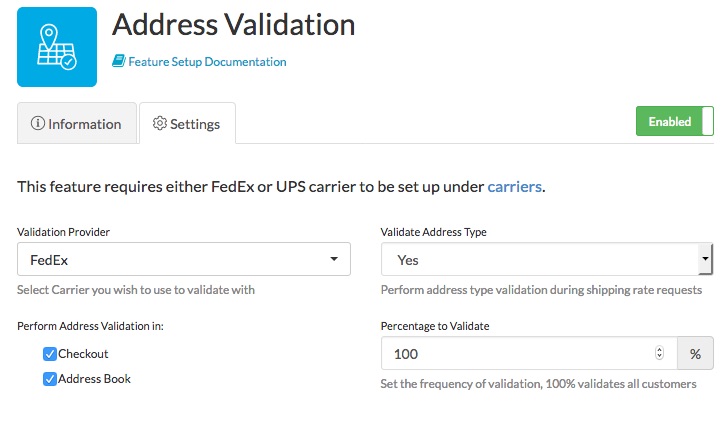
- Under the Validation Provider dropdown, select the carrier/service you wish to use.
NOTE: Only validated Address Validation carriers/services will show here. - For legacy Magento 1, Magento 2 and Zoey users only: Select where you want address validation to be performed – checkout or address book, or both.
Step 4 has been eliminated for most customers.
- For Magento Users Only: Login to your Magento admin panel, navigate to the
Catalog > ShipperHQ > Synchronizemenu and perform a synchronization to add the configuration settings to your Magento system. You may also manually edit the customer’s address type on their account within Magento by going to Customers > All Customers > Edit customer > Addresses dropdown.
Once enabled, you will be able to see the results of this process in the Magento 1 order details.
Enabling Address Type on Your Carrier
If you wish to use the automatically determined address type for calls to your Carrier in order to retrieve more accurate results, you’ll need to enable this on each carrier.
- Go to
ShipperHQ -> Carriers -> edit your UPS or Fedex Carrier - Locate the Optional panel and scroll to the Additional Charges section.
- Check the box for Use Validated Address Type and select the backup ShipperHQ should default to if an address cannot be validated.
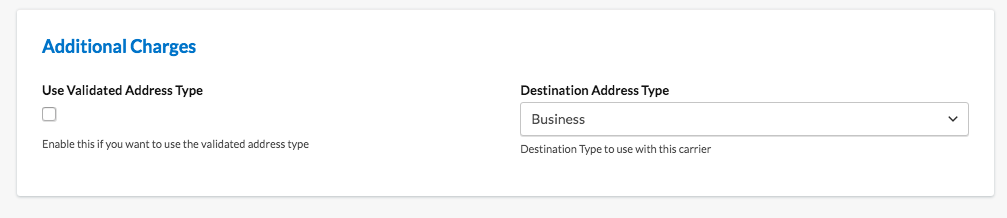
- Save the Carrier
Verifying Address Validation is Working on Magento 1.x or Zoey
Once you’ve followed the steps above you can confirm that this is working as expected within your Magento 1.x or Zoey admin panel.
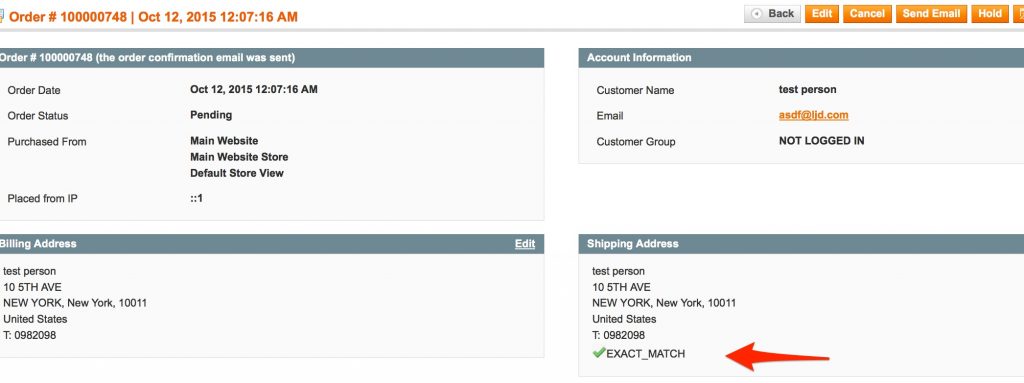
In this example, the shipping address is an exact match with address validation service.
Other possible outcomes are:
- Corrected Exact Match – some elements of the entered address were corrected by ShipperHQ
- Near Match with Options – there a number of possible valid addresses
- Customer Override – the customer did not accept the validated address(es) as correct and chose to use the address as entered
- Exact Match – the address was valid as entered
- Unchecked – the address has not been validated
- Not Validated Percentage – this address was not validated due to percentage of address checks configured in ShipperHQ
Address Suggestion at Checkout [Magento/Zoey]
Address Validation in ShipperHQ includes the additional feature of showing address suggestions at checkout and in their account address book and allowing customers to choose an address candidate to correct their entered address. This is currently only supported on Magento 1 and only when using UPS, Experian, or Loqate for address validation.
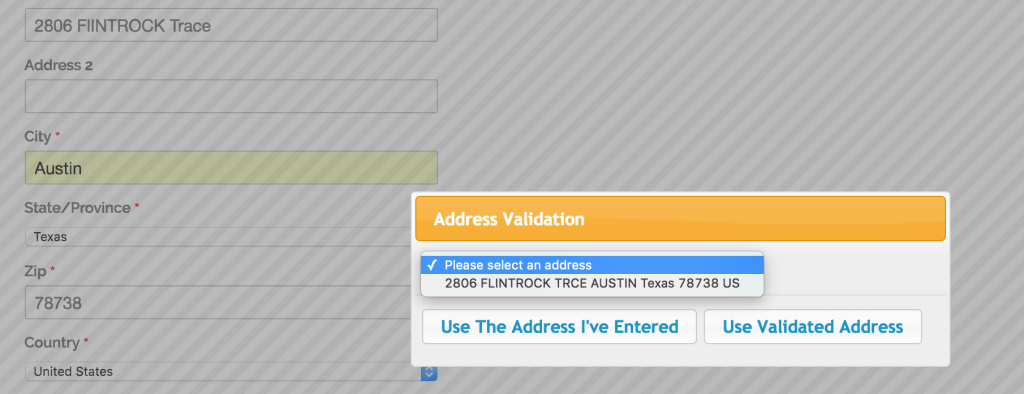
Magento Workflow:
- If an address is valid, the customer moves through checkout or saving their address without any notification (silent). Status is saved as “EXACT_MATCH”
- If an address is ambiguous, or has candidates, these are displayed
- The customer can accept a candidate and this will replace the entered address, status is saved as “EXACT_MATCH”
- The customer can override the candidates and save the address as entered, status is saved as “CUSTOMER_OVERRIDE”
- If the address is invalid and no candidates can be found
- The customer can edit the address and validation is performed again
- The customer can continue with the entered address, the status is saved as “INVALID”
- If an error occurs during validation, the status is saved as “ERROR” and this address will be validated the next time it is used
- Once the order is placed, the validity of the address is displayed with the detailed shipping information on the order view.
- The next time an address is used at checkout it will not be validated again
Alternatively for Magento 2, we provide an Auto-Complete feature that will provide a dropdown list of addresses from which the customer can choose their valid address.
Dynamic Address Type Lookup
ShipperHQ has the ability to dynamically look up the address type based on the address entered. This saves you having to rely on the customer to select the address type. If the address cannot be found it will use the default address type set on the carrier.
Percentage to Validate
The “Percentage to Validate” field on the Advanced Settings tab determines whether ShipperHQ will validate the address for 100% of your customers, or a reduced percentage. If your validation provider e.g. UPS or Loqate charges you per address validation request, you may wish to reduce the number of validation requests you are making to this provider, to keep within your plan limits with that service.
For example:
- A value of 70% will send 7 out of 10 customer addresses for address validation to your validation service provider
- A value of 10% will send 1 out of 10 customer addresses for address validation
If you are unsure about this, we recommend leaving it at 100%.
Troubleshooting
If you are not seeing the rates change based on residential/business address then you are likely to have one of the following issues:
- You are not set up for Validation with your carrier. This is an extra service, so even if you get shipping rates you need to ensure you have validation enabled at an API level, check with the carrier customer service if unsure
- The address you are entering cannot be validated – on Magento you will see this being returned in the response log
- The configuration is not enabled, check your ShipperHQ settings to ensure feature enabled and enabled in the Carrier Settings, also check that you have sync’ed in Magento 1/2
Disclaimer
We work within the boundaries as set by carriers or service providers. There are instances that they will mark an address as valid even when there are invalid parts to it. We cannot automatically correct for this. Please ensure you conduct your own testing as appropriate.