Overview
This articled covers how to connect FedEx® small package and FedEx Express Freight services (including FedEx Home Delivery®, FedEx Ground®, FedEx Express®, FedEx Hold at Location and FedEx Express Freight) to your ShipperHQ account.
FedEx Freight LTL and FedEx Ground Economy
FedEx parcel and express freight services require a different type of connection to FedEx than FedEx Freight LTL or FedEx Ground Economy (formerly SmartPost). To use either of these services, you’ll need to set them up as separate Carriers in ShipperHQ as described in these articles:
Requirements
When connecting a FedEx Account with your negotiated rates to ShipperHQ, you’ll need certain information that will allow ShipperHQ to connect to the FedEx servers and obtain a rate quote:
- A registered account with FedEx
- Your FedEx Account Number
- The billing address and phone number associated with your FedEx Account
Adding FedEx
Now that you have your credentials ready, use the steps below to set up FedEx in ShipperHQ.
1. Log into your ShipperHQ account & navigate to the Carriers link on the left navigation menu.

2. Click + New to add a new carrier

3. Choose the Live Rate Carrier option

4. Use the Search Carriers option to search for FedEx or scroll down to find FedEx from the list of available carriers

5. Click to continue in connecting your carrier account to ShipperHQ.
You have two options for getting live rates from FedEx
1. Standard List Rates Will not require you to enter any credentials and rates will be
based on FedEx’s publish list rates. If you choose Standard List Rates click Finish and proceed to
configuration. At any time, you can return to this carrier and enter your own account credentials to
receive your negotiated rates.
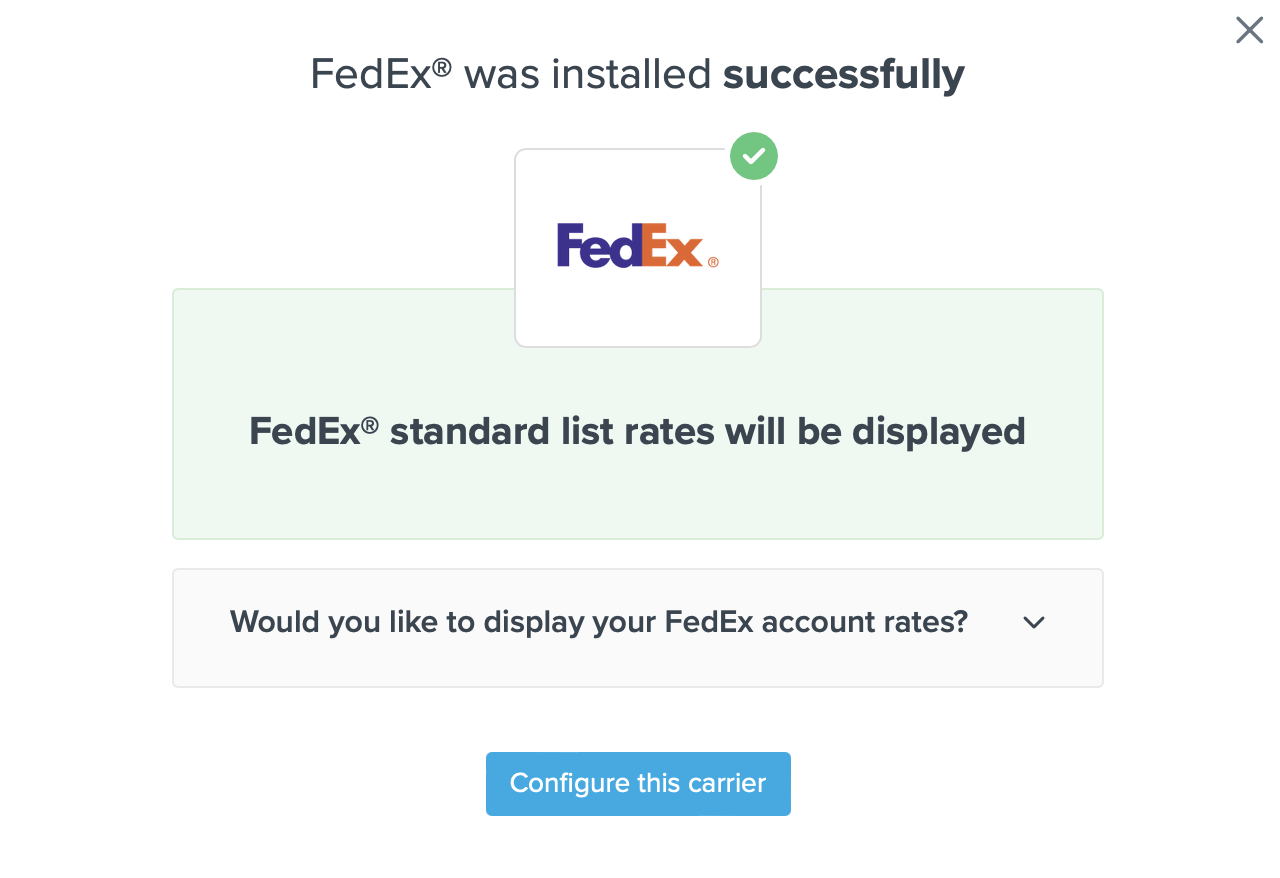
2. Use My Own FedEx Account Rates If you choose to use your own account, you will follow
the rest of these instructions and click Validate
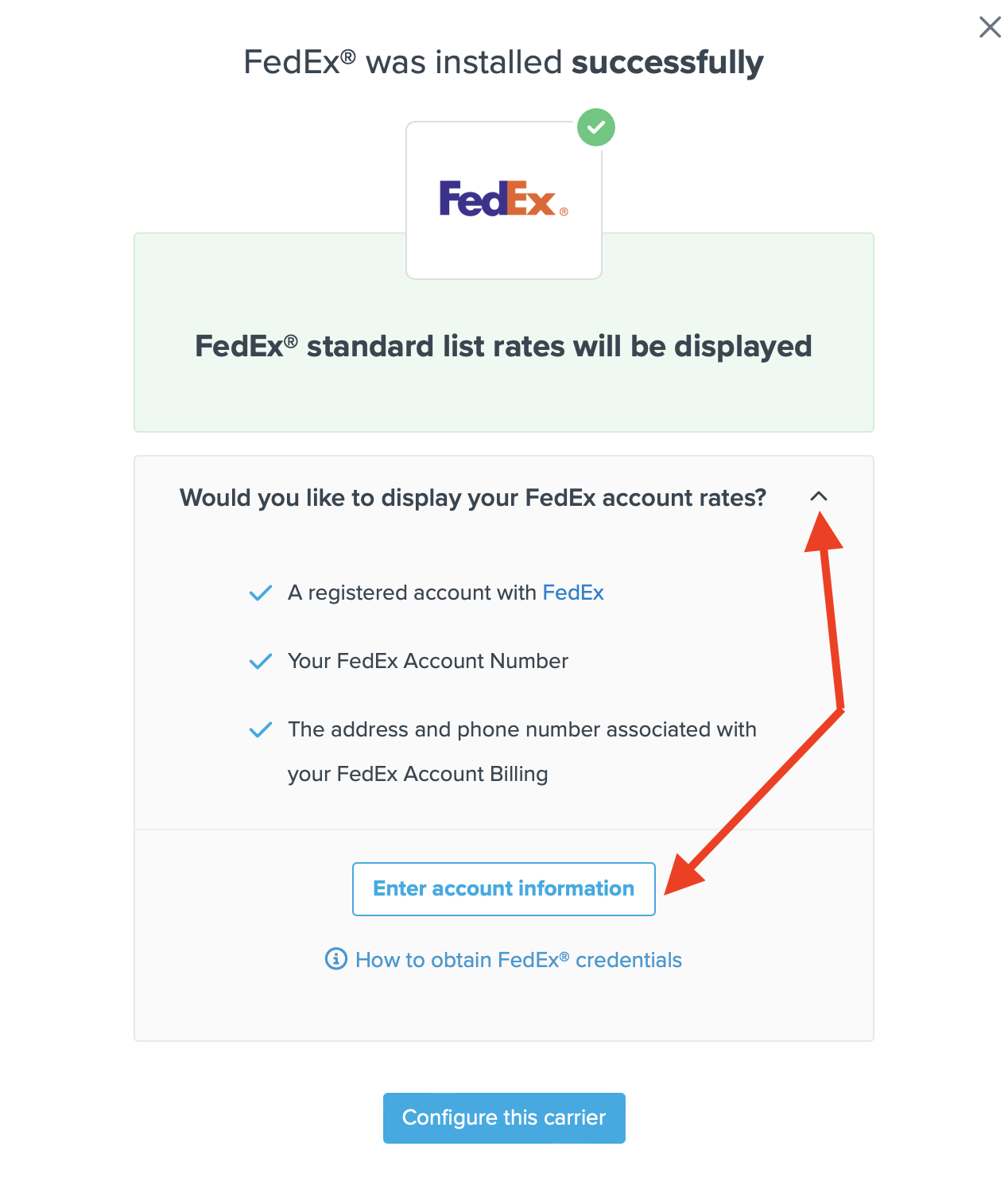
Steps to Validate This Carrier
1. Enter the following credentials provided by FedEx
- FedEx Account Number
- Phone number associated with your FedEx account
- FedEx Account Address (This must be the pickup address on file with FedEx for your account)
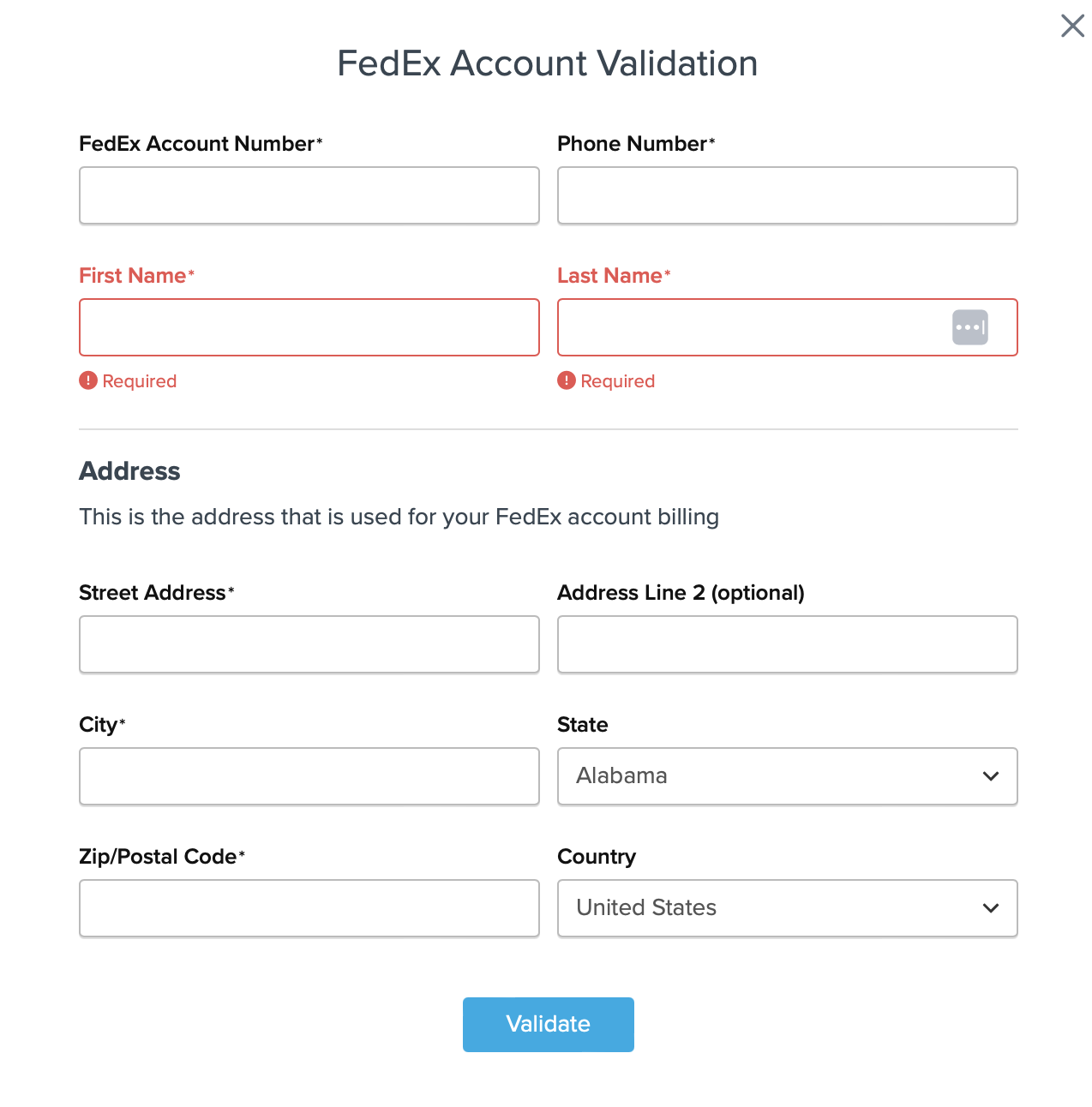
2. Once these details have been entered, blick the Validate button to complete the validation process.
If validation is successful, click the toggle button to enable the FedEx carrier.
3. Click the Configure This Carrier button if the validation process was successful.
4. Edit any settings for this carrier then click Save to complete the setup.
5. Your FedEx carrier is now enabled and ready for configuration.
FedEx Address Validation Service
ShipperHQ supports a variety of features around address validation including the ability to validate the address entered by your customers in the checkout, automatic address type lookup, and address suggestion. Address Validation is optional, but if you’d like to add it to your checkout process, you can enable the Address Validation or Dynamic Address Type Lookup Advanced Feature on ShipperHQ. Enabling Address Validation or Dynamic Address Type Lookup will result in fewer orders being sent to incorrect addresses and reduce charges from carriers for invalid addressing and address type.
More on the ShipperHQ Address Validation Advanced Feature
Specific FedEx Express Services
Certain FedEx Express services require additional configuration steps to ensure they can be returned by FedEx for relevant requests.
FedEx Express Freight
FedEx Express Freight (sometimes called FedEx Air Freight) is a different set of services to FedEx Freight LTL. It’s used to ship items over 150 lbs or that exceed 70 inches in height or 119 inches in length or 80 inches in width both internationally and domestic.
For domestic shipments, methods supported by ShipperHQ include:
- FedEx First Freight
- FedEx 1 Day Freight
- FedEx 2 Day Freight
- FedEx 3 Day Freight
For international shipments, methods supported by ShipperHQ include:
- FedEx International Priority Freight
- FedEx International Economy Freight
- FedEx Regional Economy Freight
To get started, create a standard FedEx carrier following the steps above. Then, make the configuration updates to that carrier described below.
Configuring FedEx Express Freight
- Under “Available Methods” in the “Basic” tab of your FedEx carrier, select one or more of the FedEx Express Freight methods listed above
- In the package settings of your FedEx carrier, ensure you set the Maximum Per Package Weight to at least 150 lbs. This can be set to any value up to the FedEx Express Freight maximum of 2200 lbs.
- If any of your freight boxes/pallets are over 60 inches in any measurement, you will need to set the Oversize Length Threshold to something higher than the default of 60 inches on the Package tab of your FedEx carrier
FedEx International Ground
FedEx International Ground shipping is a specific FedEx Method used for shipping between the US to Canada.
In ShipperHQ, this method will be displayed as FedEx Ground, rather than FedEx International Ground.
The appropriate rates and surcharges, however, will still be applied in the quotes returned for US/Canada Ground shipping.
There are a couple of scenarios where some additional settings may be used to account for the method title at checkout, along with specific shipping rules.
- To create shipping rules that are specific to International Ground service, a work-around can be used to set rules on FedEx Ground combined with a Zone> set to Canada (for US merchants) or to the US (for Canadian merchants)
- In order management software, such as ShipStation, the shipping method will not automatically map to FedEx International Ground. On most order management software, a common work-around is to set up rules that map FedEx Ground to International Ground for appropriate shipments (e.g. ShipStation Automation Rules)
- On the eCommerce website, customers will always see FedEx Ground in the cart, checkout, product page, order page, etc… even when they may be expecting FedEx International Ground. Another workaround can be used to change the method title by creating a duplicate FedEx carrier that is restricted to only Canada (for US merchants) or to the US (for Canadian merchants) and use the Custom Method Naming advanced feature in ShipperHQ to rename the method to be displayed at checkout
FedEx International Connect Plus
ShipperHQ has support for FedEx International Connect Plus as part of our integration with FedEx. You can enable this service by editing your FedEx carrier and clicking “Add Methods” on the Basic tab.
Note that FedEx International Connect Plus will not return for shipments of 70 lbs or more or if the shipment contains hazardous materials. Additionally, it will only return for supported countries.
FedEx One Rate
The FedEx One Rate® program provides a valuable, flat rate shipping structure based on a combination of packaging and destination. While this service provides a considerable value to merchants using it to ship, the specific criteria for each FedEx Account Holder’s negotiated FedEx One Rates are not included via our API integration with FedEx. However, it is possible to set up FedEx One Rate rates using Shipping Rules.
Steps to set up FedEx One Rate
Troubleshooting
FedEx Account Validation
In order for your live rate carrier to access live rates, you will need to enter the necessary information for FedEx. ShipperHQ will then verify this information with FedEx.
Validation, simply means that ShipperHQ was able to access the shipping account related to the information that you entered and retrieve rates.
If validation fails, the credentials you have already entered will still be saved so they will populate the form when you return. You can:
- Choose to try validation again and double-check that the information you entered is correct
- Skip validation for now and complete it later. You will be reminded to complete validation later to get rates
- Contact us if you are struggling to validate your carrier and you believe the information you are using are correct. We will be happy to help get you validated.
FedEx Rate Discrepancies
ShipperHQ connects to your FedEx account by generating FedEx credentials as described above which means that the shipping rates and options available through ShipperHQ should match the rates you get through FedEx ShipManager, FedEx.com, or any other tool you use to get rates or print labels for FedEx.
If you find that your rates through ShipperHQ are not matching what you expect to receive from FedEx, there are a number of troubleshooting steps that you can take to determine why this may be the case.