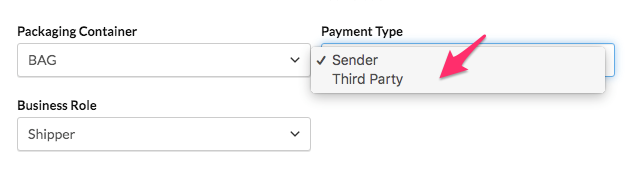Overview
This article covers a number of error messages you may see when setting up a new Live Rate Carrier in ShipperHQ. You’ll find descriptions of error messages, causes, and troubleshooting steps below.
Carrier Validation Errors
Your Carrier has been installed but did not validate
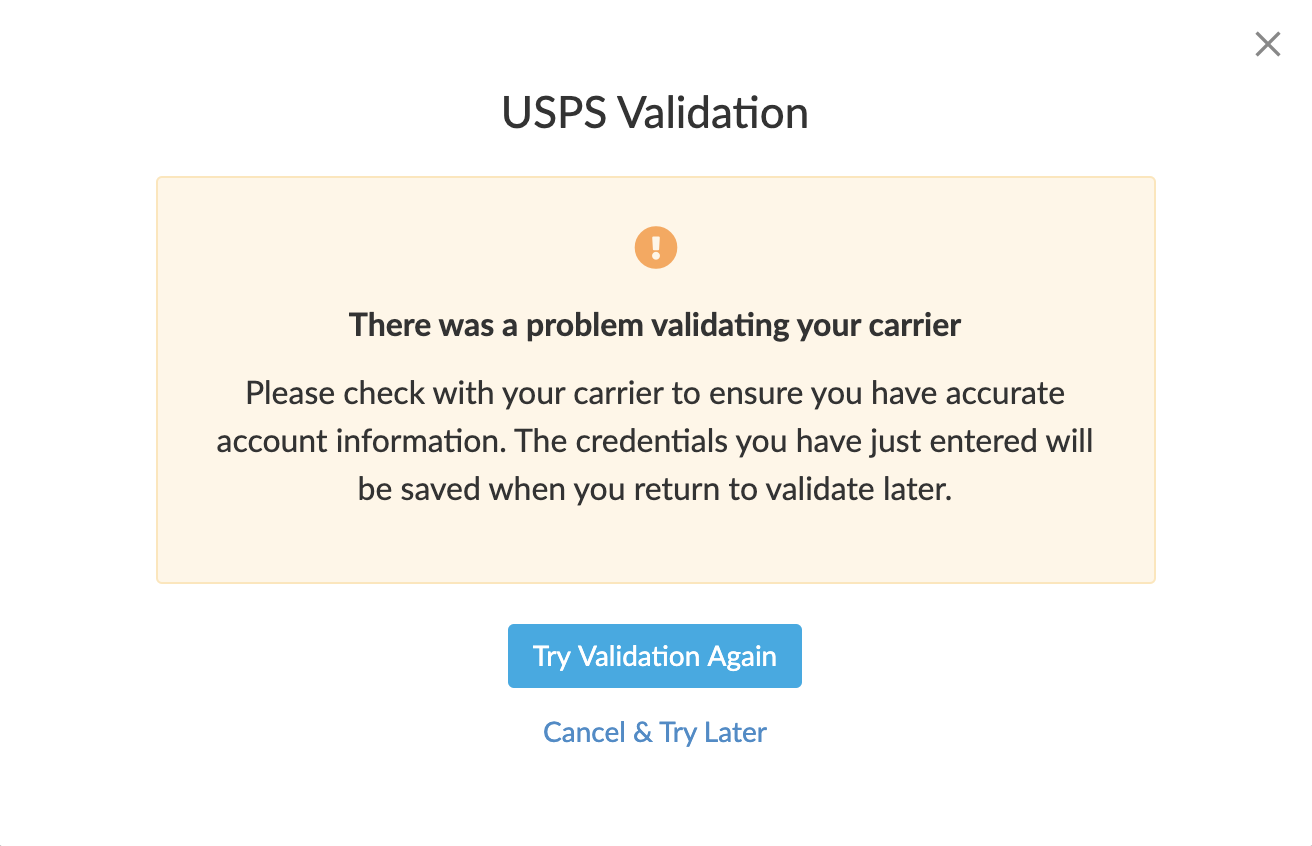
This message could occur for a number of reasons:
- Incorrect Credentials – double check the credentials you’ve entered to ensure there are no extra spaces, typos, or mismatched information.
- Default Origin is not Set – make sure you’ve established your Default Origin by going into
ShipperHQ > Websites > edit your Website Entry - ShipperHQ Website not enabled – make sure the Website URL you have under
ShipperHQ > Websitesis Enabled.
No Valid Rates found for Carrier

This is frequently caused by having no Shipping Methods selected on your Carrier.
Ensure you have several Shipping Methods set on your Carrier by going into ShipperHQ > Carriers > edit your Carrier. In the Basic panel, beneath the Carrier Overview there is a Shipping Methods section for you to enable your desired methods.
There was an error processing your request

This is often caused by using Sandbox or Test Credentials during validation. When validating a Carrier, be sure you are using the Production credentials.
This error will also occur if you are using Production Credentials, but have set ShipperHQ to use Sandbox. On some Carriers, you will see a “Use Sandbox” checkbox when validating, but you do not need to tick this box unless explicitly indicated by the Carrier or ShipperHQ team.
Package weight exceeded or does not meet requirements

This means the package settings you’ve put on the Carrier do not meet the needs for that Carrier.
Adjust the Package settings for the carrier under ShipperHQ > Carriers > edit your Carrier > go to Packages panel and hover your mouse over the package setting fields to display a tooltip with info on the minimum and maximums.
Account #### cannot be used as a Shipper Account
![]()
This mean the Account Number being entered is not able to connect for rates. You must check with your Freight carrier to resolve this.
FedEx Freight special note
FedEx Freight Validation requires that the origin address matches the Fedex Freight account address, so this must match your account.
If you are using the Multi-Origin Shipping Advanced Feature, you will need to change the Payment type to “Third party” during Validation.
Identifying With Logs
When requesting a shipping rate on an e-commerce platform that has logging, check to see the response returned by ShipperHQ. If you search for “Internal error message” it will display that there is an authentication error with the carrier.
Enabling Logging by eCommerce Platform:
Additional Resolutions for Validation Errors
Below are several general checks to make to ensure that the carrier is able to authenticate with their API.
Check Attached Origin
Check to ensure that the Origin attached to the Carrier is correct by going to ShipperHQ > Carriers > edit your Carrier and locating “Attached Origins” under the Carrier Overview. If the entered address differs from the location that it should be dispatched from this will cause errors or rate discrepancies.
Sandbox vs Production Credentials
If you have applied for test/sandbox credentials and do not have access to live credentials yet, ensure that the “Use Sandbox” checkbox is ticked (if present). Conversely, untick this checkbox if you have live or production credentials.
Ensure no Typos when Entering Credentials
It’s easy to miss a character when typing in account credentials. Double check to make sure the credentials you’ve entered are correct. Also check that there are no unnecessary spaces or other unwanted characters before or after your credentials.
We recommend copy/paste as much as possible to avoid any mistypes.
Carrier Unit of Weight
Where present, check for the “Unit of weight” under a Carrier’s “Account Settings” section. When there is a mismatch in the unit of weight on the Carrier, the carrier may fail to authenticate. For example, if validating UPS for USA shipping, you should ensure UPS’s Account Settings are set to Pounds.
Reach out to your Carrier Representative–
Your Carrier account representative will be able to confirm if your credentials are correct. If the troubleshooting steps above are unsuccessful, it is worth double checking with them. If necessary, the ShipperHQ team can provide the exact request we send to the carrier and the response we’ve received on your account. Contact us and let us know what steps you’ve taken so far.