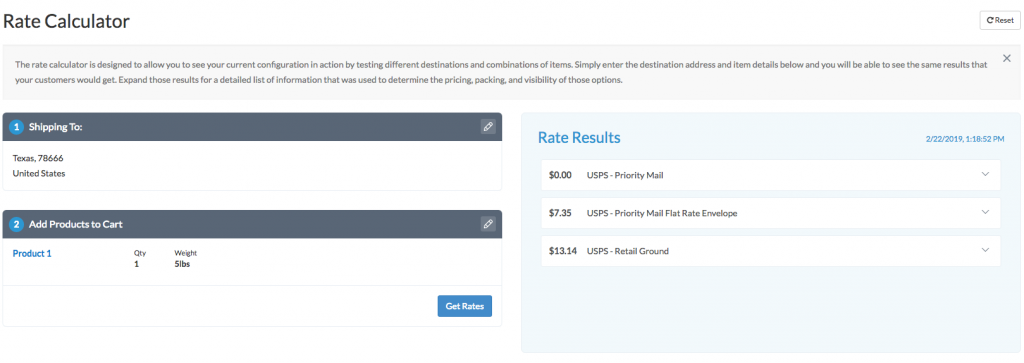Overview
This article covers tips to troubleshoot Shopify common issues and how to resolve common discrepancies.
Product Attributes
Shipping Properties not present in the rate request
- Check your Permissions
- If shipping properties are not sent in the request please ensure that the store has been authorised for ShipperHQ and permissions have been granted for the app. Product shipping properties used by ShipperHQ require additional permissions for the app to read the data stored on the products.
- This Shopify article details how to add the necessary permissions.
- Check your Product Data
- Product L, W, H, shipping groups, packing rules, and origin assignments for ShipperHQ need to be set in specific metafields in Shopify. This ShipperHQ article details where those attributes need to be set.
Rate Discrepancies
If you are not seeing the rates from ShipperHQ match what you get from your carrier, you may be facing a rate discrepancy.
Our rate discrepancies guide will walk you through the various things to check for rate discrepancies.
No Rates on Checkout
Not seeing the ShipperHQ methods in the cart
If you are not seeing the ShipperHQ methods in the cart, check that you have enabled ShipperHQ as applicable to your shipping zones.
Seeing rates in most cases, but in some orders no rates return
If you’re not seeing rates return for some orders, it might be due to a product in the cart, the destination used, or something else in the order. To troubleshoot this:
- Check your Carrier’s Display Restriction settings in ShipperHQ to ensure you allow rates to the destination.
- Check your Shipping Rules to see if any Hide Rules are being flagged to prevent methods from showing.
- Lastly, if any item is part of a Shipping Group, check that the shipping group isn’t restricted to certain methods or zones.
Testing Shipping Rates
Within the ShipperHQ dashboard, the Rate Calculator section allows you to see your current configuration in action by testing different destinations and combinations of items. Enter the destination address and item details and you will be able to see the same results that your customers would get, similarly to a cart estimator.
Submit a Ticket to ShipperHQ
If you’ve reviewed the above and are still seeing issues, contact us as follows and we’ll be glad to help:
- Turn on Diagnostic Logging in ShipperHQ under Account Settings > Global Settings > Diagnostic Settings
- Reproduce the cart where you found the error, using the same product(s), quantity, and destination.
- Take a screenshot of the cart.
- Then, send us an email at support@shipperhq.com with the screenshot, description of the issue, and details on the expected result