Overview
In certain scenarios, you may want to restrict or prevent a certain carrier from displaying to a specific state or country.
Restricting carriers can be done directly in the carrier settings while preventing or hiding methods for shipping zones is accomplished via shipping rules. Both scenarios with instructions are listed below.
Restricting a Carrier to a Particular Shipping Zone
When you set up a carrier you may want to only offer that carrier for specific countries, states or regions, or even specific ZIP or post codes.
Setup
- Click on “Carriers” in the navbar and either create a new carrier or edit an existing carrier
- On that carrier, in the Basic panel, you’ll find a Carrier Service Area field.
- Select the dropdown, and choose your Shipping Zone
- Ensure the Shipping Zone in this selected in the dropdown and save your carrier.
Example: Restricting UPS to US48
You may use UPS for shipping to the US48. You don’t need a Shipping Rule to accomplish this, you can set up this restriction directly on the carrier as listed below.
This assumes that you’ve defined at least a UPS carrier.
- Edit the UPS Carrier
- On the Basic panel, under the Carrier Service Area dropdown, specify the shipping zone you wish the carrier to ship to (US 48 in the example shown)
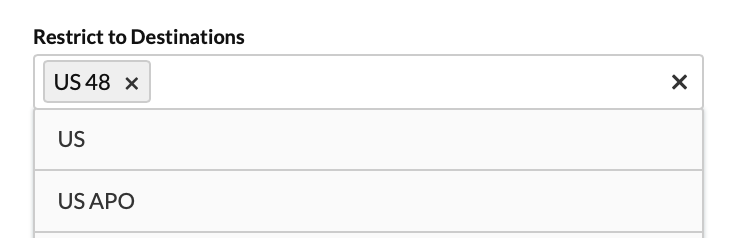
- Click Save
Restricting a Method to a Particular Shipping Zone
Another method of restricting to a Zone would be to use a Shipping Rule’s “Shipping Zones Do Not Include” field. This allows you to setup a scenario where a Shipping Rule configured to hide a method always applies in checkout with the exception of when the assigned shipping zone matches against the address.
Setup
For this example, we’ll create a new Shipping Zone that ex To achieve this, you’ll need to have defined at least 1 carrier.
- On the Shipping Rules page click the +New button
- From the Actions list, choose the Hide Methods action.
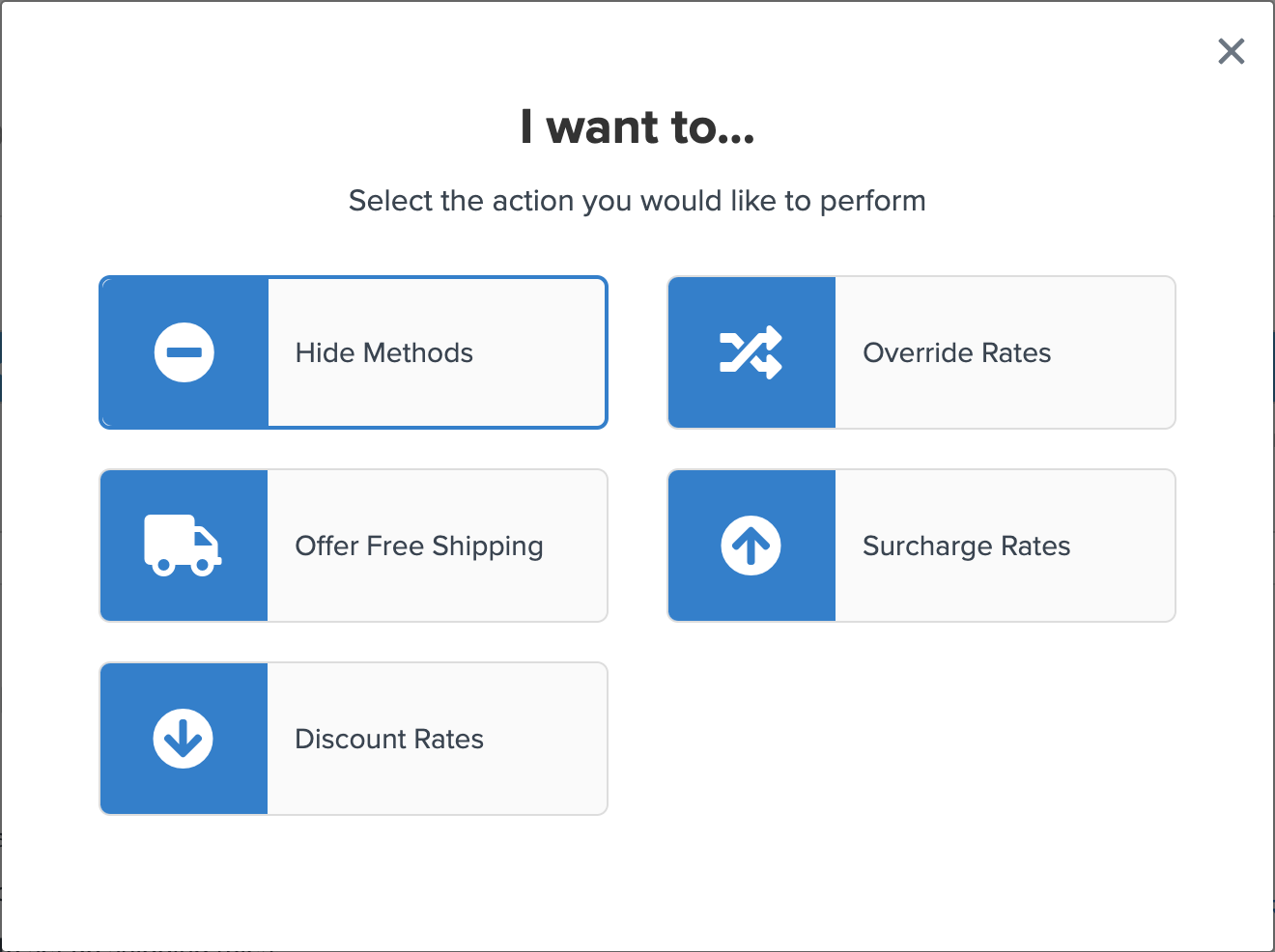
- On Shipping Methods, select the shipping method you with to restrict to a particular zone.
- On the Conditions screen, choose the Shipping Zone condition.
- Change the dropdown to Shipping Zones Do Not Include
- Select the Shipping Zone that you wish to restrict your chosen shipping method to. By choosing Do Not Include, your chosen shipping method will be hidden wherever this zone does not apply.
- Save and test your rule.
Preventing a Method from a Particular Shipping Zone
As an alternative, you may want to hide a particular carrier for specific countries, states or regions, or even specific ZIP or post codes. A good way to conceptualize this difference is understanding that carriers are available to all zones by default. Restricting carriers is easy as instructed above but excluding zones will require a shipping rule.
Setup
This assumes that you’ve defined at least 1 carrier.
- On the Shipping Rules page click the +New button
- From the Actions list, choose the Hide Methods action.
- On Shipping Methods, select the shipping method you with to hide in a particular zone.
- On the Conditions screen, choose the Shipping Zone condition.
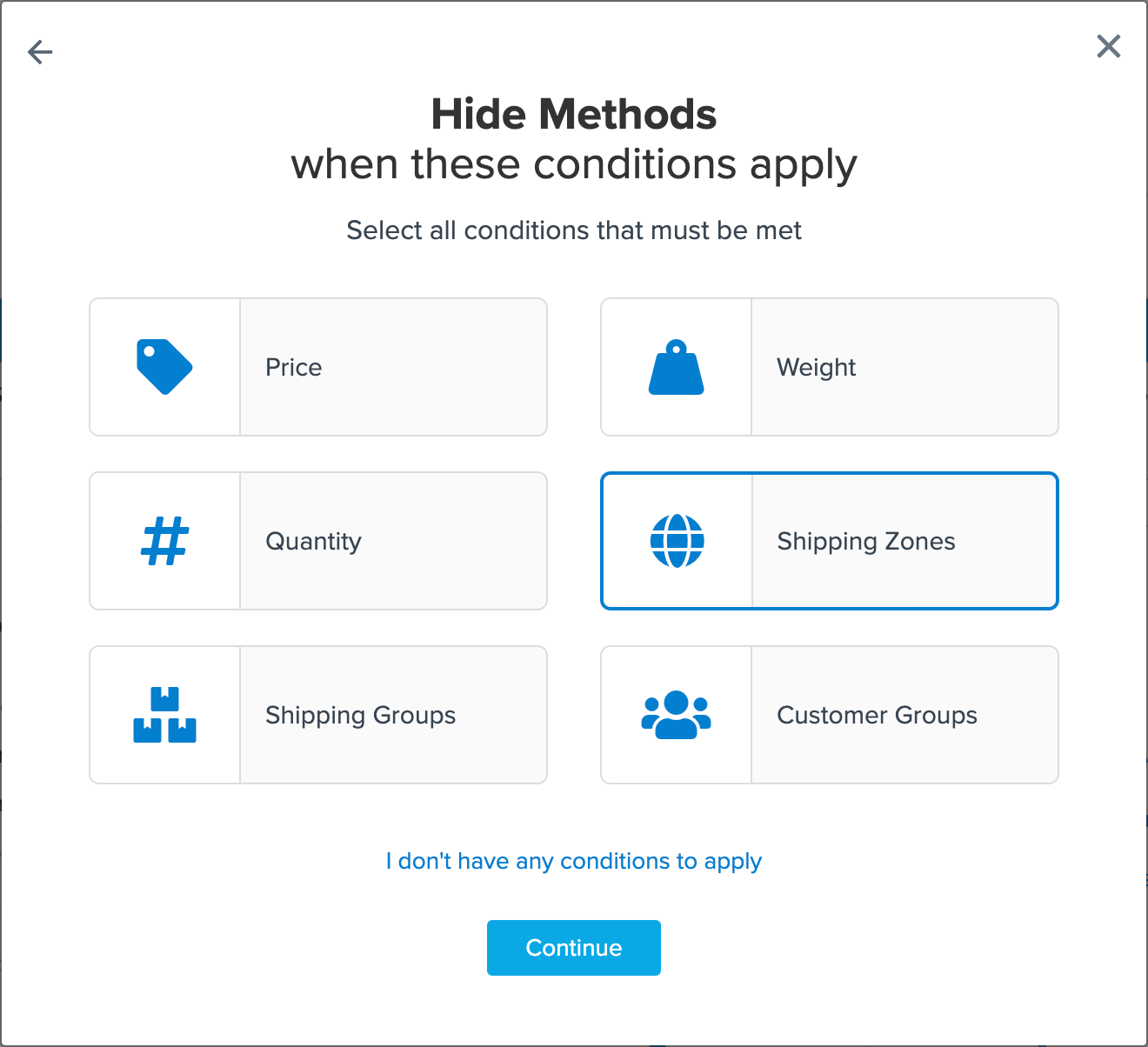
- Change the dropdown to Shipping Zones Include
- Select the Shipping Zone that you wish to prevent displaying the selected shipping method to.
- Save and test your rule.
Now if a customer enters an address in that particular zone, the selected methods won’t be shown as an option preventing unnecessary returns, saving you customer service hours and making your customers happier.
Example: Hide UPS Ground for Shipments to Alaska
You want to restrict “UPS ground” from shipping to any city in “Alaska” however, you still want the other methods you’ve selected within the UPS carrier to ship there.
To go through the example scenario, please follow the instructions below:
- Define an Alaska zone if you haven’t. See Creating a Shipping Zone steps here.
- On the Shipping Rules page click the +New button
- From the Actions list, choose the Hide Methods action.
- On Shipping Methods, select the shipping method you with to hide. For this example, “UPS Ground” will be the method we will be using.
- On the Conditions screen, choose the Shipping Zone condition.
- Change the dropdown to Shipping Zones Include
- Select the Shipping Zone that you wish to prevent displaying UPS Ground to. For this example, Alaska is the zone to restrict. If you want to restrict more zones, simply just select other ones.
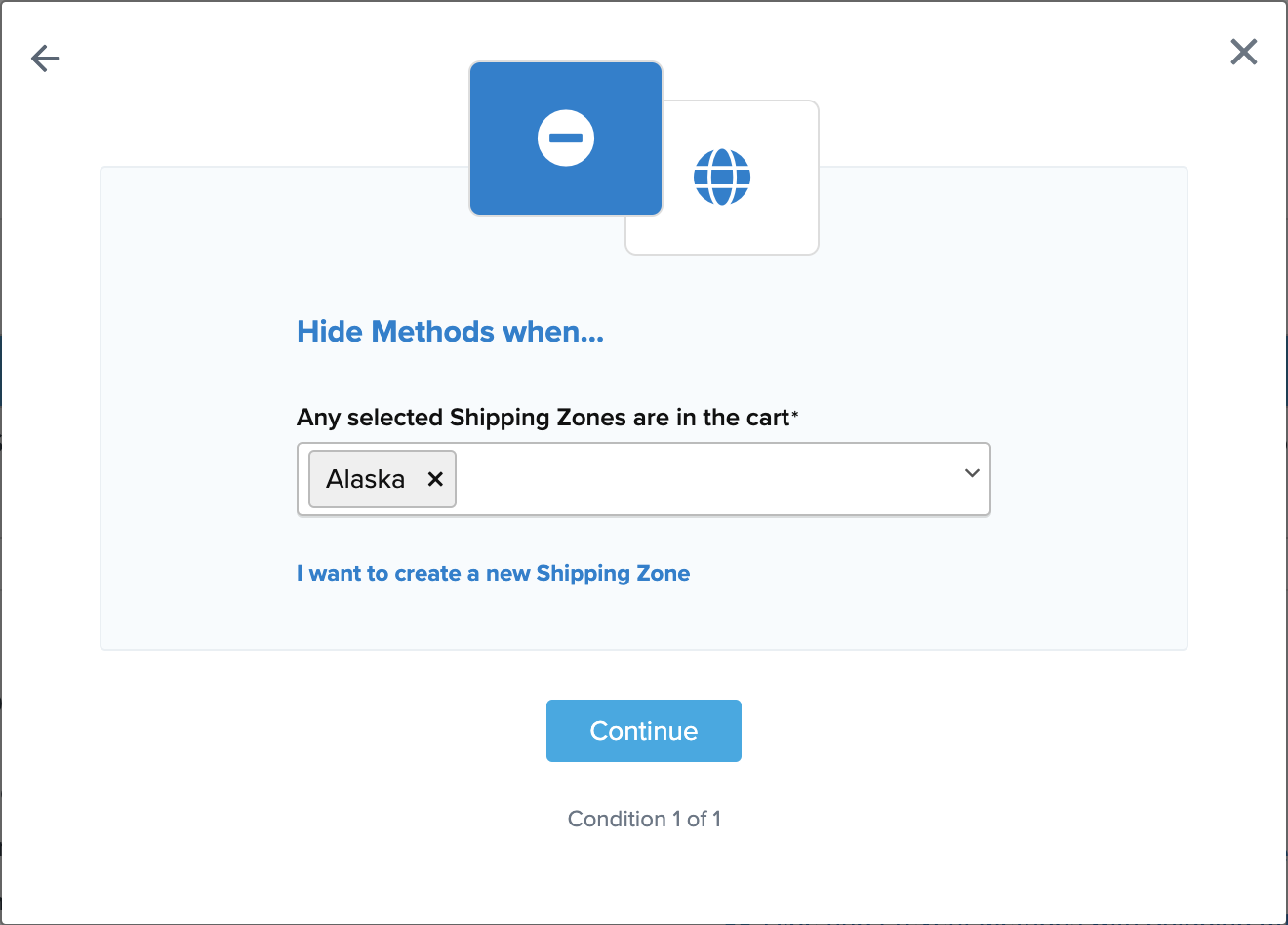
- Save and test your rule.
- On the Shipping Rule Configuration page, you may want to give this rule a descriptive name. An example is “Hide UPS GND FROM AK”
Once you’ve done all of the mentioned above, Alaska zone will no longer get rates from “UPS Ground”.
Verify that your carriers and rules are working and see how they will display in your checkout right from the ShipperHQ dashboard.
Learn More