How to Configure Customer Groups in ShipperHQ
Set up and manage customer-specific shipping rules in ShipperHQ for tailored eCommerce solutions
- Overview
- Enable Customer Groups in ShipperHQ
- Setup
- Using Customer Groups in Shipping Rules
- Default Customer Groups in BigCommerce
- Customer Groups with BigCommerce B2B Edition
- Shopify Customer Tags
Overview
ShipperHQ allows you to create rules for customer groups based on the groups set up in your eCommerce platform.
Please Note: Customer Groups are available on BigCommerce, Magento 1 & 2, Adobe Commerce Cloud, Zoey, Salesforce Commerce Cloud, & Shopify+. They are not available for Standard Shopify or WooCommerce.
For Shopify Plus merchants, please contact ShipperHQ Support to enable this in your account. Learn more about using Customer Tags/Groups with Shopify+ here.
This feature is disabled by default. This guide explains how to activate it and set up a basic Customer Group rule.
Enable Customer Groups in ShipperHQ
- On the Shipping Rules page in ShipperHQ, click the "Rules Settings" link in the top right corner.

- Set the Customer Groups dropdown to "Yes."
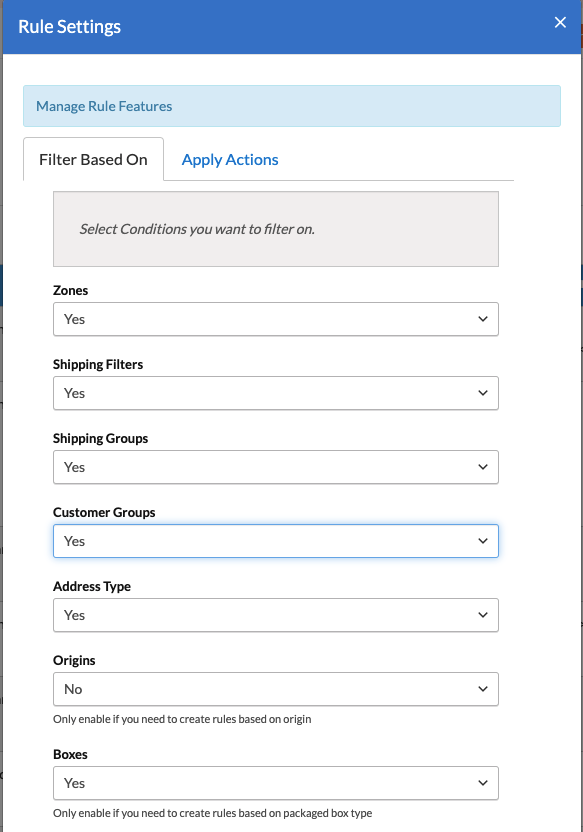
- After this is enabled, you'll see a "Customer Groups" option in your left-hand navbar. Customer Groups will now be available as a condition on Shipping Rules.
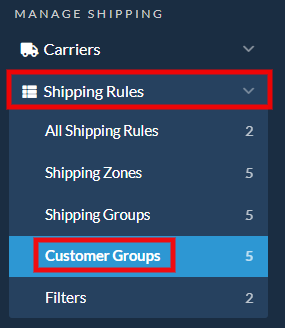
Setup
In ShipperHQ, you'll need to define Customer Groups that match those set up in your eCommerce platform.
- After enabling via the steps above, you will see "Customer Groups" in your left-hand navigation.
- Click on Customer Groups in the left-hand navigation and select "+New."
- Set the Customer Group name. Ensure the name in ShipperHQ matches the one in your eCommerce platform. It is case sensitive.
Using Customer Groups in Shipping Rules
To offer different shipping options or rates to customers based on their group, use the Customer Groups Include field when setting up your Shipping Rules in ShipperHQ. Once enabled, the field appears under the Conditions panel. 💡
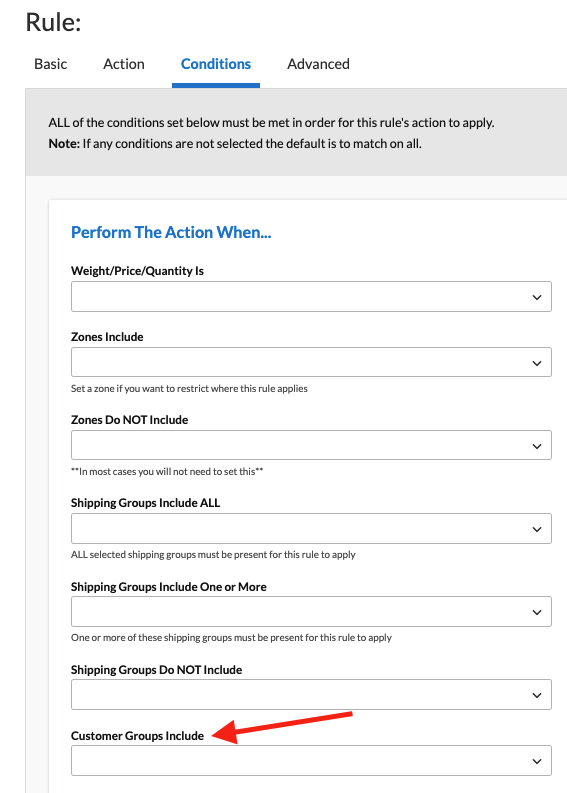
Default Customer Groups in BigCommerce
BigCommerce supports Customer Groups by default, but it can be useful to assign a default customer group when none is set. By default, BigCommerce doesn't do this, but you can configure it. It supports setting different defaults for Guests vs. Registered Users. See the BigCommerce Help Center for setup instructions. After defining these defaults, you can set up corresponding groups in ShipperHQ to apply specific Shipping Rules to certain groups.
Customer Groups with BigCommerce B2B Edition
In traditional BigCommerce stores, Customer Groups distinguish between customers who receive specialized pricing, promotions, or specific shipping rules. The B2B Edition uses Customer Groups to associate user accounts with a parent Company. ShipperHQ Plus supports BigCommerce B2B Edition customer groups using a custom attribute named "ShipperHQ Customer Group” for matching designations within ShipperHQ. For using BigCommerce B2B Edition customer groups, please check our setup guide for step-by-step instructions.
Shopify (Shopify Plus) Customer Tags
Shopify customer segmentation is handled via Customer Tags, which ShipperHQ can use to apply Customer Group–based shipping rules.
Key notes (Shopify Plus):
-
Available for Shopify Plus only and requires Checkout 2.0.
-
Requires installing the ShipperHQ Enhanced Checkout Sync Block checkout extension (app block) in Shopify checkout.
-
ShipperHQ can receive tag/group context at checkout and apply rules accordingly; default groups like “Logged in” and “Not logged in” are supported.
-
Customer tags are supported for orders placed through checkout (not draft/admin orders).
For full setup steps, see: Using ShipperHQ Customer Groups with Shopify (Customer Tag Support): https://docs.shipperhq.com/using-shipperhq-customer-groups-with-shopify