Overview
ShipperHQ has available support for BigCommerce B2B Edition (formerly BundleB2B) which improves ShipperHQ compatibility with the way that B2B Edition handles Customer Groups.
The details below will outline how to set up customer groups that are compatible with BigCommerce B2B Edition using the ShipperHQ Plus app.
Customer Groups in B2B Edition
With traditional BigCommerce stores, Customer Groups are used to denote different sets of customers who receive things like discounted pricing on products, specific promotions, etc. ShipperHQ uses these Customer Groups to allow you to set certain Shipping Rules for different Customer Groups allowing you to offer different shipping rates and options for different sets of customers.
BigCommerce B2B Edition uses Customer Groups to associate individual user accounts with a parent Company. This is great for B2B merchants who may have specific pricing or rules associated with different companies. However, it does mean that the BigCommerce native Customer Group field is not as useful for segmenting different sets of customers by the shipping rules that should apply to them.
To address this, our ShipperHQ Plus app supports a custom customer attribute (called “ShipperHQ Customer Group”) which can be used instead of the standard BigCommerce Customer Group field in cases where that field is being used to denote Customer->Company connections.
Setup
To set up the ShipperHQ Customer Group customer attribute:
- Contact us to request access to ShipperHQ Plus (if you do not already have this installed) & to request that we enable B2B Edition Compatible Customer Groups on your ShipperHQ account
- Install (or migrate to) the ShipperHQ Plus app. This is required as the B2B Edition Compatible Customer Groups functionality is not currently supported on the standard BigCommerce ShipperHQ app
- Create a custom customer attribute on BigCommerce called “ShipperHQ Customer Group” via the BigCommerce API. For example:
[
{
"name": "ShipperHQ Customer Group",
"type": "string"
}
] - Populate the “ShipperHQ Customer Group” field for customers with names that match the Customer Groups configured in ShipperHQ
Please be sure to review our guide on setting up and managing customer groups in ShipperHQ.
To assign B2B customers to the ShipperHQ Customer Group name in BigCommerce, you will navigate to Customers on the left navigation menu.
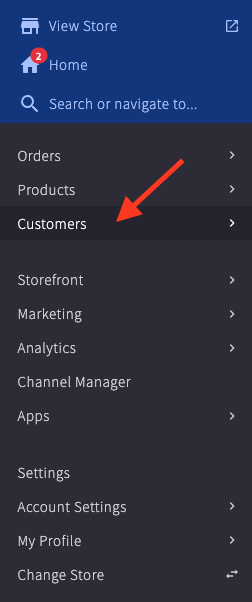
From the list of that appears, click on the customer account that you want to edit and then scroll down to the field titled ShipperHQ Customer Group.
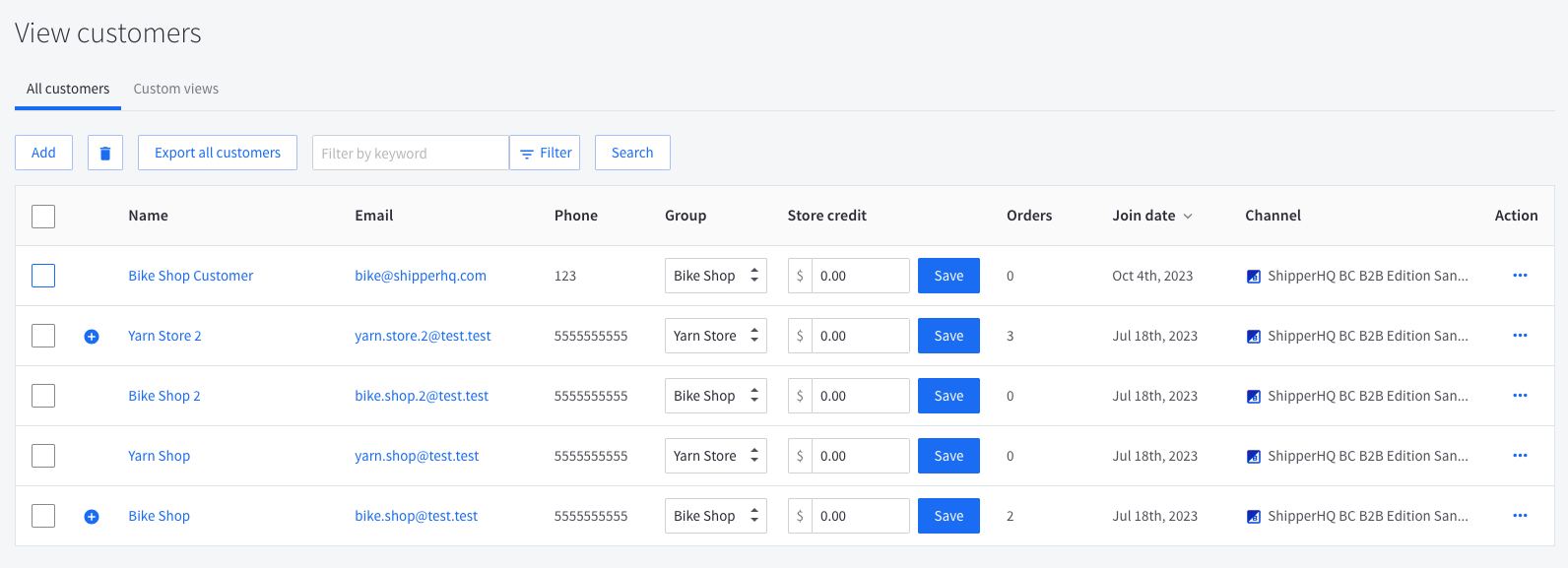
From here, enter the customer group name that matches the customer group name in ShipperHQ.
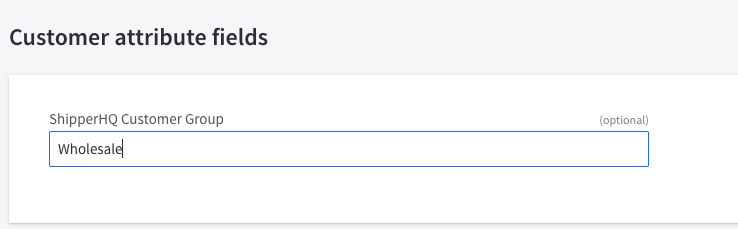
This can also be done via the BigCommerce API or BigCommerce Import.
Additional Info
Once enabled, the ShipperHQ customer group attribute will be read where available.
For customers that do not have a ShipperHQ Customer Group assigned, the standard BigCommerce customer group attribute will be used instead.
This will help to ensure your ShipperHQ settings and rules remain active while you migrate to the B2B Edition for assigning these customers to ShipperHQ Customer Groups.
This method will also allow for ongoing service for B2C/retail customers by using the existing BigCommerce customer group functionality.