Customer Tags in Shopify can be used to manage how you segment your customers. With ShipperHQ’s support for Customer Tags you can now also use these to manage the shipping options and rates you offer for different sets of customers.
Common uses for customer tags or customer groups include, the ability to provide different rates, surcharges, or discounts based on customer classification within Shopify. For example, if you sell to both B2B and B2C customers or if you have different tiers of B2B buyers, you can now add shipping rule logic within ShipperHQ to support these more advanced conditions.
Requirements
- Available for Shopify Plus only
- Requires Shopify Checkout 2.0 (not supported on checkout.liquid)
- Available for standard checkout as well as ShipperHQ Enhanced Checkout
- Access must be enabled on your ShipperHQ account by the ShipperHQ team. Contact us to request access
Setup
Installing Required Checkout Extension
ShipperHQ’s support for Shopify Customer Tags requires installation of a Checkout Extension. This can be done within your Shopify Admin.
- Login to your Shopify Admin and navigate to Settings
- 2. Locate the Checkout option on the left navigation menu and click to access these settings.

3. Select Customize in the Checkout Customization field at the top of the page.
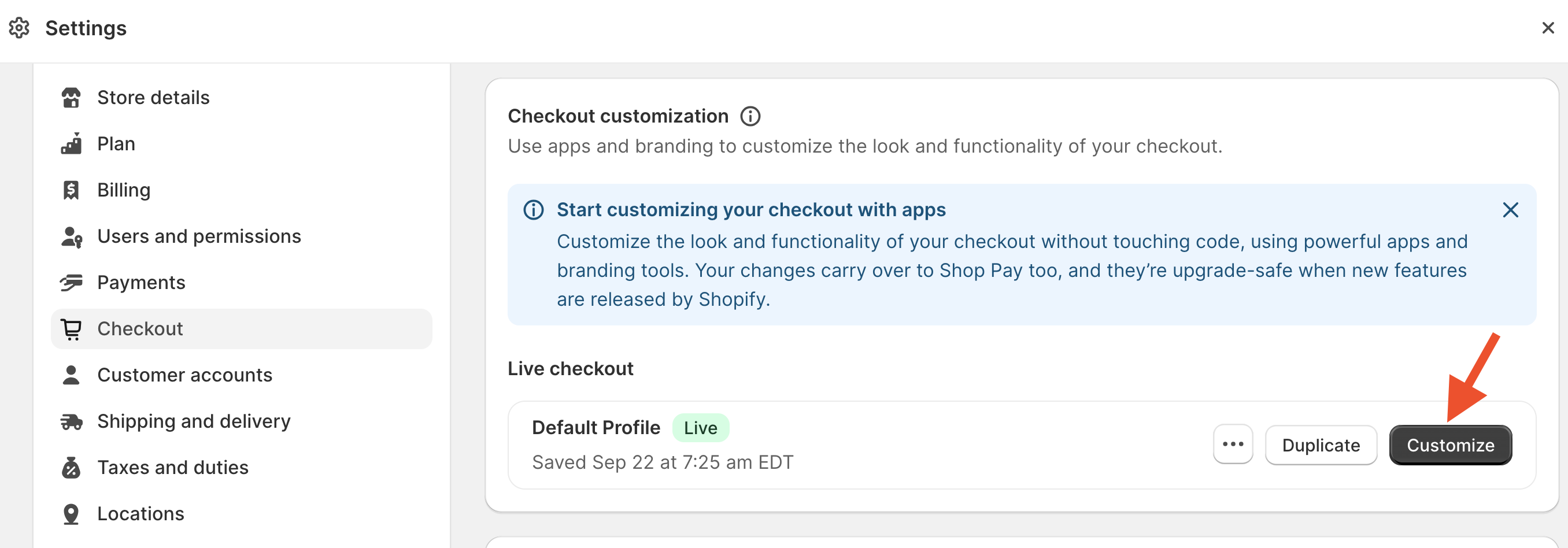
4. From the Information link found on the top of the page, select Shipping to access the option to enable Customer Tags with ShipperHQ.
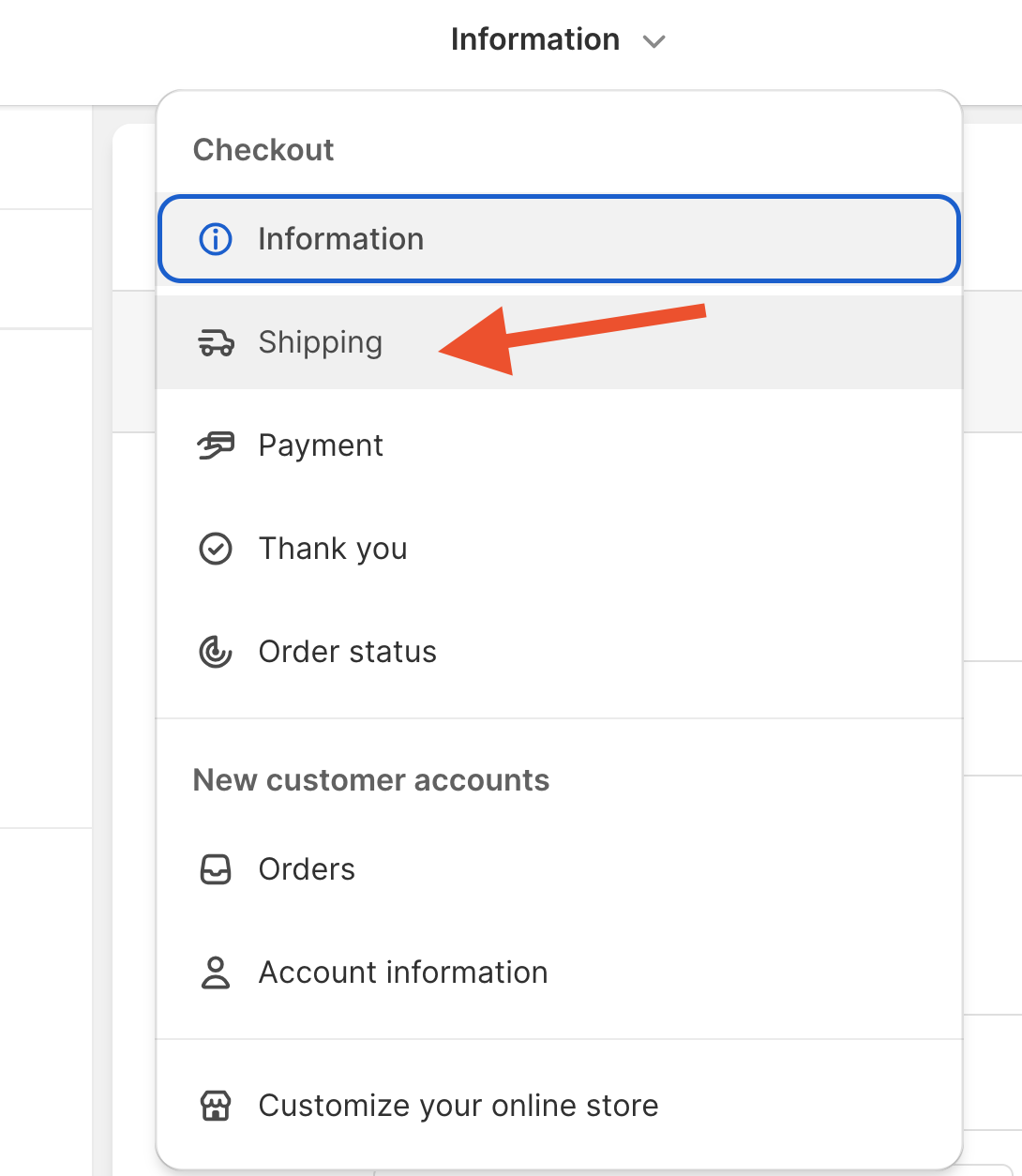
5. Click Add App Block to enable SHQ Customer Groups.
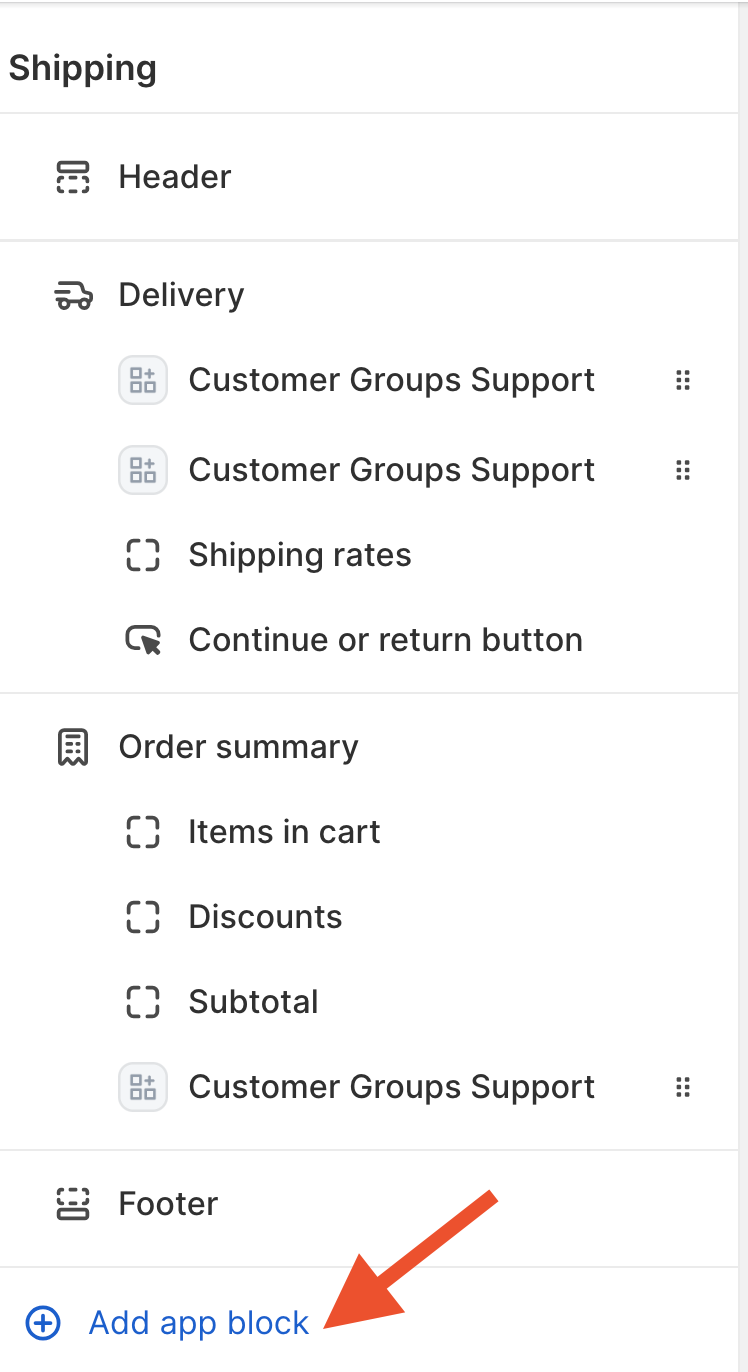
6. From here, simply select Customer Groups Support to complete the process on the Shopify side.
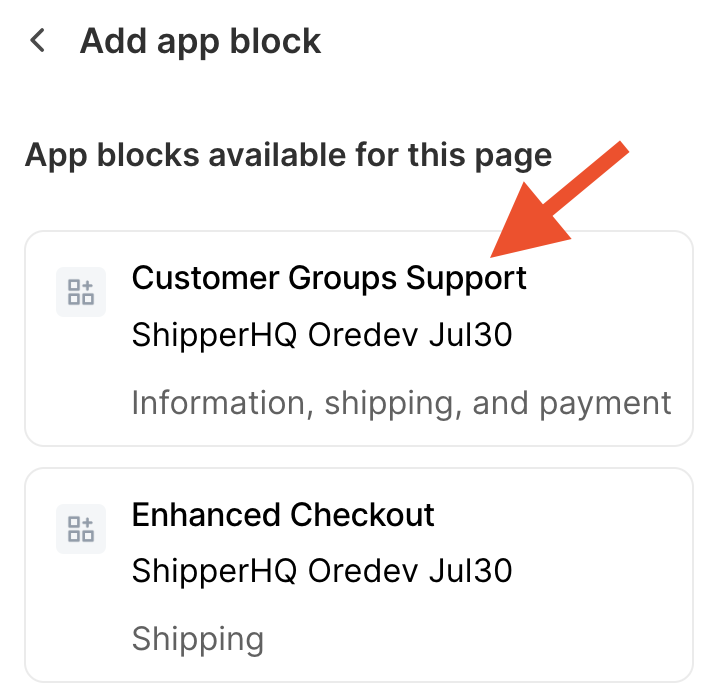
-
Steps to Enable in ShipperHQ
- Login to your ShipperHQ Account by clicking Manage App.
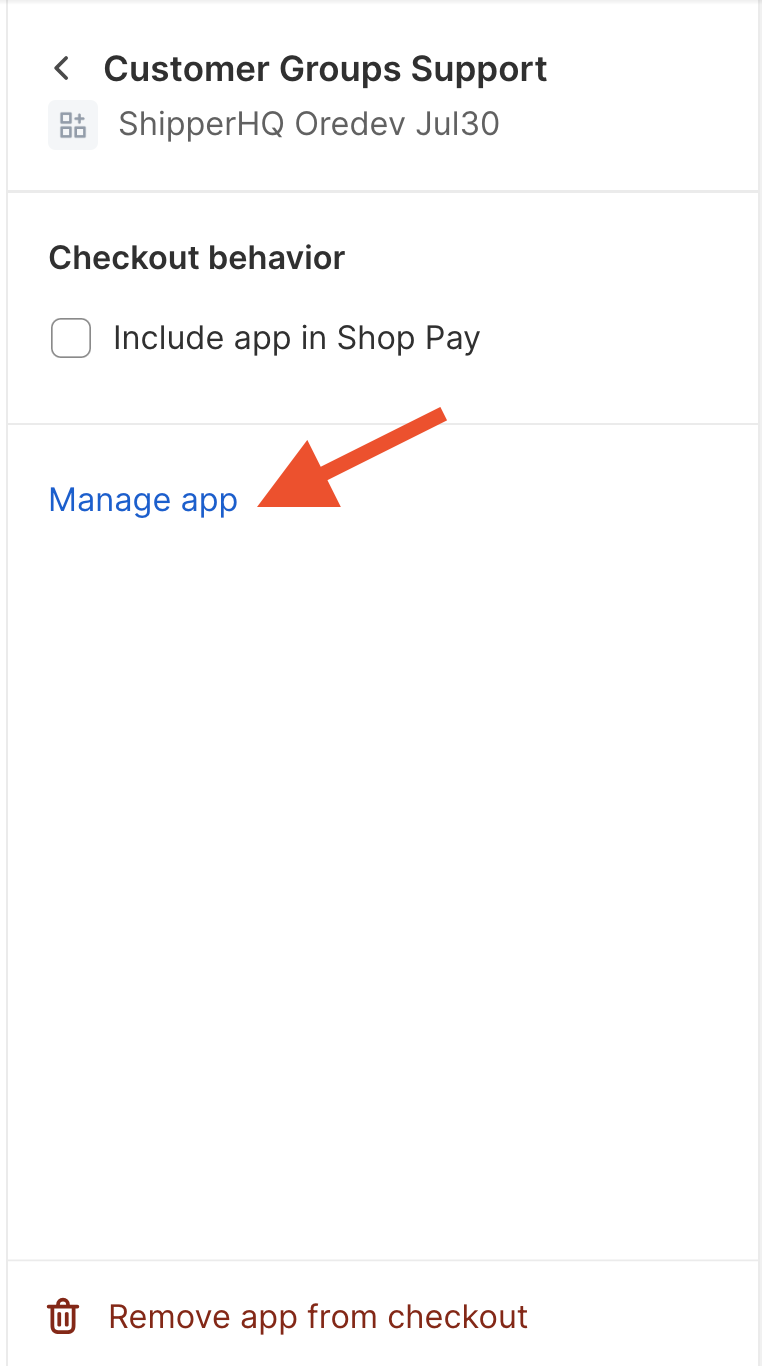
2. Once you have been redirected to your ShipperHQ account, locate the Shipping Rules link on the left navigation menu and click to enter.

3. From here, locate the Settings link in the upper, right corner of the page. This is where you will enable the advanced rule setting to include Customer Groups as a rule condition.

4. Locate the field for Customer Groups and set this to Yes & then click Apply to complete this process.
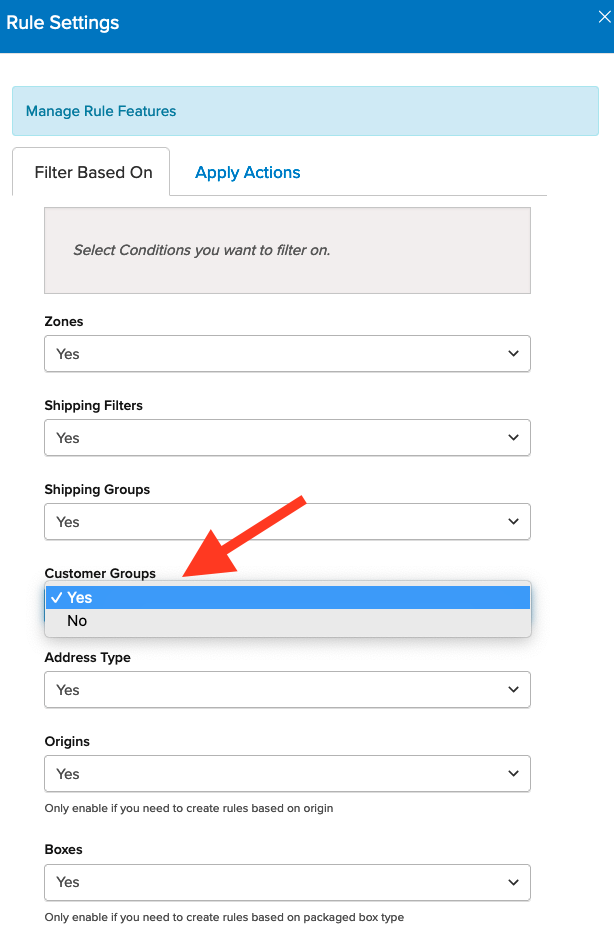
5. Once this has been completed, you can create shipping rules using customer tags in Shopify which are mapped to customer groups within ShipperHQ.
Please see our guide for using ShipperHQ Customer Groups for details on setting up rules and editing or managing customer group settings.
Additional Notes
Initial support for preconfigured customer groups designated as “Logged in” (a registered user) and “Not logged in” (guest) groups will be available by default.