Overview
If you’re using agnoStack to connect your eCommerce platform to your Zendesk dashboard, you can now connect your agnoStack account to ShipperHQ’s Shipping Insights. Shipping Insights allows you to view shipping details include shipping methods and costs, packing details, date, and origin information. For more information about Shipping Insights, please review the Shipping Insights document. Use this guide to connect your ShipperHQ account with agnoStack to take full advantage of Shipping Insights.
Please be aware, the integration between ShipperHQ and agnoStack was built by the agnoStack team. While ShipperHQ can provide support for your ShipperHQ configuration, please direct any questions about the connection between agnoStack and ShipperHQ to agnoStack.
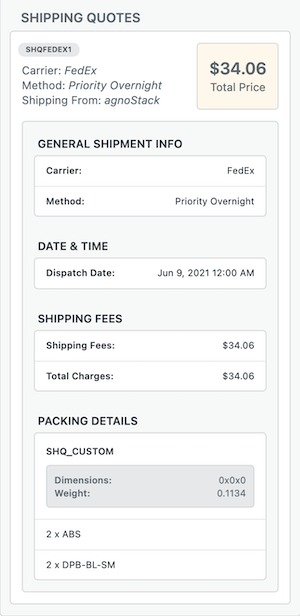
Requirements
The agnoStack ShipperHQ integration requires:- A BigCommerce, Shopify, or Magento 2.x account
- ShipperHQ Standard, Pro, or Enterprise plan
- agnoStack Professional, Premium, or Enterprise plan
- The agnoStack ShipperHQ Add On
Available Information
Depending on what you have set up in ShipperHQ and what applies to each order, the agnoStack ShipperHQ Shipping Insights integration can show you:- Shipping carrier and method selected by the customer
- Customer’s shipping address type (residential or commercial)
- Shipping costs, handling fees, and total charges for the order
- Shipping Origins and the items included in each shipment for multi-origin orders
- Breakdown of carriers, methods, and costs per shipment for multi-shipment orders
- Delivery Date displayed to the customer
- Dispatch Date required to meet the delivery date
- Boxes used by ShipperHQ for the order including package weight, dimensions, and items included in each box
- For in-store pickup, the pickup location address and ID
How to Connect agnoStack to ShipperHQ
To connect your agnoStack account with ShipperHQ, you need to generate an access token inside ShipperHQ and then add the access token to your ShipStation account.Step 1: Generate Access Token in ShipperHQ
- Log into your ShipperHQ account and go to Manage Shipping > Advanced Features
- Locate the Shipping Insights Advanced Feature and click the Enable toggle to enable the feature
- Read and accept the agreement to store your order and shipping information and check the I agree… checkbox then click Proceed Note: this step won’t be shown if you’ve already accepted this agreement for another feature or integration.
- For users on Magento with more than one website, select the website you wish to integrate from the dropdown menu
- Click the Generate Access Token button
- Select the Copy button to copy the access token to your clipboard
For Magento 2: You’ll need to install the
module-orderview additional module for the ShipperHQ extension and then Synchronize ShipperHQ with your Magento store so your order and shipping data is available inside agnoStack. Step 2: Add Access Token to agnoStack
See the agnoStack documentation for more details.- Log into your agnoStack account and choose Configure Add-Ons in your agnoStack Configuration
- Choose ShipperHQ and enter the Access Token you generated using the steps above in the Access Token (SHQ) field
- Then save your configuration
Viewing ShipperHQ Shipping Insights Details in agnoStack
On order import, agnoStack identifies orders that were placed using ShipperHQ rates.- While viewing an order in your agnoStack sidebar in Zendesk, you can now choose to view Shipping Quotes
- This will load ShipperHQ Shipping Insights information directly into your agnoStack sidebar for the relevant order
Viewing or Generating a New Token for agnoStack
Use the following steps to generate a new access token or view the token generated upon installation.- Log into your ShipperHQ account
- Click Websites from the Basic Setup list
- Click the desired website
- Click the Integrations tab
- View the generated access token into the field provided
- Click the Generate New Access Token button for a new token Note: generating a new access token will invalidate your old token. If you already had the token entered in agnoStack, you’ll need to go back to agnoStack and enter the new token to continue to access Shipping Insights from agnoStack.
Additional Information
If you run into any issues using Shipping Insights, see our Troubleshooting Shipping Insights guide.
Note: The agnoStack ShipperHQ Add On is developed and maintained by agnoStack. If you have questions or run into any issues with the operation of the Add On itself, please contact agnoStack.
Shipping Insights is an excellent complement to a number of ShipperHQ features including:
- Delivery Date & Time
- Multi-Origin Shipping
- Dimensional Packing
- Rate Shopping
- Surcharges & Handling Fees on Carriers
Disabling Shipping Insights
Use the following steps if you wish to disable the Shipping Insights feature and opt out from ShipperHQ storing shipment information:
Note: Once you disable Shipping Insights, you will no longer be able to view Shipping Insights information in agnoStack.
- Within your ShipperHQ dashboard, navigate to Advanced Features
- Toggle the green Enable switch to disable the feature
- Click the Close button
- Go to My Account > Security
- Click the opt out link within the Access and Permissions section if you wish to stop ShipperHQ from storing new Shipping Insights shipment information
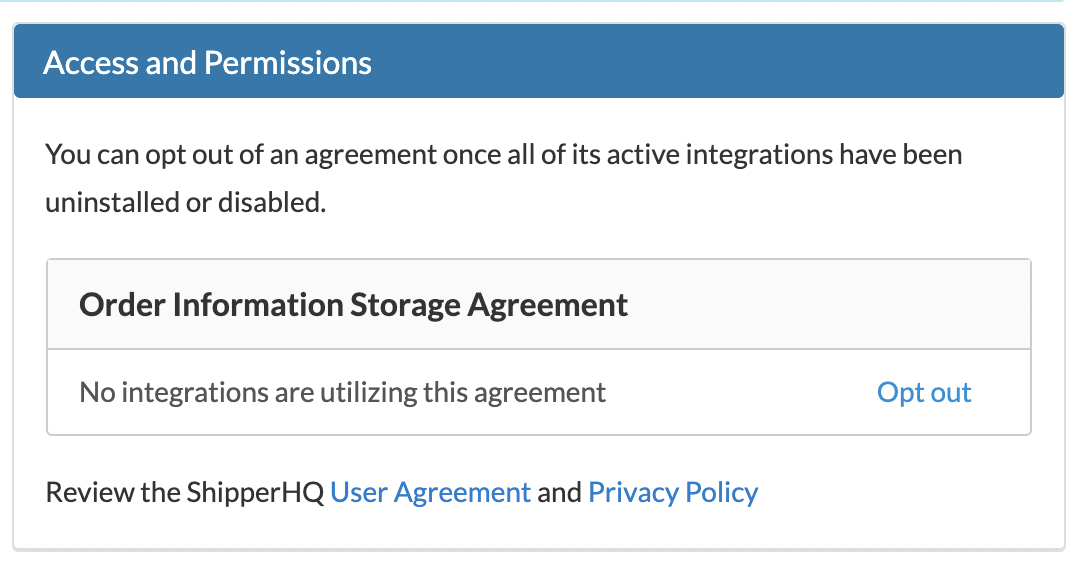 Note: Opting out of storage of Shipping Insights shipment information does not stop ShipperHQ from temporarily storing some shipment information required for ShipperHQ to function as described in our Privacy Policy and User Agreement.
Note: Opting out of storage of Shipping Insights shipment information does not stop ShipperHQ from temporarily storing some shipment information required for ShipperHQ to function as described in our Privacy Policy and User Agreement. - Contact us if you wish to request deletion of the Shipping Insights shipment information we have already collected