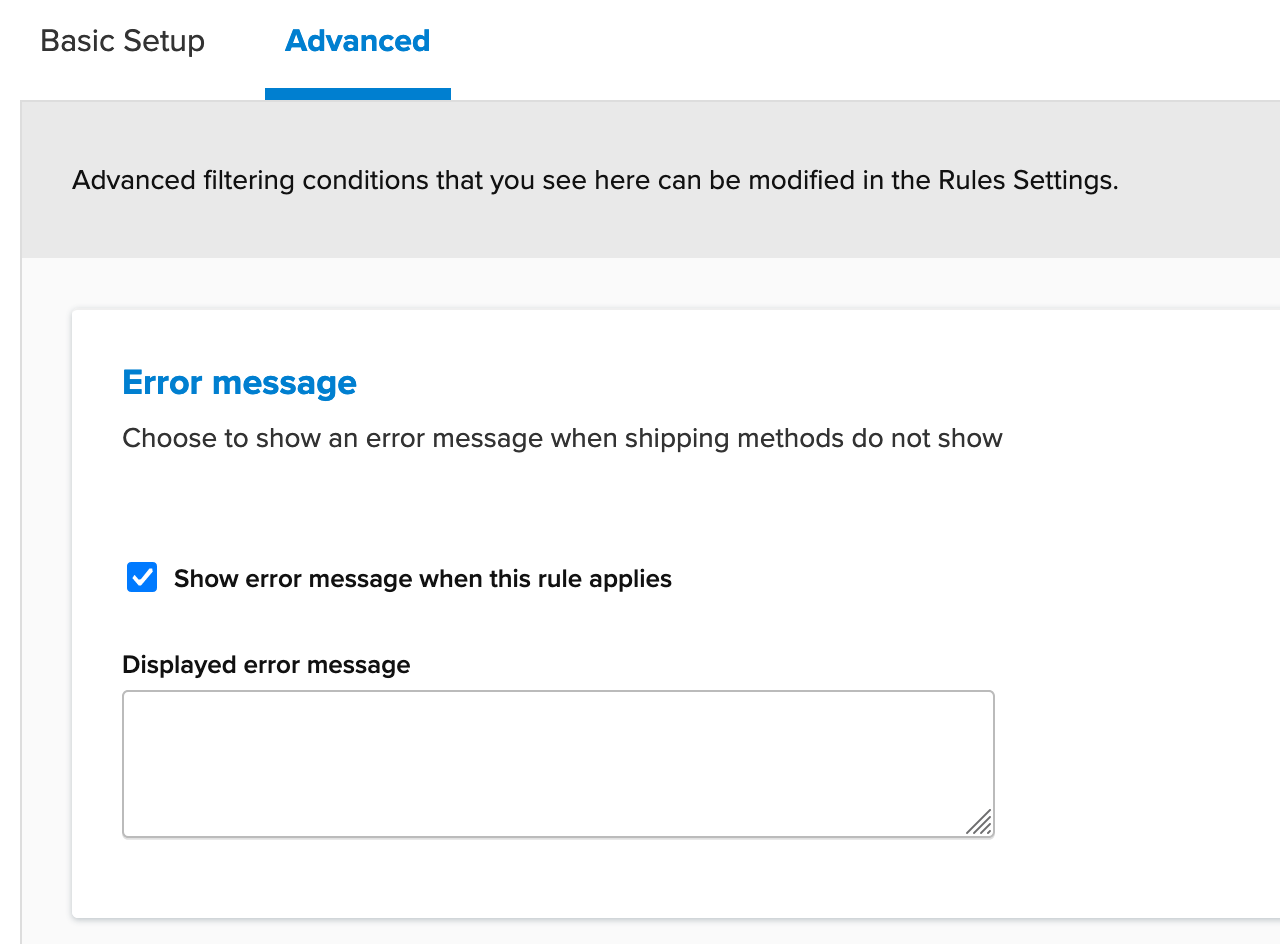Overview
Many carriers, including UPS and FedEx* will not allow shipments to a PO Box.
It is recommended that a shipping rule be added to your ShipperHQ account to hide shipping estimates for customers using a PO Box as their delivery address.
For more details on UPS’ shipping address requirements, please see here.
The steps outlined below will guide you through creating a hide rule to prevent shipping quotes for PO Boxes.
It is also recommended that you configure USPS in your account so that shipping can still be quoted when a PO Box is used for the destination address.
Please see our setup guide for adding USPS to your ShipperHQ account here.
Setup
1. On the Shipping Rules page click the +New button

2. On the rule type menu, select Hide Methods.
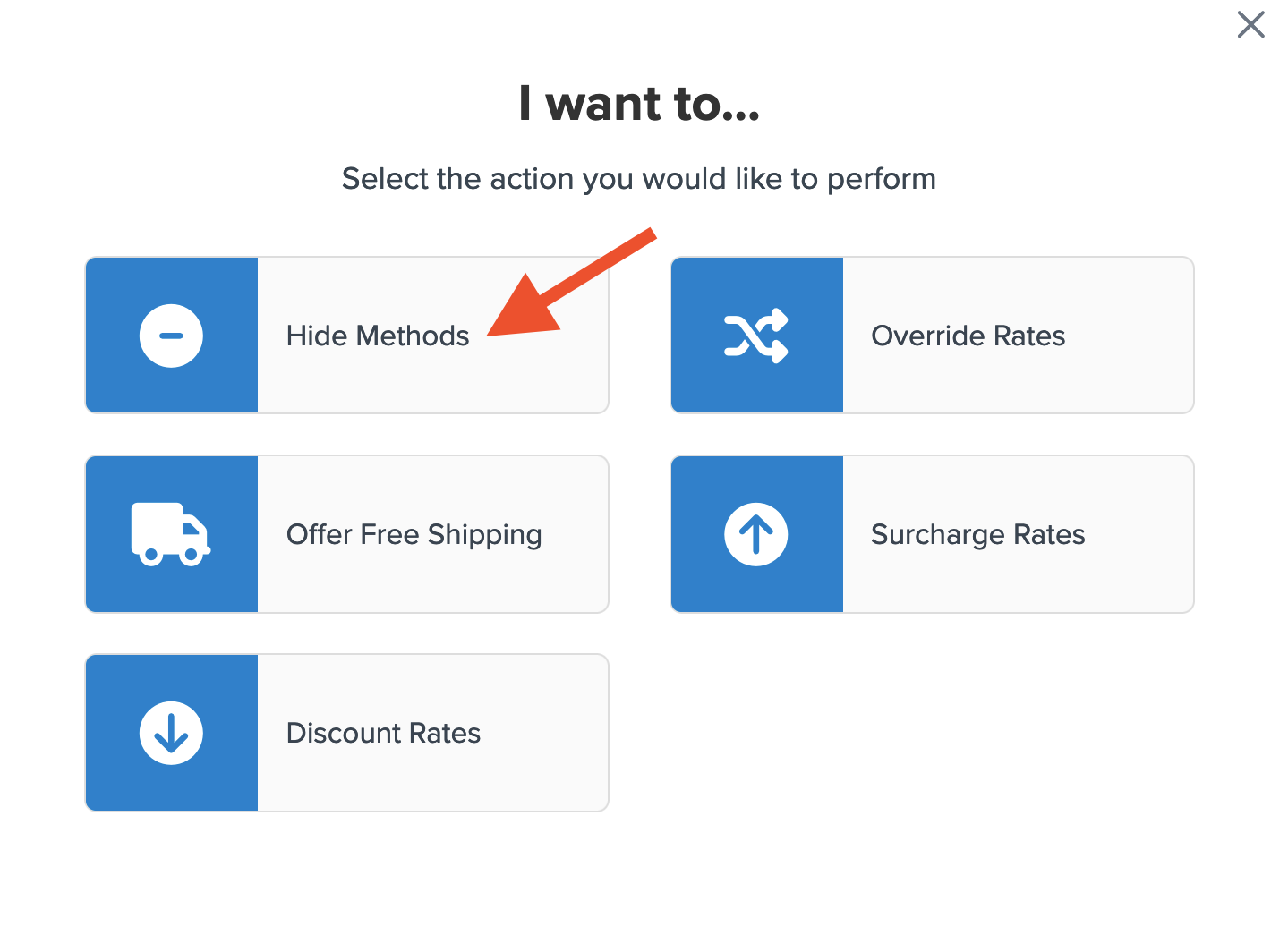
3. Select each shipping method to be hidden by this rule.
If you have a large number of carriers and shipping methods in place, it is often easier to select all and then deselect any USPS methods you’d still like to offer for PO Box addresses.
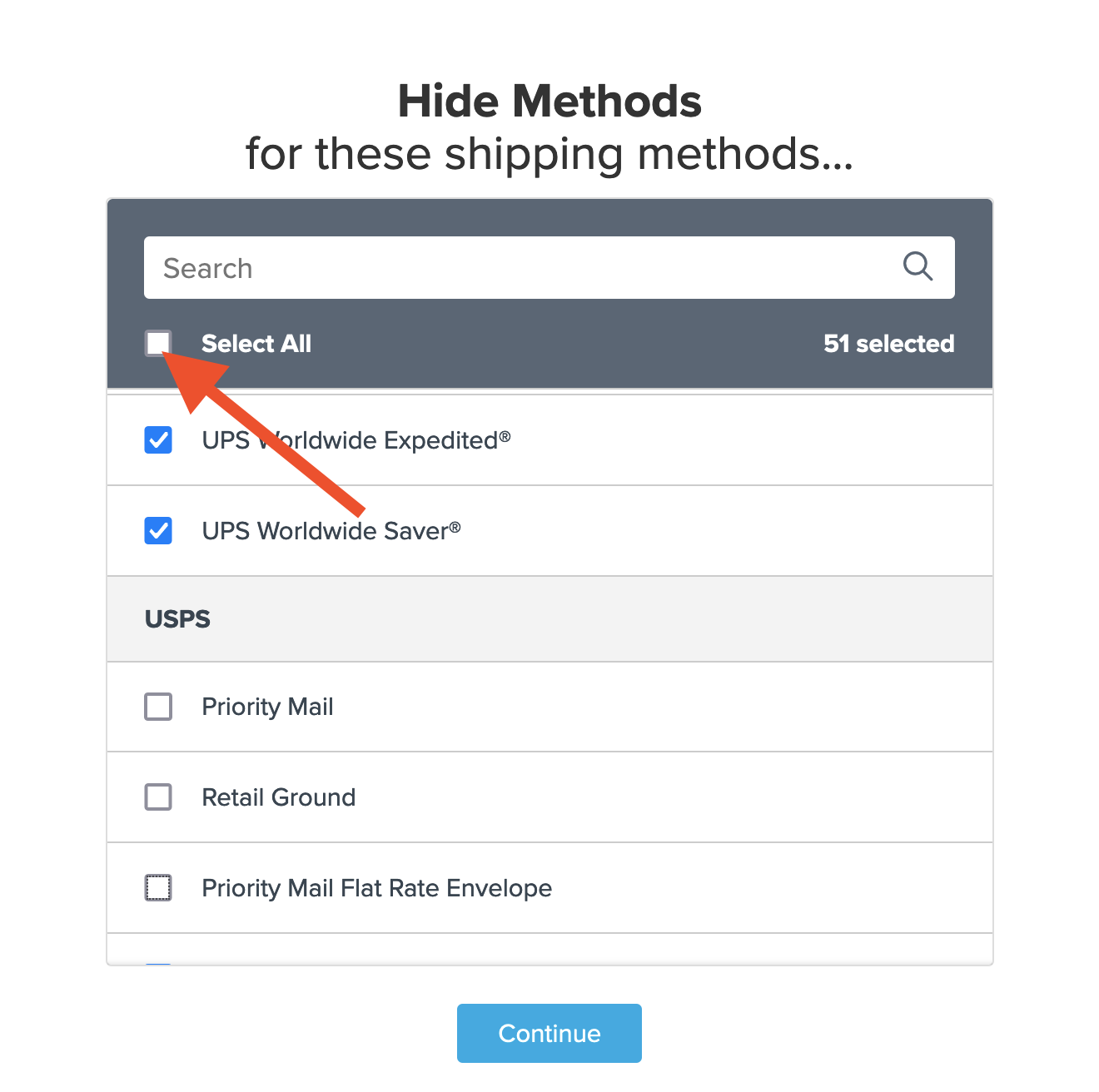
4. When prompted to enter the conditions for this rule, select Shipping Zones.
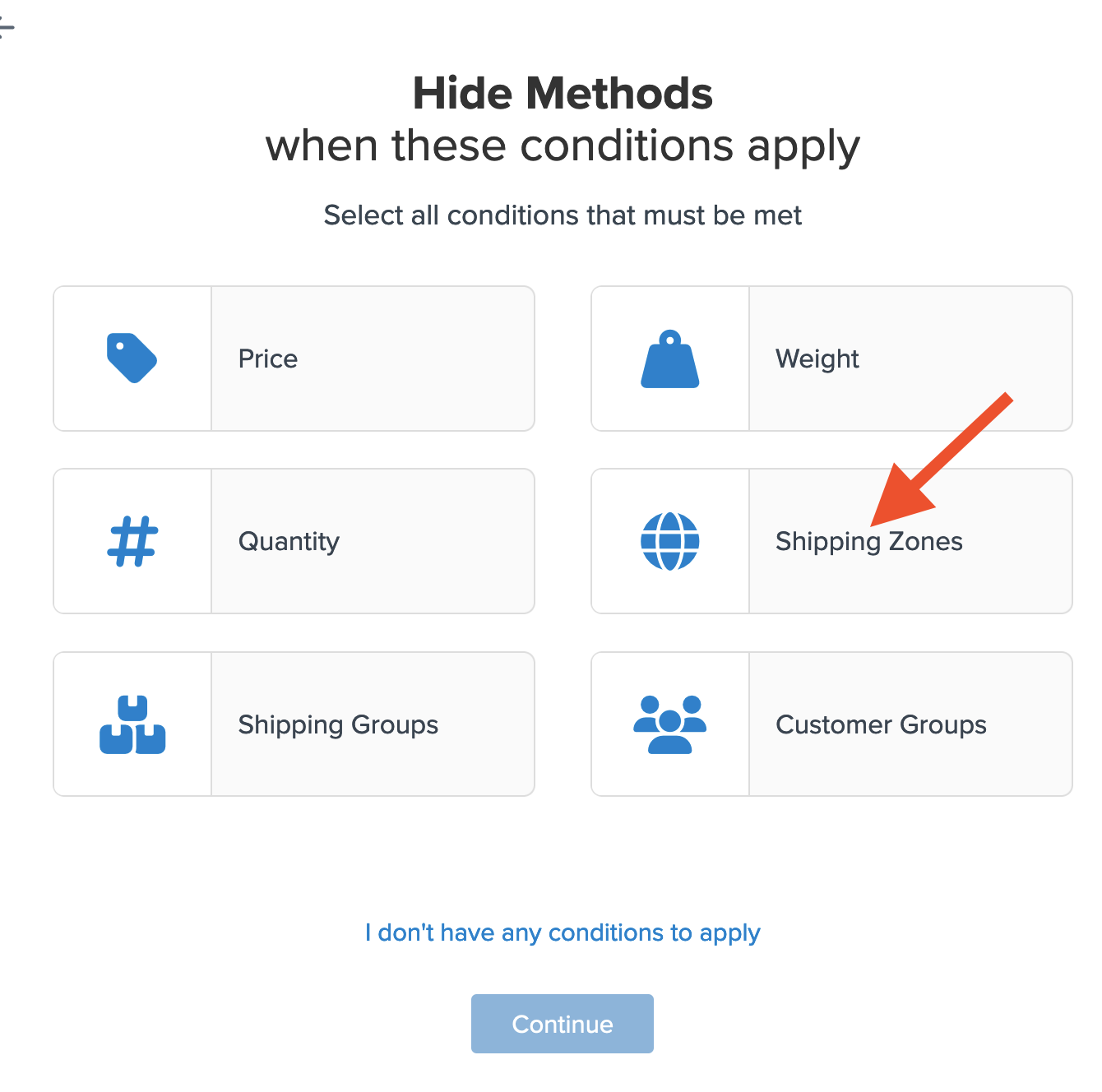
5. On the next screen, select the Shipping Zone “US PO Box” under the Shipping Zones Include field.
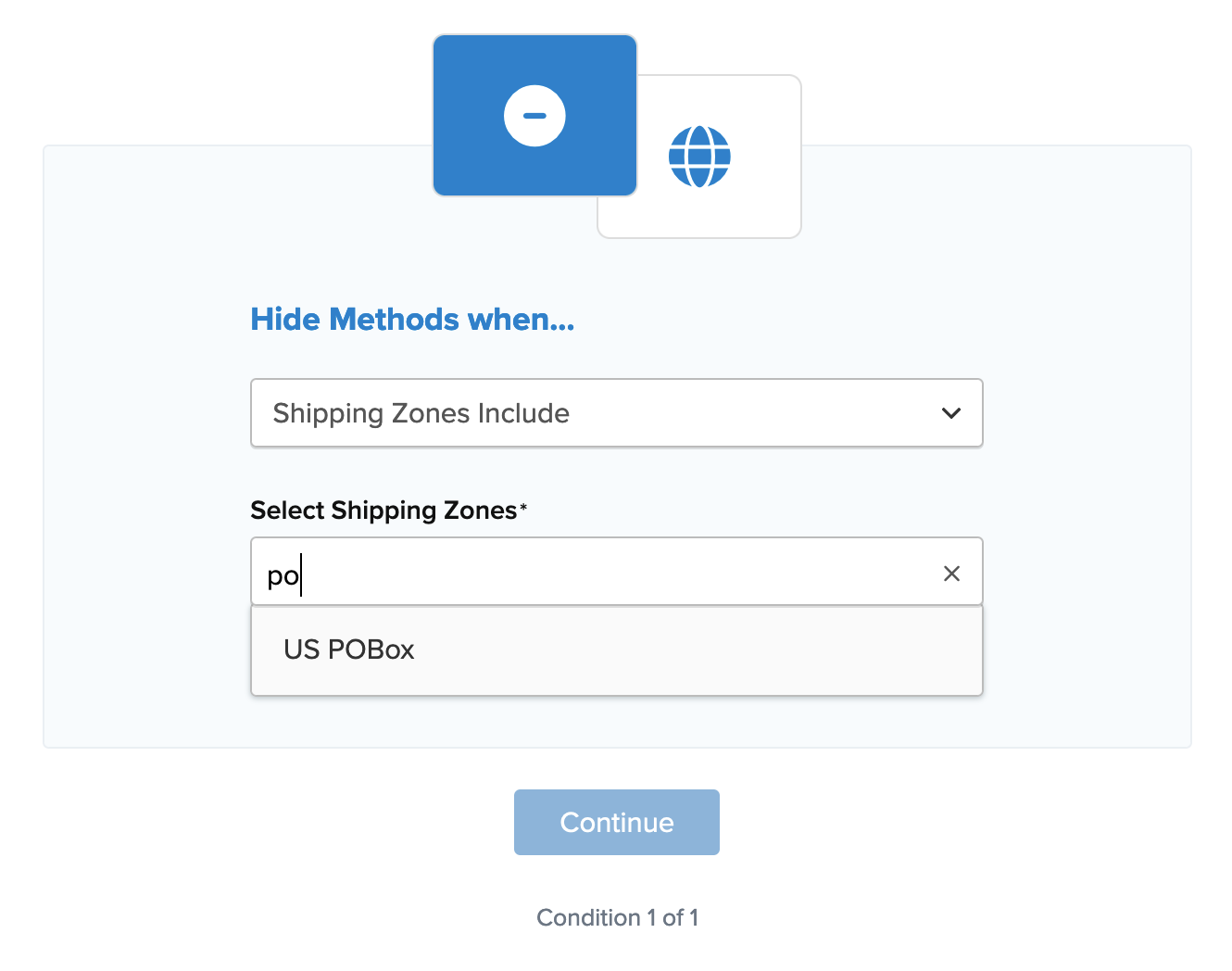
6. After selecting the shipping zone and proceeding, a summary of the shipping rule will be displayed.
Be sure to add a title for the new rule so that it can be easily identified in the shipping rules list and when testing.
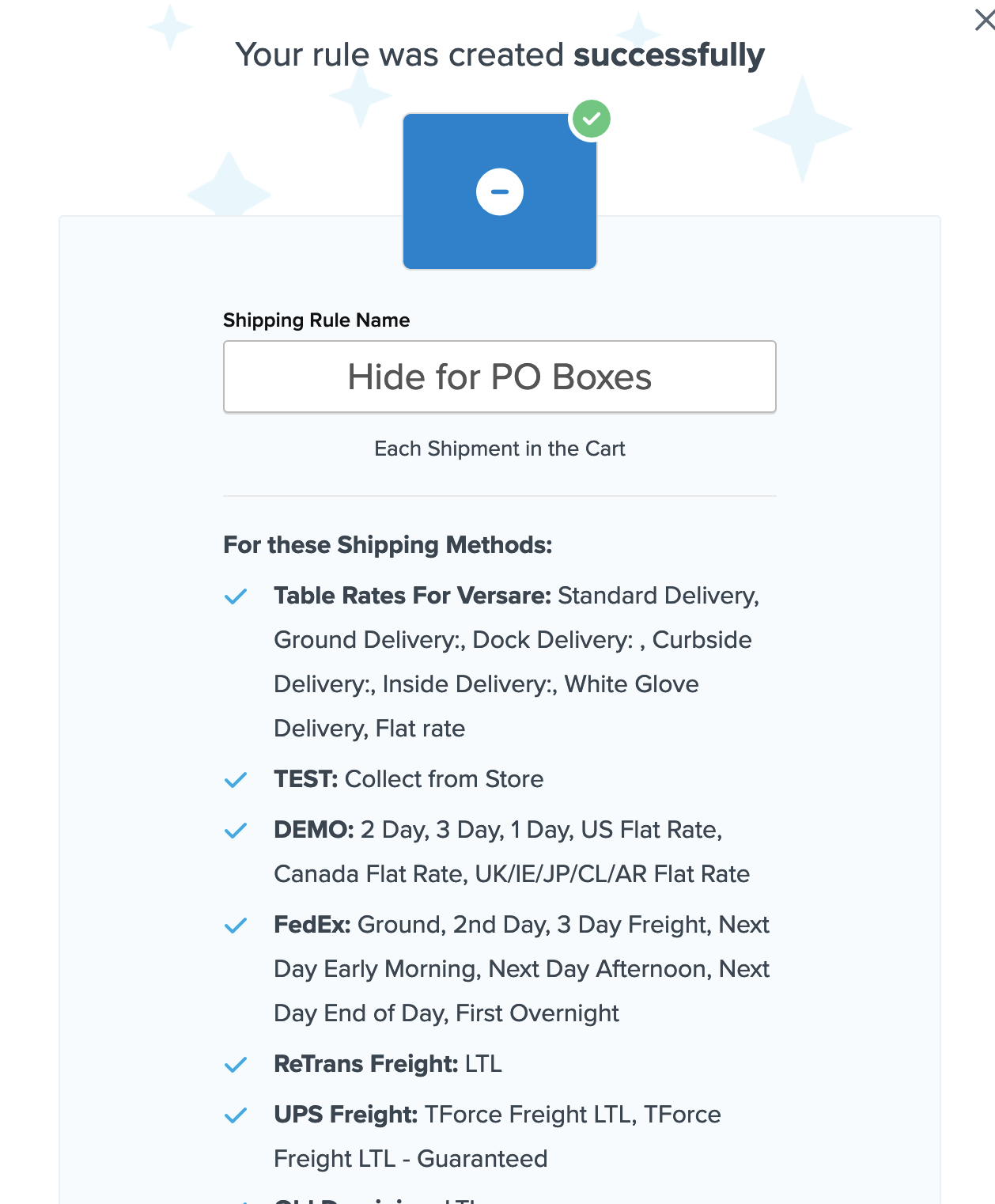
7. Click “Finish” to save the new rule. This will apply the rule immediately.
8. Once the rule has been created, we recommend using the “Test your Rates” feature to confirm the
With the above Shipping Rule in place, all selected shipping methods will be hidden if the customer enters a PO Box in the US as their address.
Magento: Setup Error Message
On the Magento platforms, when a rule is set to “Hide Shipping Methods” you can also set an error message that displays when the rule is in effect:
- Check the “Show Error Message when this Rule Applies” box under the Advanced Tab (see screenshot below for reference)
- Enter the error message you want to display.
Exceptions
1. FedEx limits deliveries for PO Boxes to FedEx Ground Economy.
Please be sure to review our FedEx carrier installation guide if you’d like to use FedEx Ground Economy with your ShipperHQ Account.
2. If you like to offer USPS shipping for PO Boxes only, you can achieve that on the USPS Carrier directly.
Navigate to USPS and scroll down to Carrier Service Area section and select US PO Box.
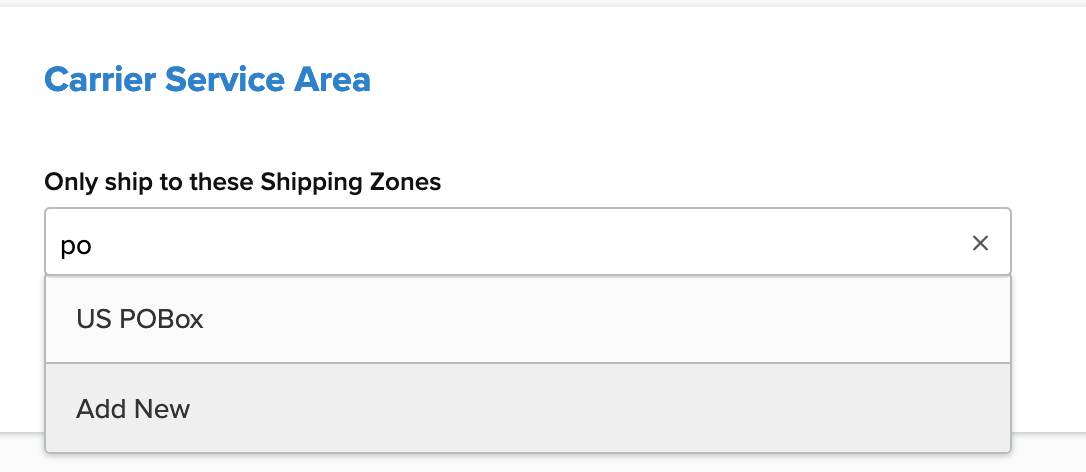
This will result in USPS rates only being used to quote when a customer has entered a PO Box as their delivery address.
Verify that your carriers and rules are working and see how they will display in your checkout right from the ShipperHQ dashboard.