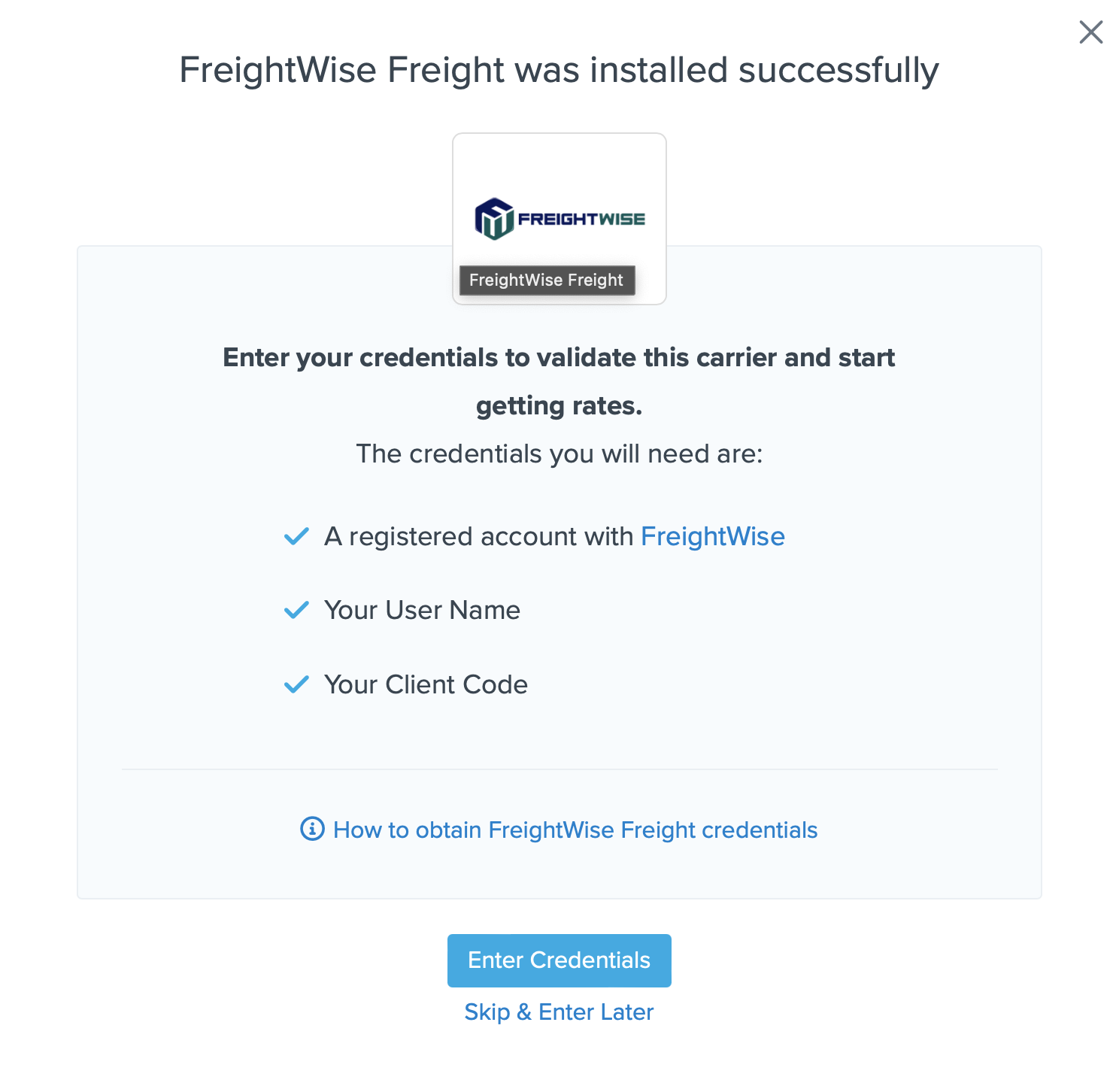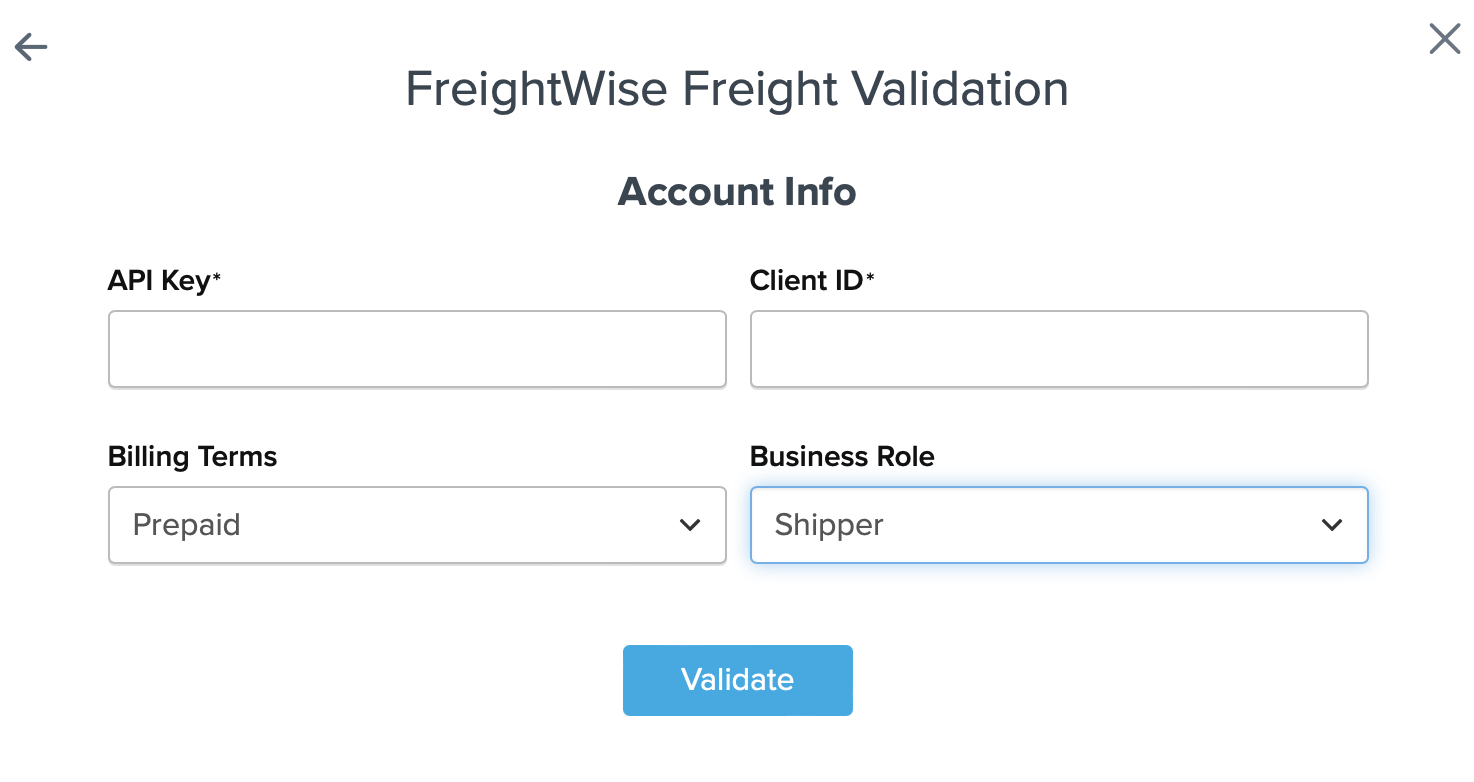FreightWise LTL Freight
Set Up FreightWise LTL for Accurate Live Shipping Rates in ShipperHQ
- Overview
- Requirements
- Adding FreightWise LTL
- Steps to Validate This Carrier
- Freight Shipping Configuration
- Optional
Overview
This document outlines how to set up FreightWise LTL in ShipperHQ to obtain live rates linked with your FreightWise account.
Requirements
Before you start, make sure you have:
- Your FreightWise Username / API Key
- Your FreightWise Client ID
- LTL Freight Feature — This carrier requires the LTL Freight Feature, which can be enabled before or during the process. Learn more about enabling it here.
Adding FreightWise LTL
Once you have your credentials ready, follow these steps to set up FreightWise LTL in ShipperHQ.
- Log into your ShipperHQ account and navigate to the Advanced Features link in the menu.
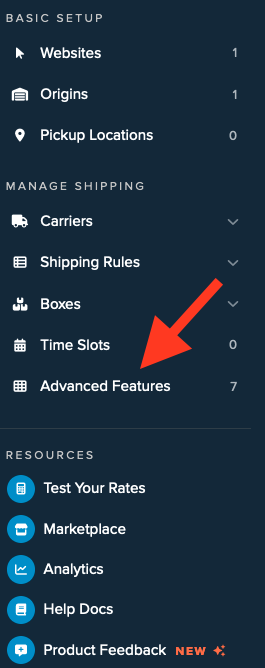
- Click to enable the LTL Advanced Feature.

- Once LTL is enabled, go to the Carriers link in the menu.
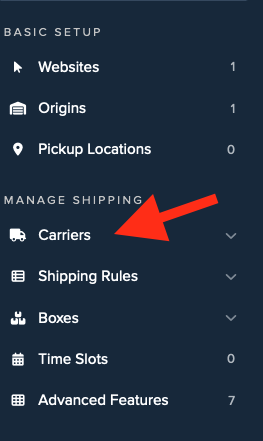
- Click + New to add a carrier.
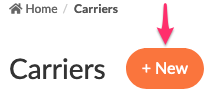
- Choose the Live Rate Carrier option.
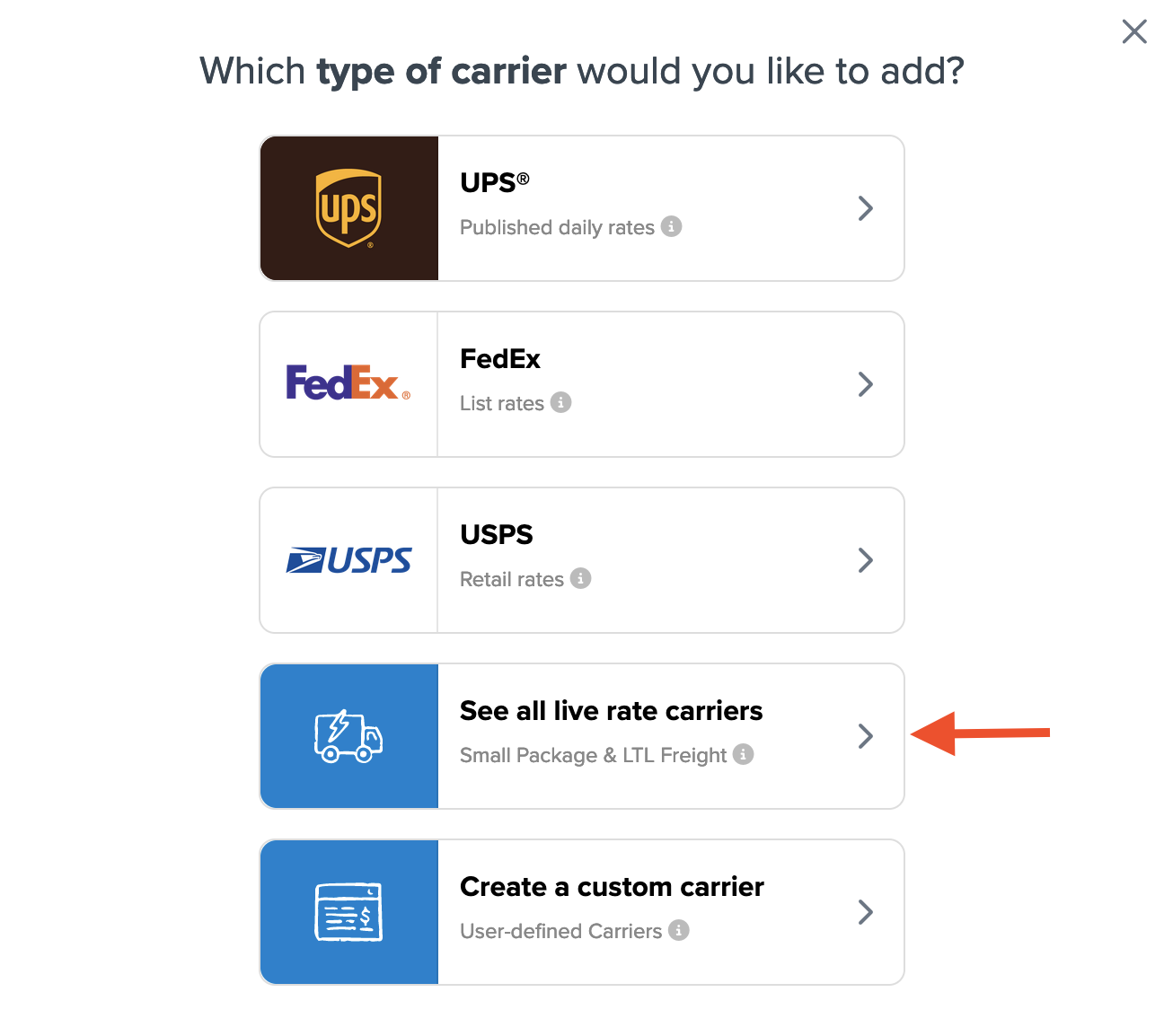
- Use the Search Carriers option to find FreightWise LTL or scroll through the list.
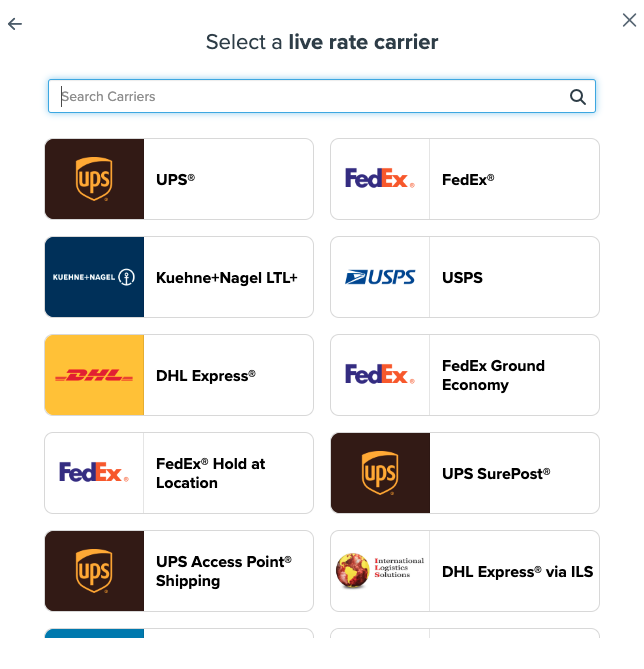
- Click FreightWise LTL.
💡 Adding FreightWise LTL requires the LTL Freight advanced feature.
- Click the toggle button to enable the LTL Freight feature.
- Click Continue.
-
Proceed to connect your carrier account to ShipperHQ.
💡 Note: You can select the Skip & Enter Later option, but live rates won't be enabled until you enter these credentials. You'll be reminded to add your credentials if you skip. This validation is crucial for accessing your shipping account and rates.
Steps to Validate This Carrier
- Enter the following credentials provided by FreightWise:
- Username and Client Code
- Billing Terms for your account
- Business Role for your account
- Once these details are entered, click the Validate button to complete the process.
- If validation is successful, toggle to enable FreightWise.
⚠️ If validation fails, please Contact ShipperHQ Support for help, or double-check your credentials for accuracy and try again.
- Click the Configure This Carrier button after successful validation.
- Adjust any settings for this carrier, then click Save to complete setup.
- Your FreightWise LTL Freight carrier is now enabled and ready for configuration.
Freight Shipping Configuration
You can use the following links to configure your FreightWise LTL Freight carrier:
- Setting Weight Thresholds for Oversized Carts
- How to Set Items that Must Ship Freight
- Setting Up Shipping Groups
Optional
Explore more configuration options using these links: