Cheapest Date without Calendar
If you would like to display the cheapest shipping rates available by date without using the calendar option, there are just a few steps needed to set this up.
Using this option is a great way to reduce the amount of shipping options displayed at checkout when it might otherwise appear cluttered or offering too many choices for customers.
To use the Cheapest Date feature within ShipperHQ without using the calendar option, follow these steps.
1. Navigate to the Advanced Features section of your account to ensure the Delivery Date & Time feature has been enabled.
2. Login to your ShipperHQ account and select Carriers from the left navigation menu.
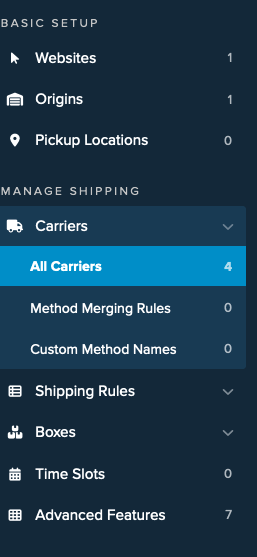
3. Select the carrier(s) you want to use this option for.
We’ll use UPS in this example, however, you can apply these settings to any of your carriers that support delivery date & time data via the SHQ integration with the carrier.
While in the carrier, navigate to the Delivery Date & Time tab. Here, simply select the option to Show Cheapest Date while leaving the option in place to Show Delivery Date.
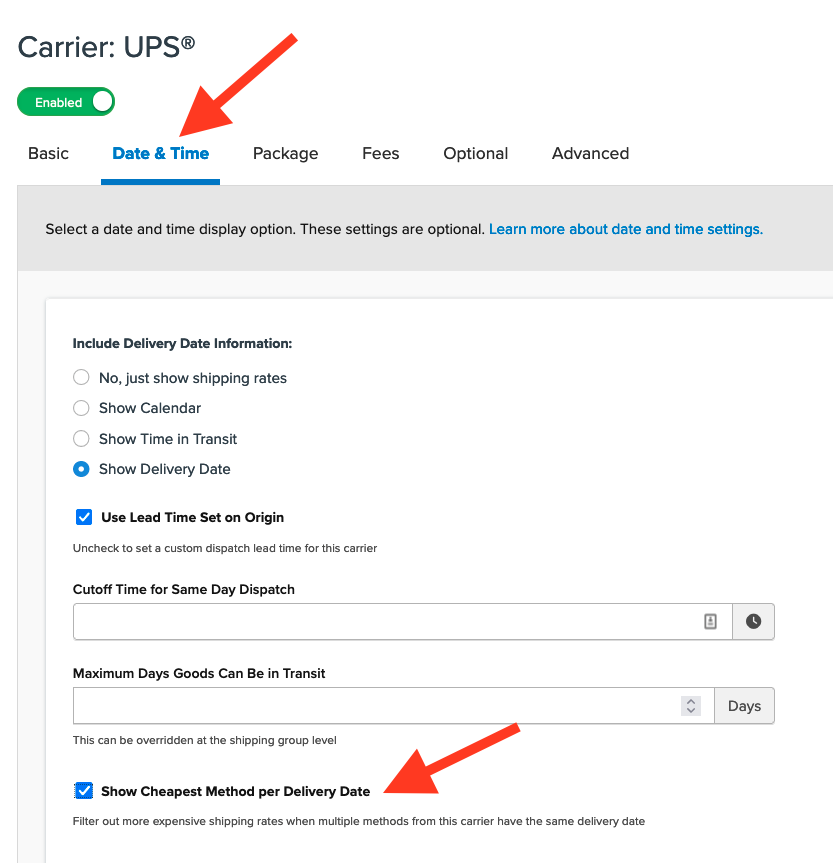
Once this is done and the new setting has been saved, you will see a reduction in shipping methods presented at checkout based on which options are the lowest cost for each carrier where this has been applied.
Cheapest Date with Calendar
When using the Calendar Display Option for Delivery Date & Time, there are two different methods for displaying the Cheapest Date; Default to Cheapest Delivery Date & Cheapest Option per Delivery Date.
Configuring both options will be outline below.
Default to Cheapest Delivery Date
1. Login to your ShipperHQ account and select Carriers from the left navigation menu.
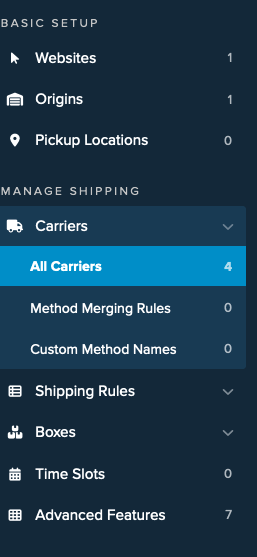
2. Select the carrier you want to use this option for.
While in the carrier, navigate to the Delivery Date & Time tab.
3. Toggle the Include Delivery Date Information option to Show in Calendar.
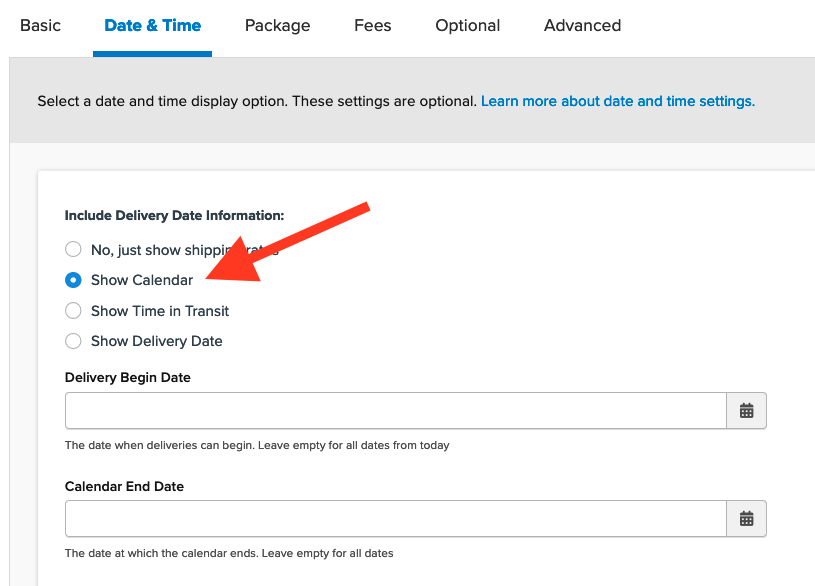
4. Scroll down to the option to Default to Cheapest Delivery Date and click to apply this setting.
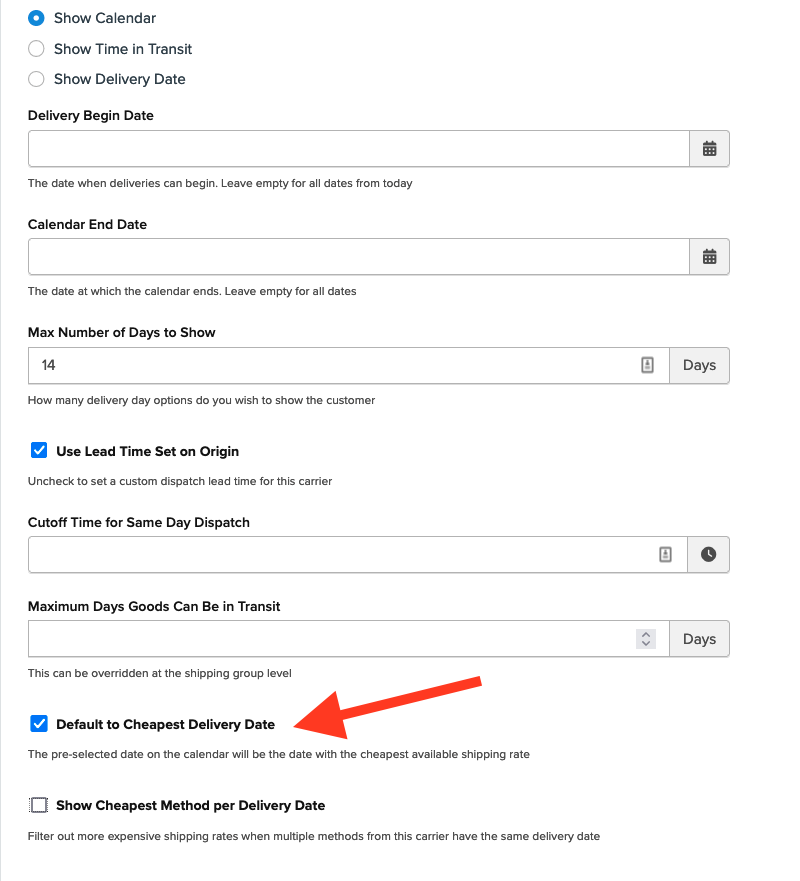
When this box is checked, the calendar will pre-select the date on the calendar that returns the cheapest available shipping rate.
This functionality will take into account max time in transit, blackout delivery dates/days prior to auto-selecting that day on the calendar.
For instance, let’s say that tomorrow (1st of the month) is an available delivery date, and expedited methods like Standard Overnight and Next day Air are returning, but there is no ground method (the least expensive method) for tomorrow.
When that option is selected, the calendar is going to default on the 4th of the month as that day is returning the “Ground” method, as it’s one of the least expensive methods.
Cheapest Date with Delivery Date or Time in Transit
The second way to offer the Cheapest Delivery Date is to check the Show Cheapest Option per Delivery Date box.
When this box is checked, we will only return the cheapest shipping method from that carrier per day based on the date selected by the customer at checkout.
This option filters out higher cost shipping rates when multiple methods from the carrier have the same delivery date.
Example
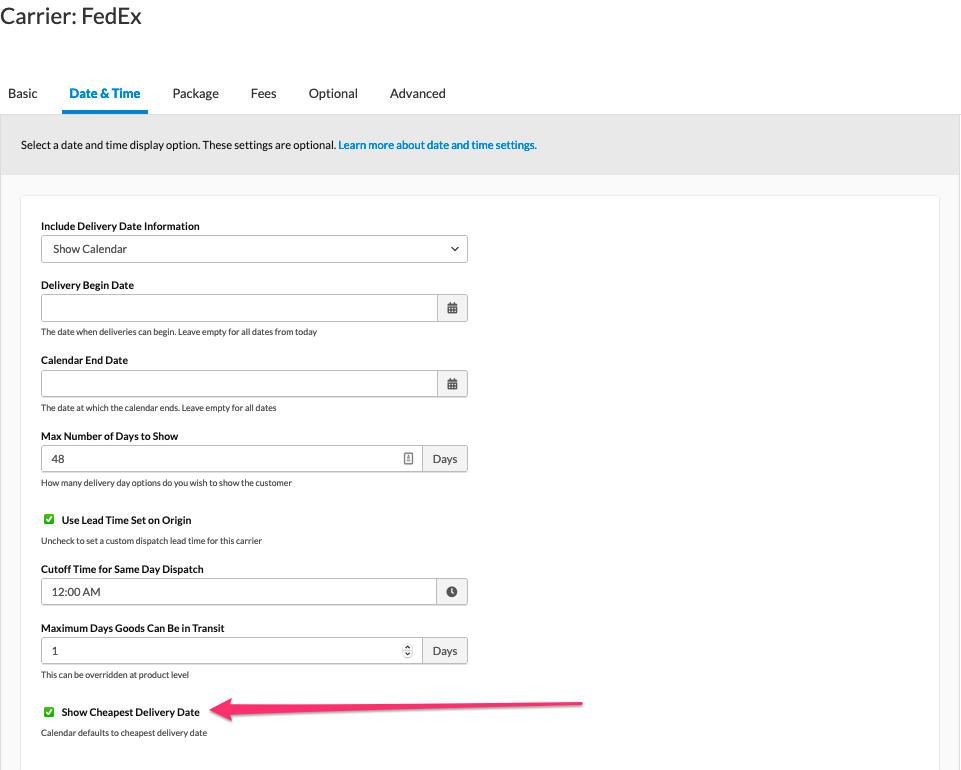
Additional Resources
- General ShipperHQ Delivery Date & Time details.
- Enhanced Checkout for Shopify
- Enhanced Checkout for BigCommerce