Shopify Customer Tag Support
Customize Shopify shipping rates using Customer Tags for targeted customer segmentation
Overview
Customer Tags in Shopify are a powerful way to segment your customers. With ShipperHQ, you can now use these tags to customize the shipping options and rates you offer to different groups of customers. Whether you cater to B2B, B2C, or various tiers of buyers, you can apply shipping rule logic to meet your needs more effectively.
Table of Contents- Overview
- Requirements
- Setup
- Installing Required Checkout Extension
- Steps to Enable in ShipperHQ
- Additional Notes
Requirements
- Available for Shopify Plus only
- Requires Shopify Checkout 2.0 (not supported on checkout.liquid)
- Available for standard checkout as well as ShipperHQ Enhanced Checkout
- Access must be enabled on your ShipperHQ account by the ShipperHQ team. Contact us to request access
Note: Shopify Customer Tag Support is only compatible with native Shopify “Add to Cart” buttons, on Product Page. Third-party or custom “Add to Cart” solutions are not supported. If a non-Shopify button is used, we cannot guarantee that Customer Tag support will function correctly and are unable to provide troubleshooting in such cases.
Setup
Installing Required Checkout Extension
To use Shopify Customer Tags with ShipperHQ, you'll need to install a Checkout Extension in your Shopify Admin.
- Login to your Shopify Admin and navigate to Settings.
- Locate the Checkout option on the left navigation menu and click to access these settings.

- Select Customize in the Checkout Customization field at the top of the page.
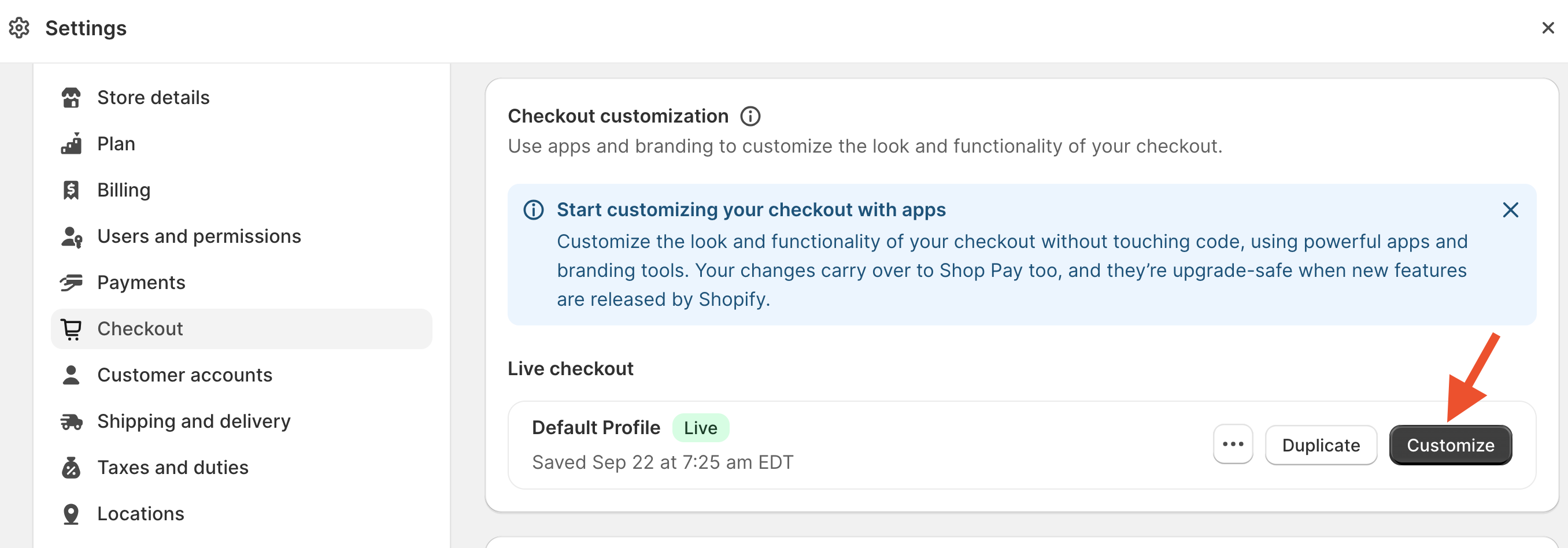
- Under the Header Section, click Add App Block to enable SHQ Customer Groups.
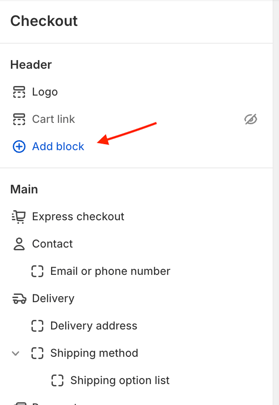
- From here, simply select Enhanced Checkout Sync app block to complete the process on the Shopify side.
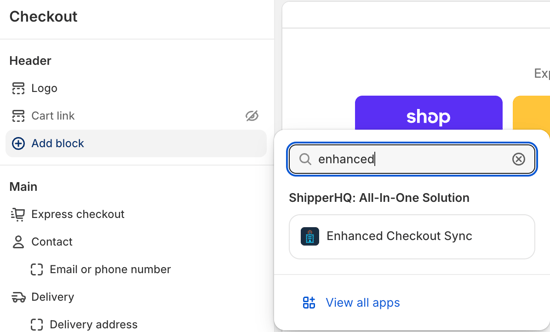
-
Once selected, you will see the settings for the Enhanced Checkout Sync block.
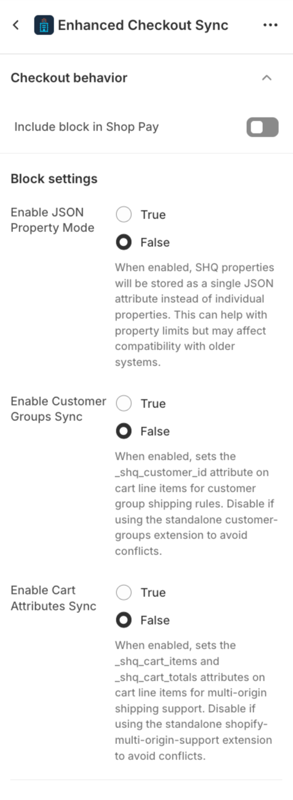
-
Enable Include block in Shop Pay if your store uses Shop Pay.
-
Leave Enable JSON Property Mode set to False.
-
Set Enable Customer Group Sync to True.
-
Set Enable Cart Attributes Sync to True only if you are using the ShipperHQ Multi Origin feature. If not, leave this setting disabled.
-
Steps to Enable in ShipperHQ
- Login to your ShipperHQ Account by clicking Manage App.

- Once redirected to your ShipperHQ account, locate the Shipping Rules link on the left navigation menu and click to enter.

- From here, locate the Settings link in the upper right corner of the page. This is where you enable the advanced rule setting to include Customer Groups as a rule condition.

- Locate the field for Customer Groups and set this to Yes. Then click Apply to complete this process.

- Once completed, you can create shipping rules using customer tags in Shopify, mapped to customer groups within ShipperHQ.
Please see our guide for using ShipperHQ Customer Groups for details on setting up rules and editing or managing customer group settings.
Additional Notes
- Initial support for preconfigured customer groups designated as "Logged in" (a registered user) and "Not logged in" (guest) groups is available by default.
- Customer tags are supported only for orders placed through checkout, not for draft or admin orders.