Overview
ShipperHQ allows you to set up rules for different groups of customers based on the Customer Group set in your eCommerce platform.
This guide will demonstrate how to apply a surcharge to shipping rates for a customer group.
Platform Requirements
- Customers assigned to the correct Customer Group in your eCommerce platform.
ShipperHQ Requirements
- At least one Carrier set up in ShipperHQ
- Customer groups enabled within ShipperHQ.
- On the Shipping Rules page in ShipperHQ, click the “Settings” link in the top right corner.
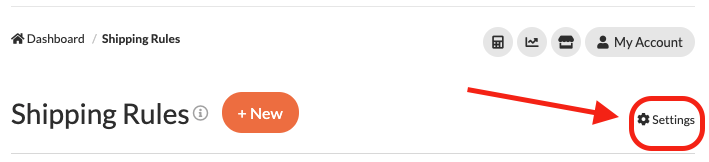
From here, a list of advanced shipping rule settings will be presented, including the option to enable Customer Groups.
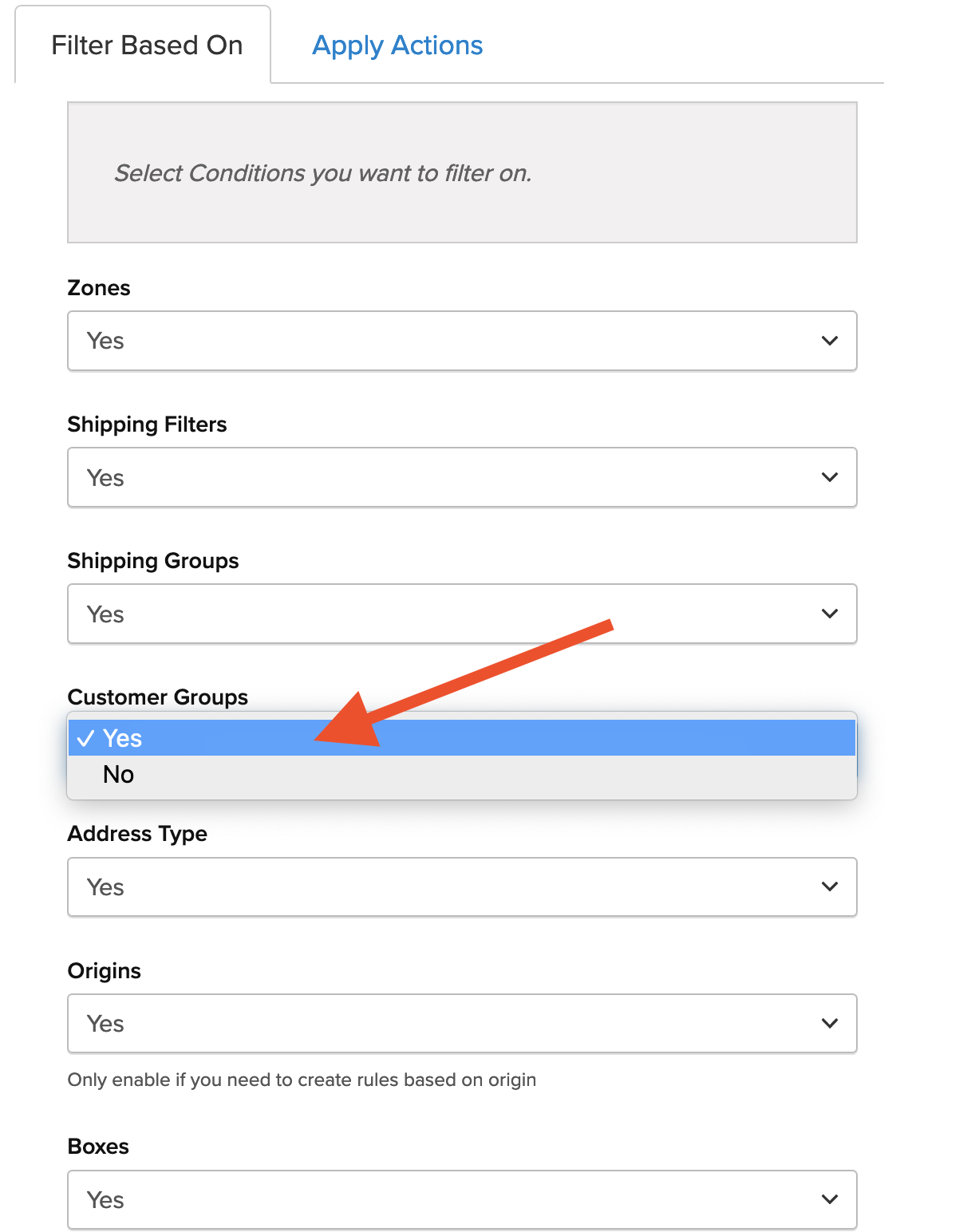
Once, enabled, the “Customer Groups” option will be added to the left-hand navigation menu and Customer Groups will be available as a condition on Shipping Rules.
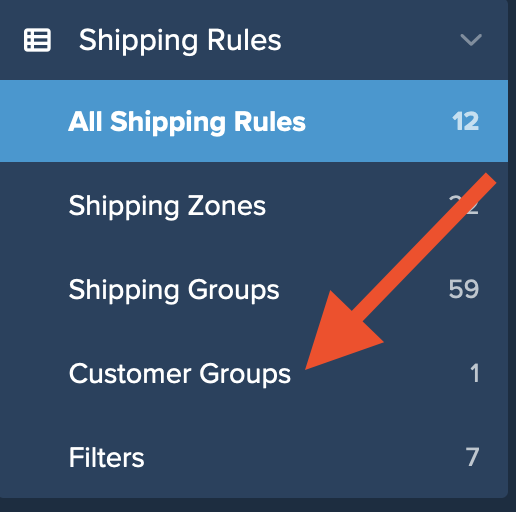
Setup
1. Go to “Shipping Rules” using the left menu > Add New

2. Select the type of rule to be created.
In this example, we’ll apply a surcharge rule to add $10 for Next Day Early AM rates for the “Retail” customer group.
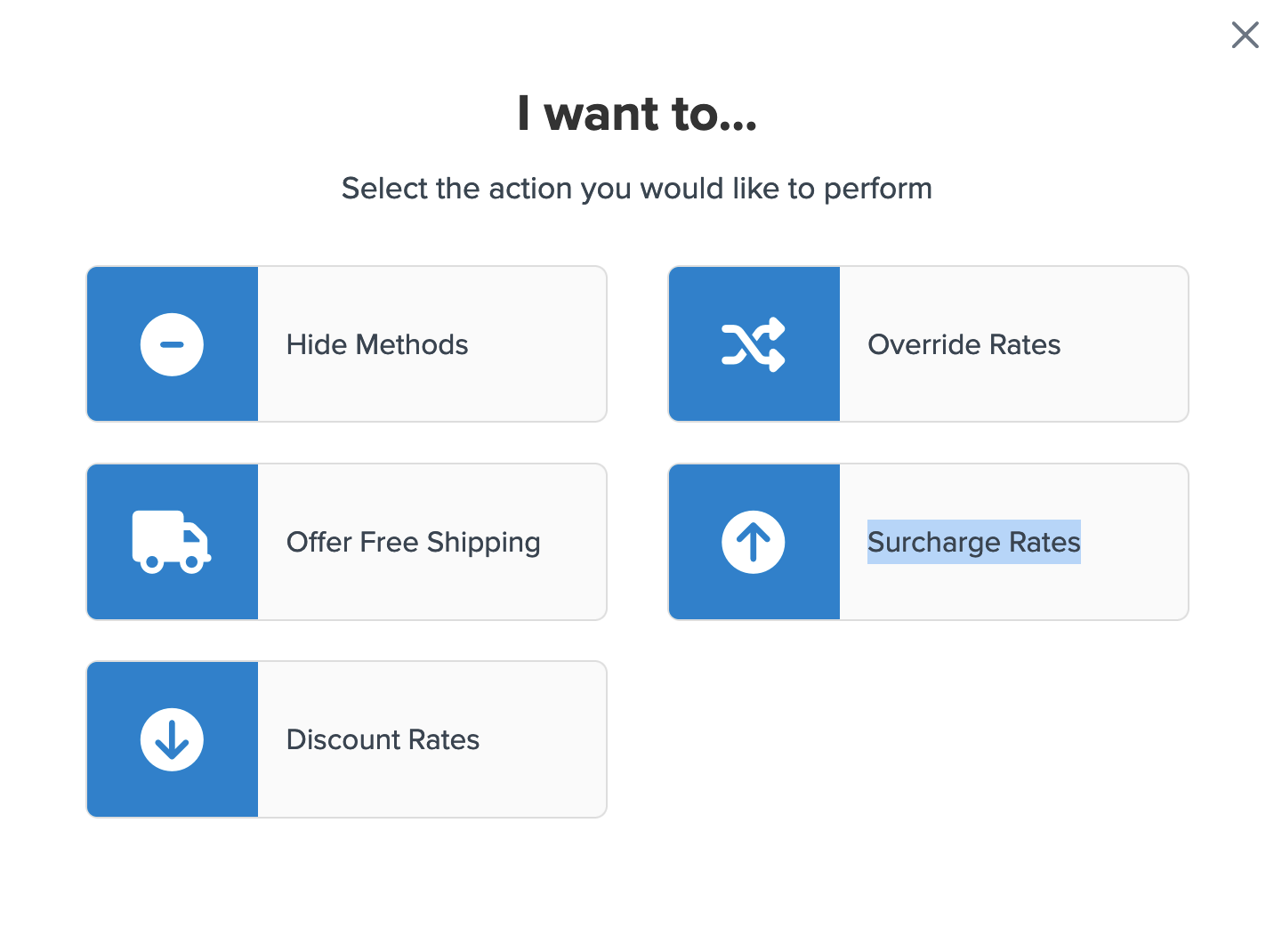
3. Select how you’d like to apply the surcharge. For example, a flat rate will be used to apply the $10 surcharge.
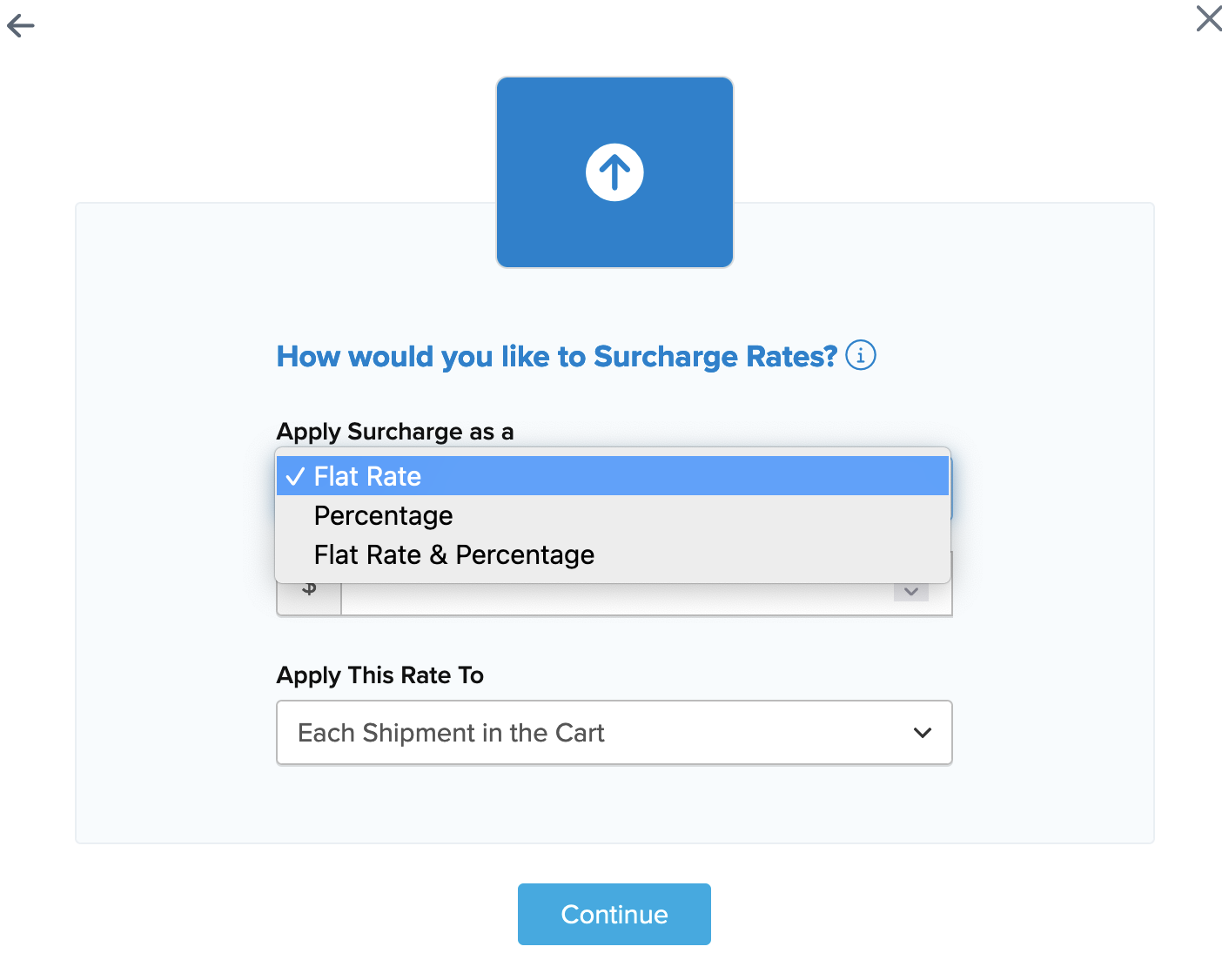
4. Select the method(s) to be modified with the surcharge under this rule.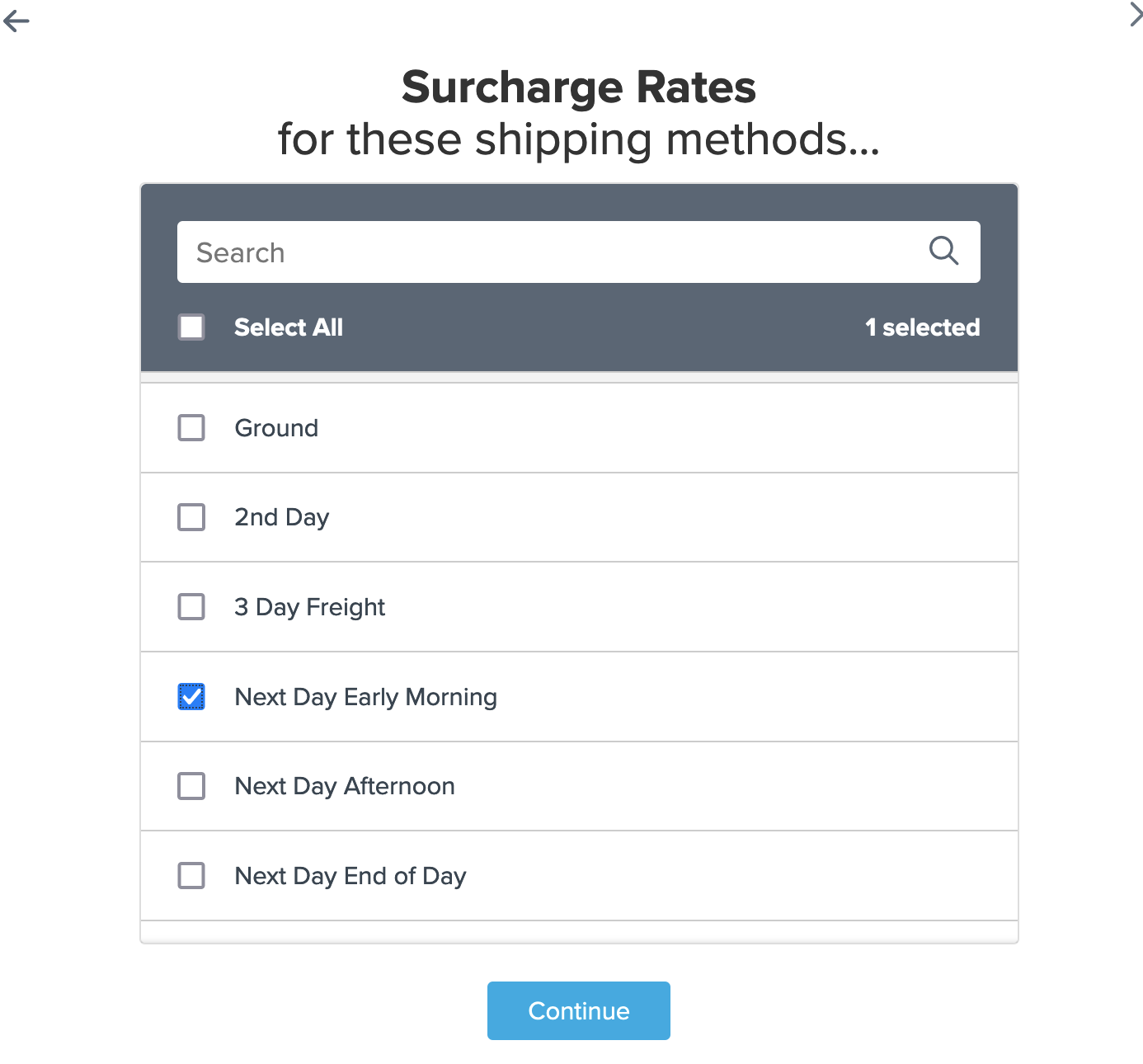
5. Select “Customer Groups” to be used as the condition that applies for this rule.
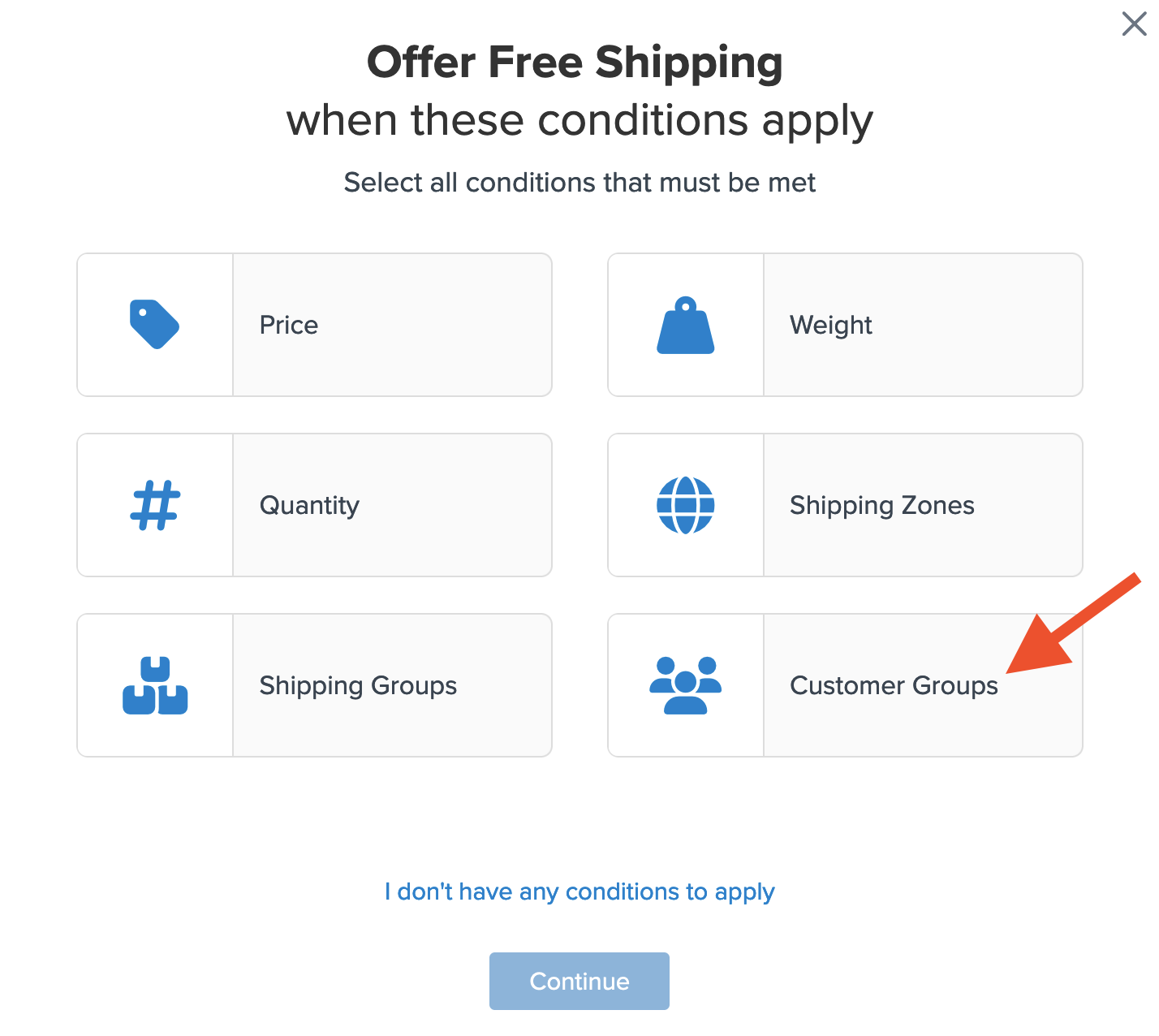
6. Select the customer group(s) that will be used for this rule.
For example, select “Retail” so that Next Day Early Morning rates will be surcharged by $10 for retail customers.
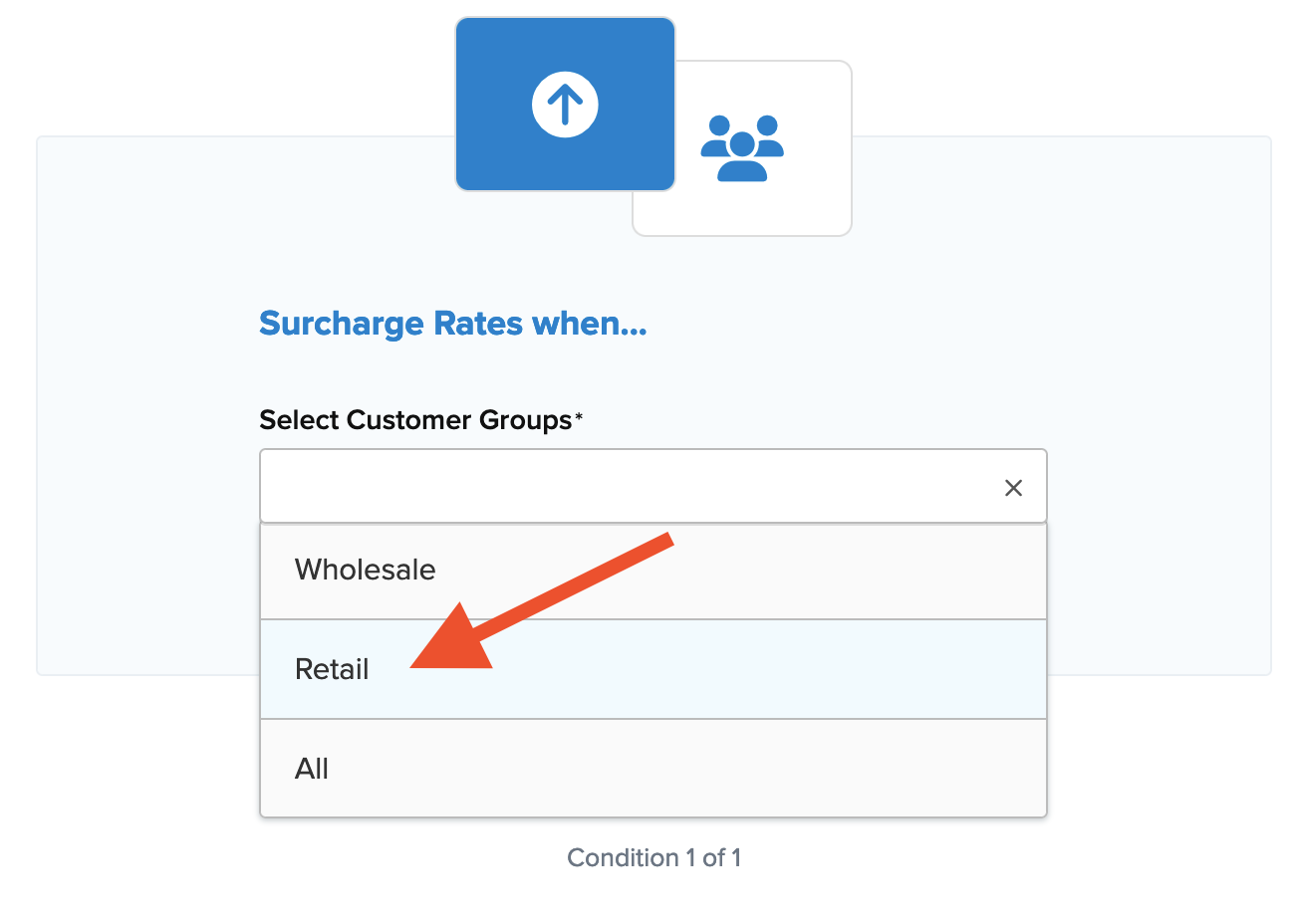
7. Be sure to add a title to the new rule and then click “Finish” to save it
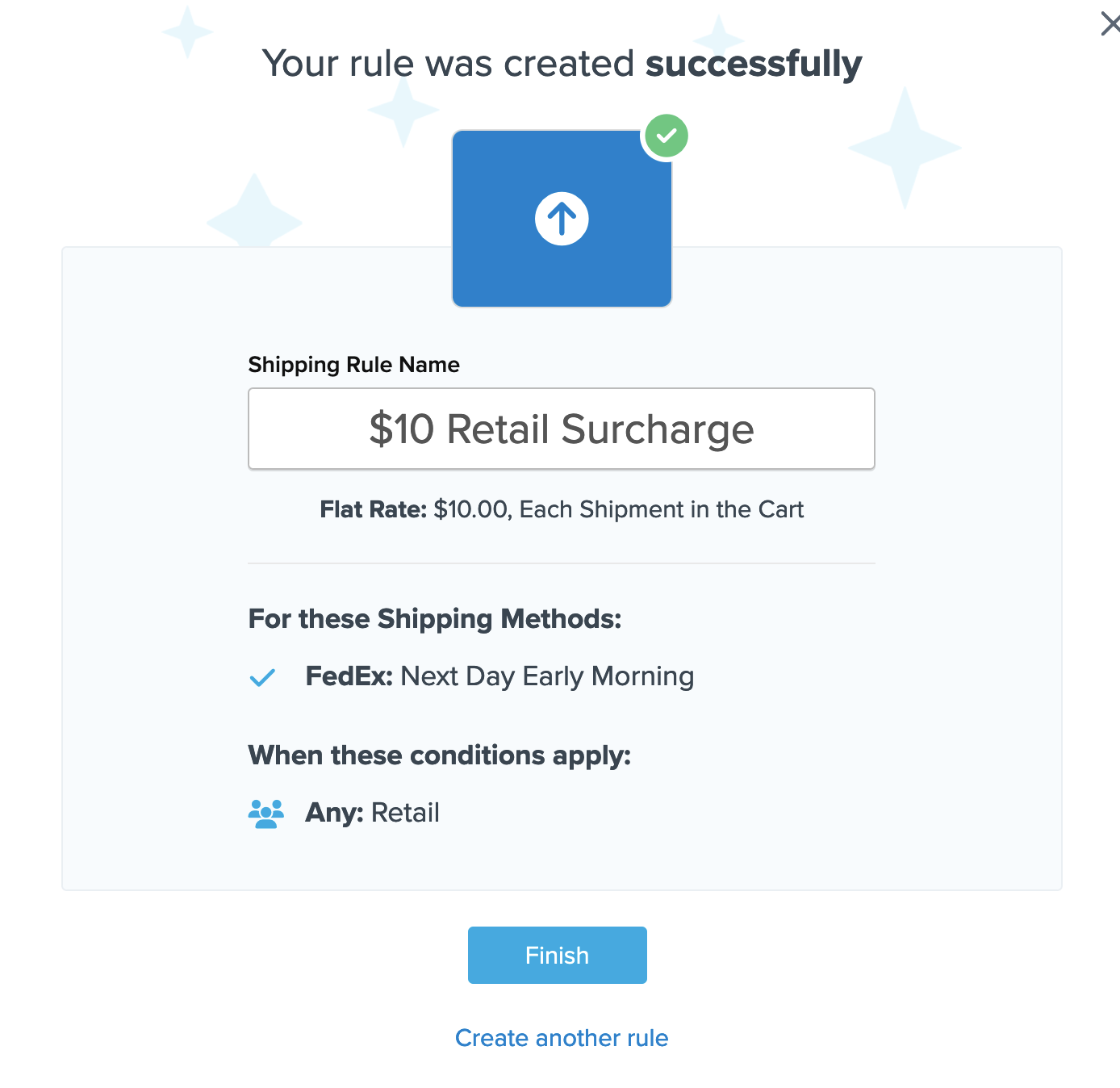
Conclusion
Once completed, ShipperHQ will apply the surcharge defined in this rule for the shipping method(s) selected whenever a member of the assigned customer group enters their address at checkout.
It is recommended the all new rules be tested using ShipperHQ’s “Test Your Rates” feature prior to testing at checkout.
Verify that your carriers and rules are working and see how they will display in your checkout right from the ShipperHQ dashboard.
Learn More