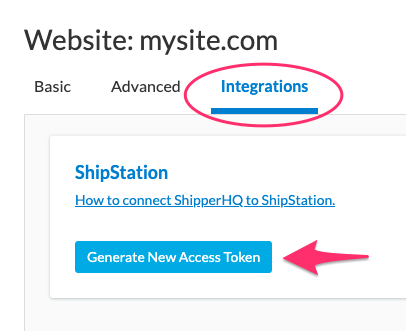Overview
Offer a better shipping experience at checkout with ShipperHQ. If you use ShipStation to ship your orders, you can connect your ShipperHQ account to take advantage of ShipperHQ’s Shipping Insights integration with ShipStation. Shipping Insights allows you to view shipping details include shipping methods and costs, packing details, date, and origin information. For more information about Shipping Insights, please review the Shipping Insights document.
Use this guide to connect your ShipperHQ account with ShipStation to take full advantage of Shipping Insights.
Requirements
Before you begin, please ensure you have the following:
- A ShipperHQ account on the Standard plan or higher
- An active ShipStation account (requires ShipStation V3)
- ShipperHQ and ShipStation connected to a BigCommerce, Shopify, or Adobe Commerce/Magento 2 website
Identifying Your ShipStation Version
If the URL shown when you are logged into your ShipStation account begins with “ss5” this indicates that you’re currently running ShipStation V2. If this is the case, click the blue, Try now button on the top-right corner of your dashboard to update to ShipStation V3.
Available Information
Depending on what you have set up in ShipperHQ and what applies to each order, our ShipStation integration can show you:
- Shipping carrier and method selected by the customer
- Customer’s shipping address type (residential or commercial)
- Shipping costs, handling fees, and total charges for the order
- Shipping Origins and the items included in each shipment for multi-origin orders
- Breakdown of carriers, methods, and costs per shipment for multi-shipment orders
- Delivery Date displayed to the customer
- Dispatch Date required to meet the delivery date
- Boxes used by ShipperHQ for the order including package weight, dimensions, and items included in each box
- For in-store pickup, the pickup location address and ID
How to Connect ShipStation to ShipperHQ
To connect your ShipStation account with ShipperHQ, you need to generate an access token inside ShipperHQ and then add the access token to your ShipStation account.
Step 1: Generate Access Token in ShipperHQ
- Log into your ShipperHQ account.
- Click Marketplace from the list of Resources.
- Locate ShipStation and click the Install button.
- Read and accept the agreement to store your order and shipping information.
- Click the Install button.
- For users on Magento with more than one website, select the website you wish to integrate from the dropdown menu
- Click the Generate Access Token button.
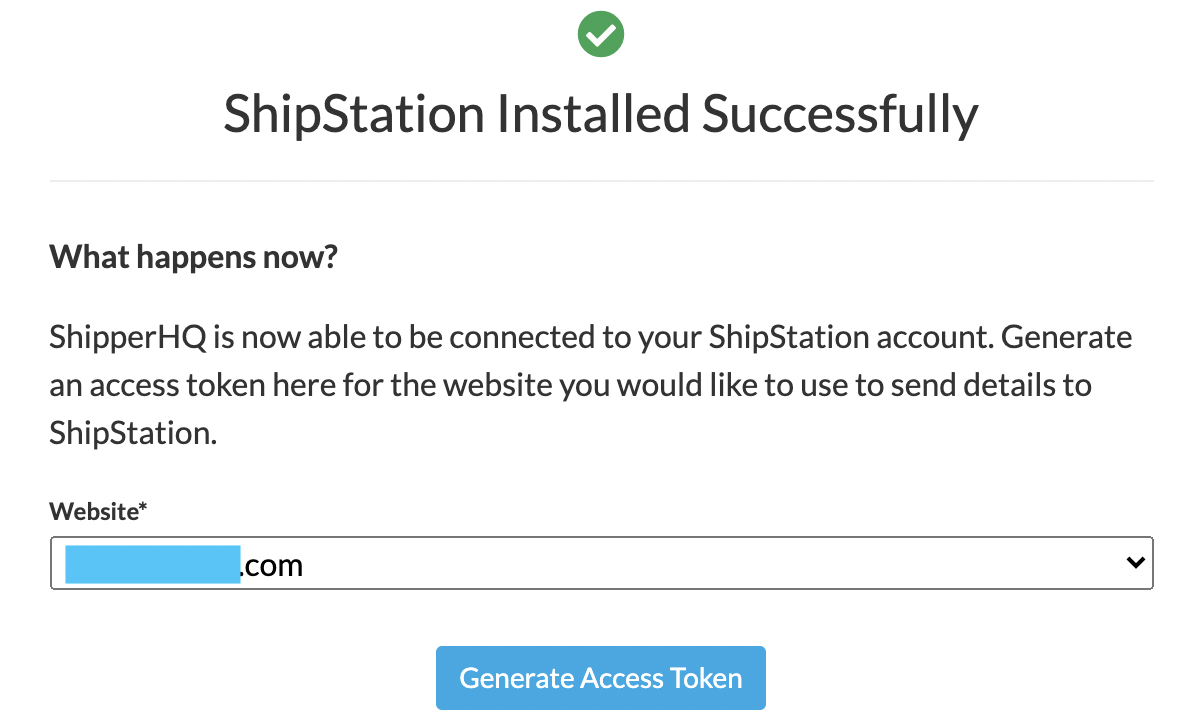
- Click the Generate Access Token button.
- Select the Copy button to copy the access token to your clipboard.
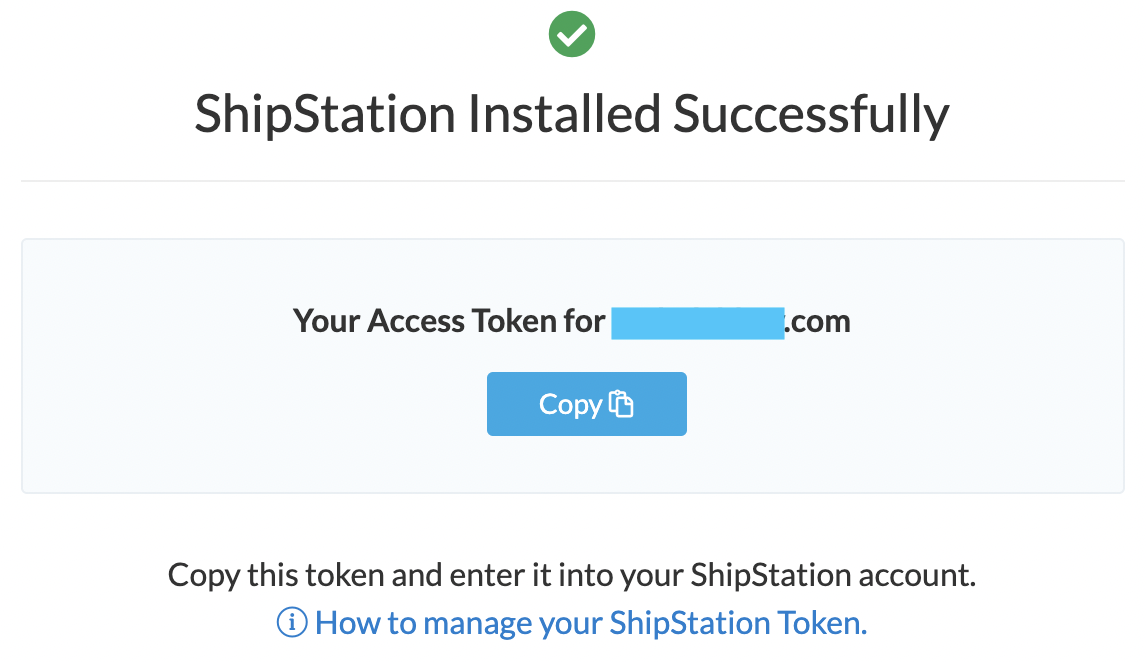
Step 2: Add Access Token to ShipStation
- Log into your ShipStation account.
- Navigate to Settings > Integrations > Integration Partners.
- Click on the ShipperHQ tile.
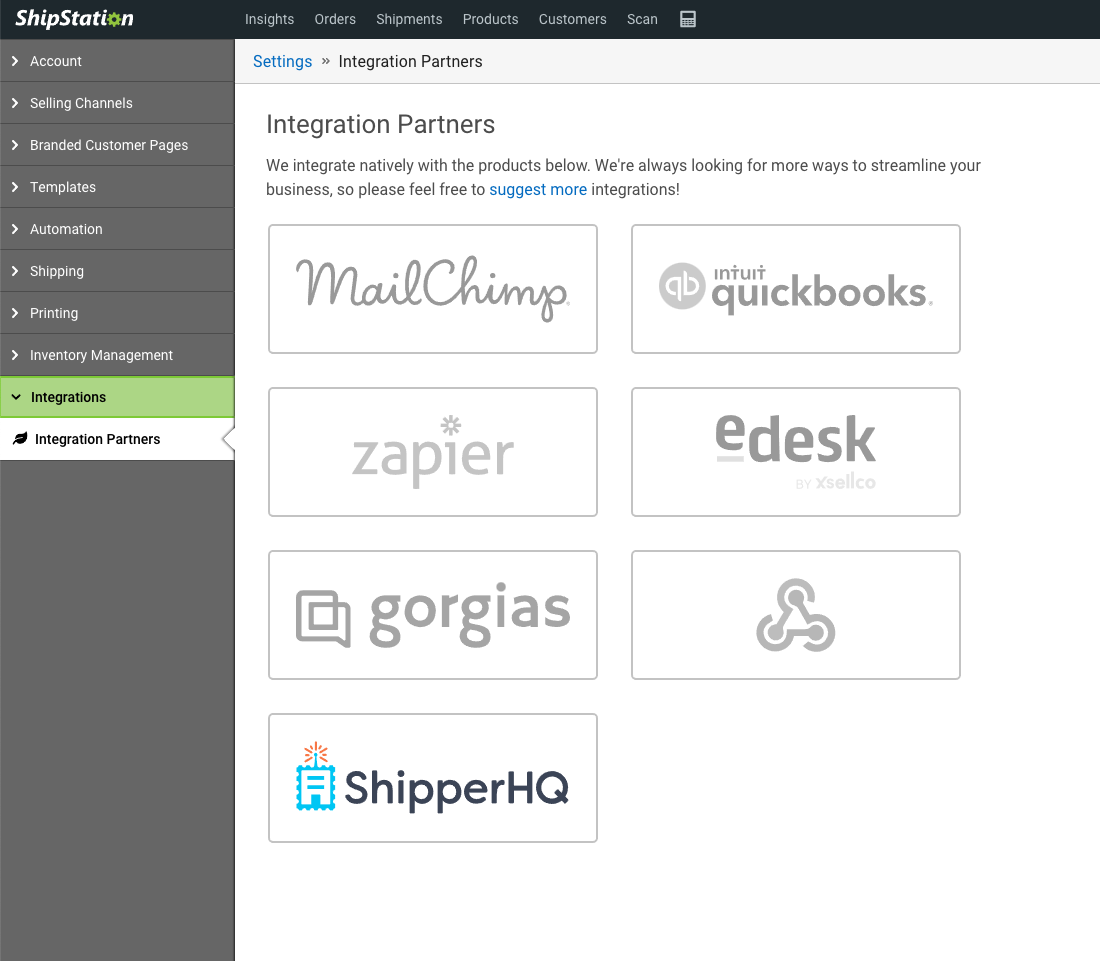
- Click the Connect a store button.
- Select your BigCommerce, Shopify, or Magento store from the dropdown menu.
- Paste your Access Token copied from Step 1 above.
- Click Save Connection.
Viewing ShipperHQ Shipping Insights Details in ShipStation
On order import, ShipStation identifies orders that were placed using ShipperHQ rates.
- In your ShipStation account, navigate to Order Details.
- Click on an order number and locate the Configure Shipment section.
- Click on the grey information icon next to the Requested carrier (unmapped) field.
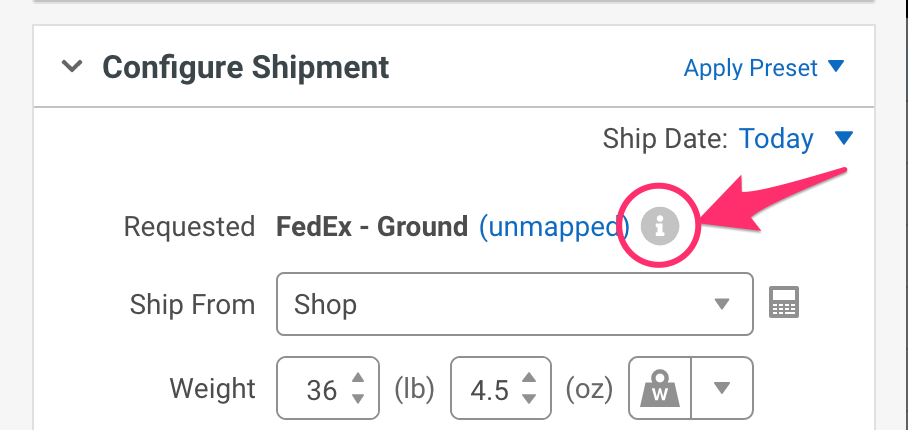
- This window displays ShipperHQ shipping details such as the selected shipping methods, dispatch and delivery dates, packing information, and if present, the pickup location data in the ShipperHQ modal. Please go to the In-Store Pickup and Pickup Locations guide for more information.
More information is available on ShipStation Support.
Viewing or Generating a New Token for ShipStation
Use the following steps to generate a new access token or view the token generated upon installation.
- Log into your ShipperHQ account.
- Click Websites from the Basic Setup list.
- Click the desired website.
- Click the Integrations tab.
- View the generated access token into the field provided.
- Click the Generate New Access Token button for a new token.