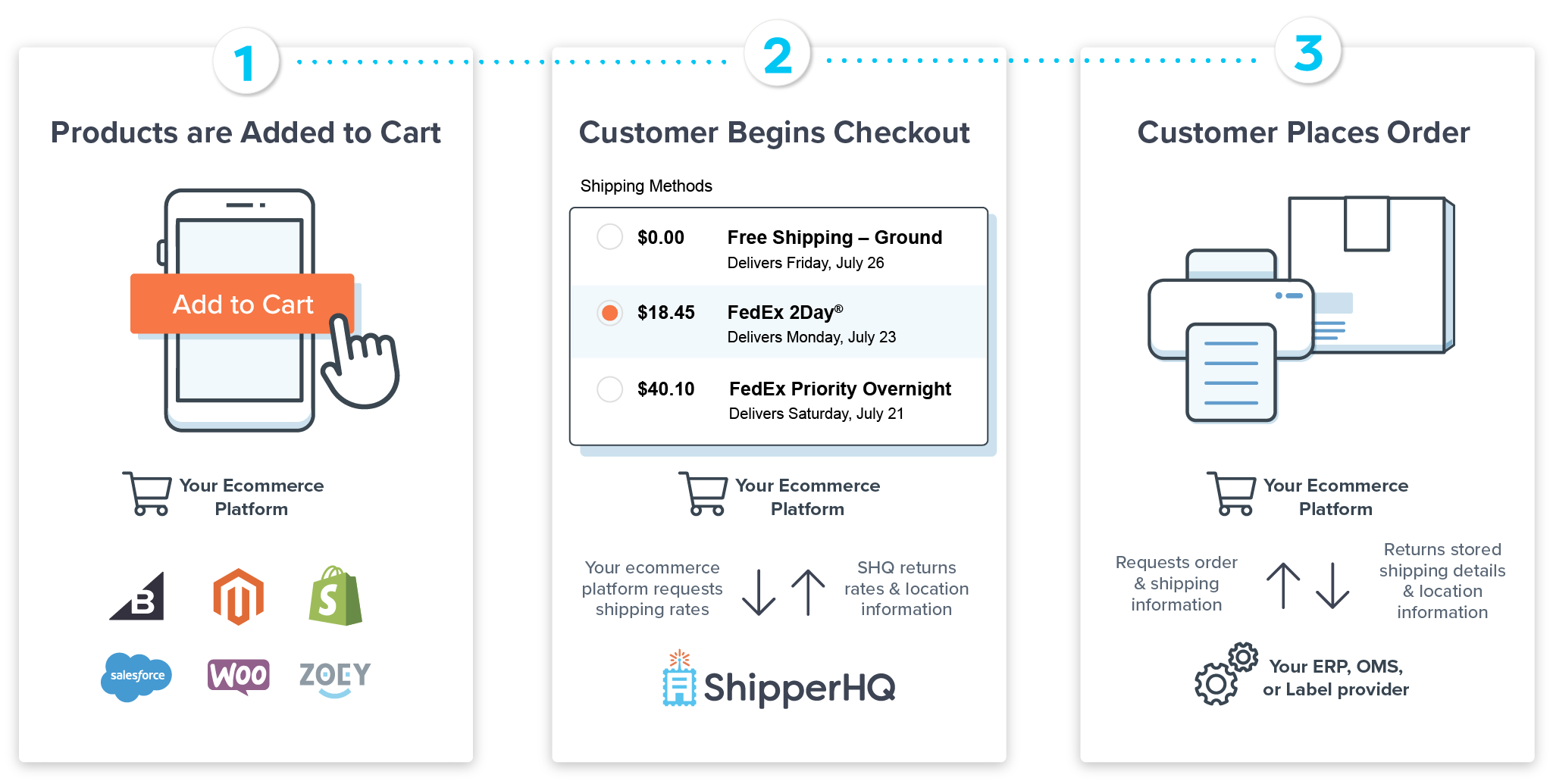Overview
This article outlines everything you will need to get your FREE ShipperHQ account going with FedEx Hold at Location as your carrier.
By offering FedEx Hold at Location to your checkout, you can improve conversion rates, customer loyalty and reduce your shipping costs. Because packages are delivered to a secure location, you can also avoid inclement weather and porch pirates that are often a concern with home delivery. These protections, in addition to all residential fees being waived, can reduce your return costs AND save you money. Oh, and it’s F-R-E-E to use!
This article will review the Free ShipperhHQ plan you have signed up for, as well as provide you with links for finalizing your account setup. If you are not yet signed up for this plan, you can do so here.
These articles outlined below go through the credentials you will need to set up your account, instructions on how to connect FedEx Hold at Location in ShipperHQ, and additional information on managing your connection between ShipperHQ and FedEx.
FedEx Hold at Location services are currently only available to those shipping within the United States. You will also need to alert your customers that they only have 5 business days to pick up their package at a FedEx Hold at Location Retailer.
What your FedEx® Hold at Location integration includes
We are very excited to offer a FREE ShipperHQ plan that gives your customers control over when, where and how they want their deliveries serviced. With that, comes cost-savings and hopefully increased revenues for you. It’s a win-win for all.
With your Free ShipperHQ plan, you will have:
- (1) Website connection
- (1) Shipping Origin (U.S. only)
- (1) Carrier – FedEx Hold at Location
- With a few customizations
- Shipping Zone Support so you can manage where this delivery option is available
If your shipping needs exceed this free plan, or you’d like to discuss your shipping strategy, our sales team is available to help you explore additional features, like Shipping Rules, Delivery Date & Time, Dimensional Packing and Multi-Origin Shipping. ShipperHQ also offers support for a wide variety of FedEx services beyond what’s included in this free plan. For more information, contact our team.
How to set up and configure your Free ShipperHQ account
This first time you log in to the ShipperHQ Dashboard, you will see a setup assistant walkthrough (“Welcome to ShipperHQ!”) like what is shown below. For more details on each step, click on the links mentioned.
Step 1: Add Your Website URL
This how-to article will show you where and how to add your ecommerce website URL to the account settings in our dashboard. This is only the first step in connecting your ecommerce website to ShipperHQ – further credentials and connections will be required later.
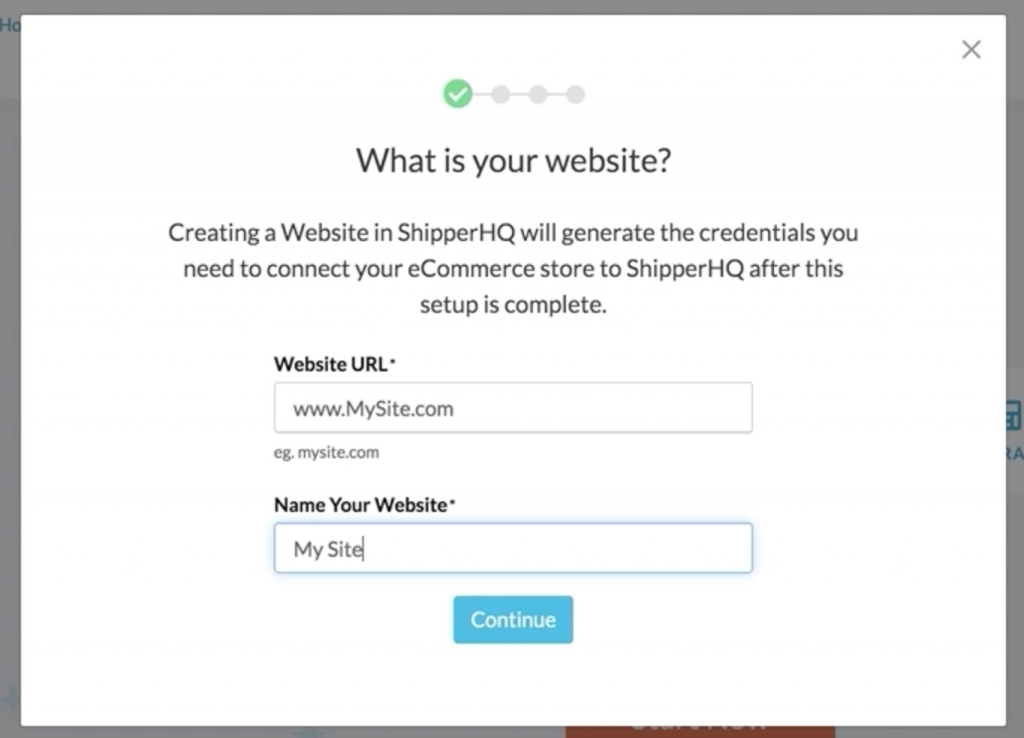
Step 2: Set Up Your Origin
You will be able to set up a single origin by following the steps of this knowledge base article. *Reminder, this origin must be in the United States.
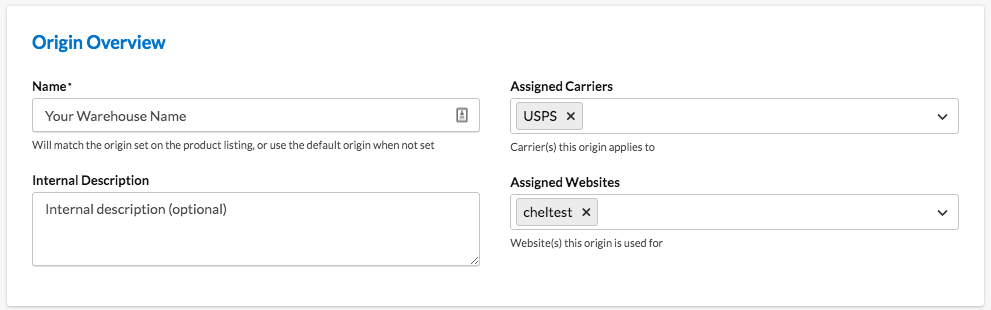
Step 3: Validate your FedEx account for Hold at Location
This article is an in-depth look at the process of setting up a FedEx account, gathering credentials, and validating those credentials so you can test a live rate! However, you can plug in your credentials directly into the dashboard guide and be up and running very quickly.
Step 4: Setting Up Shipping Zones
This feature will allow you to control where you want to offer FedEx Hold at Location as an option to customers, such as only in Zone 1 and 5. *Reminder, this service is only available for deliveries to the United States.
Step 5: Carrier Configuration
For an overview of settings you can customize specifically for Hold at Location, scroll through this Carrier set up help doc.
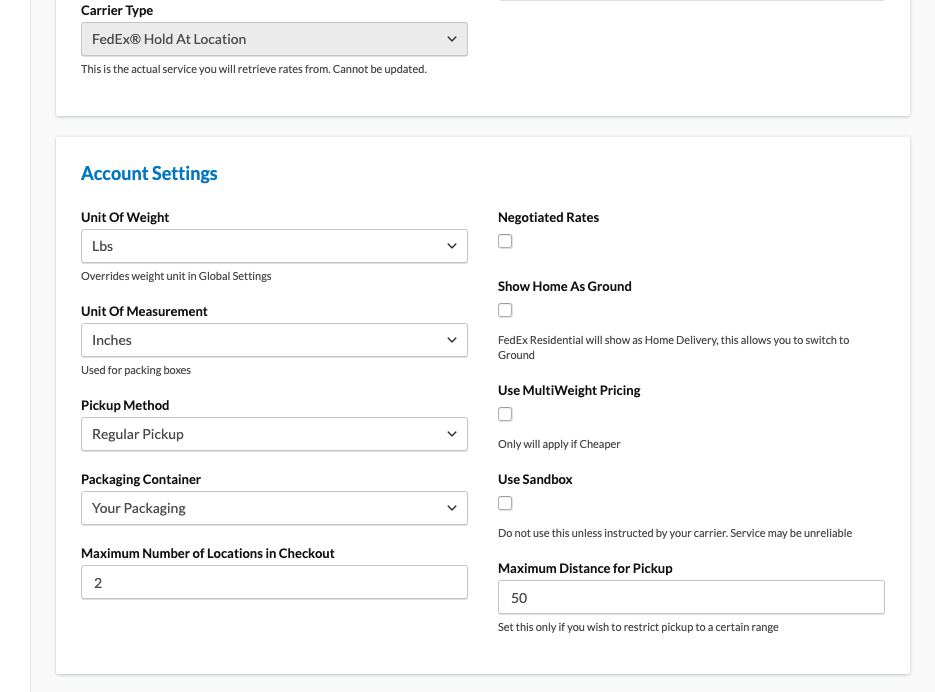
Step 6 (Final Step!): Connect Your Website to ShipperHQ
You’re almost there! This will be the last step and your chance to test Hold at Location once you’re all connected. To complete this process you’ll need to follow the website configuration instructions for your specific eCommerce platform. Click on your platform in the left-hand table of contents to get started in this help doc.
CONGRATS! Your ShipperHQ setup is complete.
From here, the customer experience is all yours!
Our first-class support team is available to connect with you at any point in the setup process. In fact, you can click on the blue icon with a “?” question mark below and select the Ask tab to start the conversation.
Need more power? Our shipping experts are happy to show you MORE at sales@shipperhq.com.
What’s Next?
Next, we recommend that you review your platform’s capabilities in regards to printing labels for your orders. ShipperHQ will pass all of the shipping information collected at checkout back to your ecommerce platform so that you can add a label provider to the platform and fulfill orders.
Here are some helpful links to shipping label providers by platform:
- BigCommerce
- Magento Marketplace
- Shopify (not all of the information that ShipperHQ collects at checkout is stored by Shopify)
- WooCommerce
- Salesforce Commerce Cloud
More FedEx Hold at Location information for online merchants can be found on their dedicated page here.