Overview
This article will guide you through setting up a free shipping rule to offer a specific shipping method for free when a certain weight threshold is reached.
For simplicity, we’ll use the example of free UPS Ground shipping for customers if the order weight is over 100 LBs.
Requirements
This doc assumes you have your UPS Carrier in place with UPS Ground as an available shipping method
Steps
1. Navigate to the Shipping Rules option on the left navigation menu and then click +New.

2. When prompted to select the action you would like to perform, select Offer Free Shipping.
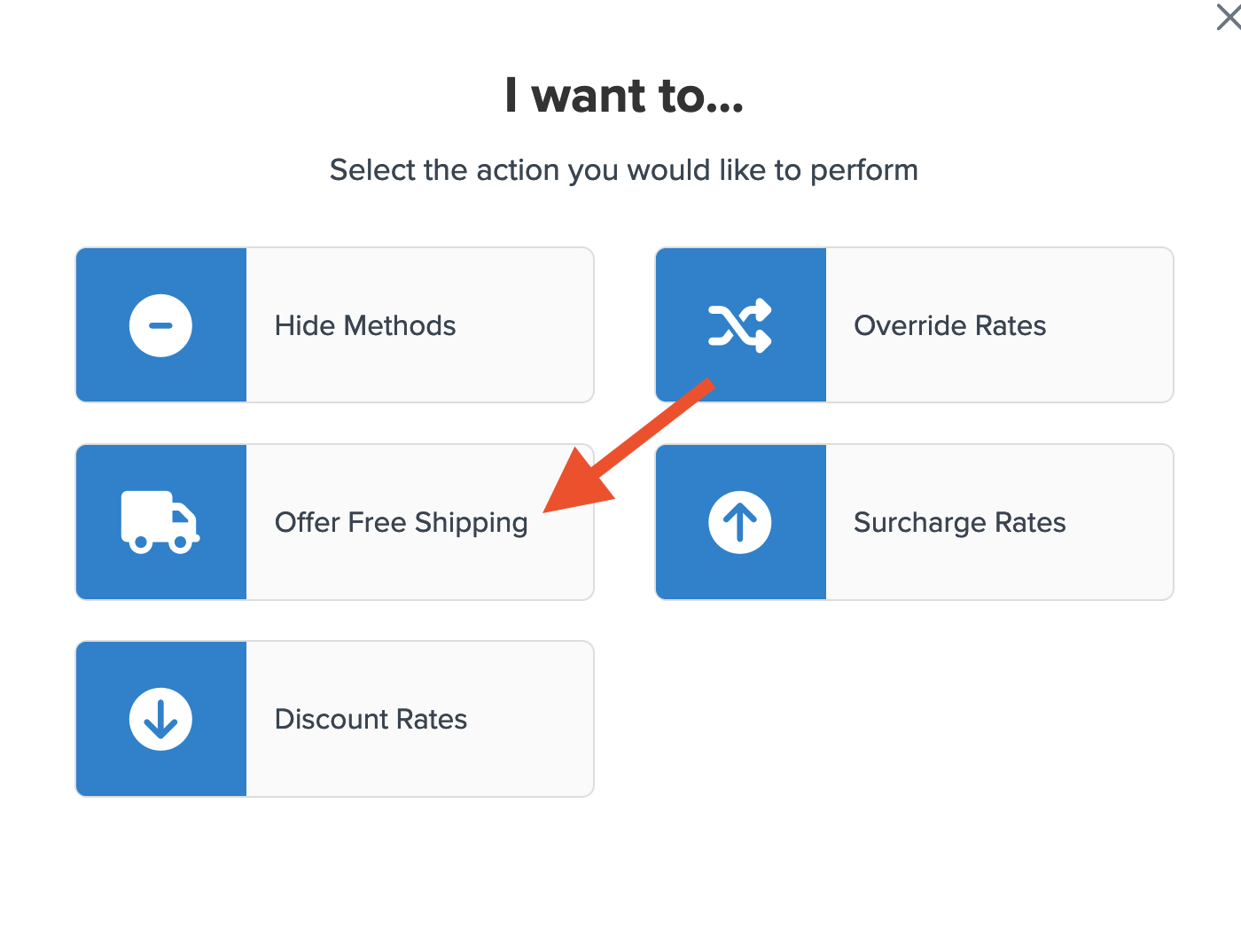
3. Select how you want to apply your free shipping option.

4. Select the method(s) that you want to offer for free. In this case, we’ll select Ground, however, you may select as many options as you want and each will be overridden with free shipping.
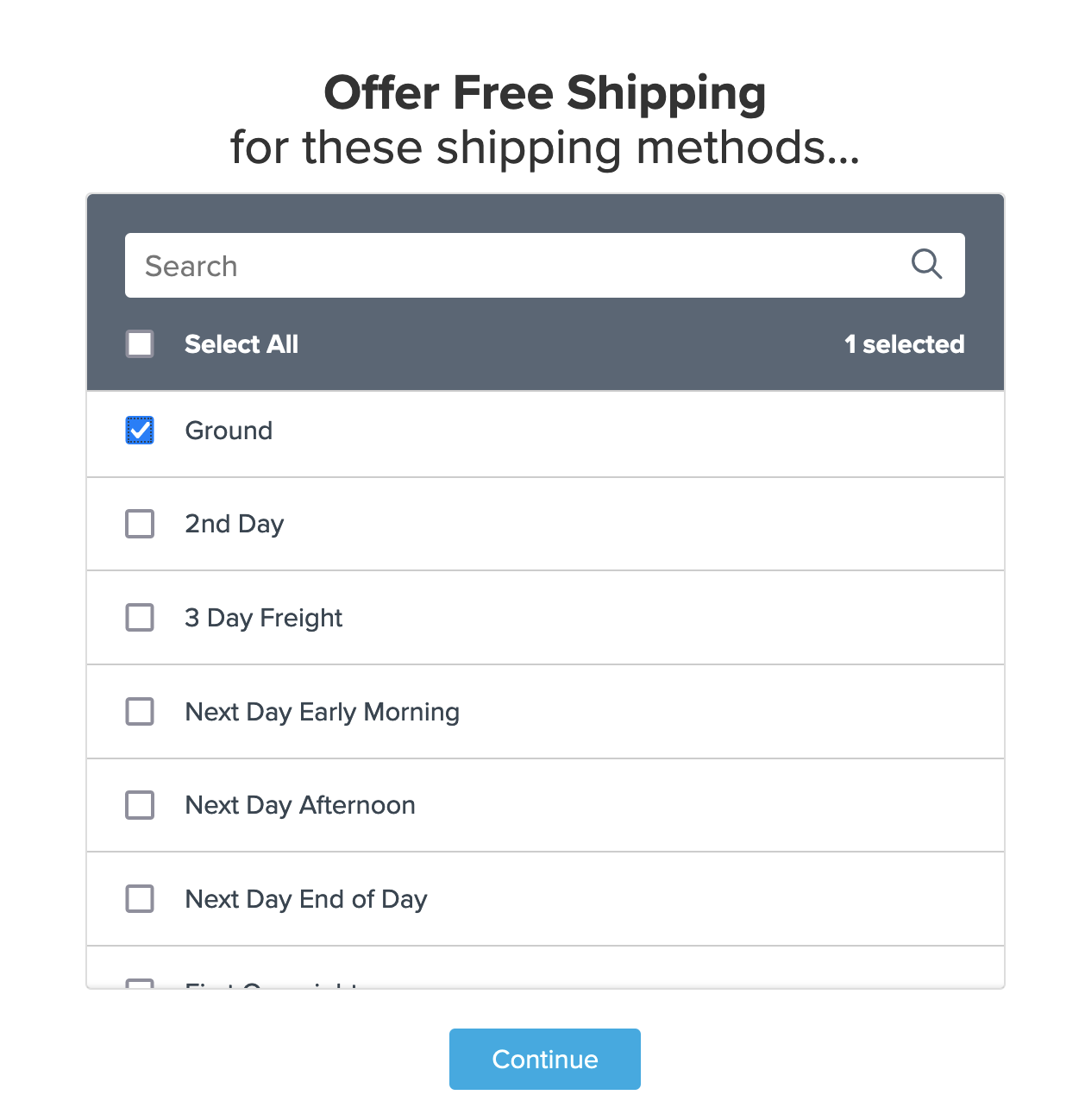
5. Select Weight for the condition that is required for the rule to apply.
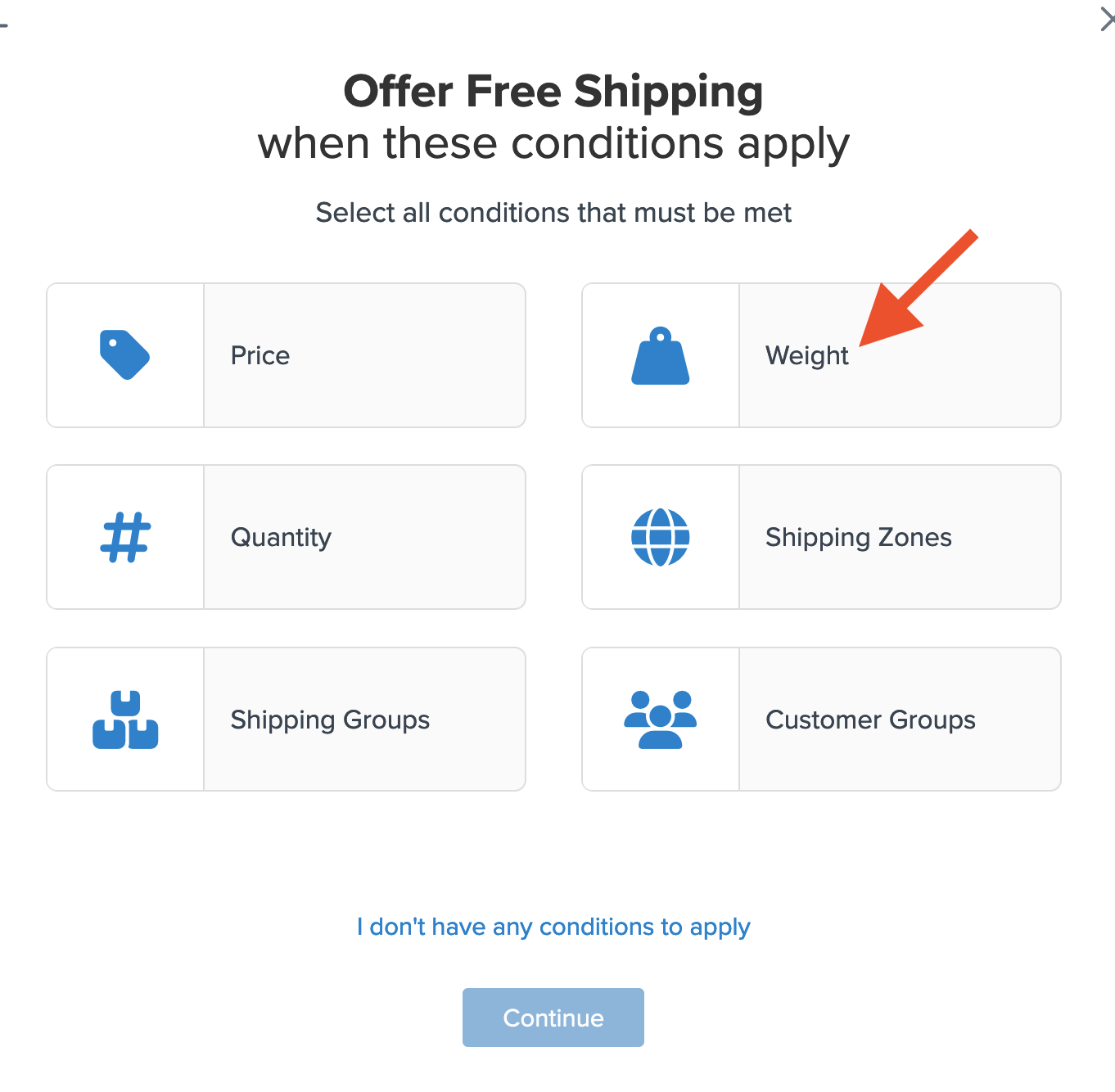
6. Select the weight you want to use for offering free shipping.
We’ll use 100 Lbs, however, there are a few ways this could be applied depending on how you would like to offer it.
Free shipping filter options include:
- Price is Greater than or Equal to.
- Between or Equal to which is great if you want to use a set price range.
- Price is Less than or Equal to
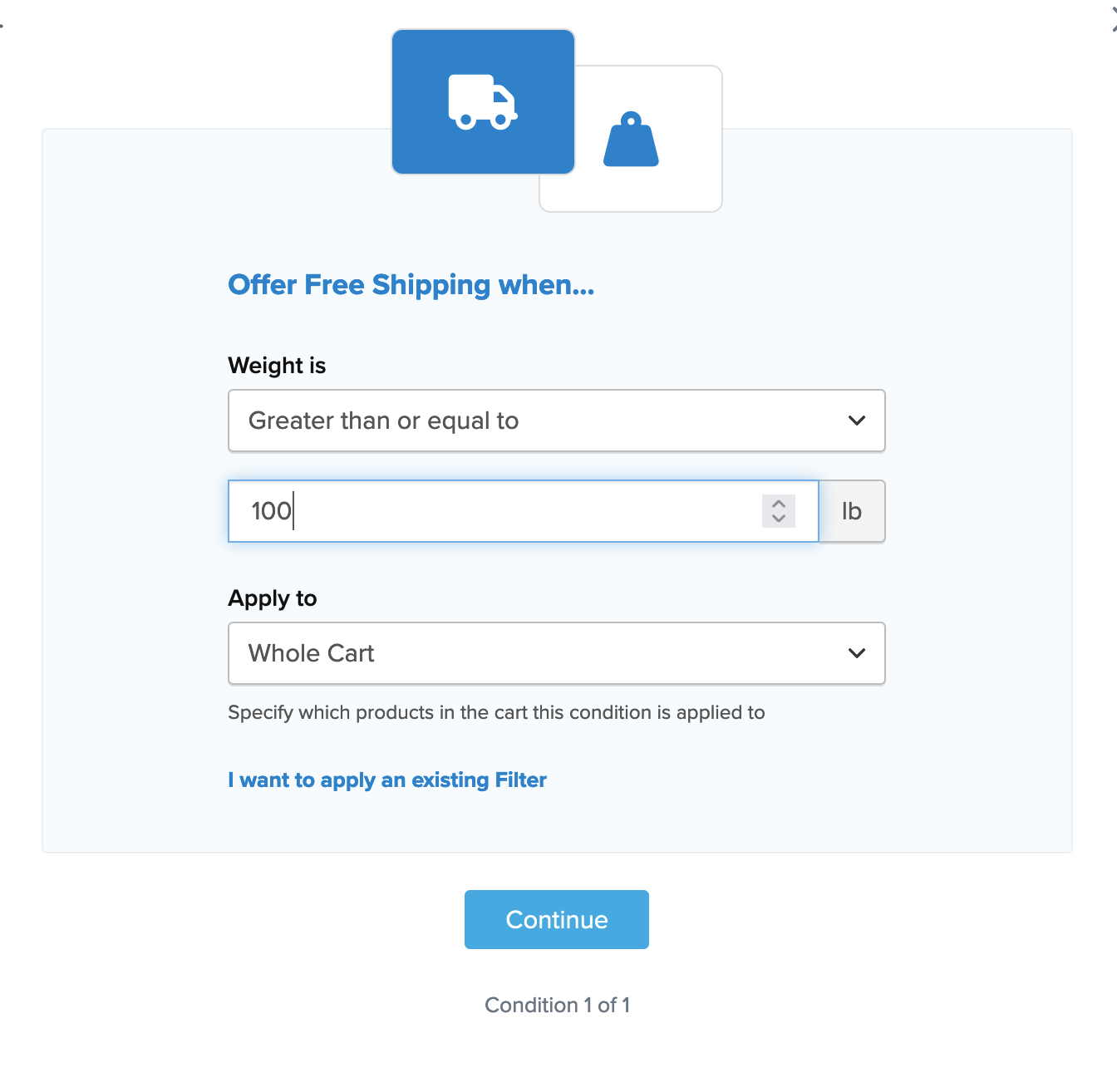
You can also designate this to apply to the following options:
- Whole Cart which will set the price for the designated shipping method(s) to free for the entire order.
- Everything in Shipping Group will only apply free shipping to the specific shipping group in the cart while shipping rates are calculated on all other products not assigned to the shipping group in this rule.
- Everything at Origin is an option that is often used to promote the sale of products from a specific warehouse location where stock levels are higher than desired.
- Each Item Within Shipping Group provides a way to assign multiple shipping groups to the rule while excluding other groups not intended to receive free shipping.
The weight entered will automatically create a new Weight Filter.
If you would like to edit or update this weight filter in the future, these can be accessed under the Filters section found on the left navigation menu.
Please see our complete guide for setting up and editing shipping filters for more details.
7. After applying your weight filter and proceeding, a summary of the shipping rule will be displayed.
Be sure to add a title for the new rule so that it can be easily identified in the shipping rules list and when testing.
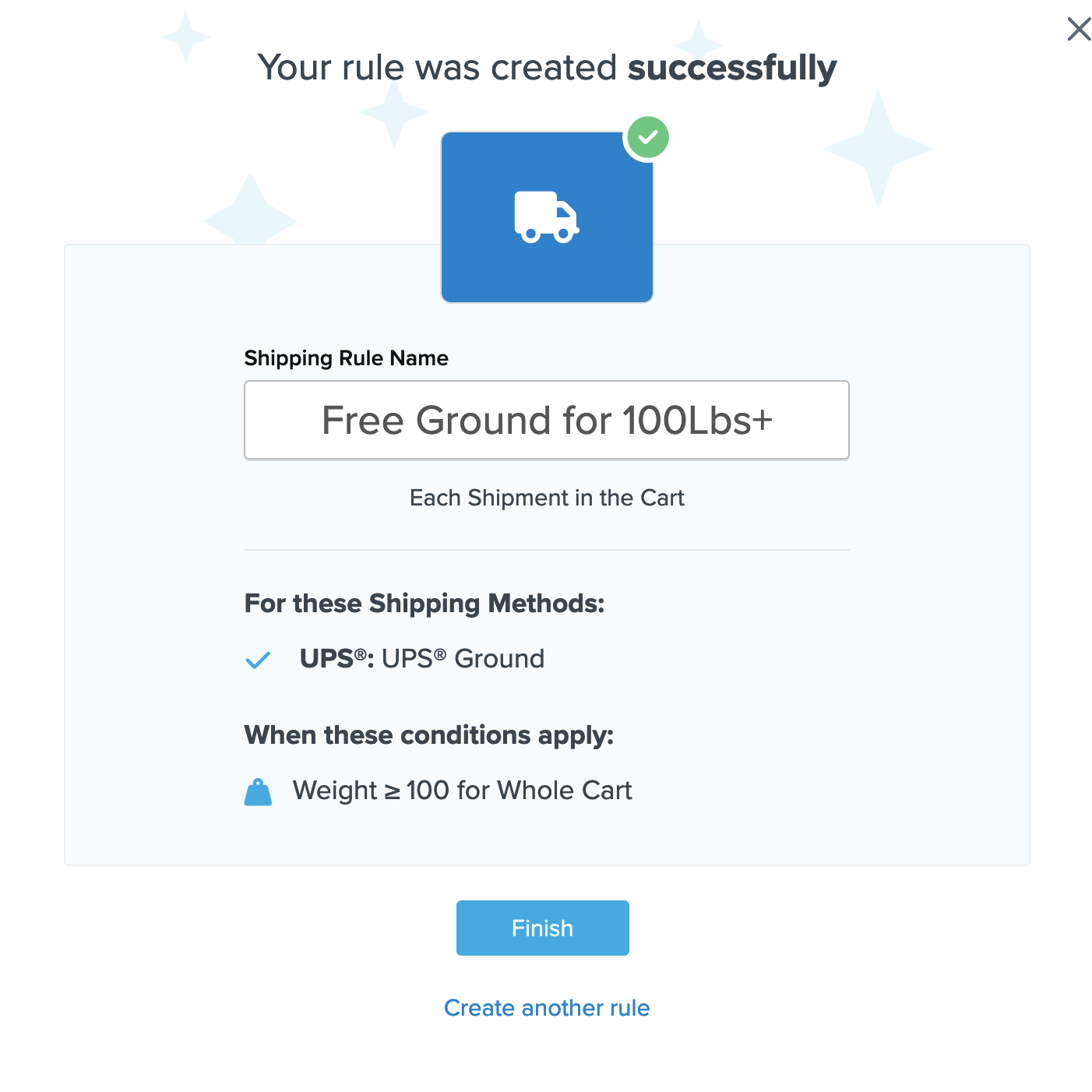
8. Click “Finish” to save the new rule. This will apply the rule immediately.
Once the rule has been created, we recommend using the “Test your Rates” feature to confirm the new rule is working as intended.
Conclusion
Once completed, ShipperHQ will apply free shipping defined in this rule for UPS Ground whenever the order weight is over 100 LBs.
Other Options
Combining the price Filter with other Filters or Shipping Groups or Shipping Zones you can define more specific scenarios in which to offer free shipping. You can also use this same approach to apply Flat Rate shipping in certain scenarios.
Verify that your carriers and rules are working and see how they will display in your checkout right from the ShipperHQ dashboard.
Learn More