Overview
For merchants who want to provide specific shipping options based on customer groups, ShipperHQ’s shipping rule builder provides a simple process to meet this requirement.
The steps outlined below will guide you through creating a hide rule to restrict shipping methods based on a customer group.
Platform Requirements
- Customers assigned to the correct Customer Group in your eCommerce platform.
ShipperHQ Requirements
- At least one Carrier set up in ShipperHQ
- Customer groups enabled within ShipperHQ.
- On the Shipping Rules page in ShipperHQ, click the “Shipping Rules Settings” link in the top right corner.
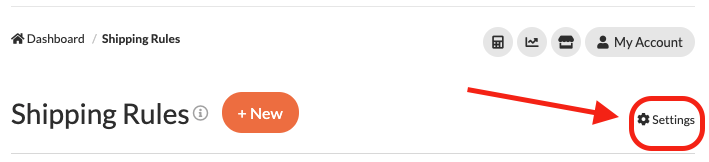
From here, a list of advanced shipping rule settings will be presented, including the option to enable Customer Groups.
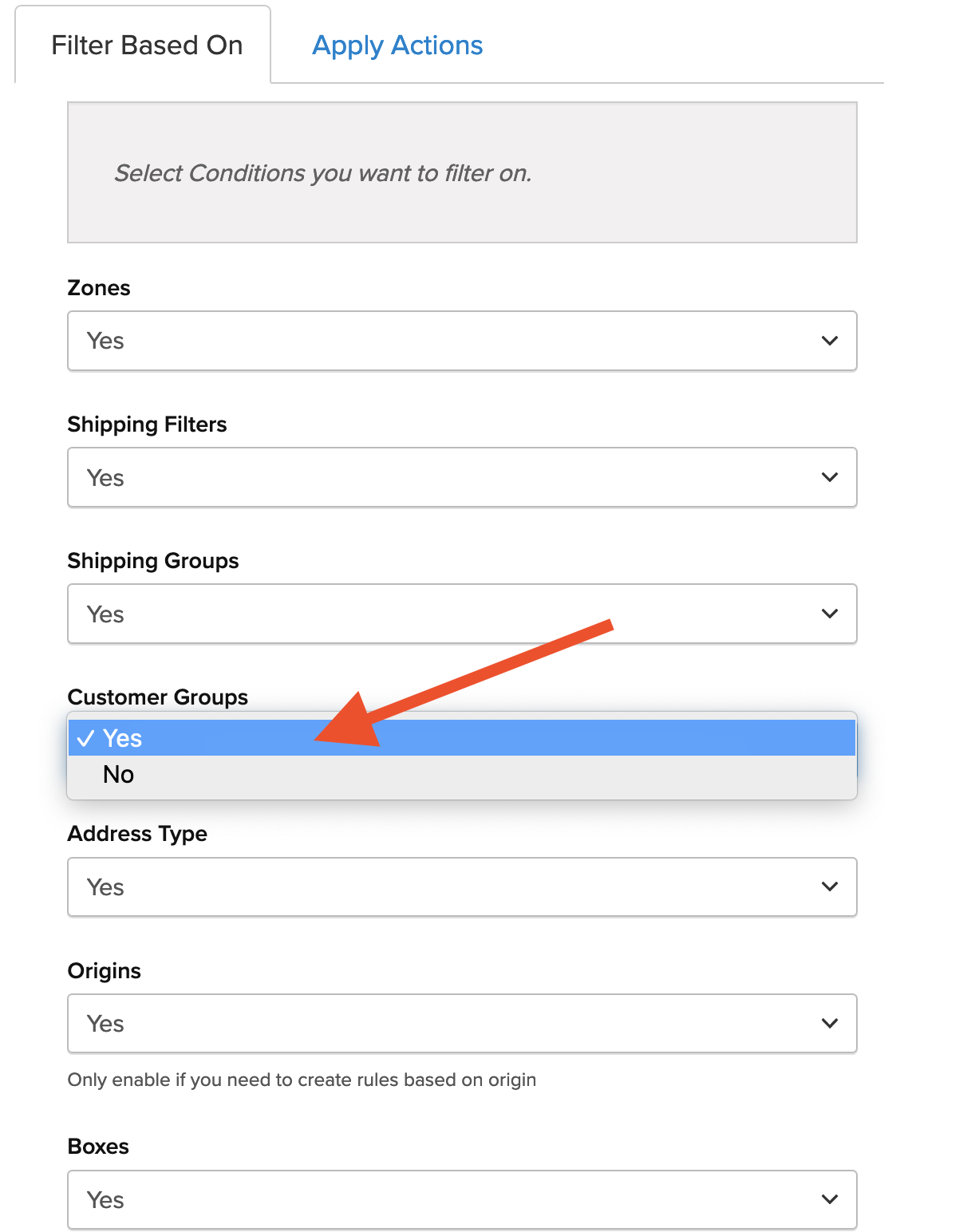
Once, enabled, the “Customer Groups” option will be added to the left-hand navigation menu and Customer Groups will be available as a condition on Shipping Rules.
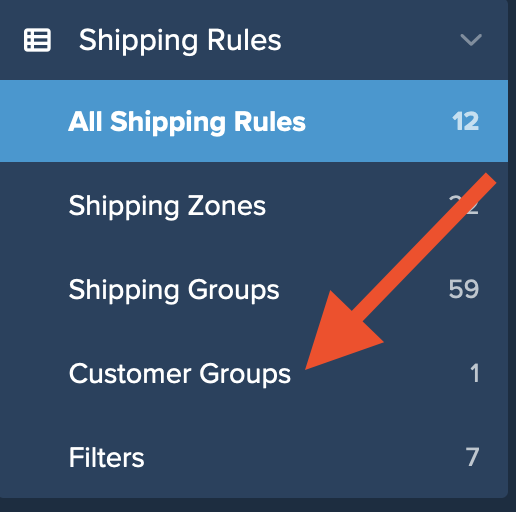
Setup
1. Go to “Shipping Rules” using the left menu > Add New

2. Select the type of rule to be created. For this example, Hide Methods will be used to restrict LTL shipping to the “Wholesale” customer group.
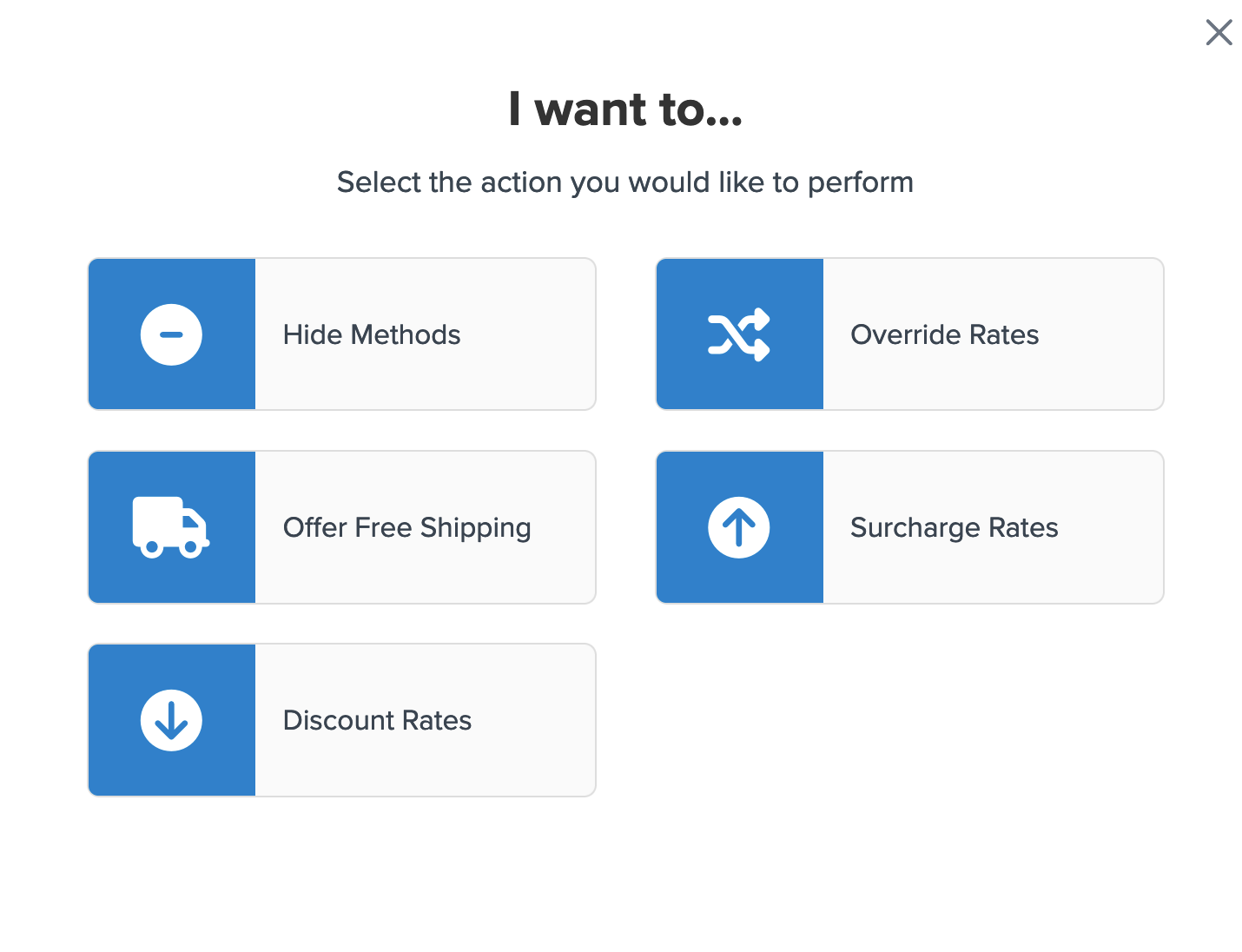
3. Select the method(s) to be hidden under this shipping rule.
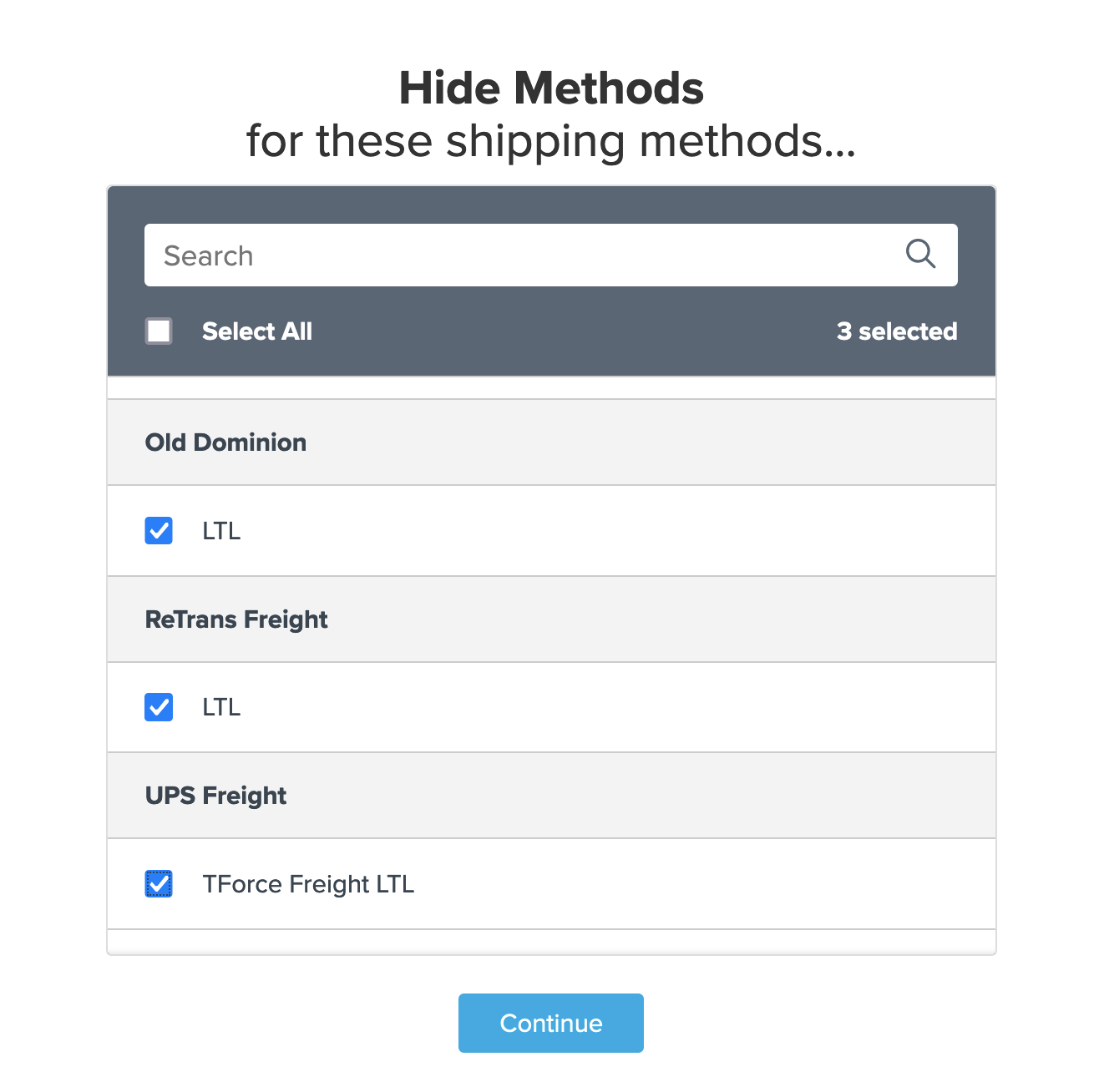
4. Select “Customer Groups” to be used as the condition that applies for this rule.
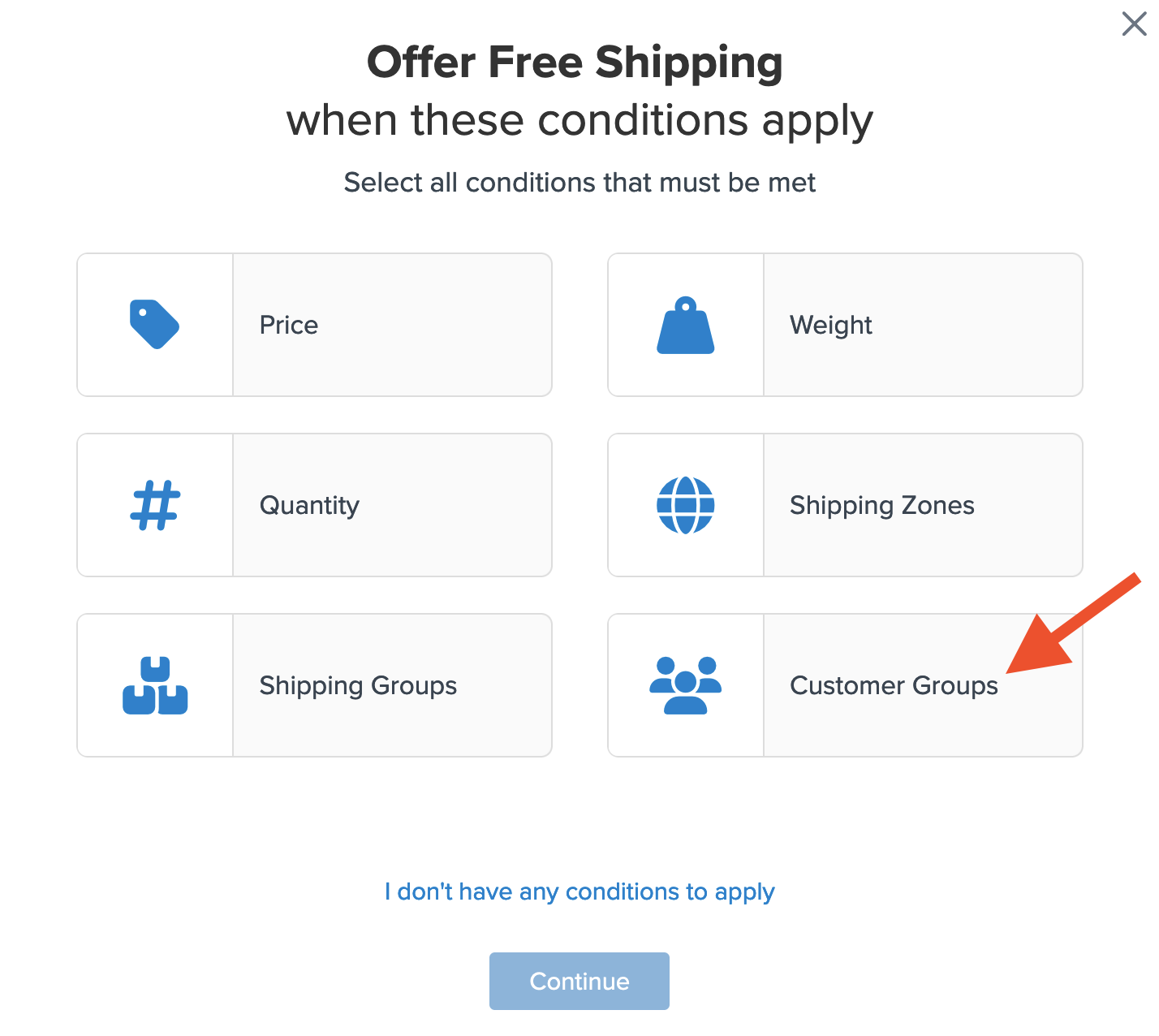
5. Select the customer group(s) that will be used for this rule.
For example, select “Retail” so that LTL shipping will only be presented to wholesale customers.
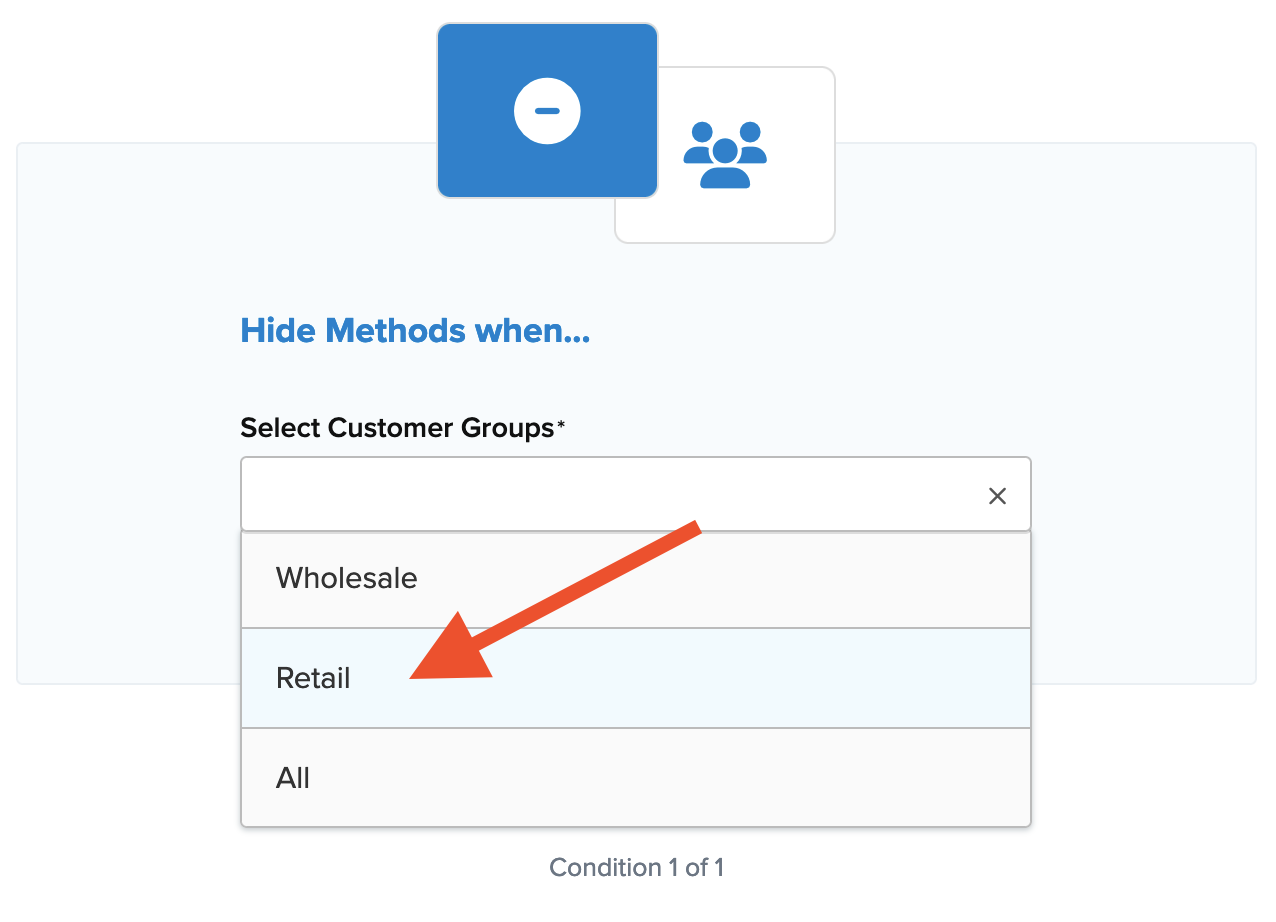
6. Be sure to add a title to the new rule and then click “Finish” to save it
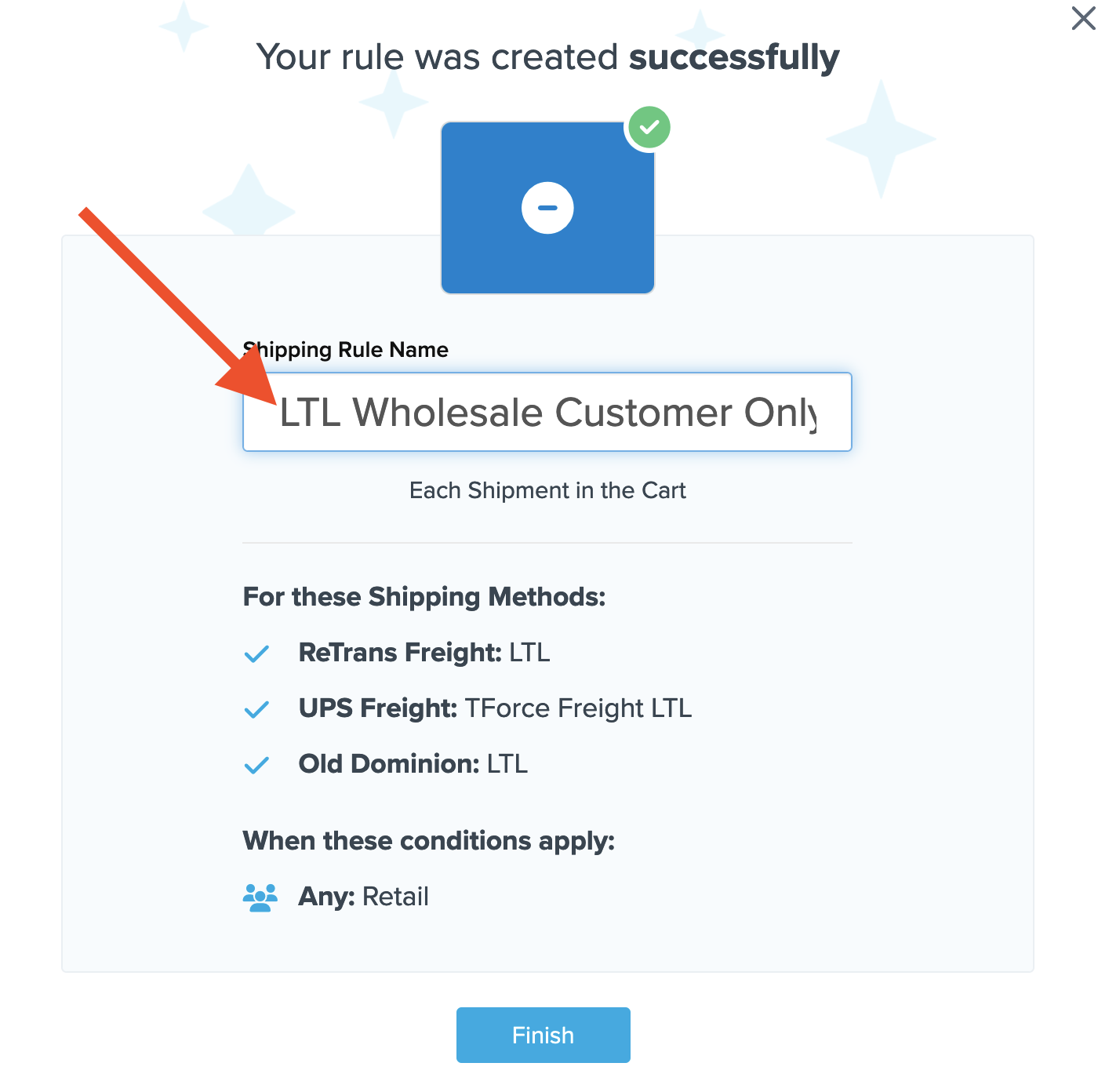
It is recommended the all new rules be tested using ShipperHQ’s “Test Your Rates” feature prior to testing at checkout.
Verify that your carriers and rules are working and see how they will display in your checkout right from the ShipperHQ dashboard.
Learn More