Restrict Shipping for a Customer Group
Limit shipping options for specific customer groups using ShipperHQ's rule builder
Overview
For merchants aiming to tailor shipping options to specific customer groups, ShipperHQ’s shipping rule builder makes this task straightforward. This guide will walk you through creating a hide rule to restrict shipping methods for a particular customer group.
Table of ContentsPlatform Requirements
- Customers should belong to the correct Customer Group in your eCommerce platform.
ShipperHQ Requirements
- At least one Carrier must be set up in ShipperHQ.
- Enable customer groups within ShipperHQ.
- On the Shipping Rules page, click the "Shipping Rules Settings" link in the top right corner.

From here, a list of advanced shipping rule settings will appear, including the option to enable Customer Groups.

Once enabled, the "Customer Groups" option will be added to the left-hand navigation menu, allowing Customer Groups to be used as a condition for Shipping Rules.
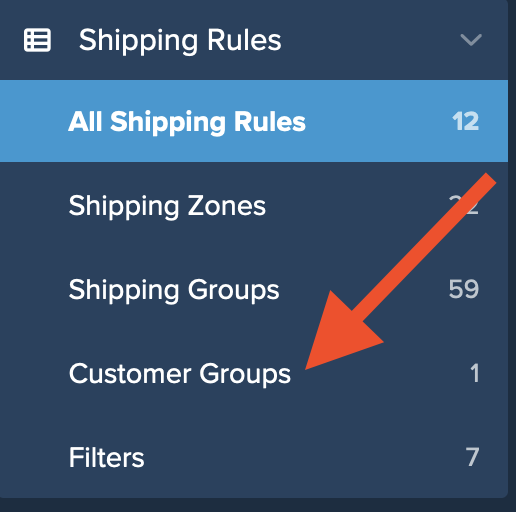
Setup
- Go to "Shipping Rules" using the left menu > Add New

- Select the type of rule to create. For this example, use Hide Methods to restrict LTL shipping to the "Wholesale" customer group.

- Select the method(s) to be hidden under this shipping rule.

- Choose "Customer Groups" as the condition for this rule.
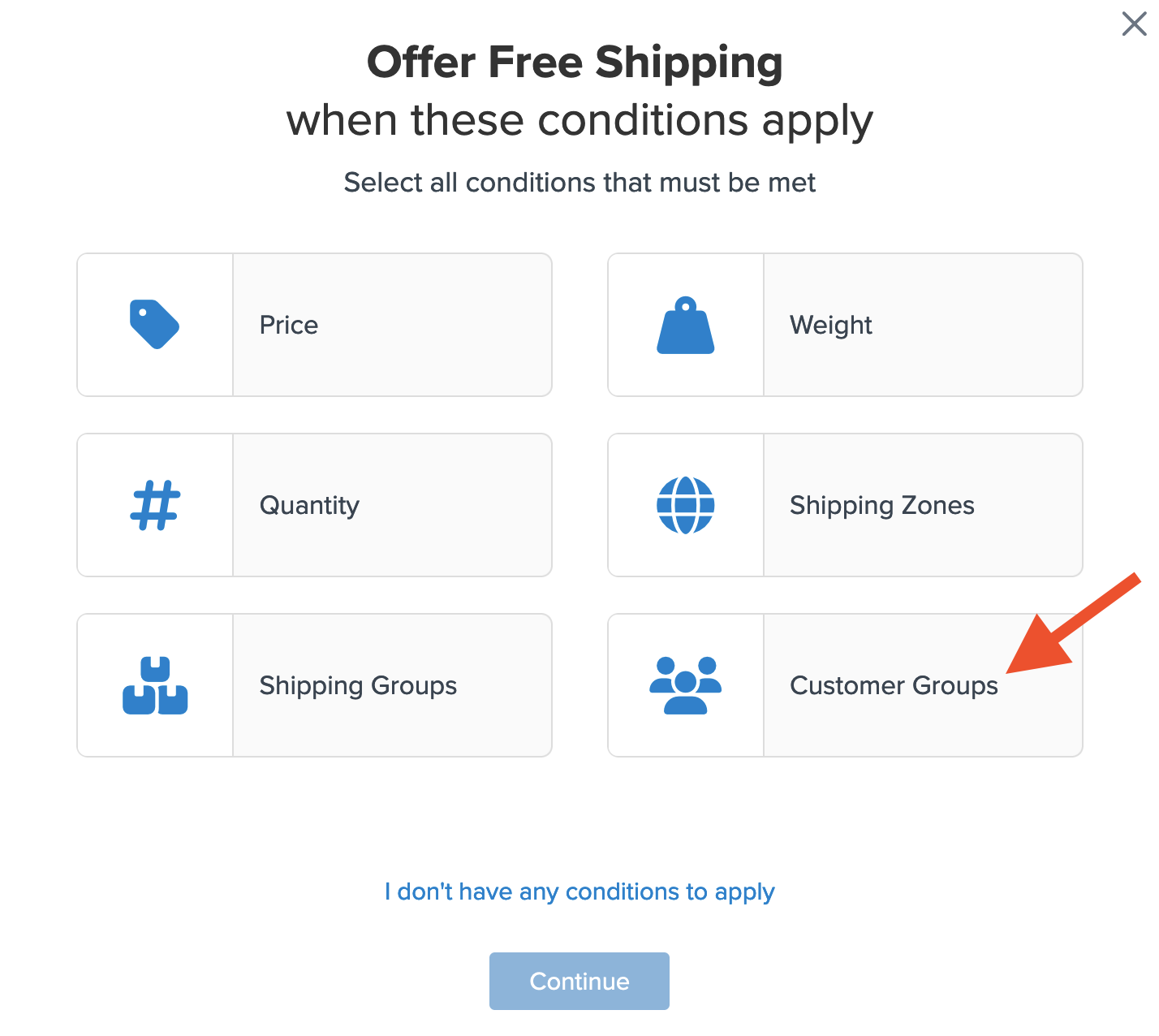
- Select the customer group(s) for this rule.
For example, select "Retail" so LTL shipping appears only to wholesale customers.
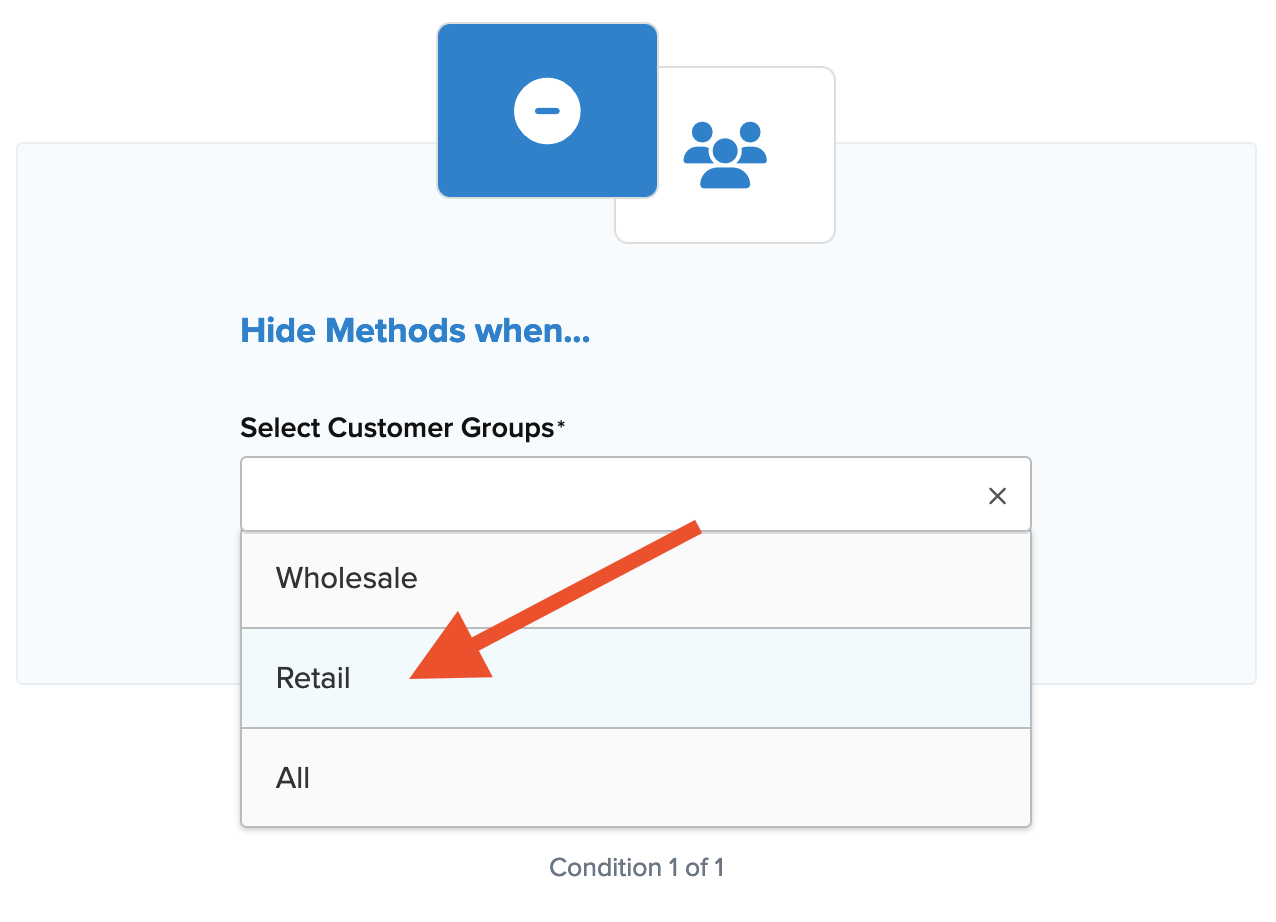
- Add a title to the new rule, click on Show Rule Summary and then click "Finish" to save it.

Tip: It is recommended to test all new rules using ShipperHQ's "Test Your Rates" feature before testing at checkout.