Overview
If you ship small items via the USPS First-Class Mail Large Envelope method, but you are not using ShipperHQ’s Dimensional Packing Advanced Feature, you may still see this method quoted even though the product is too large to ship this way.
This is typically due to the product weight meeting USPS’ criteria (under 13oz) but the actual size of the item is too large to ship with this method.
If you encounter this type of scenario, you can use a Shipping Rule to hide this shipping method from being quoted for items that would not otherwise qualify.
The steps below will outline the process needed to accomplish this type of shipping rule.
Before proceeding, we encourage you to review our documentation on the Dimensional Packing feature as this will likely be a more valuable method to improving accuracy with your shipping quotes.
Setup
Part 1: Create a Shipping Group
Shipping Groups can be created directly in the Shipping Groups section of your ShipperHQ Dashboard or during the creation of a shipping rule.
Simply proceed to the steps outlined below to create the shipping rule.
1. Click on “Shipping Groups” on the left navigation menu.
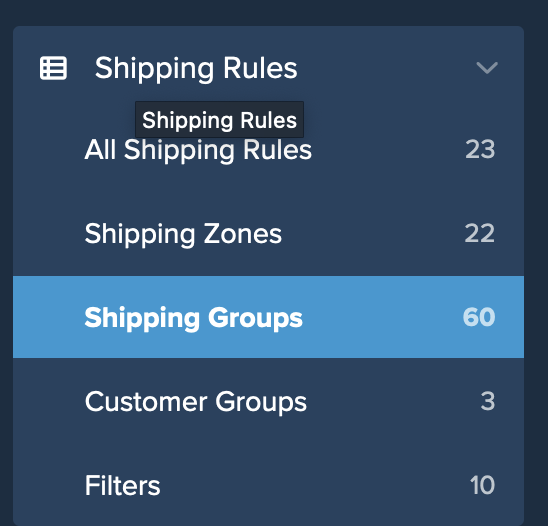
2. Click +New to create a new shipping group.
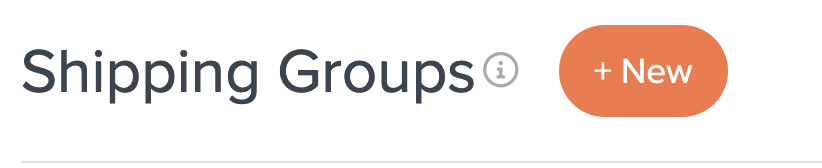
3. Title the Shipping Group and click Save.
For this example, we will call the group LIGHTWEIGHT.
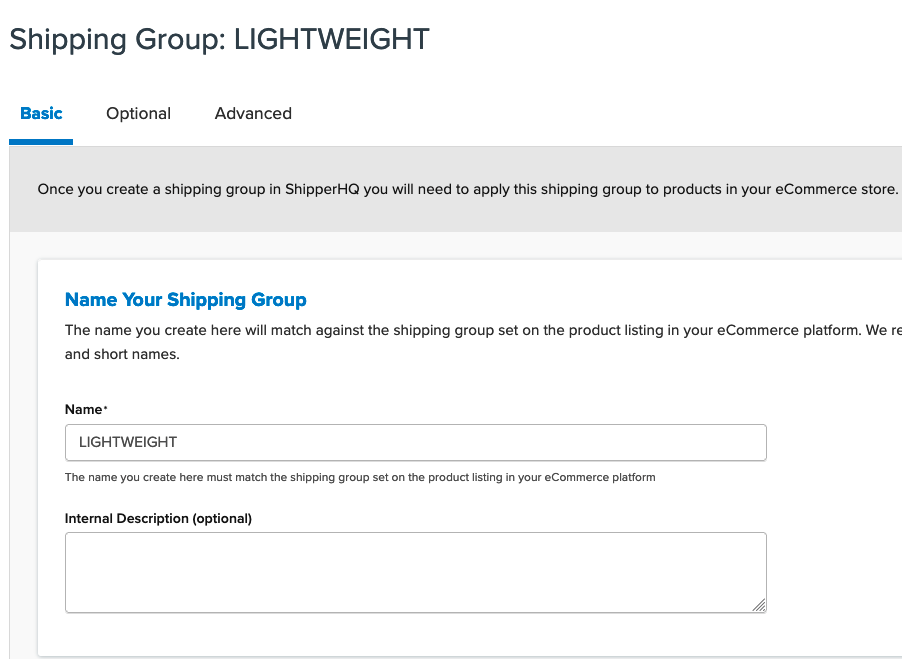
Once the Shipping group has been created, the shipping rule can be created.
Part 2: Create the New Shipping Rule
1. Navigate to the Shipping Rules link on the left navigation menu.

2. Click +New to create a new shipping rule.

3. Select Hide Methods for the rule type.
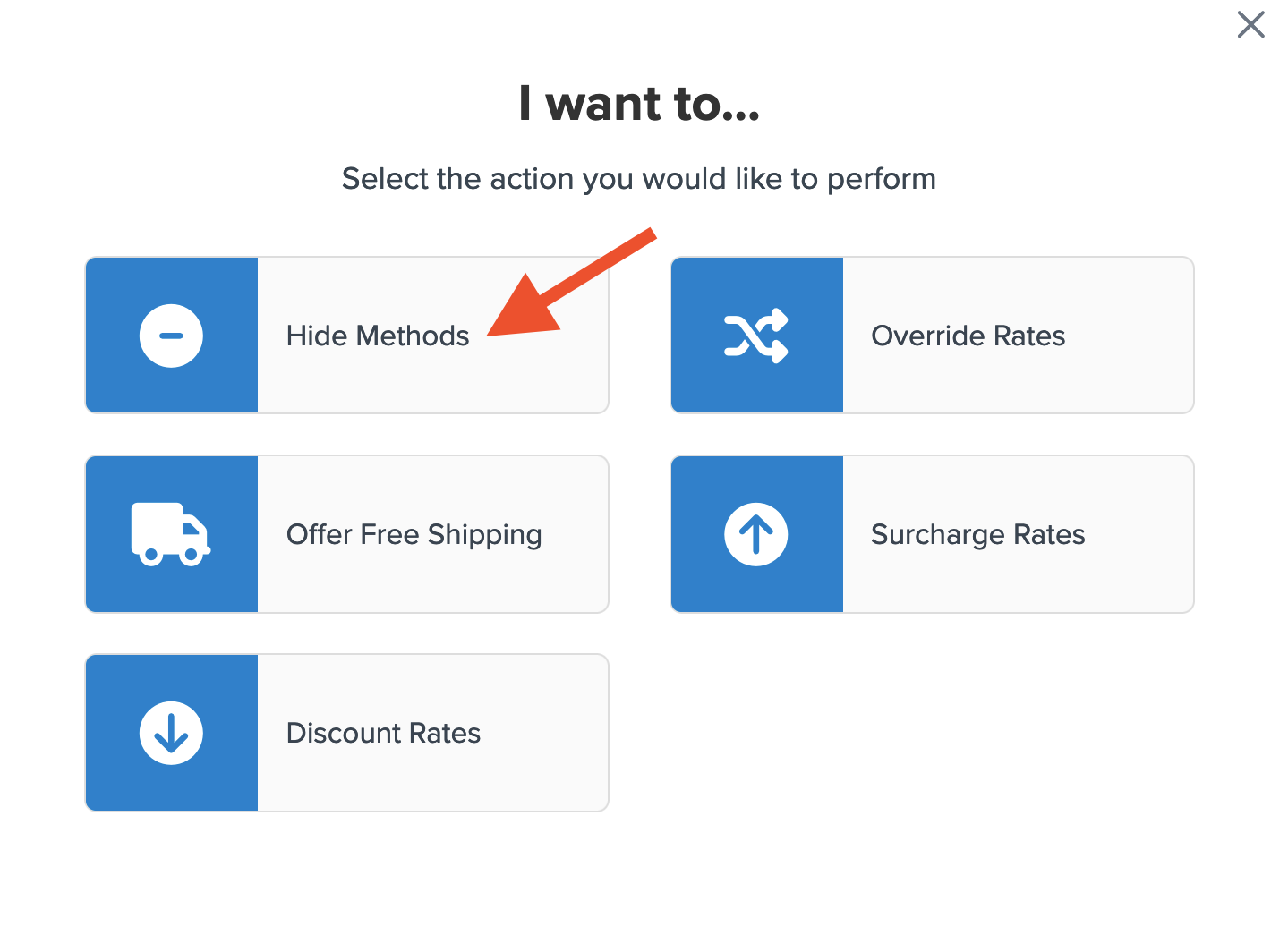
4. Select the Shipping Method to be hidden.
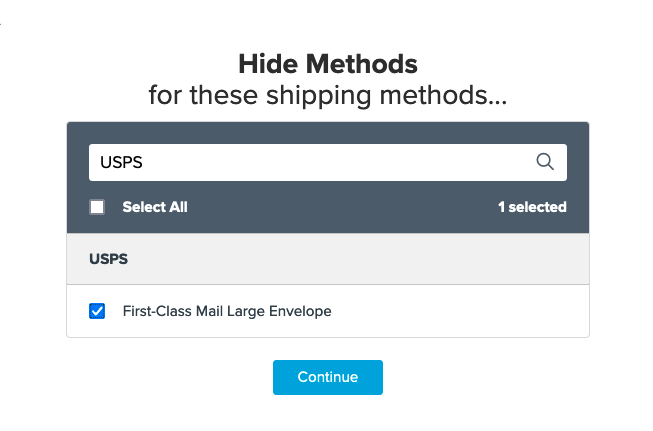
5. Select Shipping Groups for the condition that will apply for this rule.
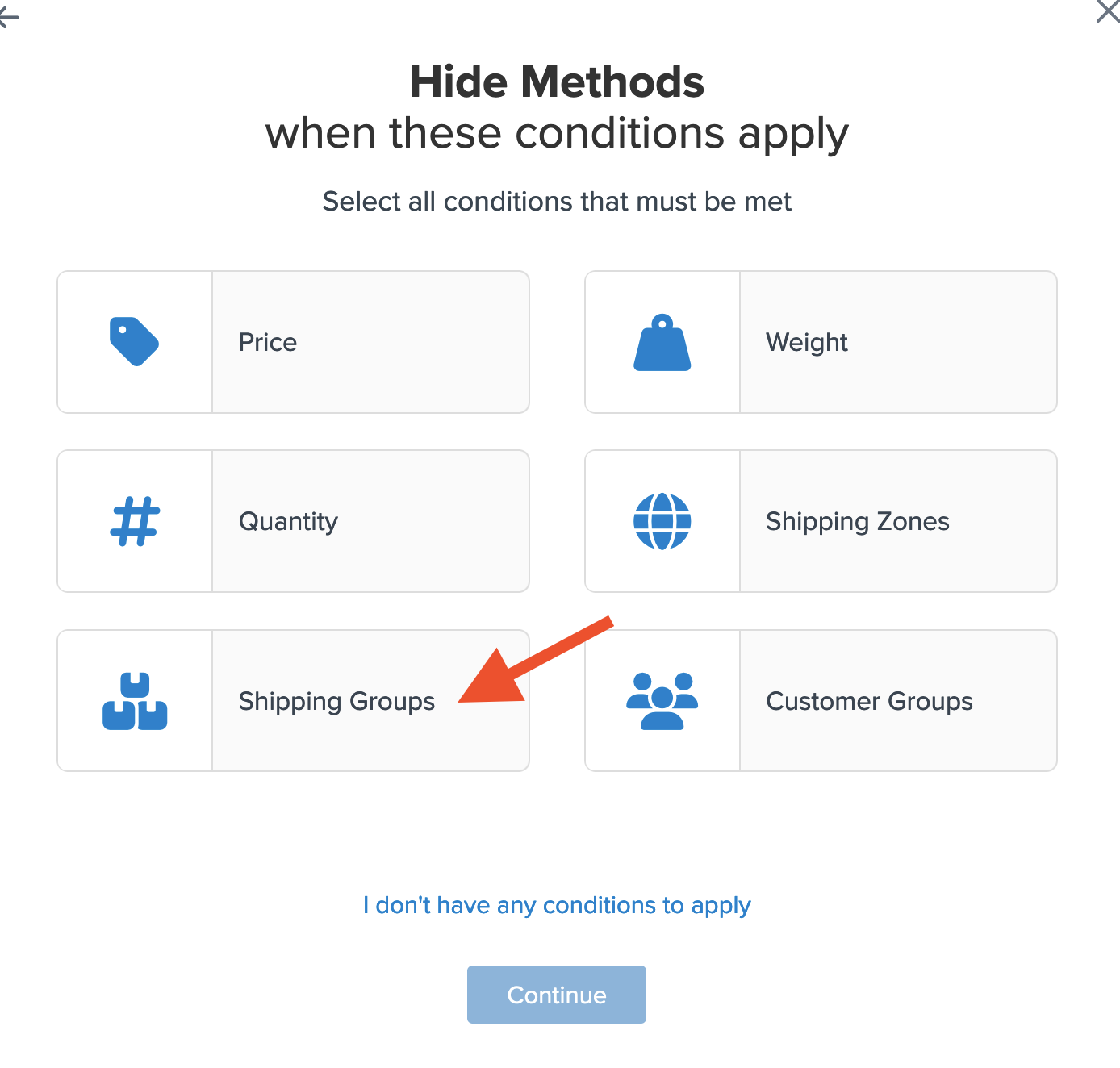
6. Click the option titled Select Shipping Groups to Prevent This Rule from Applying.
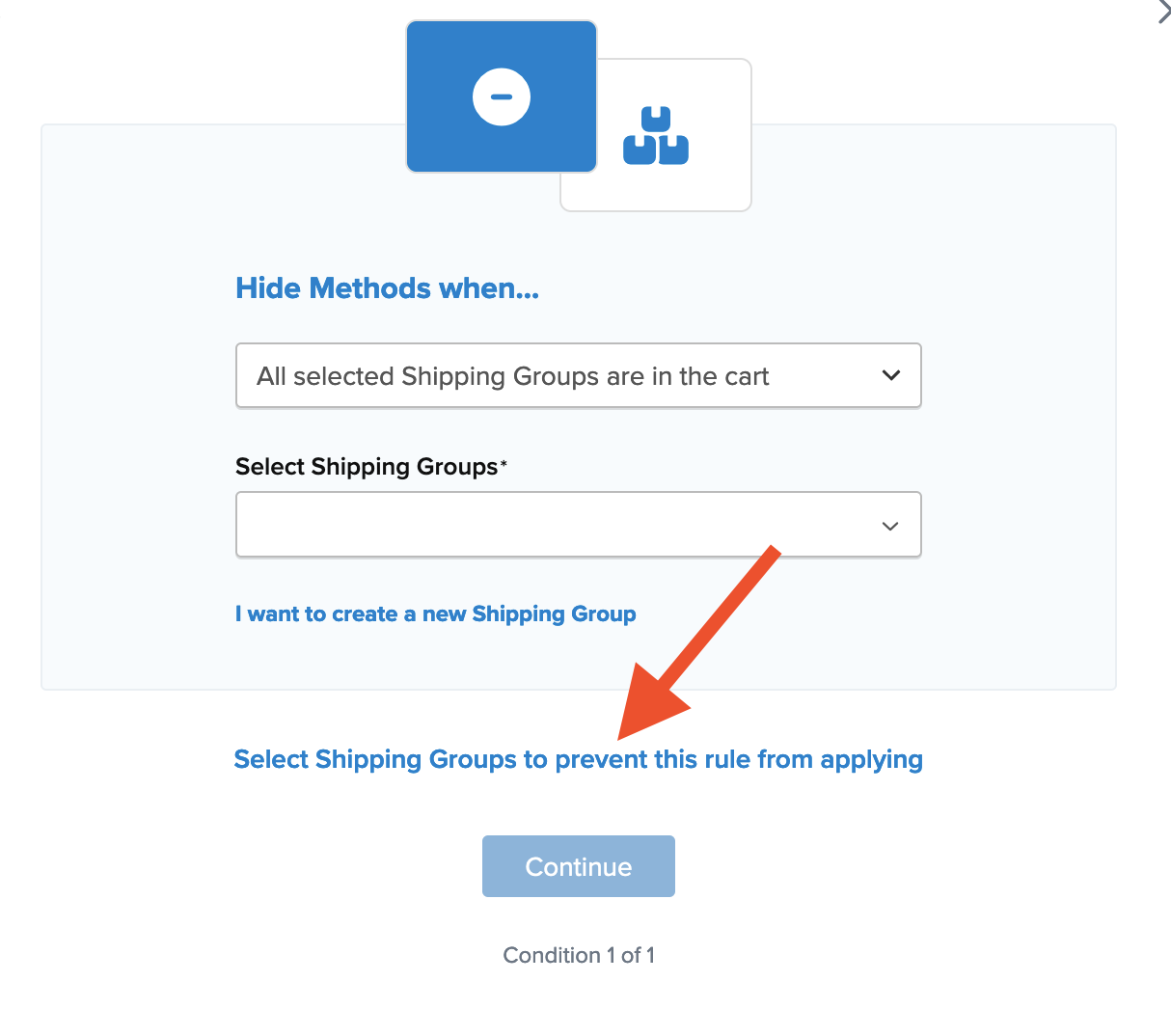
7. Select the shipping group, LIGHTWEIGHT from the list of Shipping Groups.
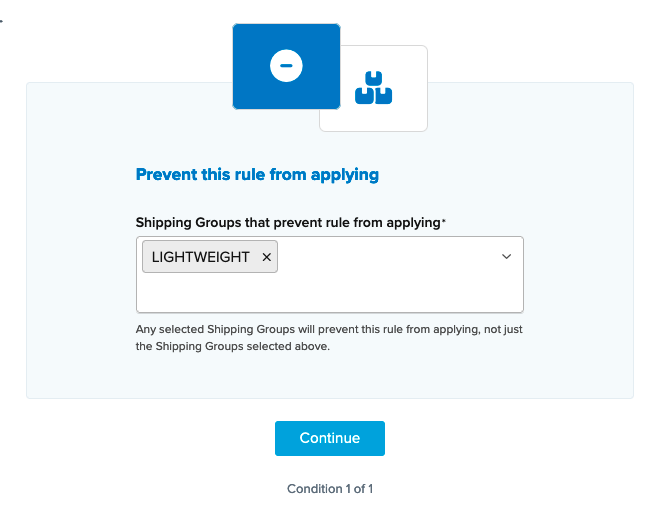
8. After selecting the shipping group to be excluded and proceeding, a summary of the shipping rule will be displayed.
Be sure to add a title for the new rule so that it can be easily identified in the shipping rules list and when testing.
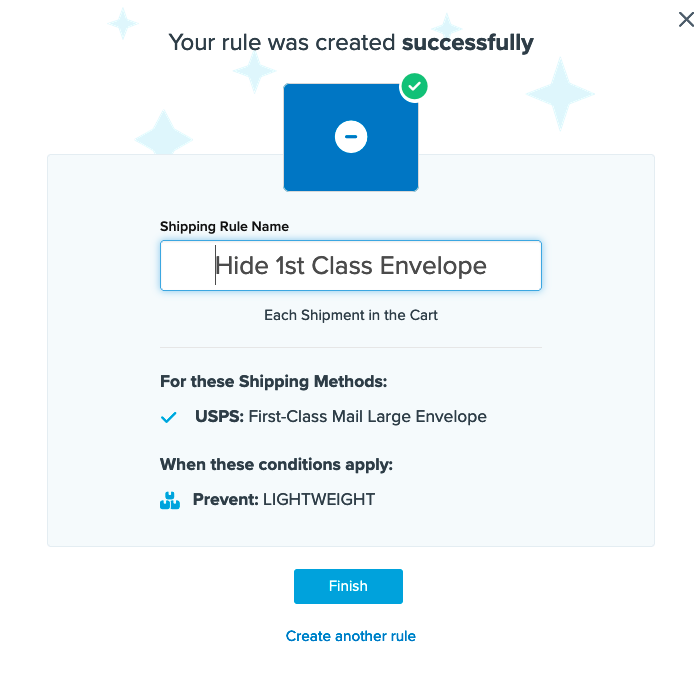
9. Click “Finish” to save the new rule. This will apply the rule immediately.
10. Once the rule has been created, we recommend using the “Test your Rates” feature to confirm the new rule is working as intended.
Conclusion
Once completed, USPS First-Class Envelope will now be hidden if LIGHTWEIGHT items are not in the cart.
Verify that your carriers and rules are working and see how they will display in your checkout right from the ShipperHQ dashboard.
Learn More