Overview
Providing a free shipping option to select customers is a fairly common practice. For example, perhaps you sell to both wholesale and retail customers and want to offer free shipping for your wholesale customers. By using ShipperHQ’s shipping rule builder, you can set up a free shipping rule to offer a no cost shipping option for select customer groups. The steps outlined below will guide you through setting up this type of shipping rule.Platform Requirements
- Customers assigned to the correct Customer Group in your eCommerce platform.
ShipperHQ Requirements
- At least one Carrier set up in ShipperHQ
- Customer groups enabled within ShipperHQ.
- On the Shipping Rules page in ShipperHQ, click the “Settings” link in the top right corner.
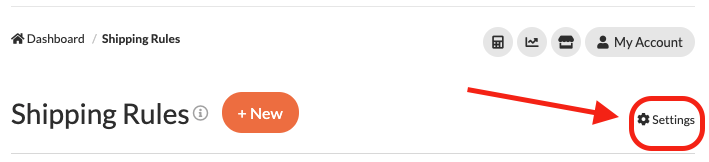
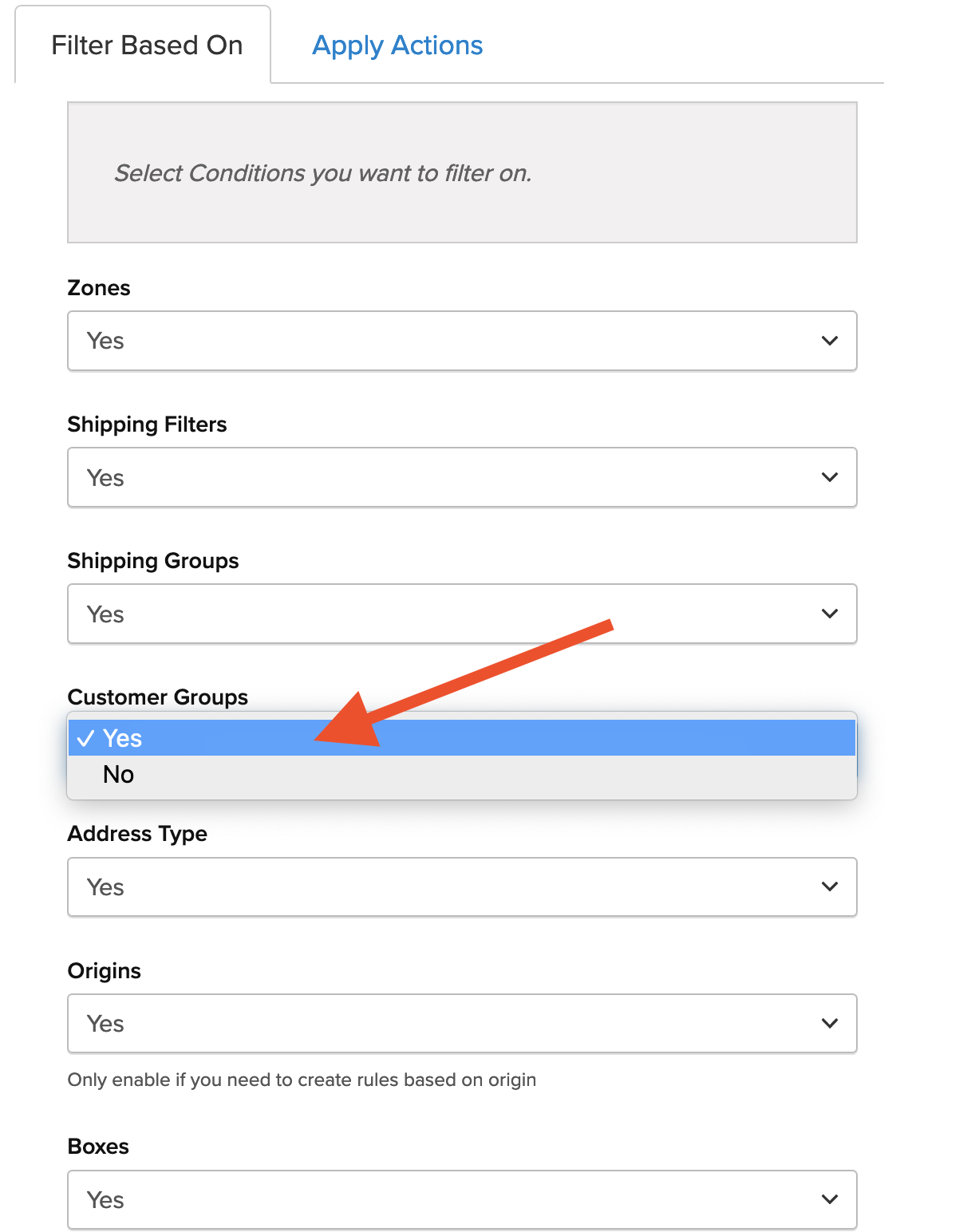
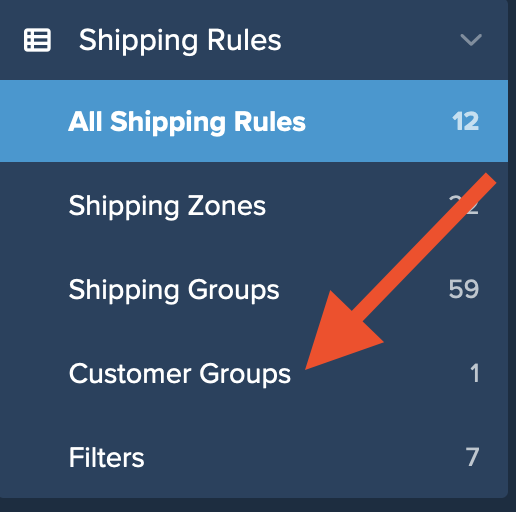
Setup
1. Go to “Shipping Rules” using the left menu > Add New
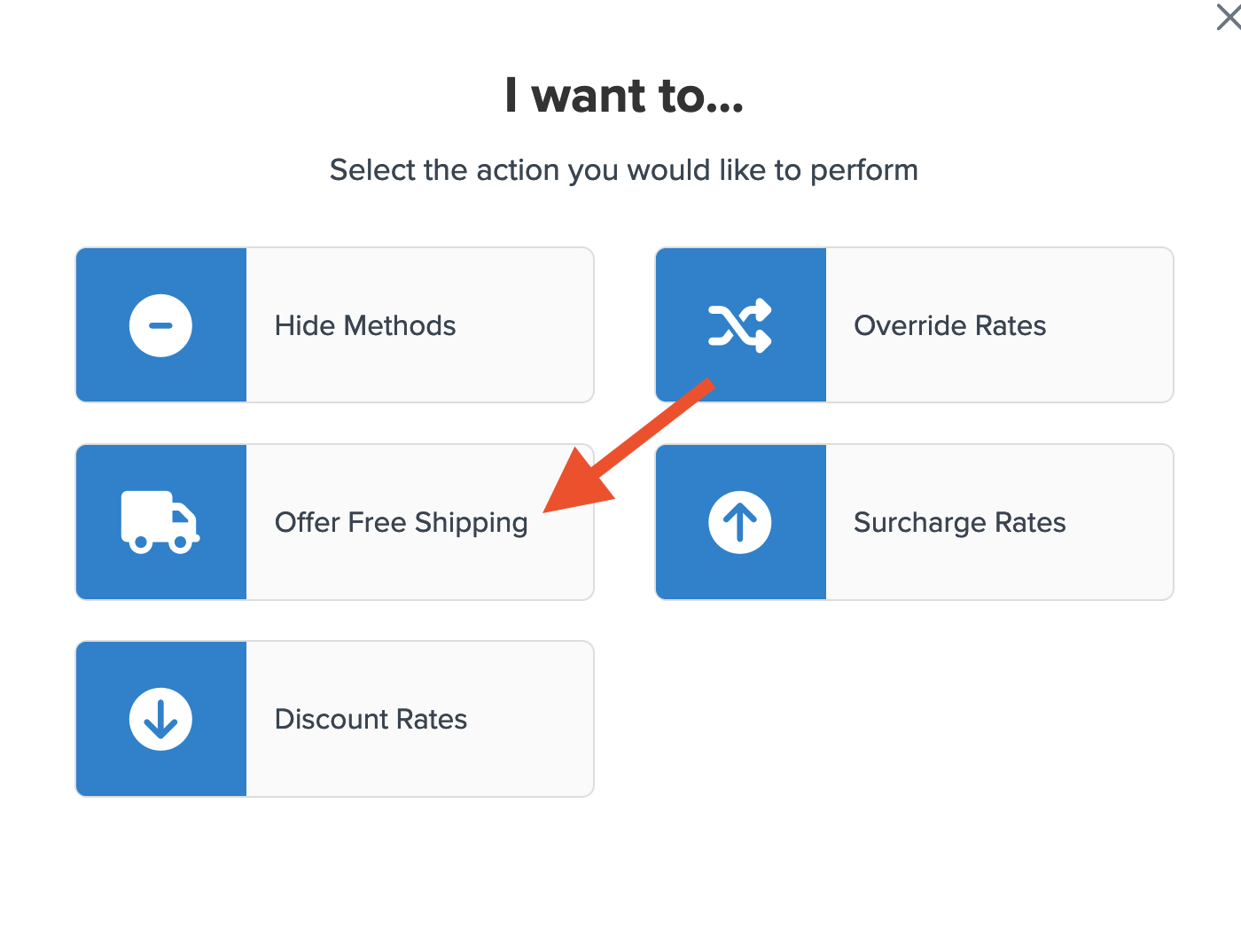
 4. Select the method(s) to be overridden with free shipping under this rule.
4. Select the method(s) to be overridden with free shipping under this rule.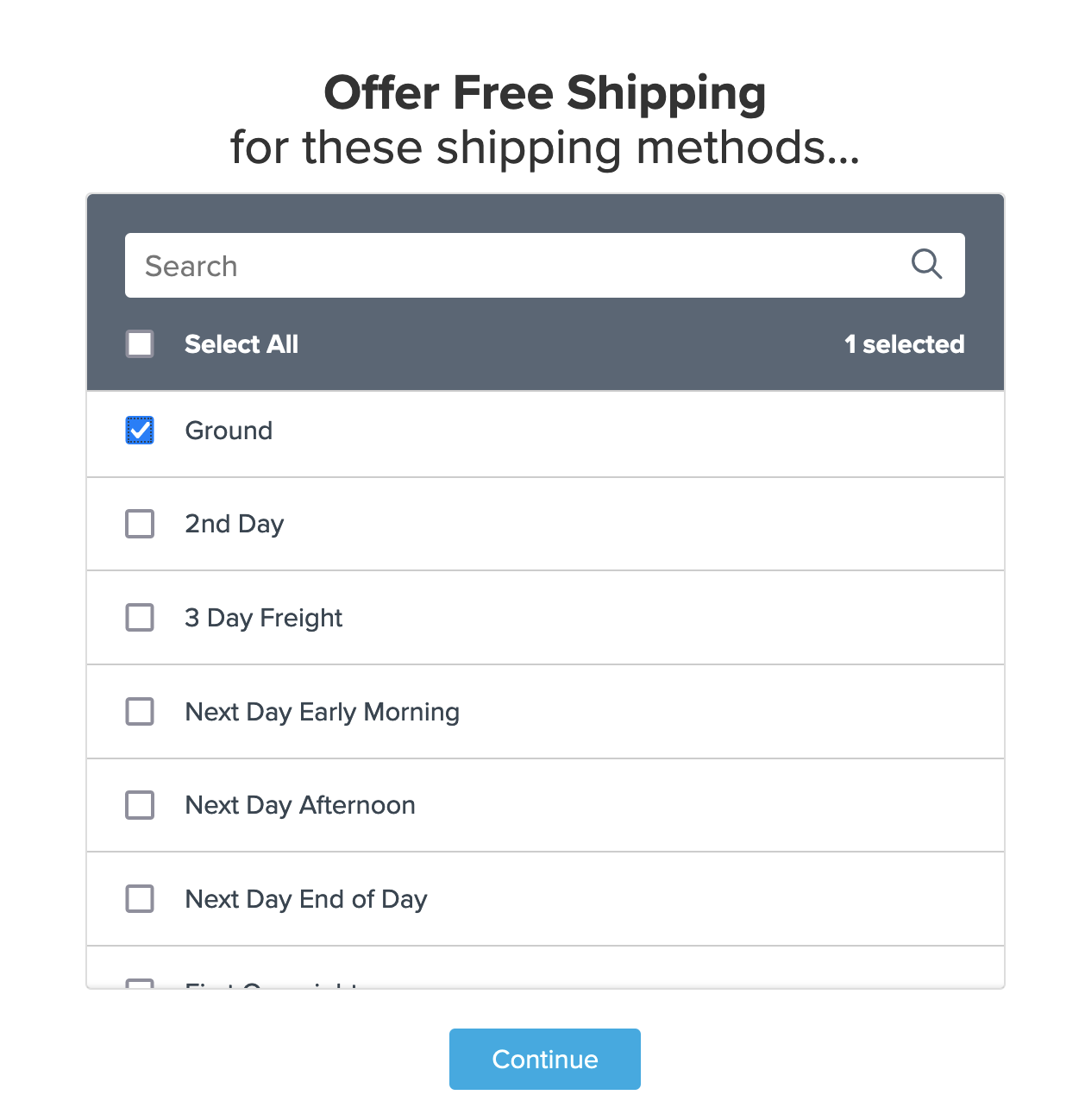 5. Select “Customer Groups” to be used as the condition that applies for this rule.
5. Select “Customer Groups” to be used as the condition that applies for this rule.
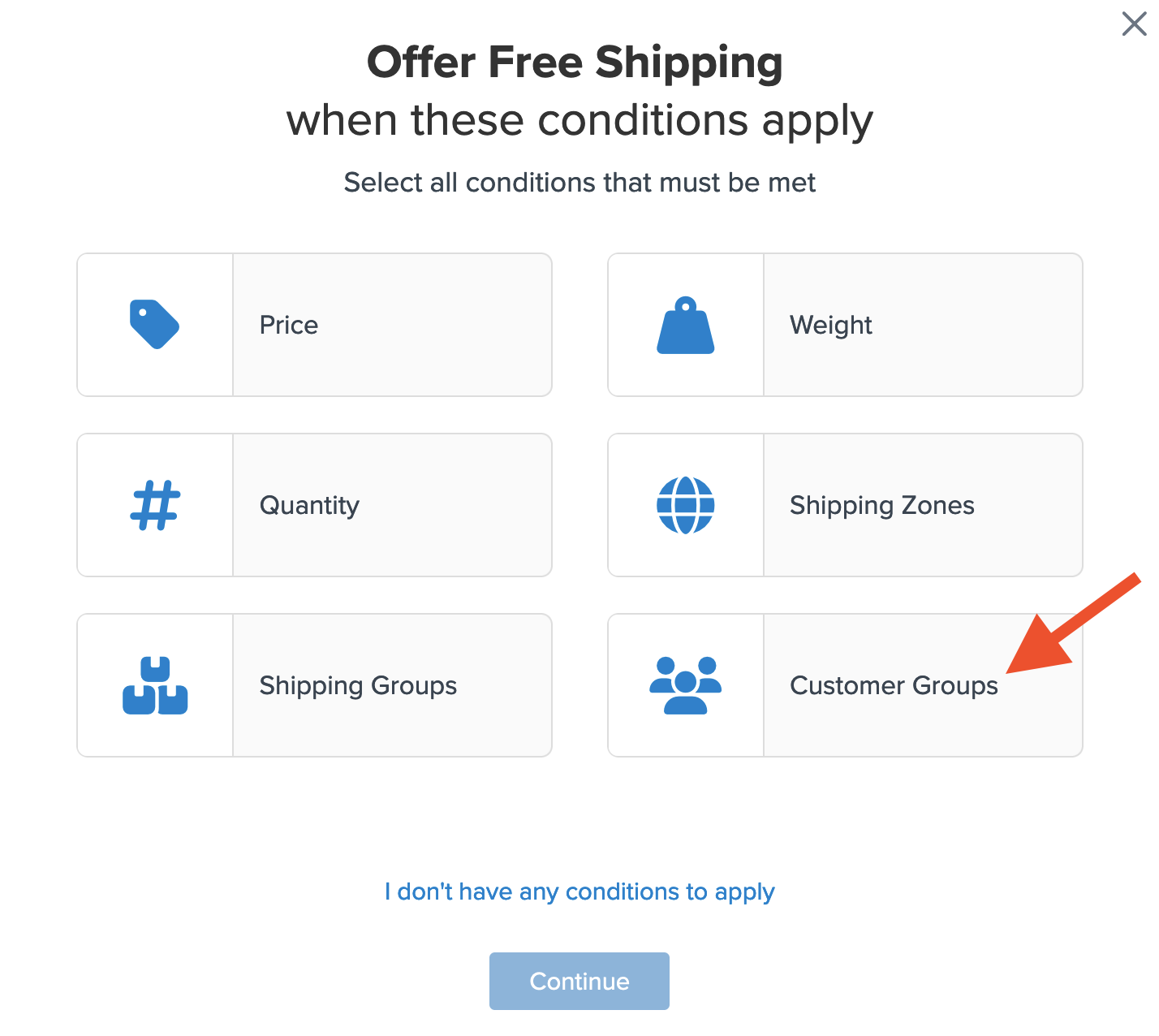
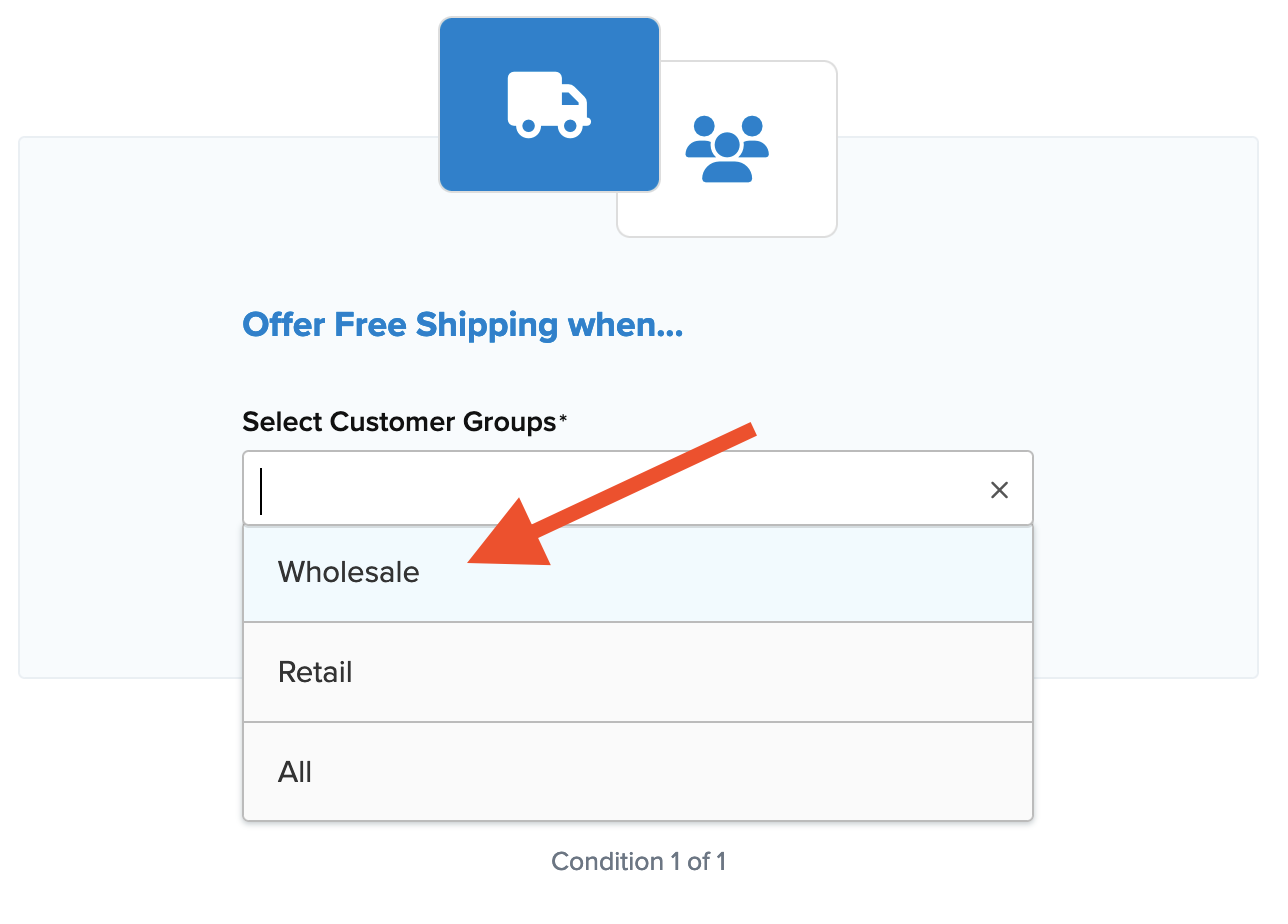
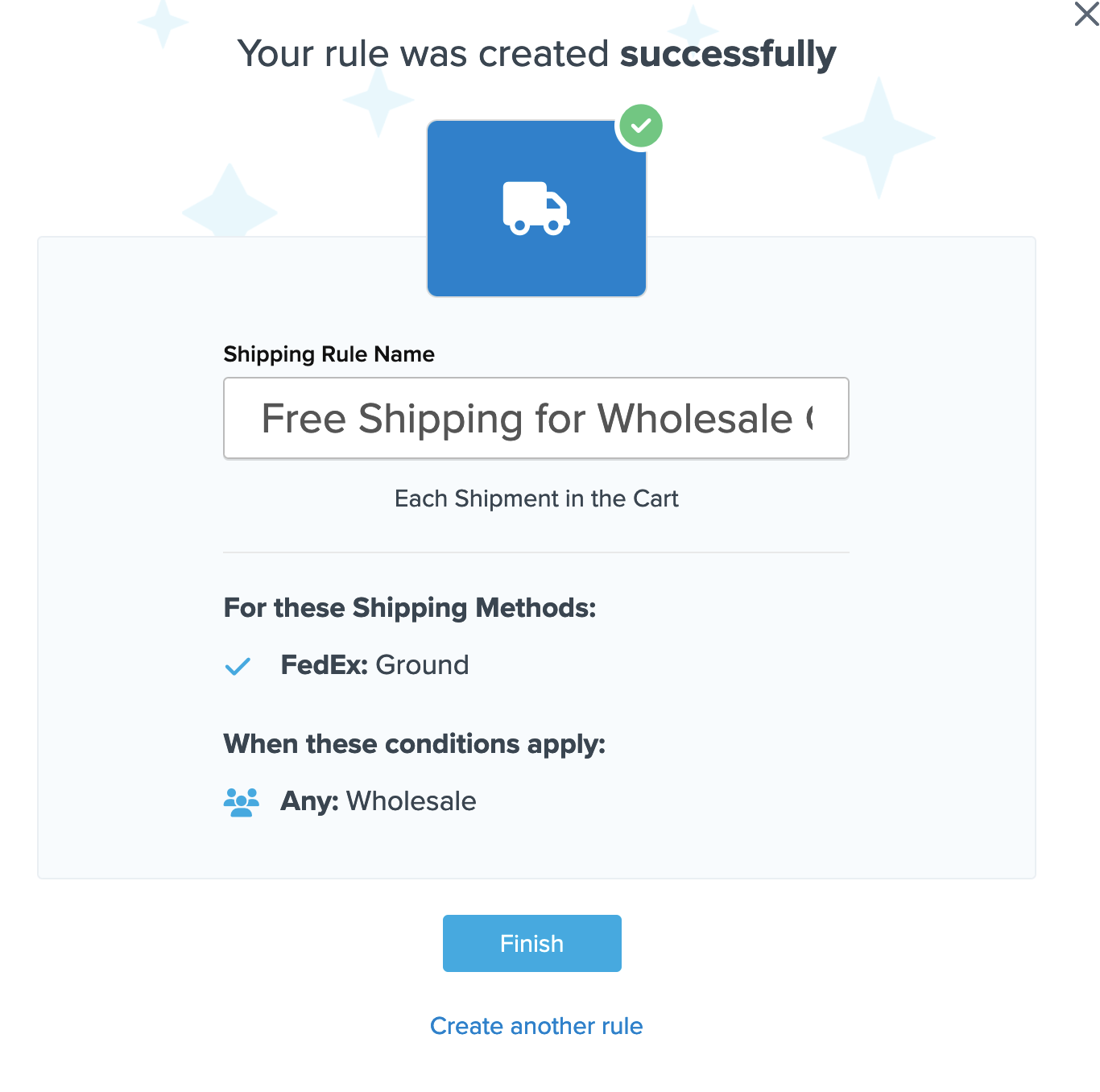
Conclusion
With the above configuration, free shipping will be presented for Ground on any order where the “Wholesale” customer group is present.Test Your Rates
Verify that your carriers and rules are working and see how they will display in your checkout right from the ShipperHQ dashboard.
Learn More