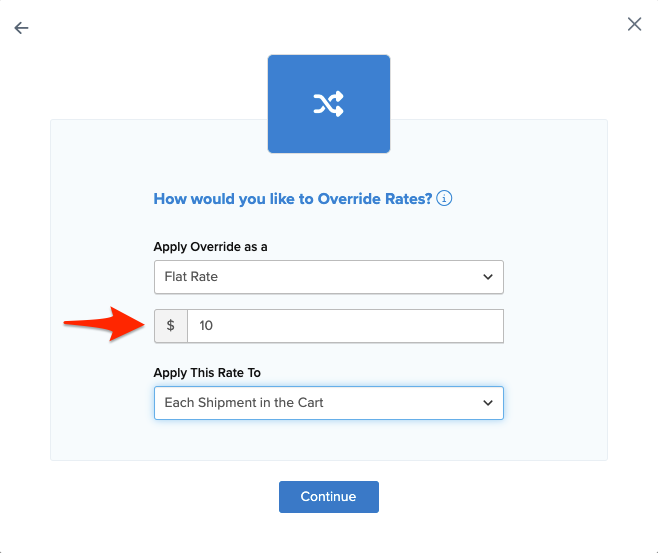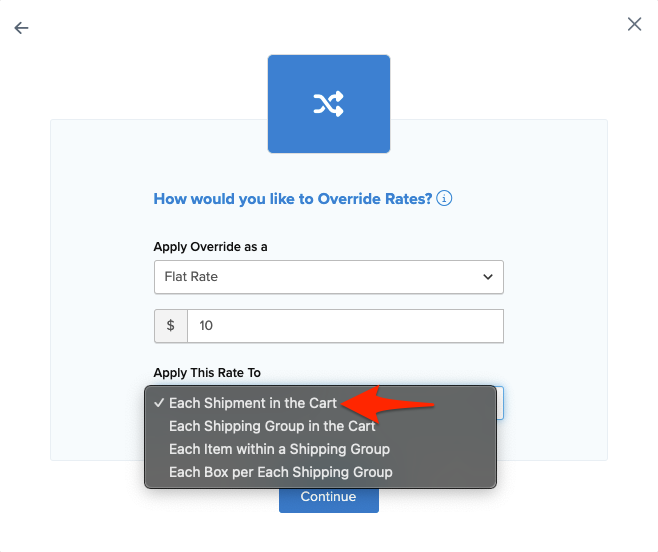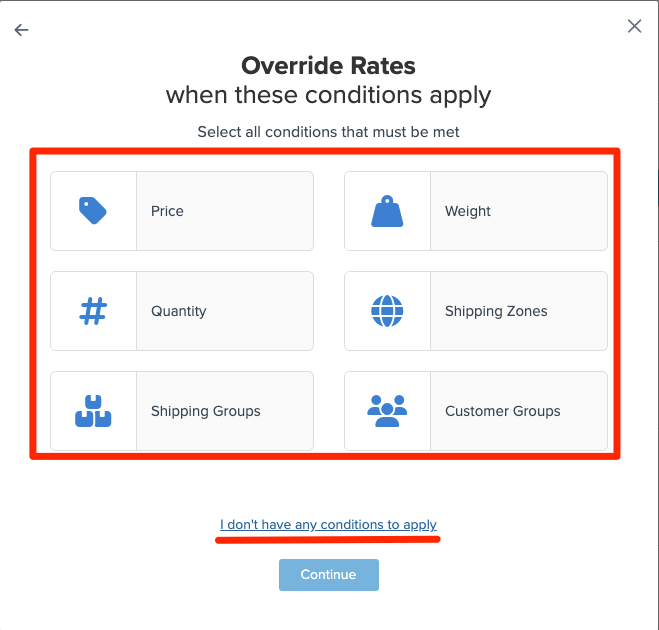Set Your Own Rates with Shipping Rules
Customize shipping charges using specific rules and zones for checkout pricing
Overview
This guide outlines how to use a Custom Rate Carrier alongside shipping rules to set offline rates at checkout. You can apply either table rates or a mix of table rates and shipping rules. This document assumes you have already configured a Custom Rate Carrier in ShipperHQ with defined methods. Now, let's add Shipping Rules to establish shipping prices.
Set Shipping Prices via Shipping Rules
Creating a Shipping Zone
- In the ShipperHQ Dashboard, navigate to Shipping Zones.
- Select the +New button to create a new shipping zone.
- Choose a Country from the dropdown.
- You can select additional countries to form a multi-country zone or adjust the "For states/regions" selector to "Including" or "Excluding" to pick specific states, provinces, or regions.
-
Save your Zone.
Creating a Rule
- Go to Shipping Rules in the left-hand navigation and click the +New button.
- From the Actions list, choose the Override Rates action.
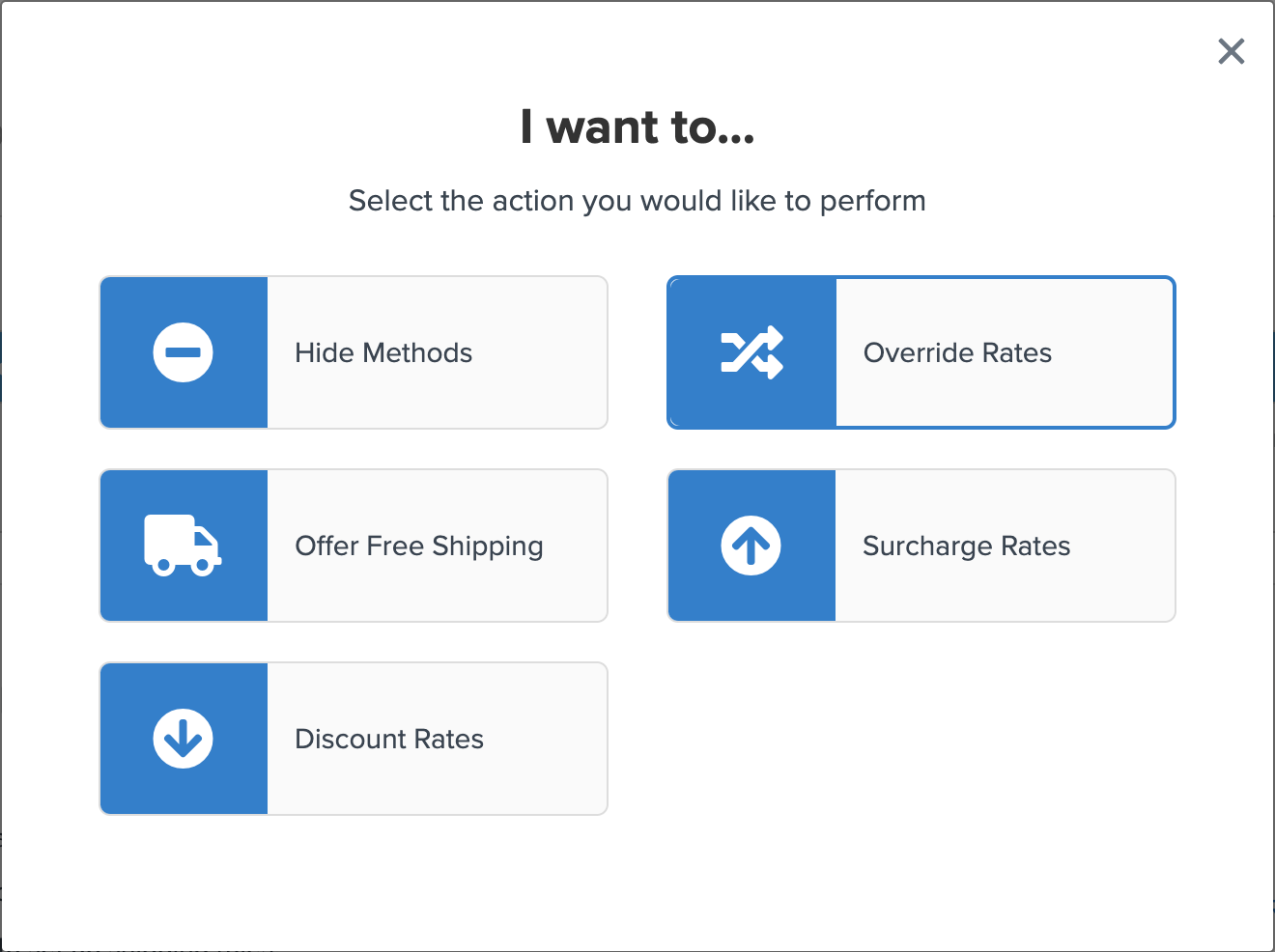
- Specify the Override by selecting Flat Rate from the dropdown. Enter your desired amount, like $10, to set the flat rate.
- Set Apply This Rate to Each Shipment in the Cart.
- Choose any shipping methods you wish to surcharge.
- From the Conditions list, select all applicable conditions or choose "I don't have any conditions to apply" if none are needed.
- Save and test your shipping rule.
- On the configuration page, name your rule meaningfully to facilitate searches later, and add notes about its functionality.
- Use the “Test Your Rates” link in the dashboard to ensure your new shipping rule functions as expected. ✅
ShipperHQ will apply the rate you set in the rule to the selected shipping method.
Conclusion
We’ve covered the steps to set up a Custom Rate Carrier with a Shipping Rule and Zone. If followed correctly, you have established a basic, functional Custom Rates Carrier. Remember, depending on the Rule Conditions, rates might not display in certain scenarios. For instance, if you only configure a rule for the US 48, no carrier rates will show for a UK address. The same logic applies to other conditions such as price, weight, etc. 💡