Setting up Custom Carriers
Create and customize delivery rate options for your checkout process
- Overview
- Types of Custom Rate Carriers
- Setting up a Custom Carrier
- Next Steps
- Example Scenarios
- When to Show Free Shipping
Overview
Custom rate carriers allow you to define your own delivery rates or pickup options available during checkout.
Types of Custom Rate Carriers
- Table Rates
A highly flexible rate matrix based on any combination of destination, product, price, quantity, weight, and customer group rules. Learn more about Table Rates - Flat Rate
A single fixed rate that can be set for specific packages or a distance radius. Learn more about Flat Rate Carrier - Free Shipping
A quick and easy way to show a "Free Shipping" option. Learn more about Free Shipping Carrier - In-Store Pickup
A checkout option for in-store pickup. Set a distance radius, add pickup locations, and control the method name that displays in checkout. Learn more about In-Store Pickup Carrier - Same Day
A fixed rate specifically for same-day deliveries that allows you to set lead and cutoff times as well as blackout dates. Learn more about Same Day Carrier - Customer Account
A shipping option that allows your customers to ship using their own freight or courier account. (Currently only supported on Magento 1, Magento 2, and Zoey). Learn more about Customer Account
Setting up a Custom Carrier
To add a new custom carrier:
- Go to the Carriers page from the ShipperHQ Dashboard left-hand navigation.
- Click the "+New" button
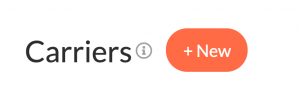
- Select Custom Rate Carrier from the carrier types
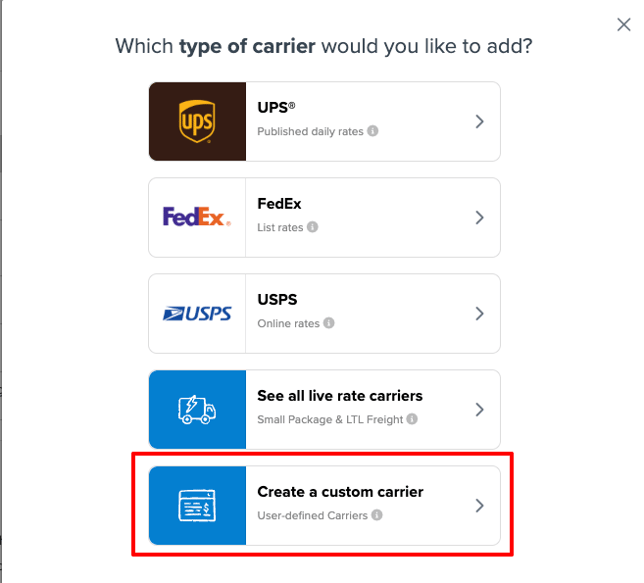
- Choose the type of custom carrier you would like

- Enter a name for this carrier. This name will be shown in the checkout to the customer. You can change it later.
- The Custom Carrier will be added successfully, and you can continue configuring the carrier.
Since each custom rate carrier type is unique, use the links above to find specific configuration instructions.
Next Steps
Consider setting up Shipping Rules to display your custom rate carrier in specific scenarios. Explore options like Dimensional Shipping to ensure the most accurate rates.
Note: Flat & Free carriers do not support free shipping promo rules or dimensional shipping. If you have multiple flat and/or free shipping methods and the rate varies based on price/weight/quantity/customer group/products, a table rates carrier will be easier to maintain and is compatible with dimensional shipping and promo rules.
Example Scenarios
- You offer Promotional Rating, e.g., flat rate shipping when small items are alone in the cart.
- You have no direct control over fulfillment operations and are using a custom rate table.
- There is no API for your chosen carrier, often regional/local couriers.
- You need multiple shipping methods displayed with pricing according to weight/zone/price/etc.
When to Show Free Shipping
ShipperHQ allows you to set up Free Shipping and In-Store Pickup as separate carriers or as methods within Flat Rate or Table Rate carriers. Consider showing Free Shipping as a separate carrier if:
- You don't want to specify the shipping method.
- You offer free shipping but also provide other methods.
- You are running a promotion.