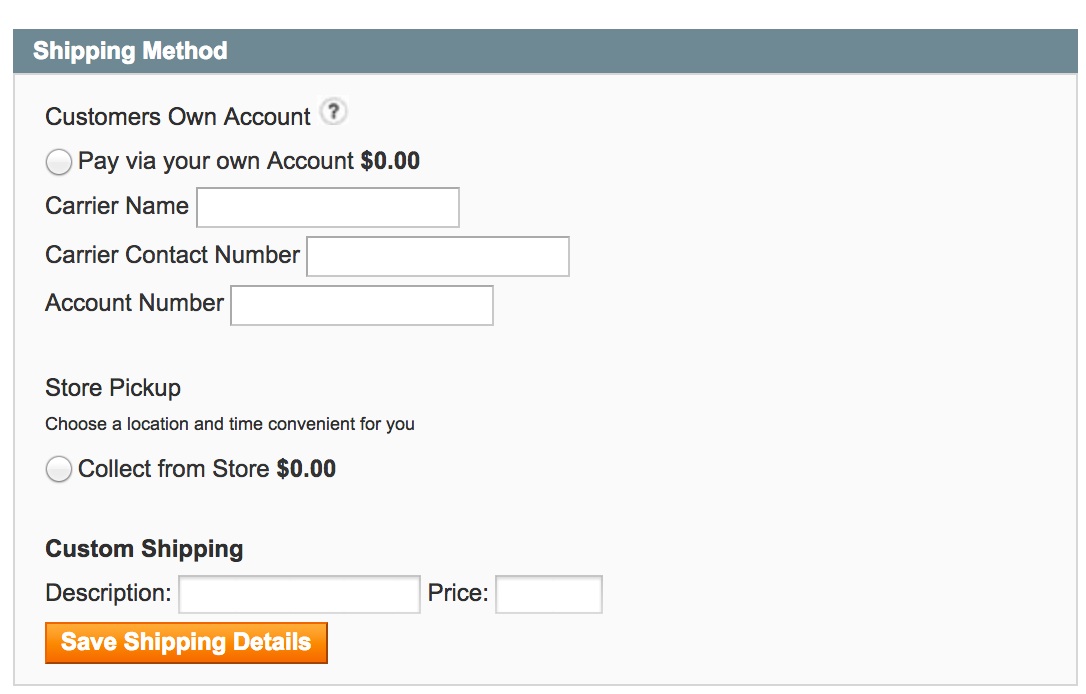Overview
This is a guide on how to set up Customer Account Carrier in ShipperHQ, which is currently a feature supported on Magento 1, Magento 2 and Zoey. Setting up Customer Account Carriers enables your customers to ship their items using their own freight or courier account.
Steps
Setup the Customer Account Carrier
- Go to the Carriers page from the ShipperHQ Dashboard (left sidebar)
- Select Add New:
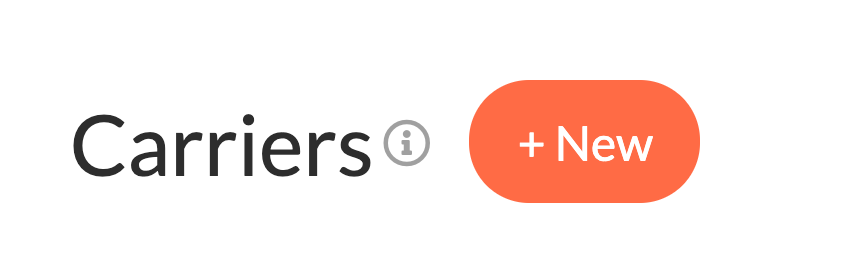
- Select Custom Carrier from the presented options
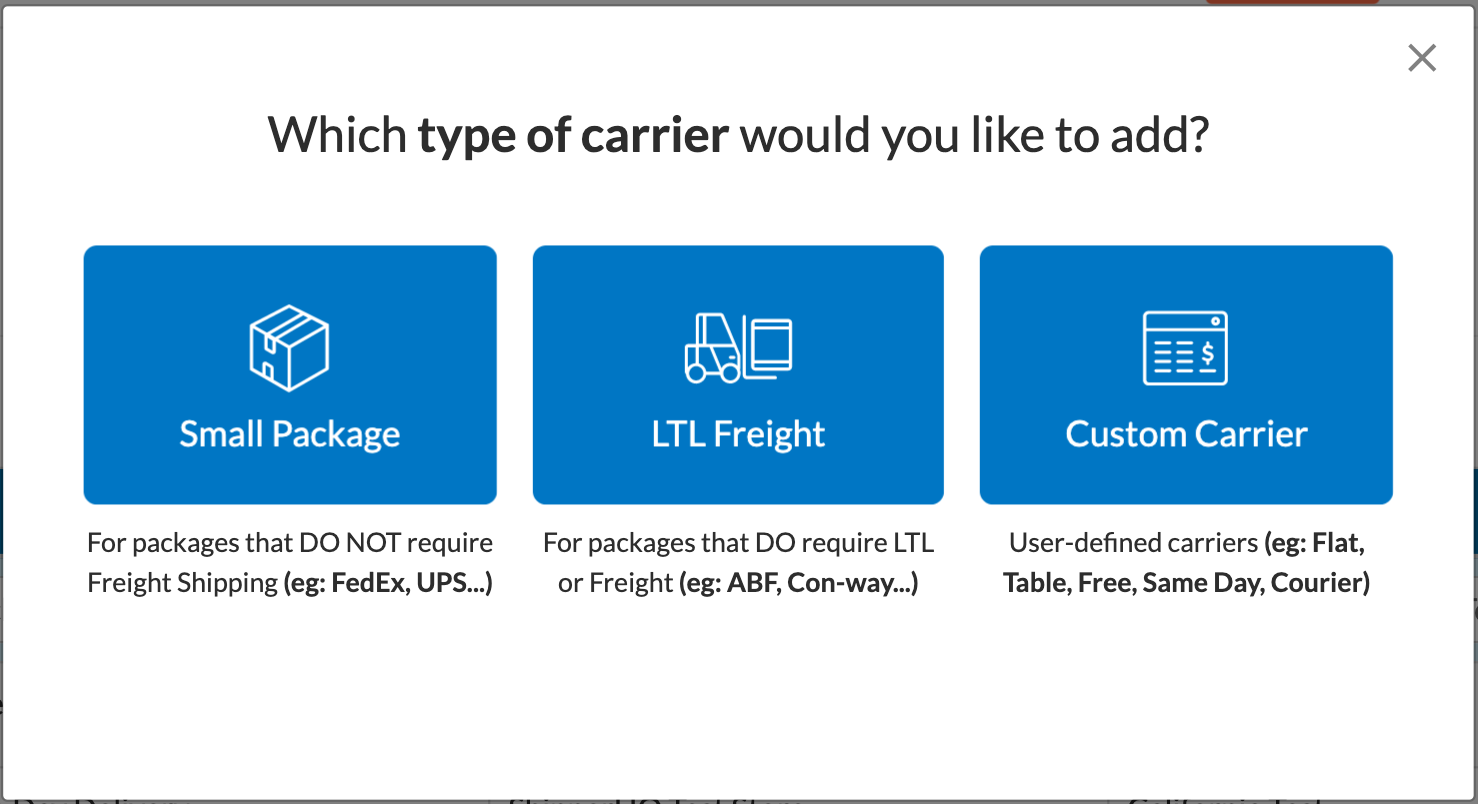

- Fill the Carrier information out. Make sure to attach the specific origin(s) this carrier will apply to
- Under the Shipping Rates panel within the “Basic” tab, you can modify the name of the shipping rate, set a base shipping price and decide if you want that to be Per Order, Item or Package
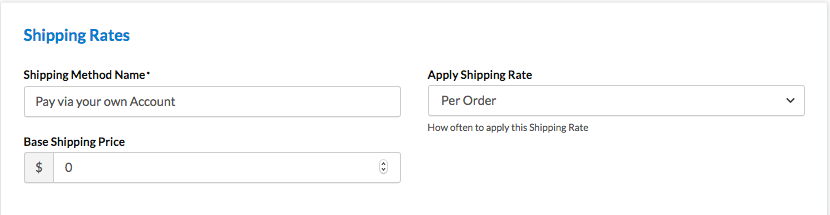
- Continue with configuration to restrict this shipping method to certain zones, add handling fees or apply rules
Magento 2/Adobe Commerce: Additional Module Required
In order to see the text fields in checkout, Magento 2 users will need to install the shipperhq/module-option additional ShipperHQ module alongside the base ShipperHQ extension. This module is available for composer install via our private repository. If you don’t yet have access to our private repository, contact us to request access and include your ShipperHQ login email in your request. Then, follow our Magento 2 Separate Modules documentation to install shipperhq/module-option.
Update Carrier at Checkout
- On the checkout, the carrier will appear with the shipping price you have configured and additional fields to capture the customer’s account information. If you are using BigCommerce, you will not see the fields to enter in text. This is due to BigCommerce not being able to allow us to display text fields in their checkout.
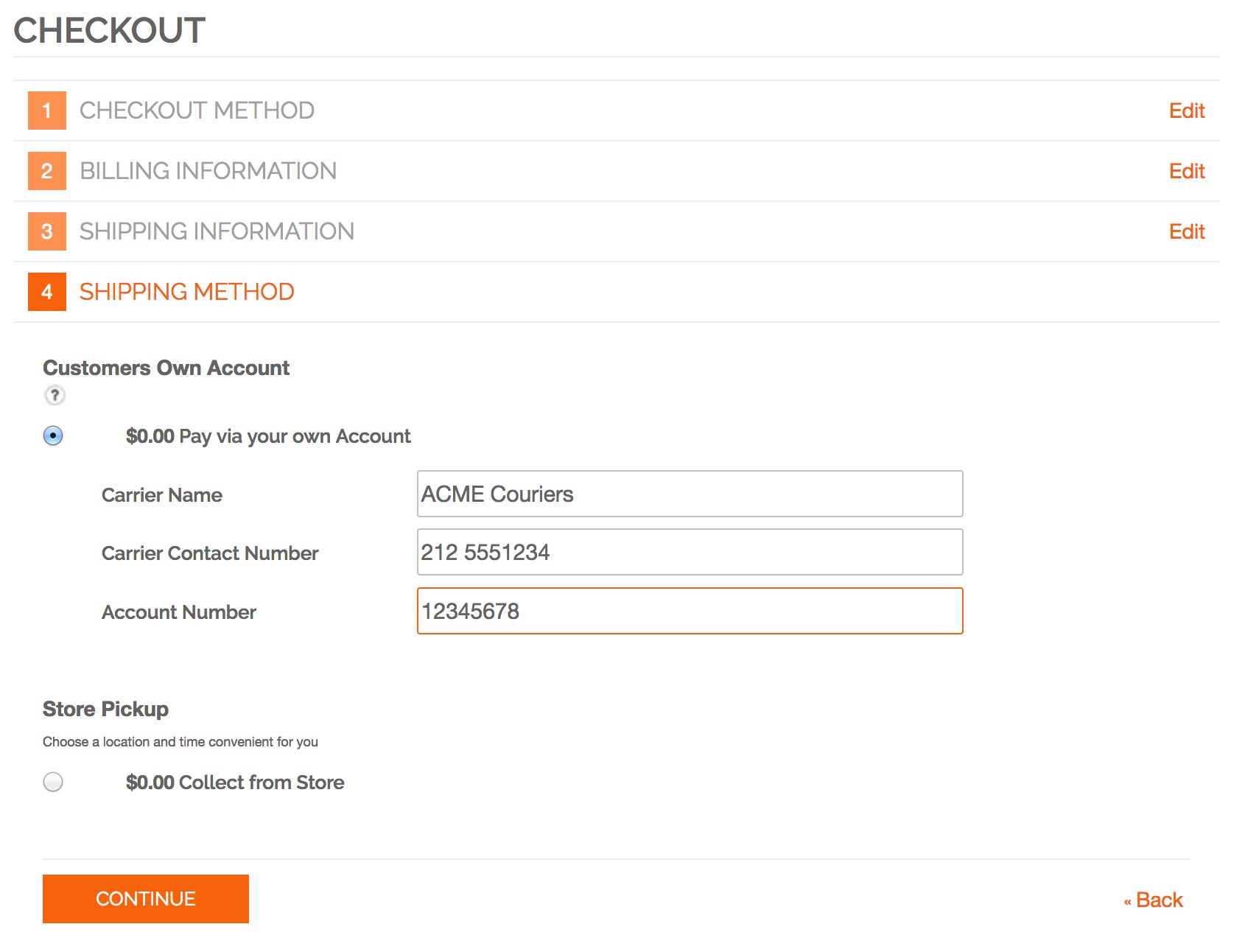
- The fields included are standard, as shown above and are all text fields. You can alter the titles of these fields using inline translation.
View Order Details
- Once the order is placed, the merchant can view the customer’s shipping carrier account details on their order
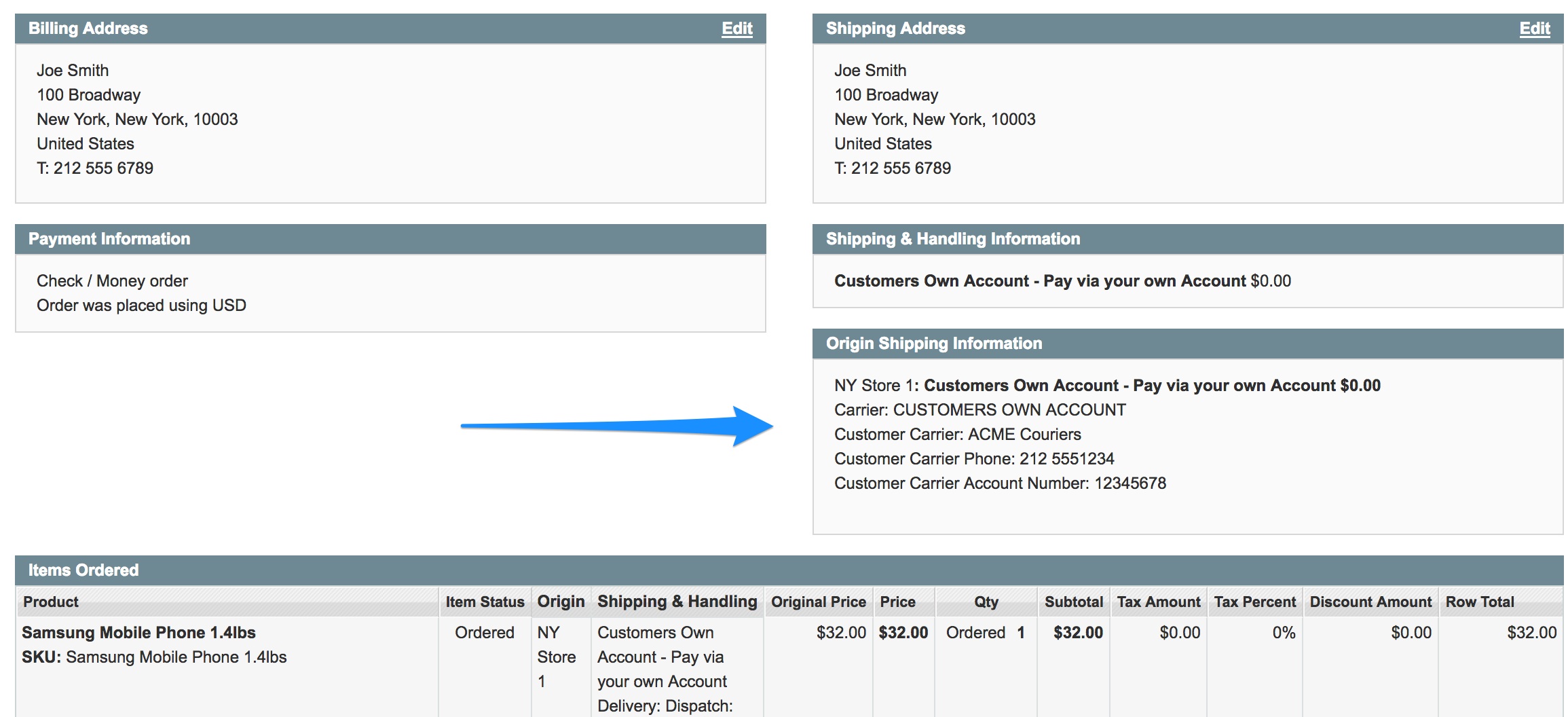
- This carrier type is also available when placing orders via the admin panel