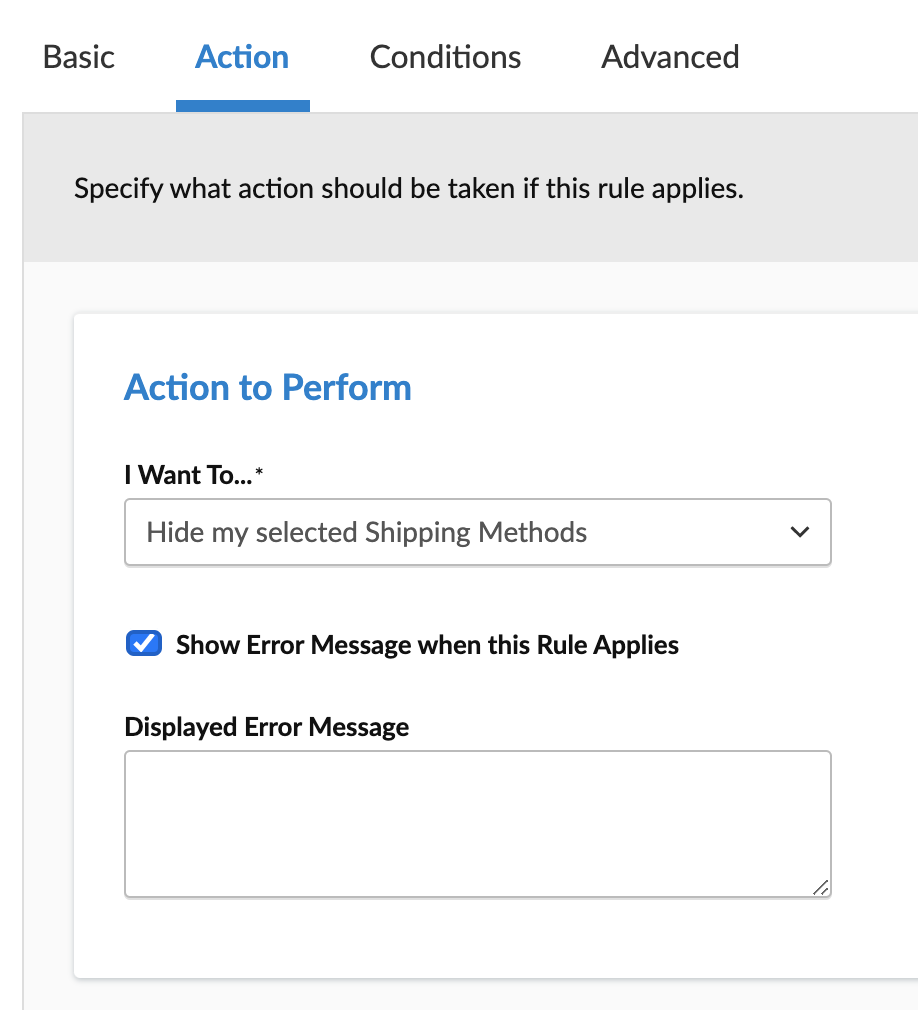Overview
Error Messages can be shown in some circumstances when no rates are returned for a Carrier. This doc explains the configuration of these Error Messages within ShipperHQ.
Internal/External Error Messages
There are internal error messages and external error messages:
- Internal Error Messages – These are the ones that give diagnostic information. They can vary from no locations found to unauthorized api call, etc.
- External Error Messages – These are those that are displayed by the merchant to the customer in the cart/checkout.
Internal Error Messages are currently shown if you have Developer Logging on and the WebShopApps Logger for Magento 1 or ShipperHQ Logger for Magento 2 enabled.
Otherwise External Error Messages are shown depending on the configuration of your ShipperHQ.
External Error Message Configuration
There are 4 different places you can set errors. These relate to degrees of granularity, as described below:
- For Magento Only – If no connection can be made to ShipperHQ or credentials cannot be validated the “Displayed Error Message” specified under ShipperHQ Settings in Magento is used (if enabled).
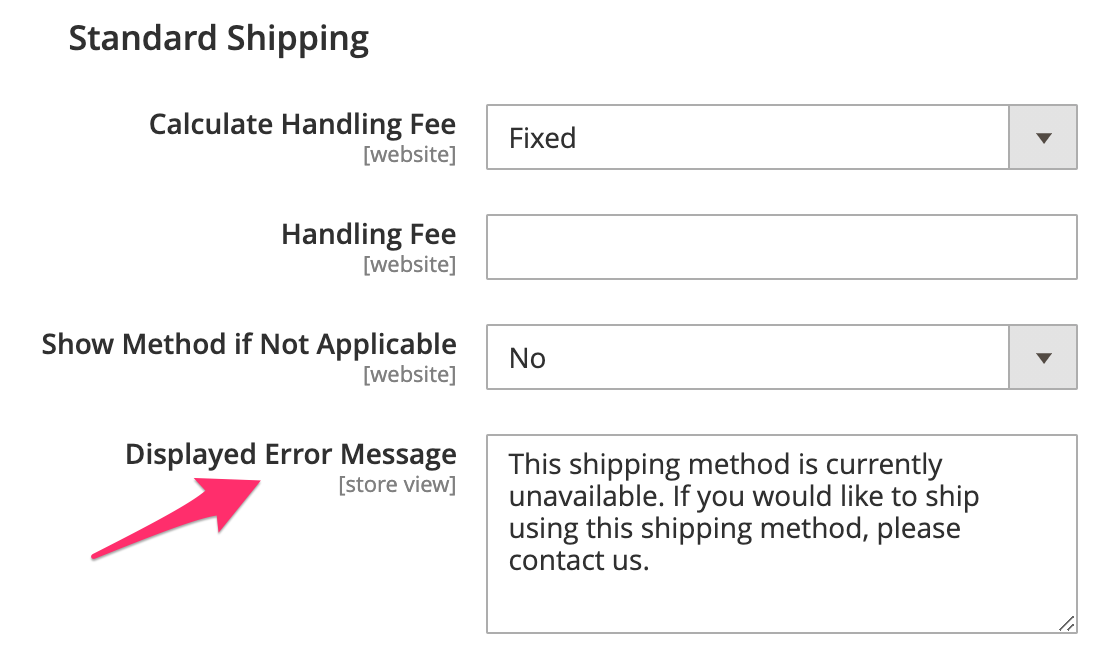
- If a connection is made for the website to ShipperHQ with valid credentials, but there are no valid origin locations for the cart/destination the “Displayed Error Message” from the Global Settings in ShipperHQ is shown (if enabled). Not supported on BigCommerce.
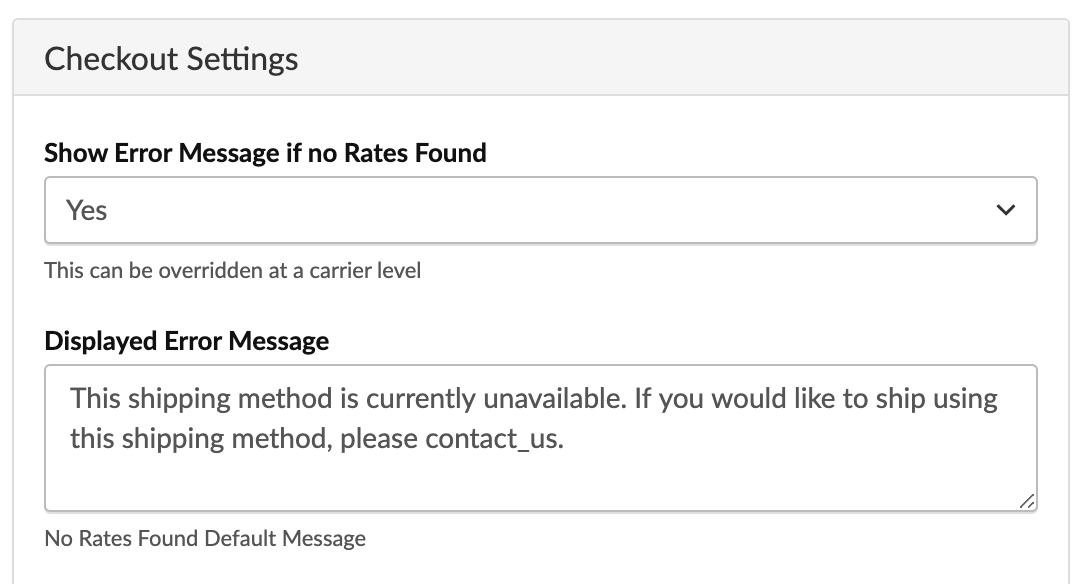
- If no rates can be found and there is no specific rule error that causes those rates not be found then the carrier error message is shown (if enabled). This message can be set in the Error Handling section under the Optional tab for each carrier.
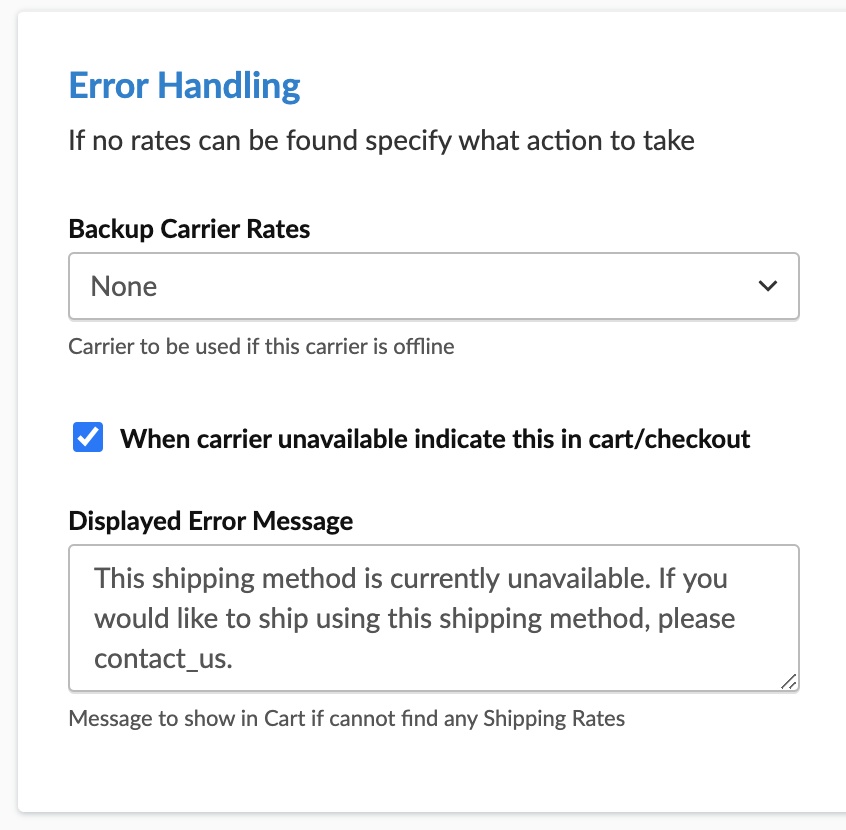
- If no carrier rates can be found and there is a specific rule that has an error message then the rule error message will be shown (if enabled). This error message can be set at a shipping rule level under the Action tab.