Important Update:
UPS has updated their APIs to use a new security protocol, OAuth 2.0.
If you connected your UPS account to ShipperHQ before September 2024, you’ll need to re-authorize the connection to UPS to continue to receive negotiated UPS rates and services via ShipperHQ. This process only takes a few minutes to complete.
UPS will be retiring the old authentication services soon. After that date, you will no longer be able to return negotiated UPS rates until you re-authorize your UPS account in ShipperHQ. Contact us with any questions or if you need assistance with this update.
Overview
UPS SurePost® (sometimes called UPS Ground® Saver) is a cost-effective domestic ground service provided by UPS® in the US. ShipperHQ supports retrieving live UPS SurePost rates allowing you to offer these services as options to your customers. As a contract-only service, you must have a UPS SurePost contract in place with UPS in order to connect UPS SurePost to ShipperHQ.
In addition to UPS SurePost, ShipperHQ supports an extensive set of UPS services including domestic and international small package.
Installing SurePost
If you have a UPS SurePost contract in place, please request that we enable access to UPS SurePost on your ShipperHQ account by contacting us. Once enabled, you’ll be able to install UPS SurePost on your ShipperHQ account via the ShipperHQ Marketplace.
Register for UPS Account
If you do not already have a UPS Shipping Account, sign up at UPS.
If you already have an account with UPS and have access to your most recent invoice you will use that invoice for validation.
Obtaining UPS Invoice/Credentials
In order to connect ShipperHQ to your UPS SurePost account, you’ll need your most recent invoice. You can download your invoice at UPS.com or use physical copy of the most recent invoice.
1. Go to UPS.com and click the Log-in link at the top of the page.
2. Log in with your UPS.com username and password.
3. Once logged in, select Billing from the My UPS drop-down in the navbar.
4. Click the Access button to access the UPS Billing Center.
5. Click the View Invoice link from the Billing Center Quick Links section.
You should see a list of recent invoices under the Invoice Information header.
6. Click the Invoice Number for the most recent invoice. Note, it doesn’t matter if you’ve already paid.
7. Click the View/Download Invoice Data button at the bottom of the page.
8. Select PDF and click Submit to view the invoice PDF.
9. You will need the information from this Invoice to connect ShipperHQ to your UPS account.
Example Invoice
Your invoice may vary somewhat from this example invoice but this helps identify where to find the required invoice information.
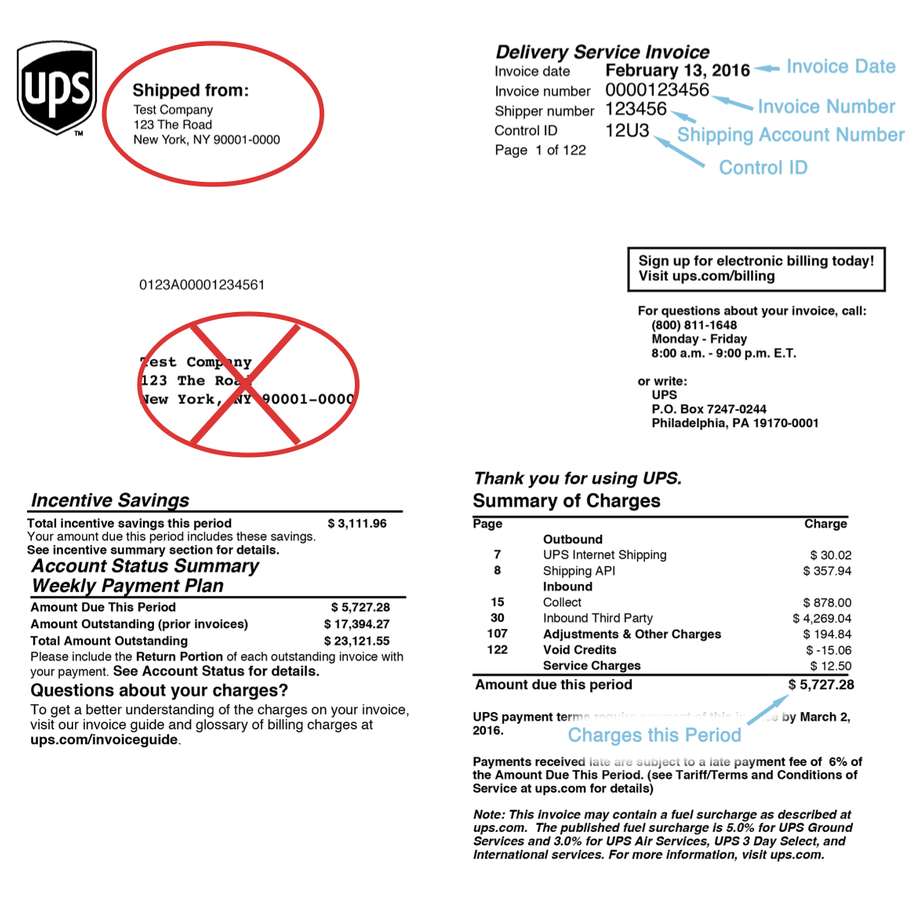
Adding UPS SurePost
Now that you have your credentials ready, use the steps below to set up UPS SurePost in ShipperHQ.
1. Log into your ShipperHQ account & navigate to the Carriers link on the left navigation menu.

2. Click + New to add a new carrier

3. Choose the Live Rate Carrier option

4. Use the Search Carriers option to search for UPS SurePost or scroll down to find UPS SurePost from the list of available carriers

5. Click to continue in connecting your carrier account to ShipperHQ.
Connecting to Your UPS Account to Use Your Negotiated Rates
To provide shipping quotes using your UPS Account rates, (sometimes called Negotiated Rates), or to use contract-only UPS services, you’ll need to take a few additional steps.
Required Information
- An active shipping account with UPS connected to a UPS.com account (follow this guide by UPS to connect your UPS account to your UPS.com account if not already done)
- Your UPS.com User ID
- Your UPS.com Password
Validating Your UPS Account
Once you have the required account information, you can connect your ShipperHQ account to your UPS account with a few steps.
This can be done either when adding UPS as a new carrier or, if UPS is already installed, by clicking the Enter Credentials button shown when editing your carrier in ShipperHQ.
1. Enter your UPS Shipping Account Number in the required field.
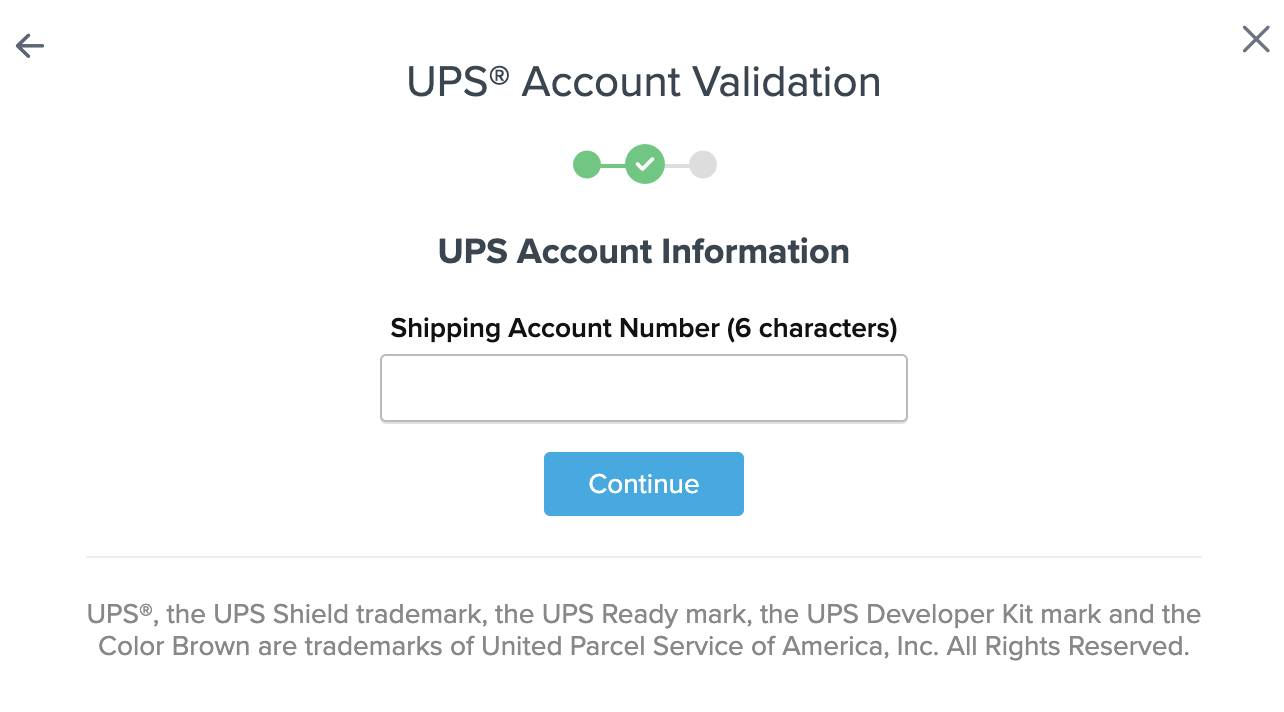
2. Select Enter Credentials to proceed
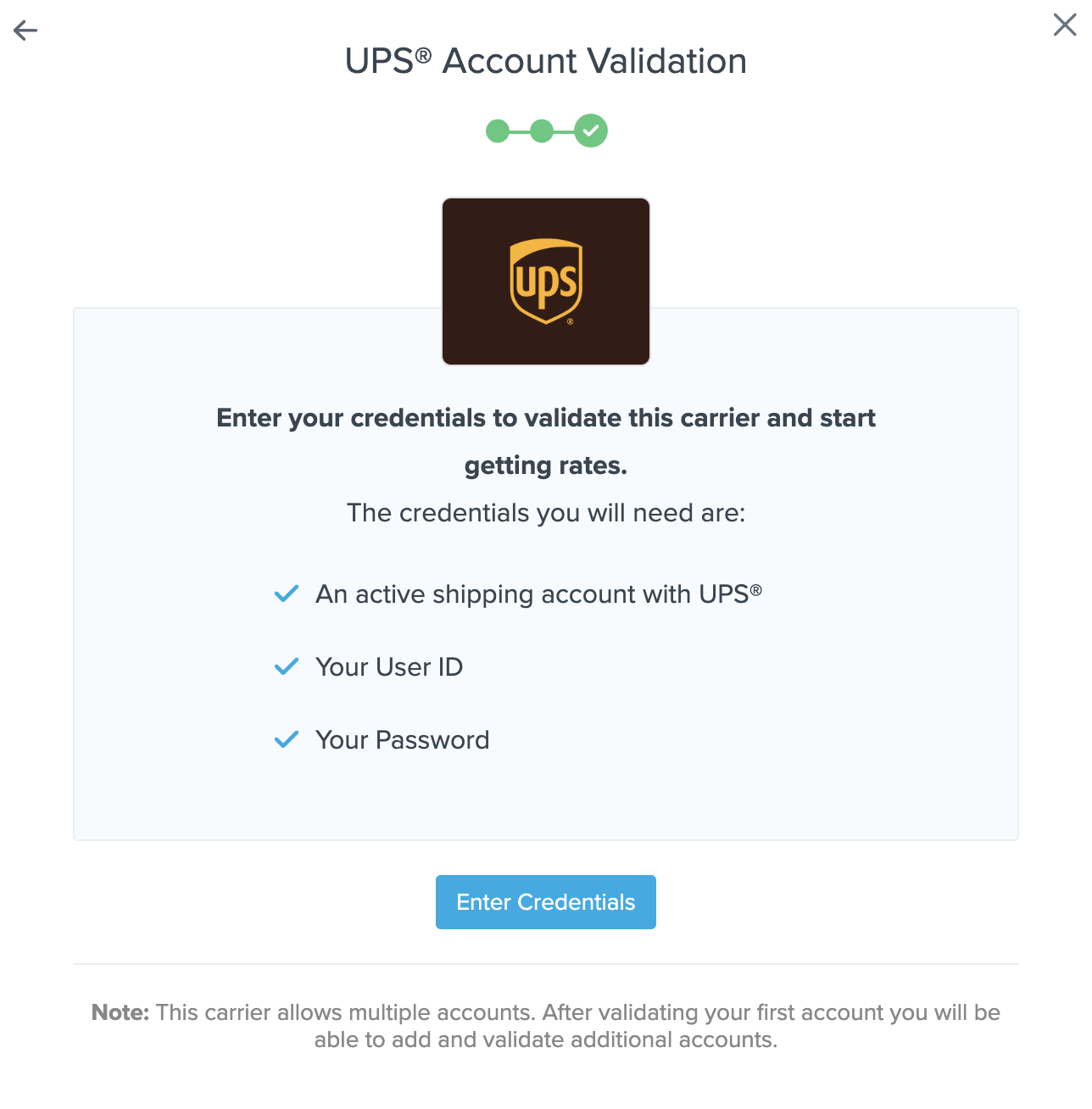
3. When the UPS login screen appears, simply enter your username or the email address associated with your UPS account and accept the terms of use.
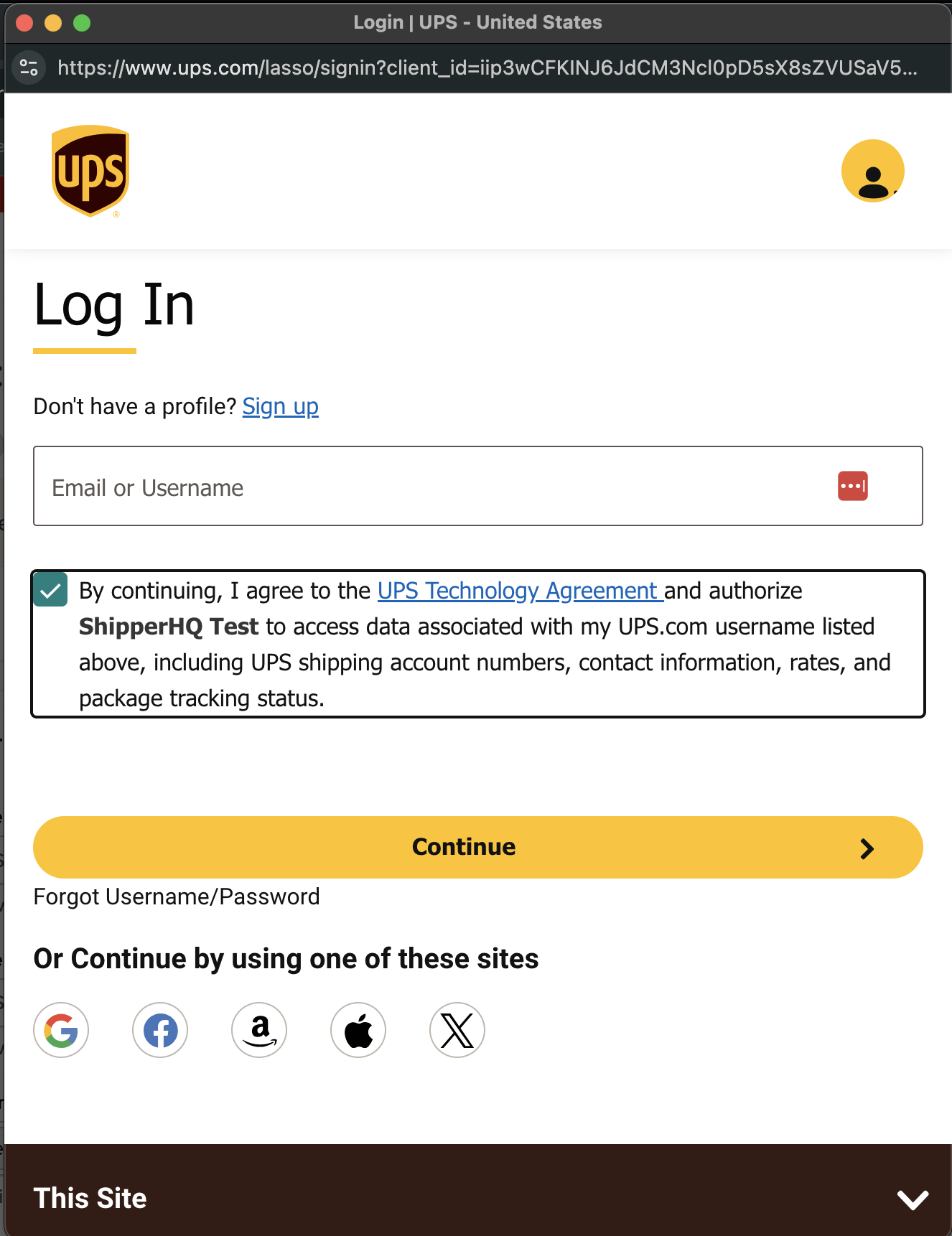
4. On the next screen, enter the password associated with your UPS account.
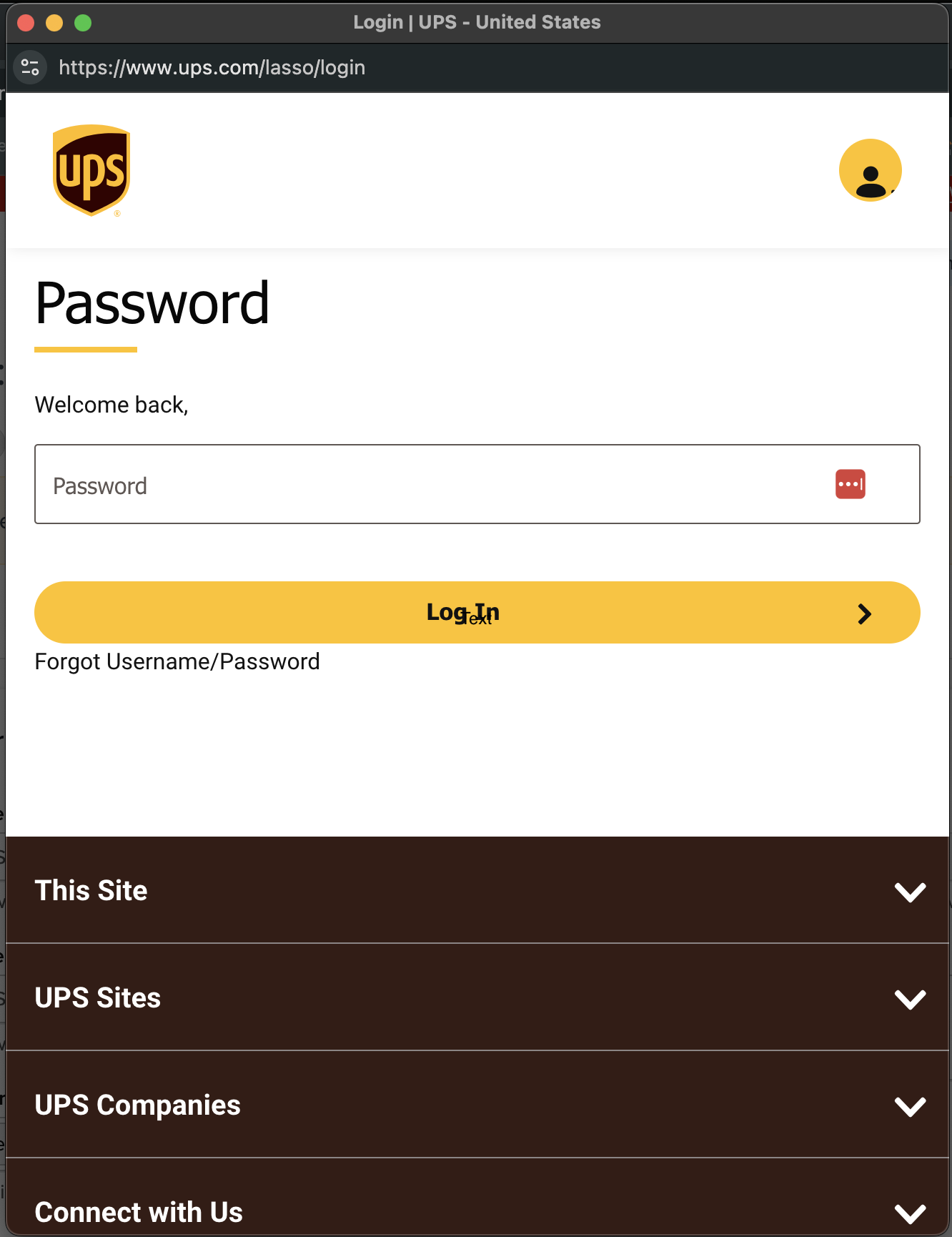
Once validation is complete, you can enable the carrier right away (this will turn on rates immediately before making configuration adjustments) or choose to Configure your carrier and enable it later.
If validation is successful, click the toggle button to enable the UPS SurePost carrier.
5. Click the Configure This Carrier button if the validation process was successful. Be sure to set the Type of Rates to Negotiated Rates.
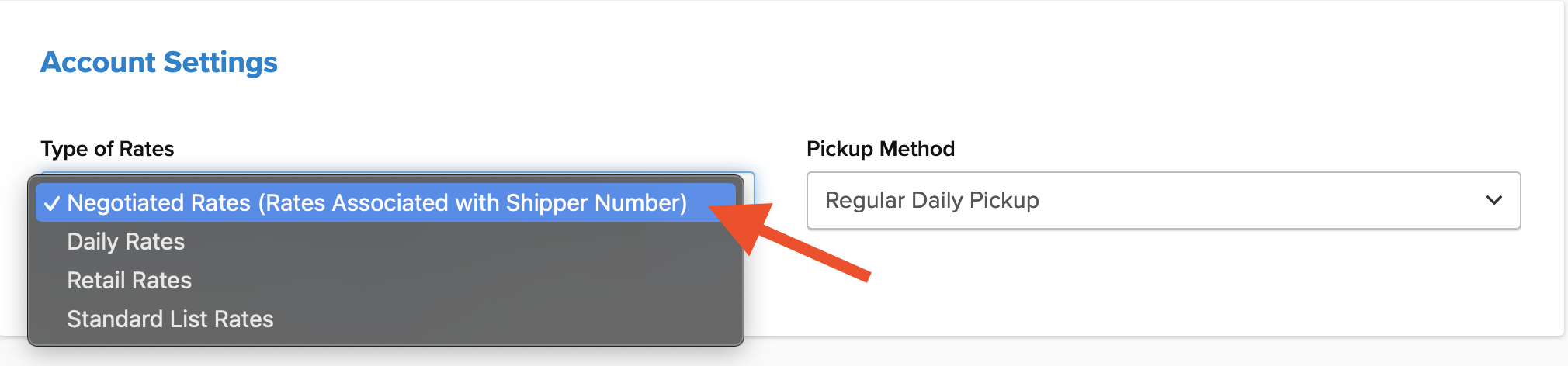
6. Edit any settings for this carrier then click Save to complete the setup.
7. Your UPS SurePost carrier is now enabled and ready for configuration.
Configuration Options
Shipping Methods
When looking at Shipping Methods on your UPS SurePost carrier, you will notice two of the four shipping methods listed are simply titled “SurePost“. While both share a name, they are in fact two different UPS SurePost services:
- The first is Parcel Select Lightweight which is used for shipments up to 16 oz
- The second is Parcel Select which is used for shipments over 16 oz
Unless you specifically only wish to offer UPS SurePost for shipments that fall into one of these weight ranges, we recommend enabling both of these methods.