Overview
This document will outline how you can obtain your YRC Freight Credentials required for ShipperHQ to pull the live rates associated with your YRC Freight Account and how to connect those credentials to ShipperHQ.
With the closure of Yellow, YRC Freight is no longer available. See our LTL Freight Marketplace for other options.
Requirements
These are the credentials necessary in order to validate your account with ShipperHQ for real-time rating. If you already have an account, contact your sales representative to obtain the following:
- A registered account with YRC Freight
- Your User Name
- Your Password
- Your Business ID
Registering for Credentials
- Call YRC Customer service at 1-800-610-6500 or complete the registration form on their website.
- You will need to provide the following information:
- Physical Address
- Phone number
- Fax number
- Email address
- How often you ship and where you ship
- Shipment type and estimated weight
- You can request a quick registration to use secure tools on the YRC website.
Adding YRC Freight
Now that you have your credentials ready, use the steps below to set up YRC Freight in ShipperHQ.
1. Log into your ShipperHQ account & navigate to the Advanced Features link on the left navigation menu.
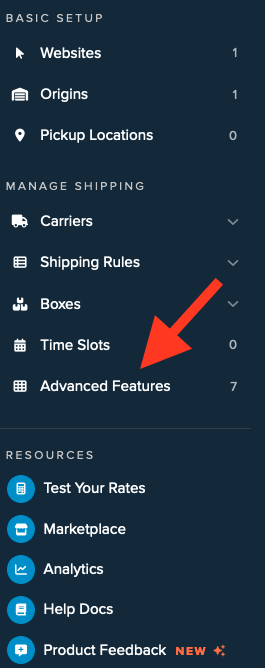
2. Click to enable the LTL Advanced Feature.
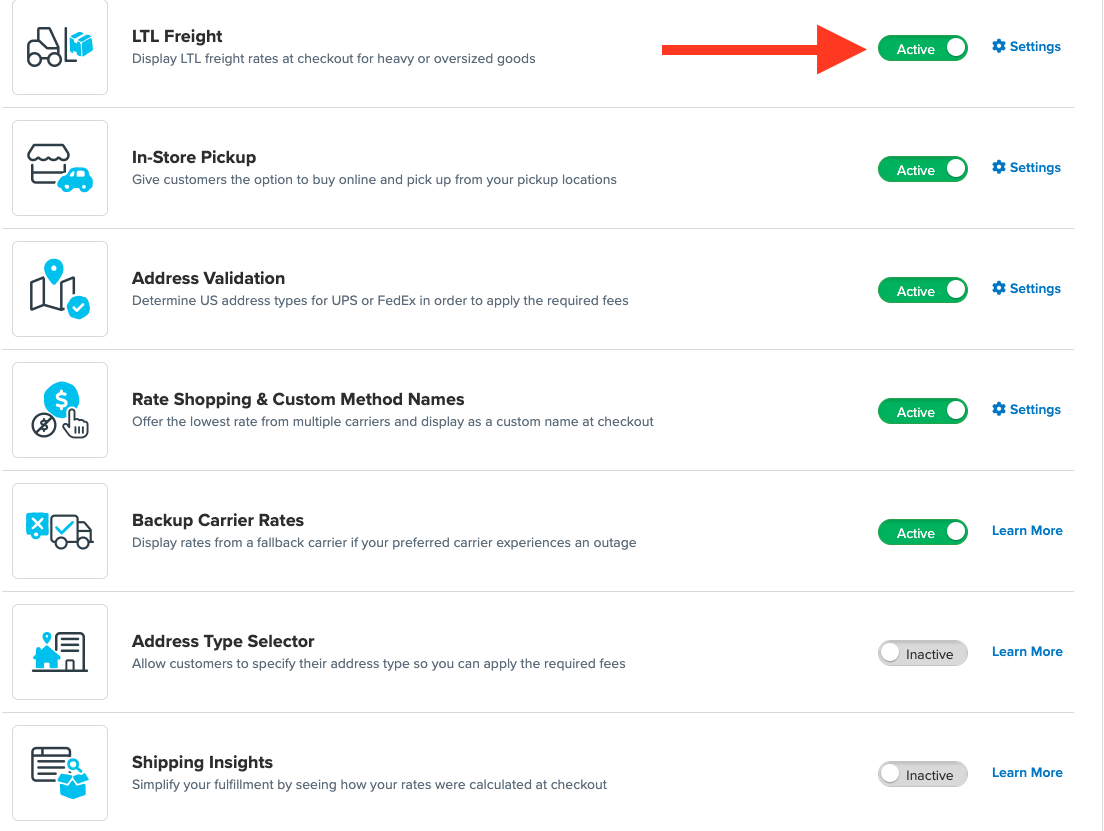
3. Once LTL is enabled, navigate to the Carriers link on the left navigation menu.

4. Click + New to add a new carrier

5. Choose the Live Rate Carrier option

6. Use the Search Carriers option to search for YRC Freight or scroll down to find YRC Freight from the list of available carriers

7. Click YRC Freight
Adding YRC Freight requires the LTL Freight advanced feature. You are prompted with the following steps if you do not have this feature enabled during installation:
- Click the toggle button to enable the LTL Freight feature
- Click the Continue button
8. Click to continue in connecting your carrier account to ShipperHQ.
Steps to Validate This Carrier
In order for your live rate carrier to access your live rates, you will need to enter your carrier account credentials for YRC Freight and have them validated.
Validation, simply means that ShipperHQ was able to access the shipping account related to the credentials that you entered and retrieve rates.
If you choose to skip validation after adding your new carrier you will be reminded to add your credentials later.
To Validate your Carrier:
- Select Enter Credentials & Validate
- Review the information required to validate and Continue. The information listed here should be the credentials you received when you created a YRC Freight account.
- Enter your credentials and click Validate
Note: Successful installation depends on the accurate entry of the account information required by YRC Freight. If you do not have the correct information you will not be able to validate your carrier and receive live rates.
- If validation is successful, you will be presented with:
- The option to enable your carrier right away. (Enabling your carrier at this time will turn its rates on immediately even before you have made any configuration adjustments to it.)
- Begin to configure. Continuing with this button will take you to the carrier’s configuration page. You can also enable the carrier from this page once you have saved your settings.
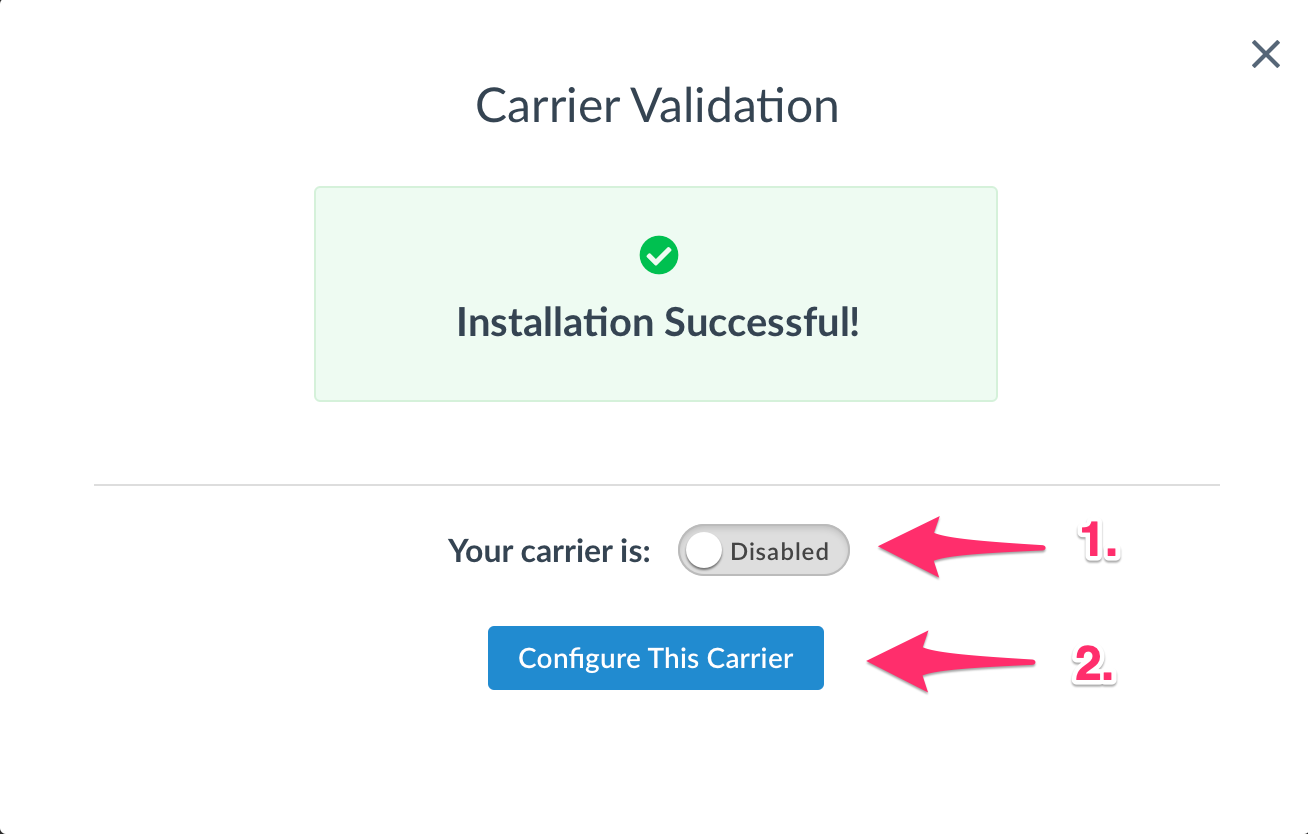
- If validation fails, the credentials you have already entered will still be saved so they will populate the form when you return. You can:
- Choose to try validation again and double-check that the information you entered is correct.
- Skip validation for now and complete it later. You will be reminded to complete validation later to get rates.
- Contact us if you are struggling to validate your carrier and you believe the credentials you are using are correct. We will be happy to help get you validated.