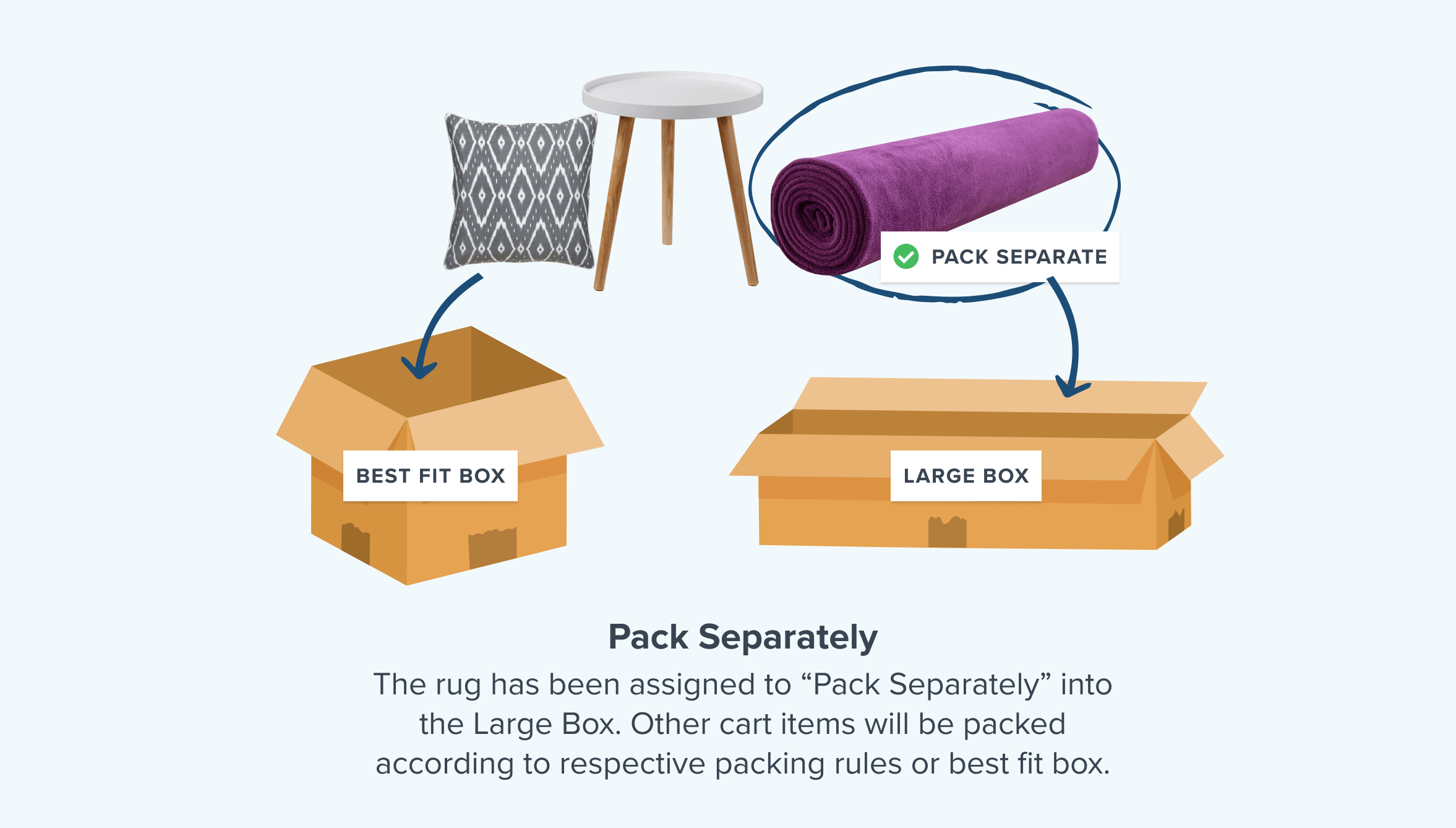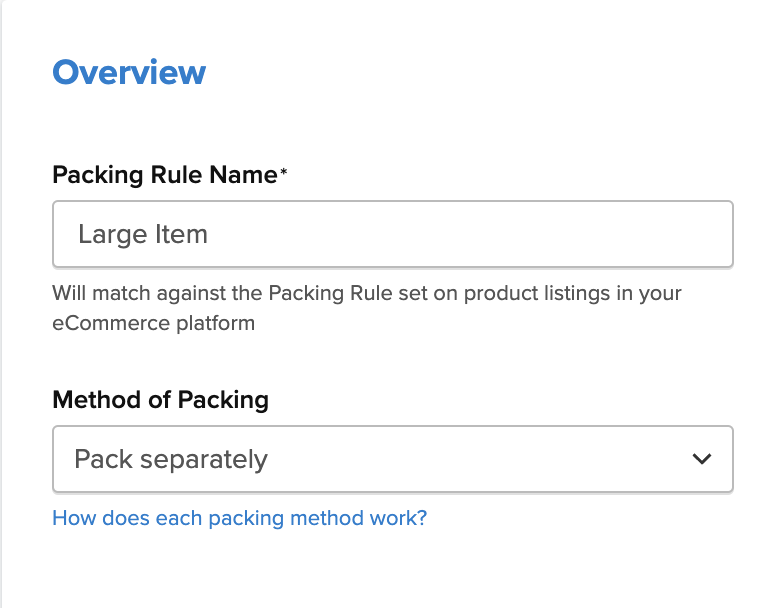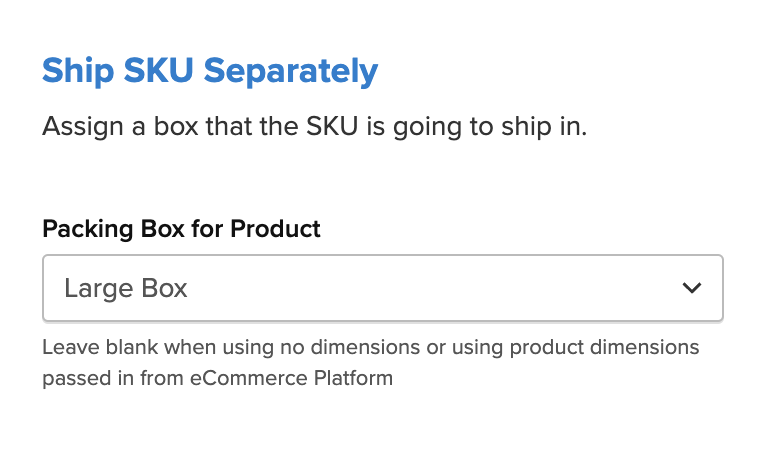Scenario
Let’s say you have an item that needs to be shipped separately from other items in the cart. The question is how do you use the ShipperHQ Dimensional Packing to set this up?
Pack/Ship Separately is designated to have each item pack into its own package apart from other cart items. This will result in higher shipping rates because each product that is assigned to a pack separately packing rule will be packed on its own. However, it can be useful for items that can’t be packed with other products due to being either fragile or having other special packing requirements.
This mechanism can be either used as a packing rule or can be set as a global setting to pack all items separately.
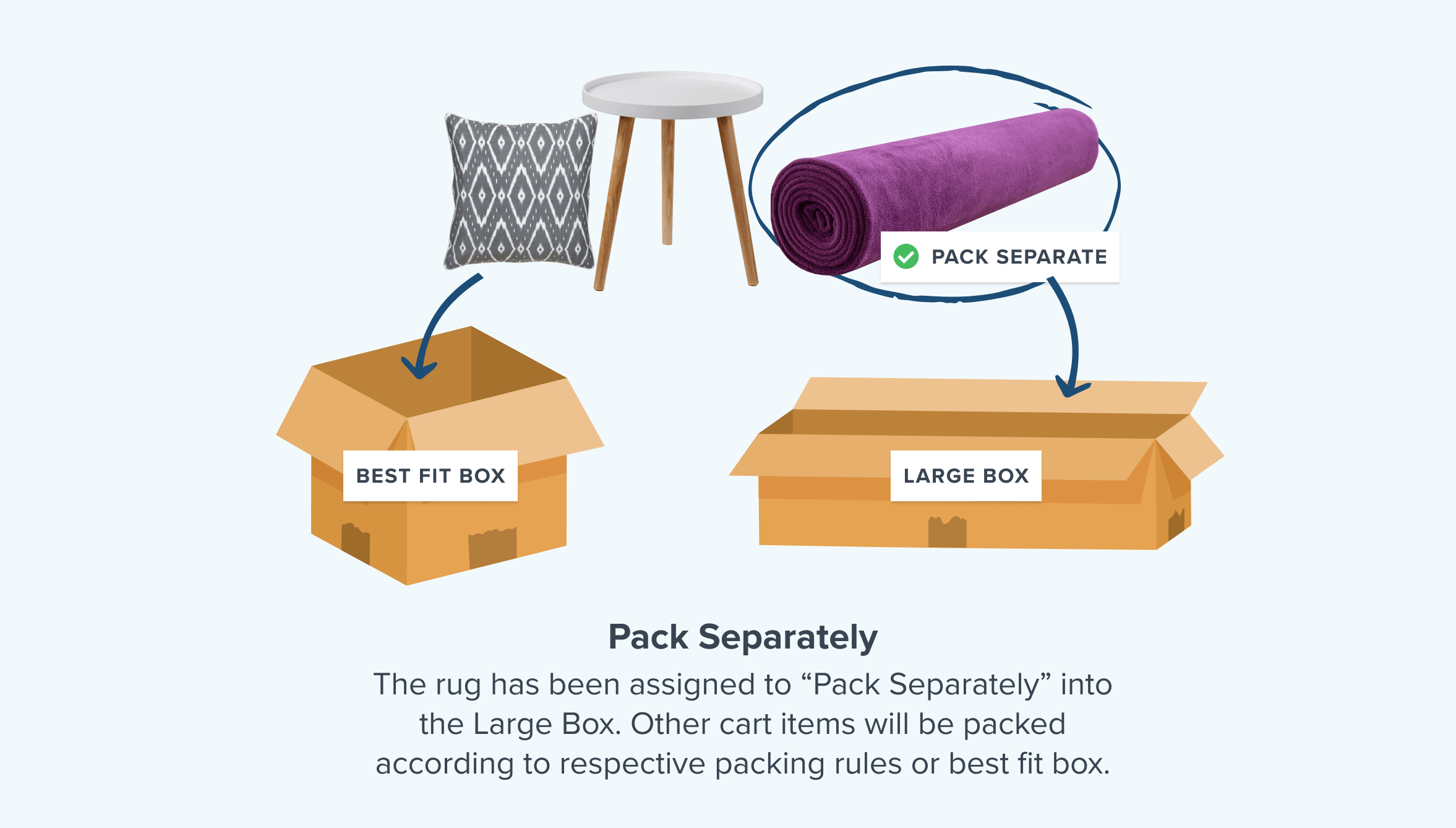
How to set Pack Separately Rules
- Enable the Dimensional Packing advanced feature from your Advanced Features page in ShipperHQ.
- Go to the “Packing Rules” tab in the lefthand navigation and create a new packing rule via Add New.
- In the Basic panel, give this Rule a Name. We will use “Rug” in this example. For this example, we’re also setting our Method of Shipping to “Pack separately”.
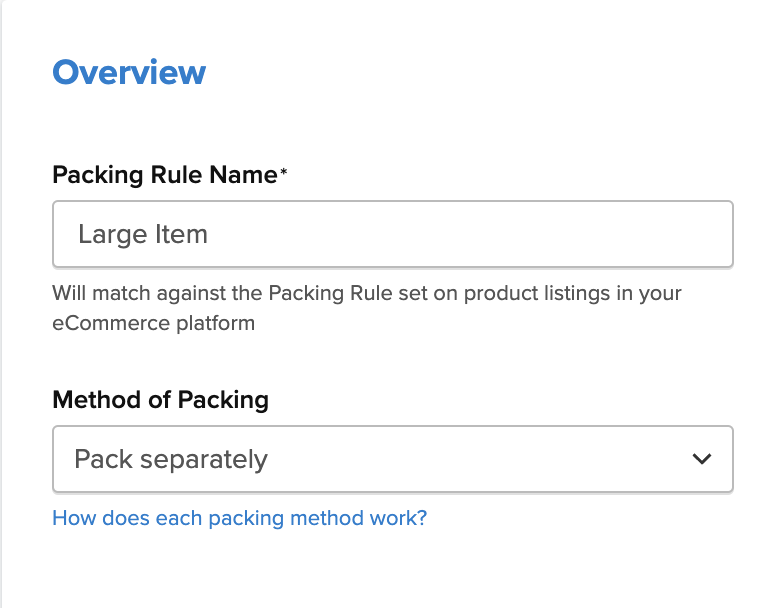
- In the “Ship SKU Separately” panel, designate what box should be used when this rule applies by selecting a box in the “Packing Box for Product” dropdown. If you do not set a specific box when using Pack Separately an SHQ CUSTOM box will be used which will have the dimensions of the item packed into it.
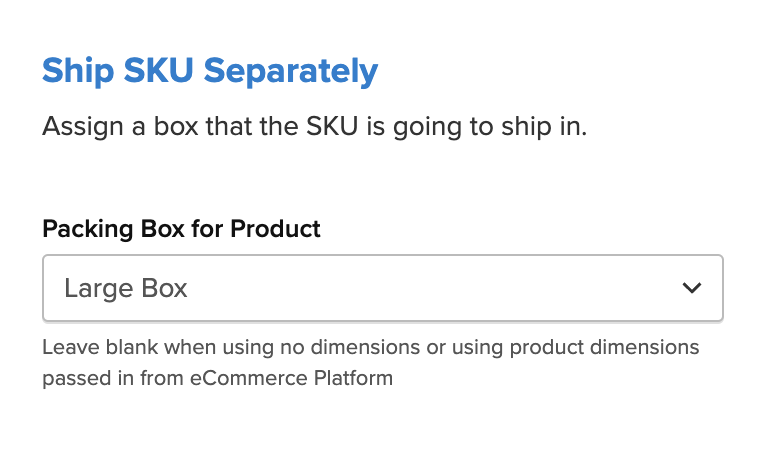
- Save the Rule.
Product Setup
So now in your eCommerce Platform, you can go to your products and assign the packing rule group. In Magento, there is an auto-sync mechanism, on Bigcommerce/Shopify you need to ensure the group name matches the name in ShipperHQ.
In terms of the product, you really have a few fields you can play with:
- Does the product ship in its own box (1 SKU = 1 package) – set to ship separate either at the product or packing rule group level
- The weight of the product – only up to max weight will fit in a box
- The dims of the product – if present then the volume of the product will be compared with box volume to determine the amount of box space available e.g. if the dim volume is 30 and box volume is 90 then only 3 can fit
Related Articles