Overview
Using shipping rules within ShipperHQ, there are several ways to hide shipping methods based on several criteria defined as filters.
The guide below will demonstrate how to create this type of hide rule where all but UPS Ground will be hidden when the quantity of products is greater than 10.
Steps
This document assumed you already have your Carrier set up with shipping methods selected/defined.
Creating a Shipping Filter
- Click on “Filters” on from the left-hand navigation in ShipperHQ and then click the +New option.
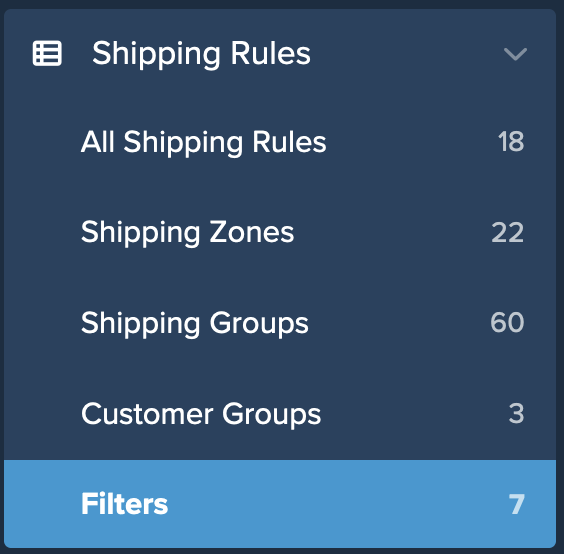
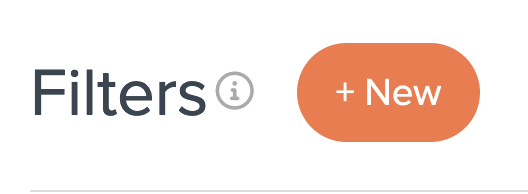
2. In the filter setup page, enter the name for your filter.
We’ll use “10+” in this example.
- Select Filter Applies to Origin.
- It is also recommended that a brief description for the filter’s purpose be added to the text box titled “Internal Description.” This is helpful context for SHQ support and your team members in understanding the purpose of the filter.
3. Set a Quantity Range of 10 & No Maximum Quantity.

4. Save your new filter.
Once this is complete, you’ll be able to select this option when building your new shipping rule.
Creating your Shipping Rule
1. To create the new shipping rule, navigate to the “Shipping Rules” option in the left-hand navigation menu.

2. Click “Add New” to create a new shipping rule.

3. Select “Hide Methods” for the action you would like the rule to perform.
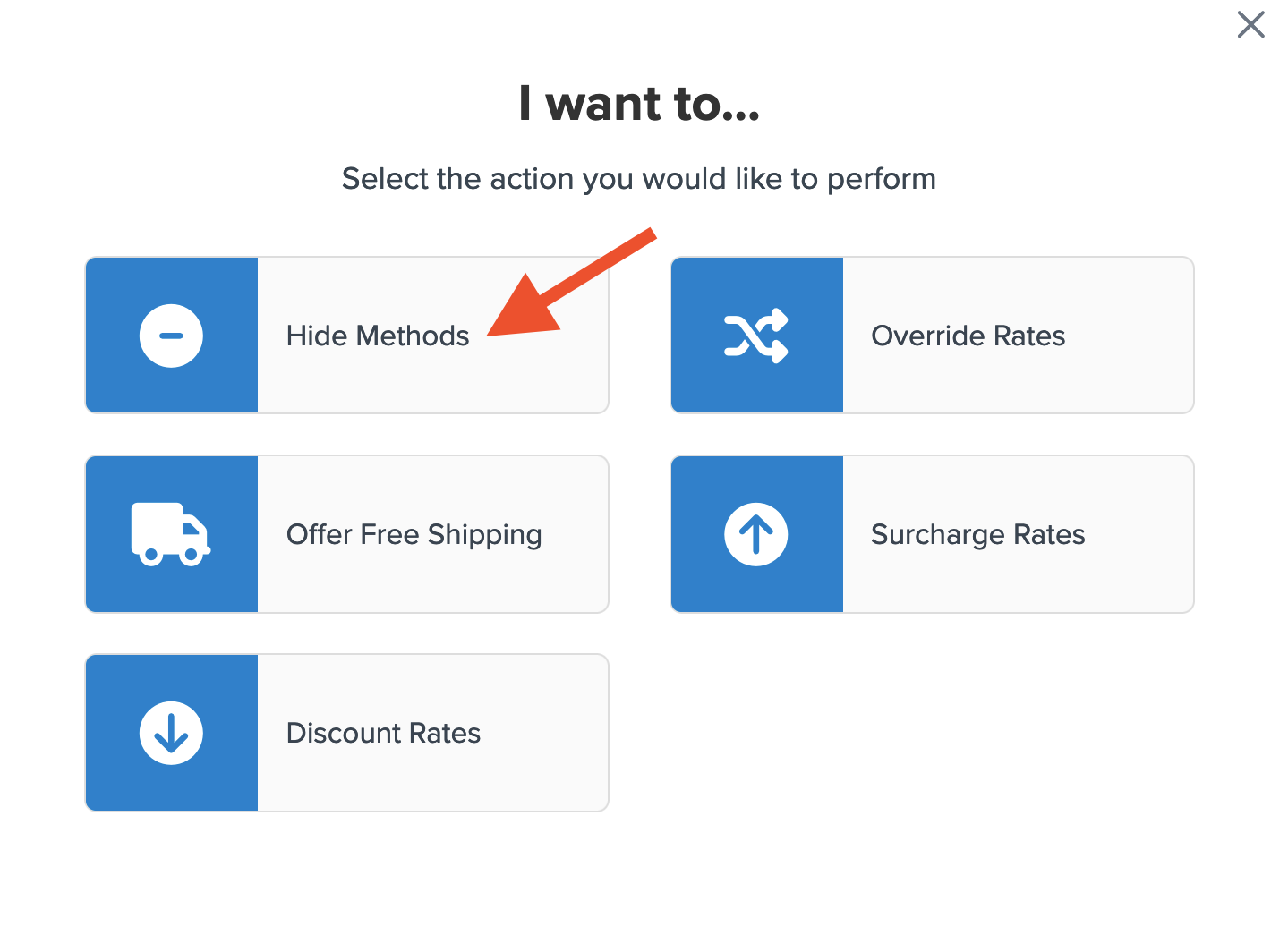
4. Choose all shipping methods to be hidden, except for the one to be displayed when the quantity is more than 10 items.
In this example, the method to be left unselected is UPS Ground.
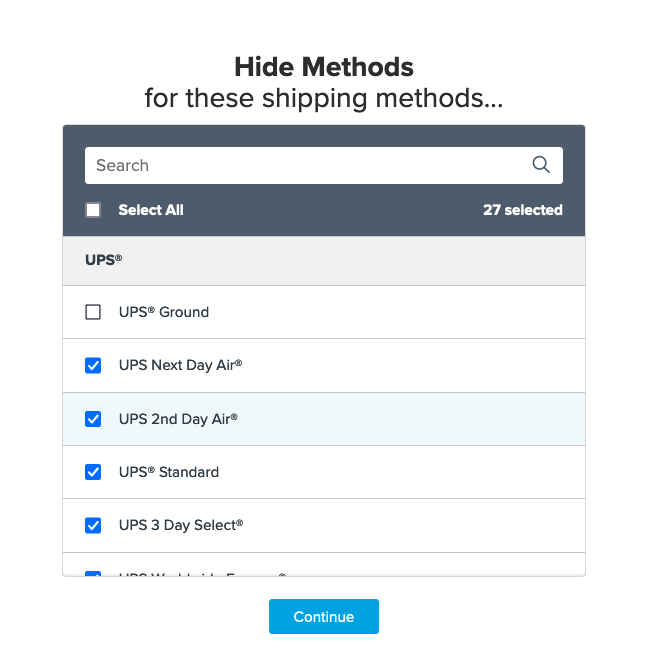
5. Click the option to use “Quantity” for the rule condition & then click “Continue” to proceed to the next step.
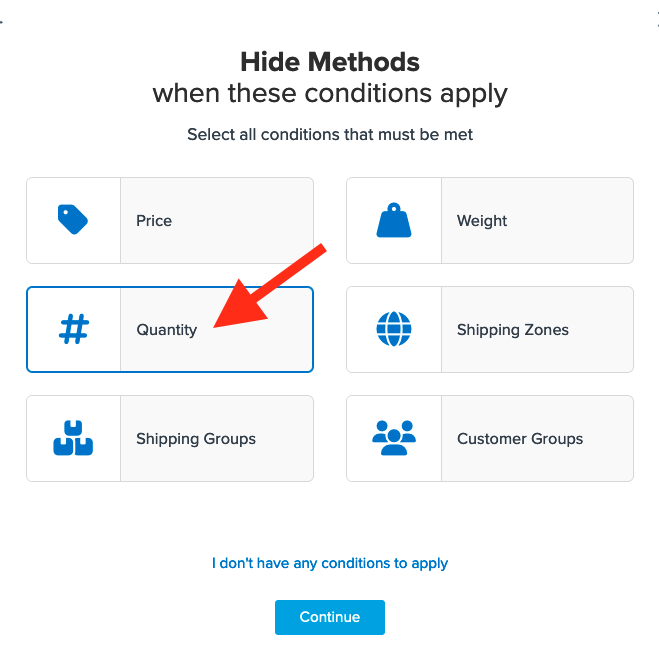
6. Next you will be presented with a prompt to enter the quantity to use for your rule.
If you have not yet created the quantity filter, you can do so here.
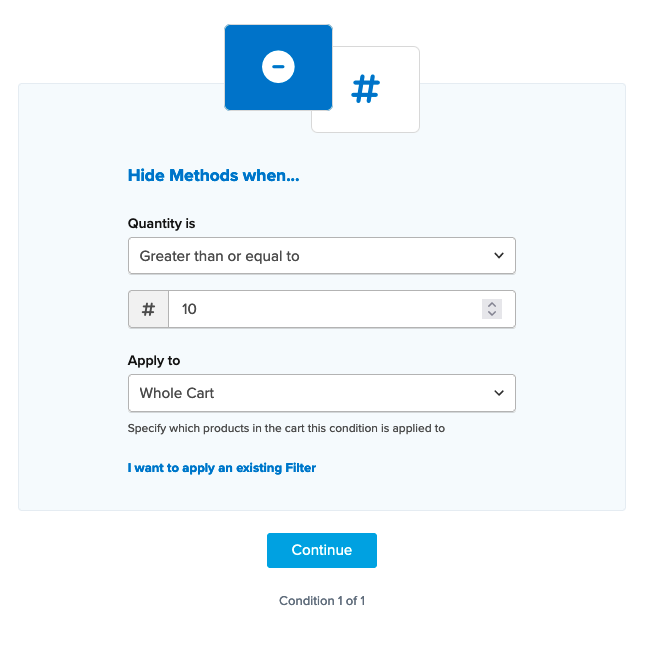
If you have already created a quantity filter from the initial steps above, you can also simply opt to Apply an Existing Filter.
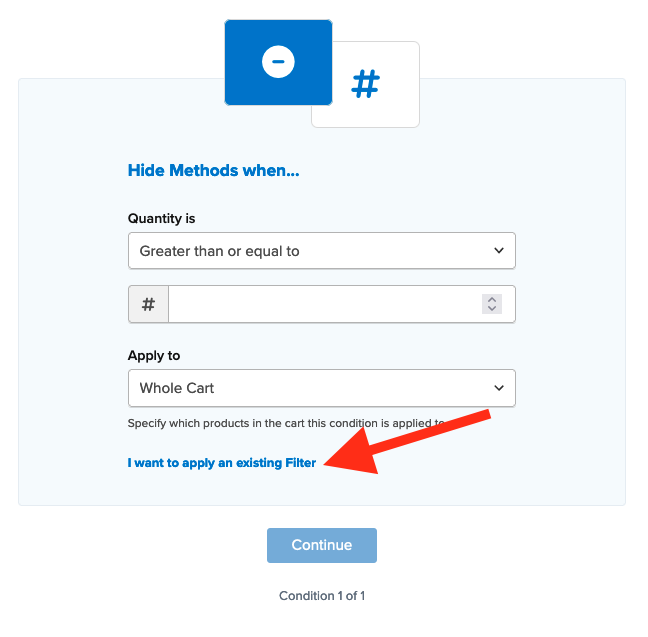
7. Select the existing quantity filter from the drop-down menu that appears on the next screen.
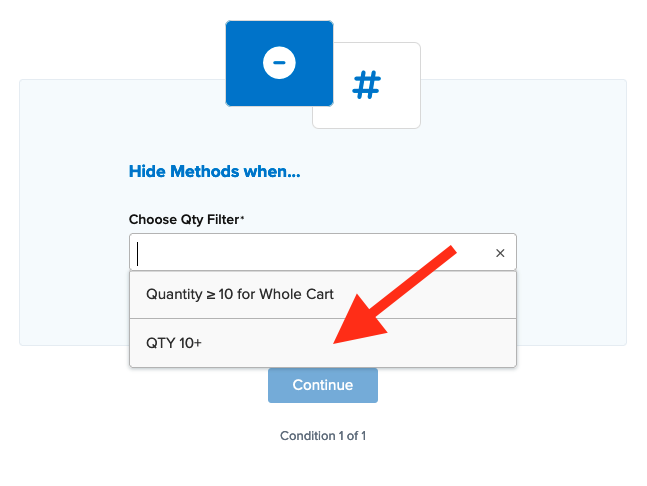
8. After selecting the Quantity filter and proceeding, a summary of the shipping rule will be displayed.
Be sure to add a title for the new rule so that it can be easily identified in the shipping rules list and when testing.
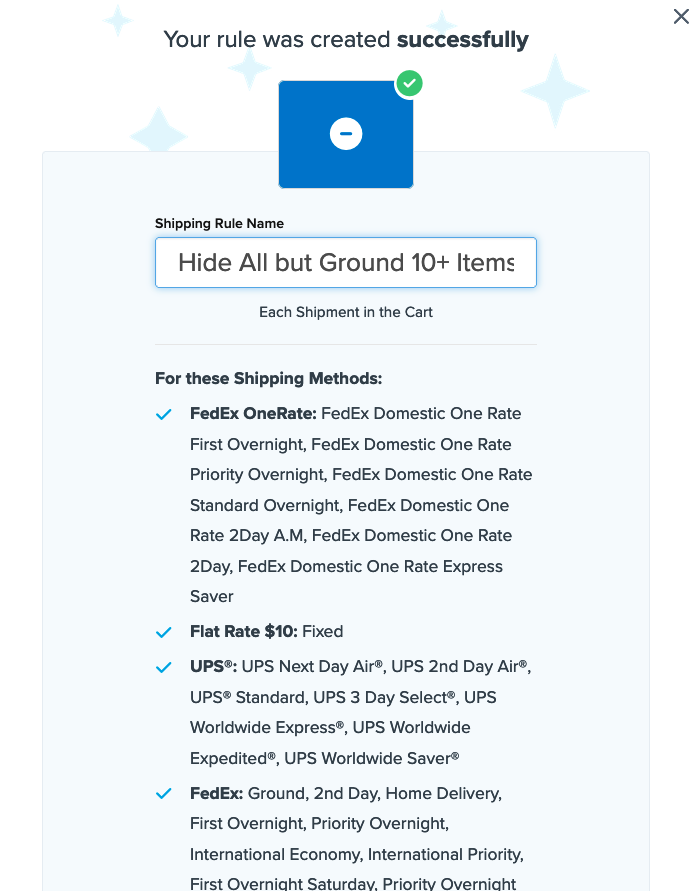
9. Click “Finish” to save the new rule. This will apply the rule immediately.
Once the rule has been created, we recommend using the “Test your Rates” feature to confirm the new rule is working as intended.
Conclusion
Once this rule has been completed, UPS Ground will the only method displayed for rates on orders with 10 or more items in the cart.
The same type or rule can be created using price filters and weight filters, as well.
Please be sure to review our complete guide to creating filters within ShipperHQ here for more details.
This type of rule can also be combined with other conditions such as, shipping groups, customer groups, and shipping zones to customize even more when it should be applied.
Be sure to review our complete Guide for Setting Up Shipping Rules for more details.
Verify that your carriers and rules are working and see how they will display in your checkout right from the ShipperHQ dashboard.