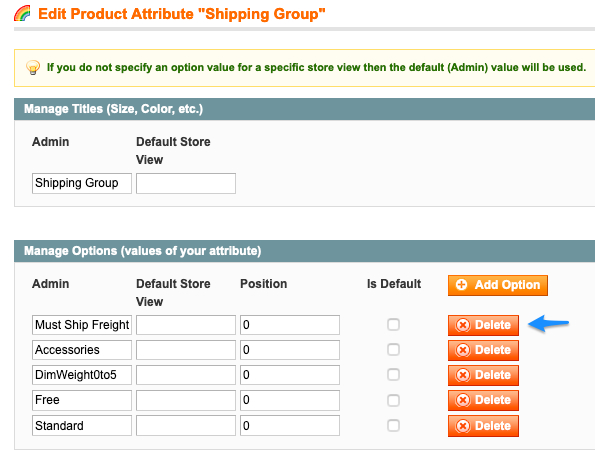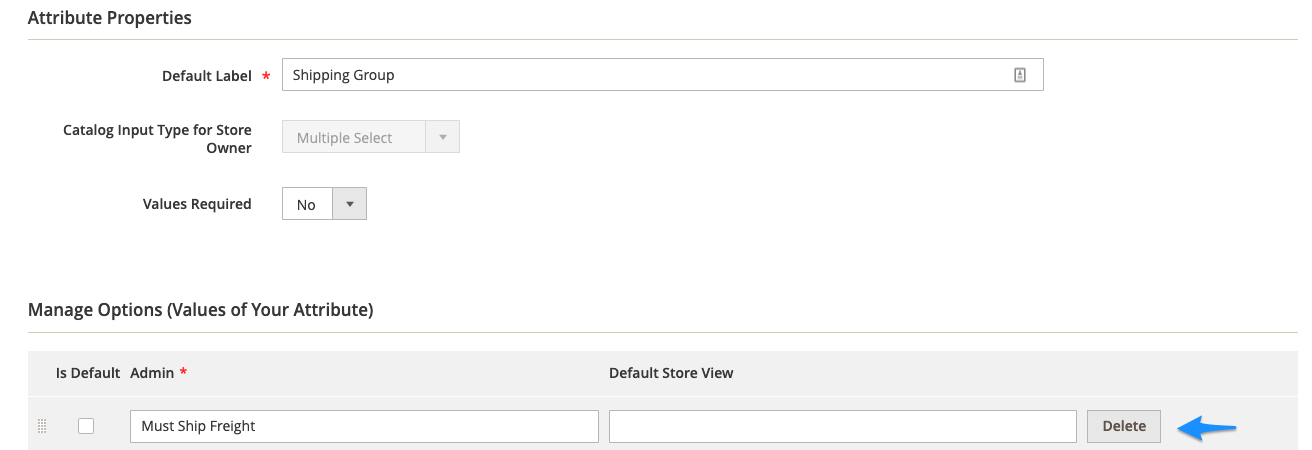Overview
When synchronizing your Magento site with ShipperHQ, you may see “MANUAL DELETE REQUIRED” as the Status for some ShipperHQ specific attributes.
The following types of information in ShipperHQ can be used to create a ShipperHQ specific attribute in Magento that can be assigned to a product:
- Shipping Groups
- Origins
- Boxes
- Master Packing Boxes
- Packing Rules (Dimensional Rules)
Cause
During synchronization, ShipperHQ will not automatically remove settings from your products in Magento. This is in order to avoid accidentally losing data.
The “Manual Delete Required” message will show if you have deleted or renamed an entry in ShipperHQ (such as a specific shipping group), but have not removed or updated the corresponding attribute assignment on a product in Magento.
Resolution
If the change was accidental, recreating the entry in ShipperHQ with the same name will resolve this issue.
However, if the change was intentional, you’ll need to manually remove the attribute assignment from your products in Magento. This can be done by editing your products individually or in bulk.
Alternatively, you can delete the Attribute Value using the Manage Attributes functionality in Magento.
- For Magento 1, follow the path Catalog > Attributes > Manage Attributes
- For Magento 2, follow the path Stores > Attribute > Product
Find the Attribute that returned the error during synchronization, and click Delete. Using this example:
In this case you would need to edit the shipperhq_shipping_group Attribute and remove the “Must Ship Freight” value.
Magento 1
Magento 2
Once you have taken the appropriate steps in Magento, synchronize again with ShipperHQ from within Magento, and you should no longer see the “Manual Delete Required” error message.