Overview
UPS My Choice is now available in ShipperHQ’s marketplace for Adobe Commerce (Magento 2) stores. With UPS My Choice installed, ShipperHQ merchants can now offer customers the option to signup for real-time delivery updates after placing their order to help increase customer satisfaction.
In addition to UPS My Choice, ShipperHQ supports an extensive set of UPS services including domestic and international small package.
Benefits
Benefits of ShipperHQ’s integration with UPS My Choice include:
- Real-time updates: Gives customers the ability to view and track their delivery sent to any US residential address in real-time. The proactive customer alerts help reduce the likelihood of customers contacting their merchant for details about their shipment.
- Enhanced shipping experience: Gives customers the ability to reschedule the delivery of their shipment to help reduce delivery attempts, returns, and restocks.
- Reduced customer tickets: Your customer service team doesn’t have to worry about having to reschedule or reroute shipments on behalf of the customer.
- Easy signup: Customers can signup for UPS My Choice with a click of a button.
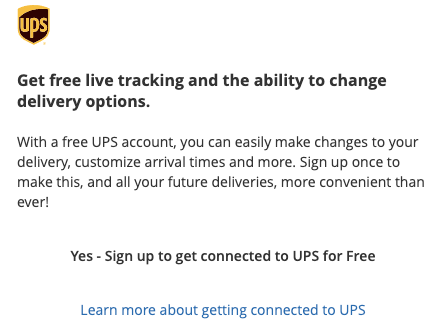
Requirements
Before you begin, please ensure you have the following:
- A UPS account
- Adobe Commerce (Magento 2)
- Either ShipperHQ’s standard extension or the Enhanced Checkout extension installed
- Writeable
[Magento Root Directory]/vendor/directory
How to Set Up UPS My Choice
Use the steps outlined below to set up and configure UPS My Choice.
Step 1: Set Up Your UPS Carrier
Use the steps outlined in our How to Set Up a UPS Carrier guide if you have not done so already.
Step 2: Enable UPS My Choice
Use the steps outlined below to install UPS My Choice.
- Navigate to the Marketplace dashboard.
- Click the Install button from the UPS My Choice tile.
- Click the Continue button.
- UPS My Choice is now installed on your ShipperHQ profile and requires a Magento extension installation and update before customers can signup for this service.
Step 3: Install UPS My Choice Extension
Use the steps outlined below to install the UPS My Choice extension.
- Enable Maintenance mode (php bin/magento maintenance:enable) **
- Run the following commands from your root Magento installation directory:
composer require shipperhq/module-upsmychoice
php bin/magento module:enable --clear-static-content ShipperHQ_UPSMyChoice
php bin/magento cache:flush
php bin/magento setup:upgrade
php bin/magento setup:di:compile
php bin/magento setup:static-content:deploy** - Disable Maintenance mode (
php bin/magento maintenance:disable) **
**** These steps are optional if your site is in developer mode.
Step 4: Update Magento Store
Use the steps outlined below to update your Magento platform for UPS My Choice.
- Log into your Magento account.
- Navigate to Stores > Synchronize with ShipperHQ.
- Click the Reload Synchronize Data button.
- Customers can now sign up and take advantage of UPS My Choice after placing their order.
UPS My Choice from the customer’s perspective
Below is the screen shown to customers after they have placed an order for delivery using a residential US shipping address.

Customers are sent a confirmation email after signing up for UPS My Choice.