Overview
This document outlines how to use a coupon code that you’ve created in you BigCommerce store to trigger an action that you define using Shipping Rules in ShipperHQ.
Requirements
Before you begin, please ensure you have the following:
- The ShipperHQ Plus App installed and enabled on your BigCommerce store
- Active Advanced or Enterprise plan in ShipperHQ
- An active coupon code (ex. WELCOME), created in BigCommerce
How Coupon Code-based Shipping Rules Work
Coupon Code matching on Shipping Rules in ShipperHQ uses partial matching to determine when an applicable Coupon Code has been applied to an order. The Shipping Rule will match if the Coupon Code used by the customer contains the text of the Coupon Code field on the Shipping Rule. For example, a Shipping Rule configured with Coupon Code “WELCOME” will match any BigCommerce Coupon Code that contains “WELCOME”. E.g. “WELCOME-59TX0”, “46DFA-WELCOME”, and “90WELCOME44” will all match.
When a customer has used a Coupon Code that matches the Coupon Code set on a Shipping Rule, the Shipping Rule will apply as long as any other Conditions set on the Shipping Rule are also matched. For example, you may have a Shipping Rule that applies to the mainland UK that sets free shipping for Coupon Code “WELCOME”. That rule will only apply if the customer has used a Coupon Code that includes “WELCOME” and their address is in the mainland UK.
More on configuring Shipping Rules ->
Setup
BigCommerce Coupon Code Requirements
When setting up a Coupon Code in BigCommerce for use with ShipperHQ, we recommend not selecting “Free Shipping” as the reward. If “Free Shipping” is selected as the reward, BigCommerce will add its own Free Shipping shipping method at checkout alongside ShipperHQ shipping methods. ShipperHQ has no control of this BigCommerce-generated Free Shipping shipping method.
Since BigCommerce does not allow Coupon Codes without a reward defined (as would be ideal when ShipperHQ is set up to apply the reward), it’s recommended to use “Discount on order subtotal” as the reward then Discounting by a Percentage of 0.0000000001 or a sufficiently small percentage that it will not actually round to any material value.
Enabling Coupon Codes on Shipping Rules
- In your ShipperHQ Dashboard, select Shipping Rules from the left-hand navbar
- Click the Settings link in the top right corner of the Shipping Rules index
- Under the Filter Based On tab, set Coupon Codes to “Yes”
- Click the Apply button
Creating a new Coupon Code-based Rule
- Go to Shipping Rules in the left-hand navigation and click the +New button
- From the Actions list, choose the type of Shipping Rule you wish to create
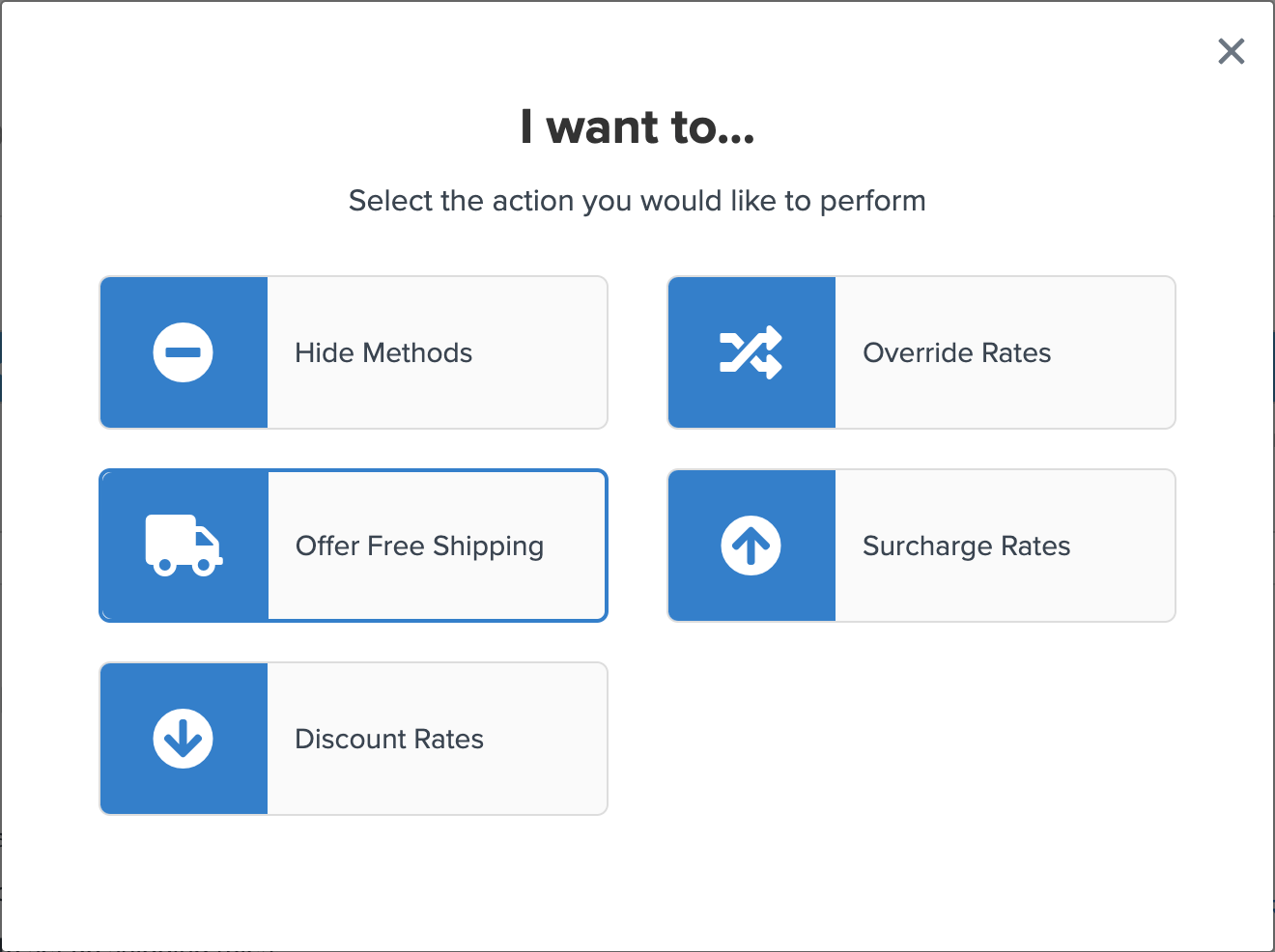
- On Shipping Methods, select one or more Shipping Methods you want this rule to apply to then click Continue
- On the Conditions list, choose the Coupon Code Contains condition (and any other Conditions you wish to use to limit when this rule applies)
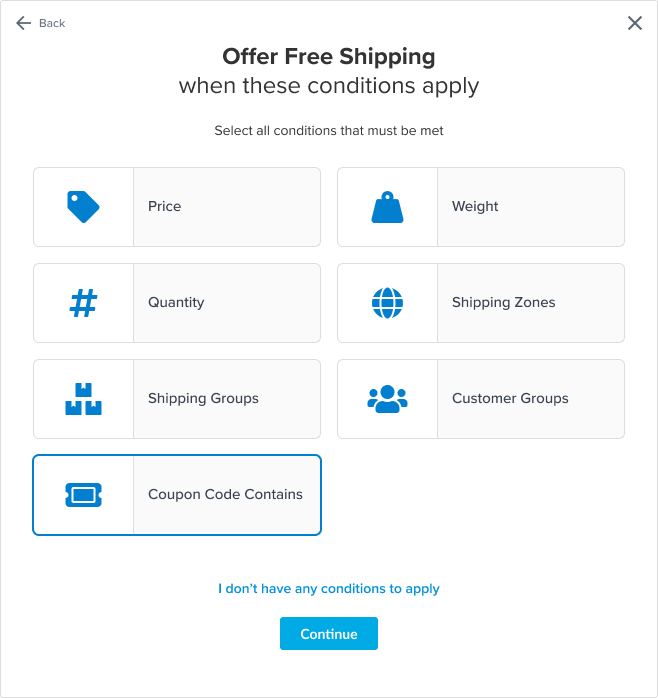
- In the Coupon Code Contains field, enter the phrase contained in the coupon code campaign you’ve created that you would like the trigger the Shipping Rule. For this example, we want the coupon code to contain “WELCOME”. Remember, you don’t need to enter specific coupon codes, only a phrase contained within a coupon code that will then apply to any customer’s whose unique code contains that phrase
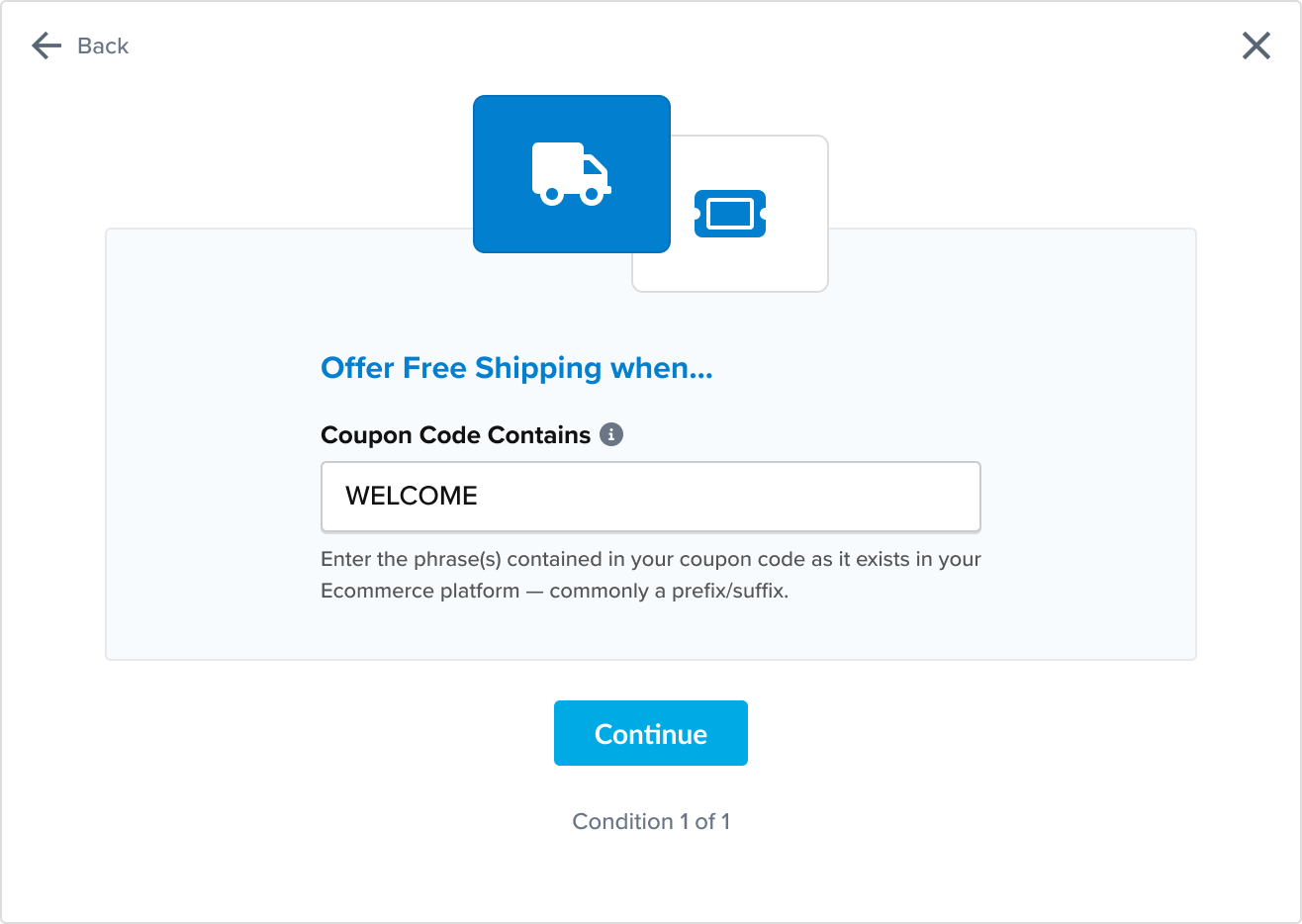
- Click Continue then Finish
Your Coupon Code-based Shipping Rule is now configured and will apply when customers use a matching Coupon Code at checkout.
Editing an Existing Shipping Rule
Once you have a Coupon Code-based Shipping Rule configured, you can later edit the Coupon Code used on that rule.
- In your ShipperHQ Dashboard, select Shipping Rules from the left-hand navbar
- Click the Edit button next to the Shipping Rule you wish to edit
- In the When these conditions are met… section of the Basic Setup tab, edit the Coupon Code
- Click Save
Example
For this example, we will offer Free Shipping for the UPS Ground shipping method to customers who were given coupon codes from the campaign “WELCOME” that was created in BigCommerce. Customers may receive a unique code that uses the coupon code name as a prefix (ex. WELCOME-46DFA), and this rule to apply to all customers who received a code as part of this campaign.
- Go to Shipping Rules in the left-hand navigation and click the +New button
- From the Actions list, choose the Offer Free Shipping action.
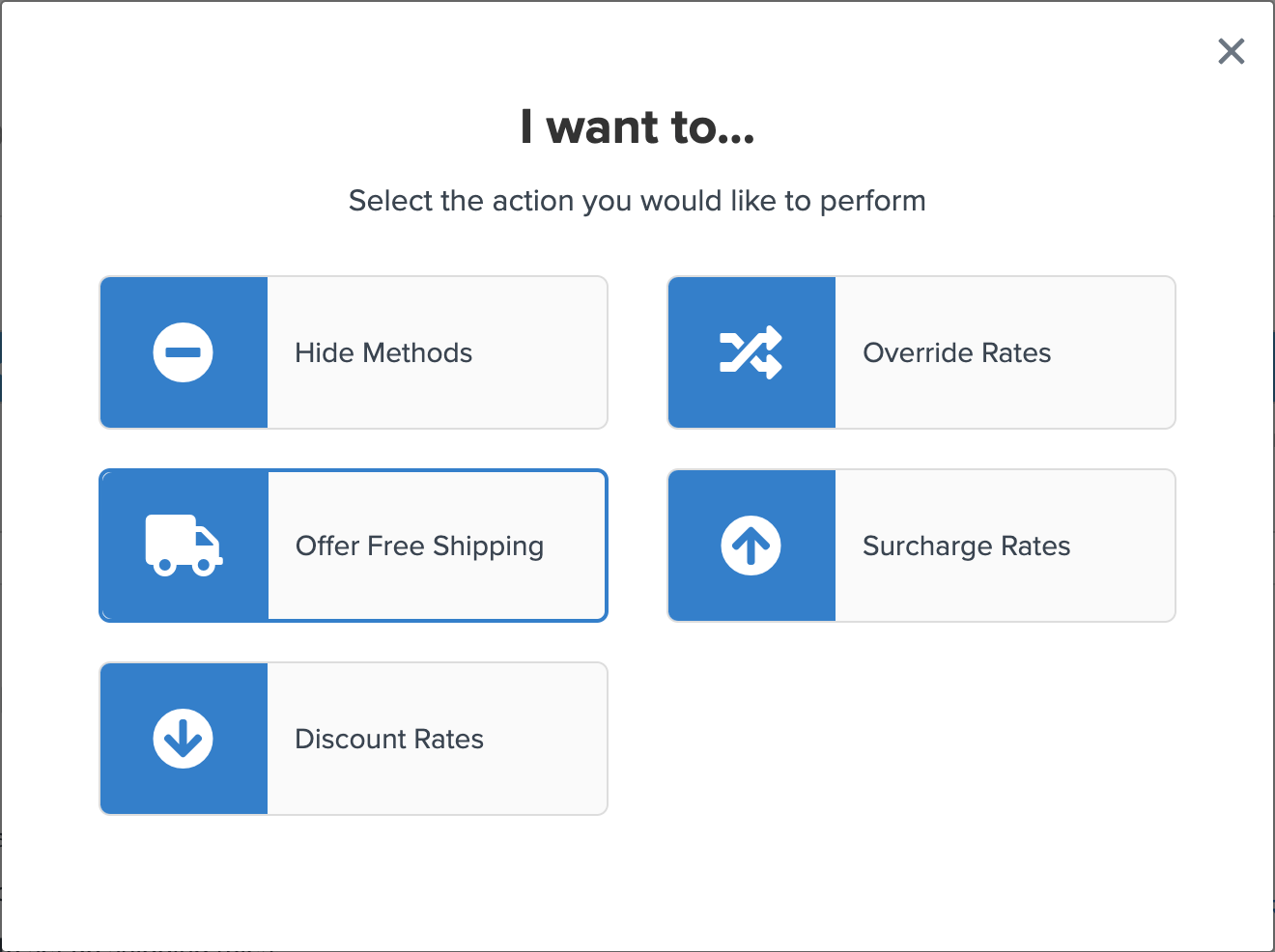
- On Shipping Methods, select UPS Ground from your active Live Rate Carriers.
- On the Conditions list, choose the Coupon Code Contains condition.
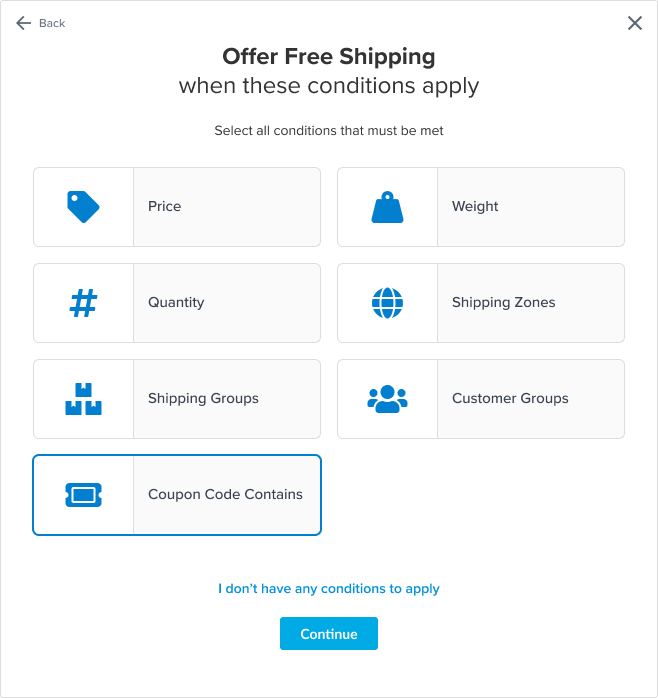
- In the Coupon Code Contains field, enter the phrase contained in the coupon code campaign you’ve created that you would like the trigger Free Shipping. For this example, we want the coupon code to contain “WELCOME”. Remember, you don’t need to enter specific coupon codes, only a phrase contained within a coupon code that will then apply to any customer’s whose unique code contains that phrase
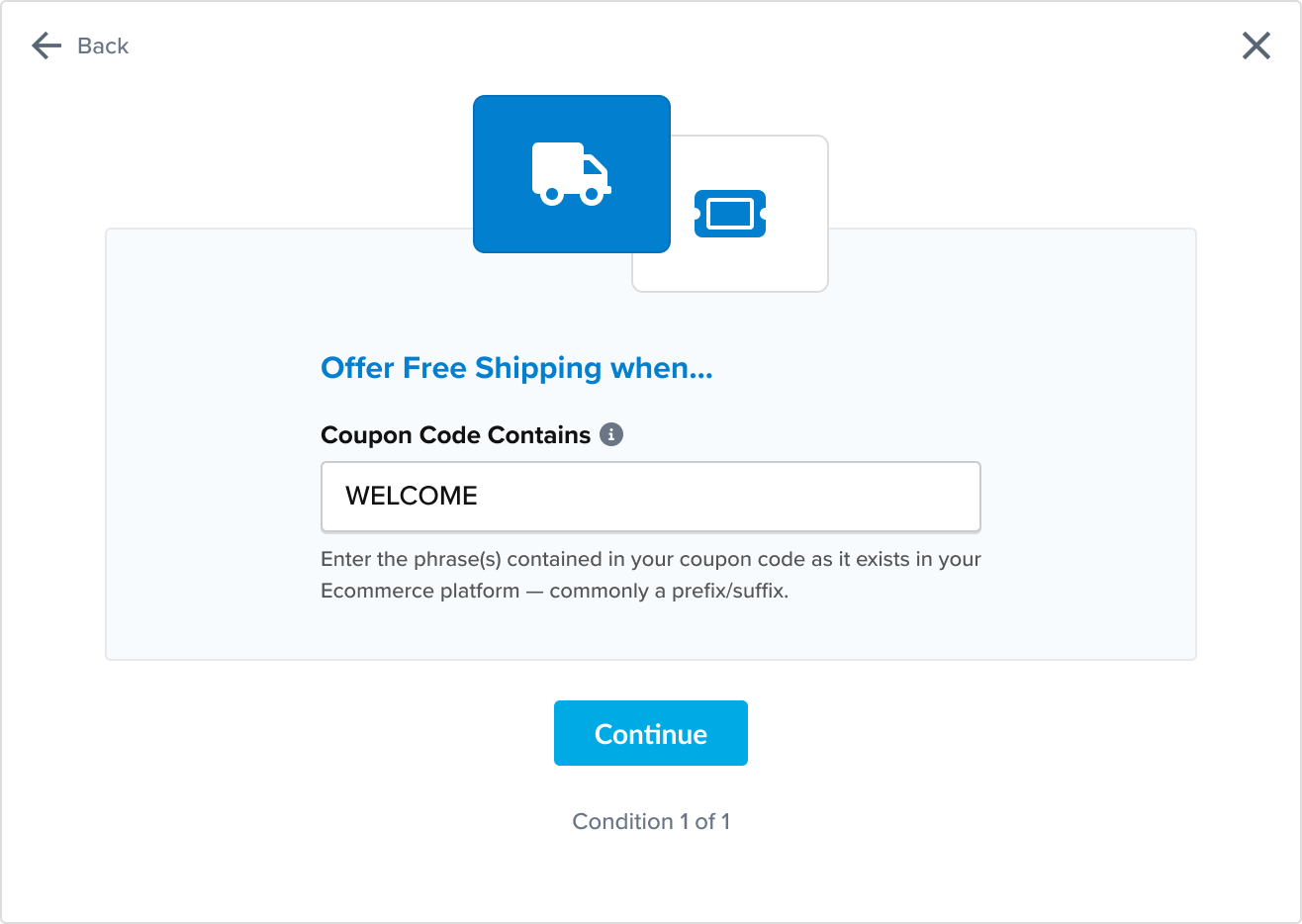
With this Shipping Rule configured, ShipperHQ will now override the rate of UPS Ground to $0 whenever a customer uses a coupon code that matches “WELCOME”.