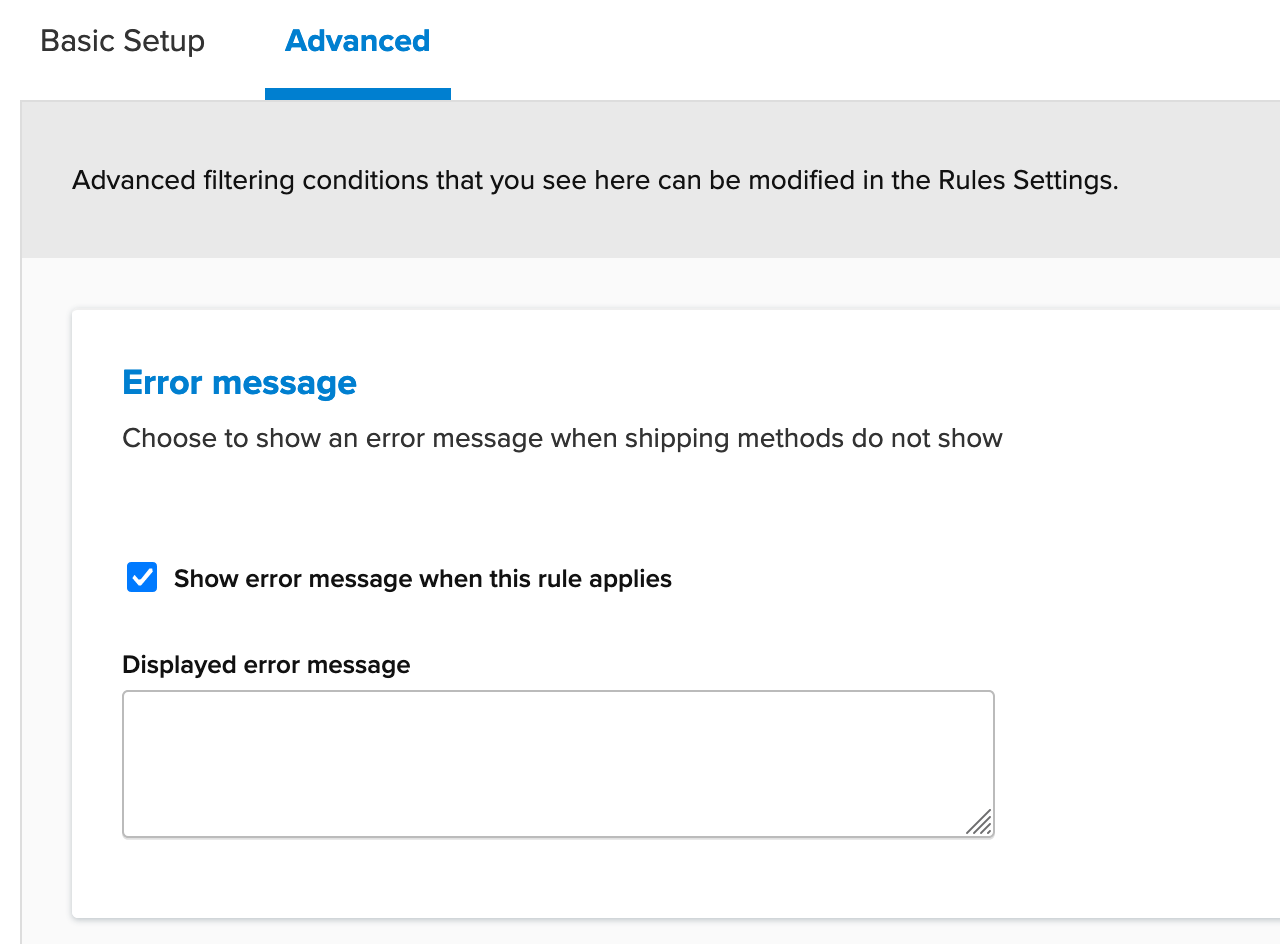Overview
In some cases, you may want to prevent any rates from being quoted. For example, it is common for ShipperHQ merchants to prevent shipping to certain locations.
While other conditions like shipping groups can be applied within this type of rule, we’ll use the example of a Shipping Zone to demonstrate how to hide all methods for simplicity.
Setup
1. On the Shipping Rules page click the +New button

2. On the rule type menu, select Hide Methods.
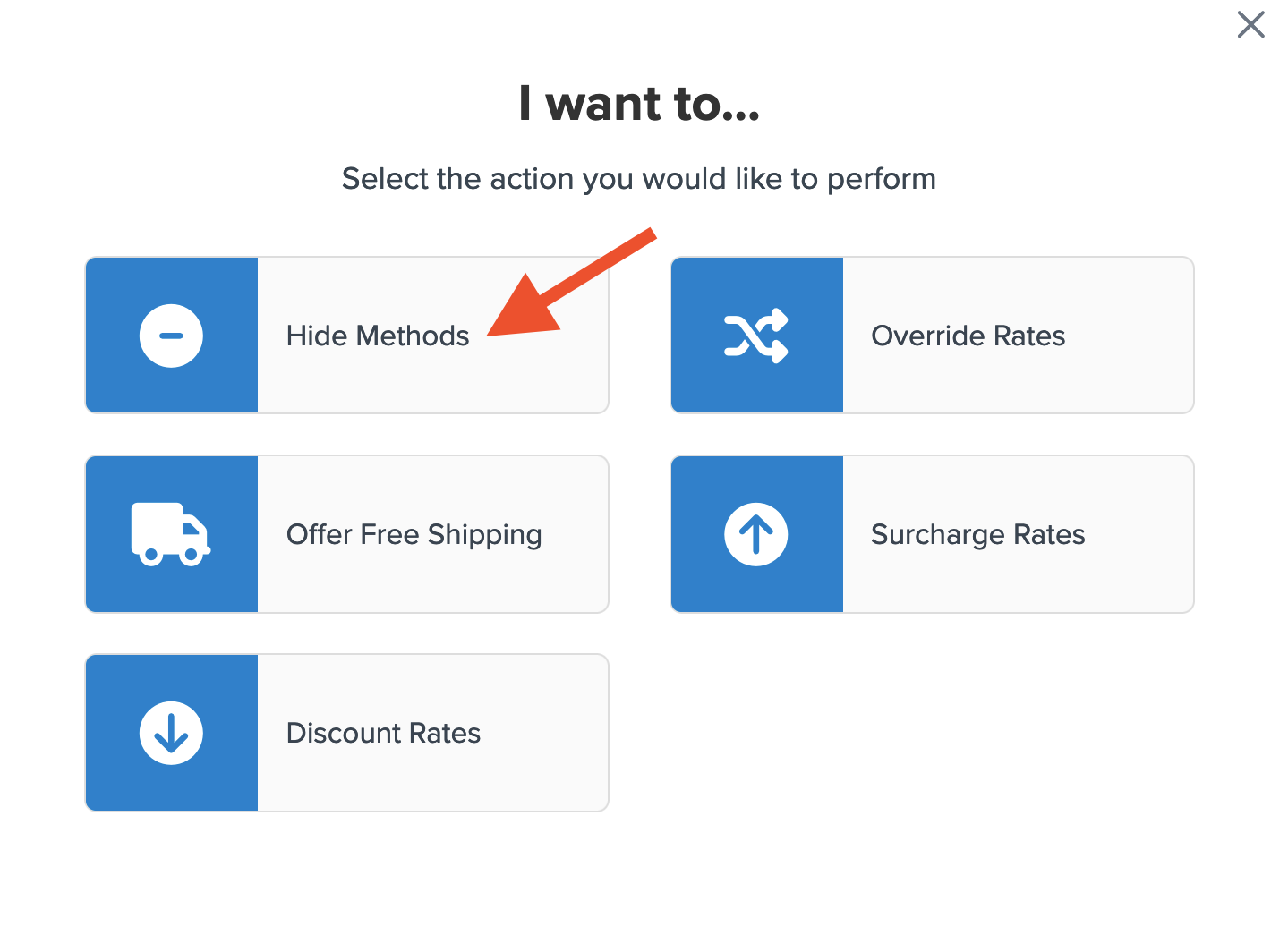
3. Use the option to select all to quickly assign each shipping method installed in your account.
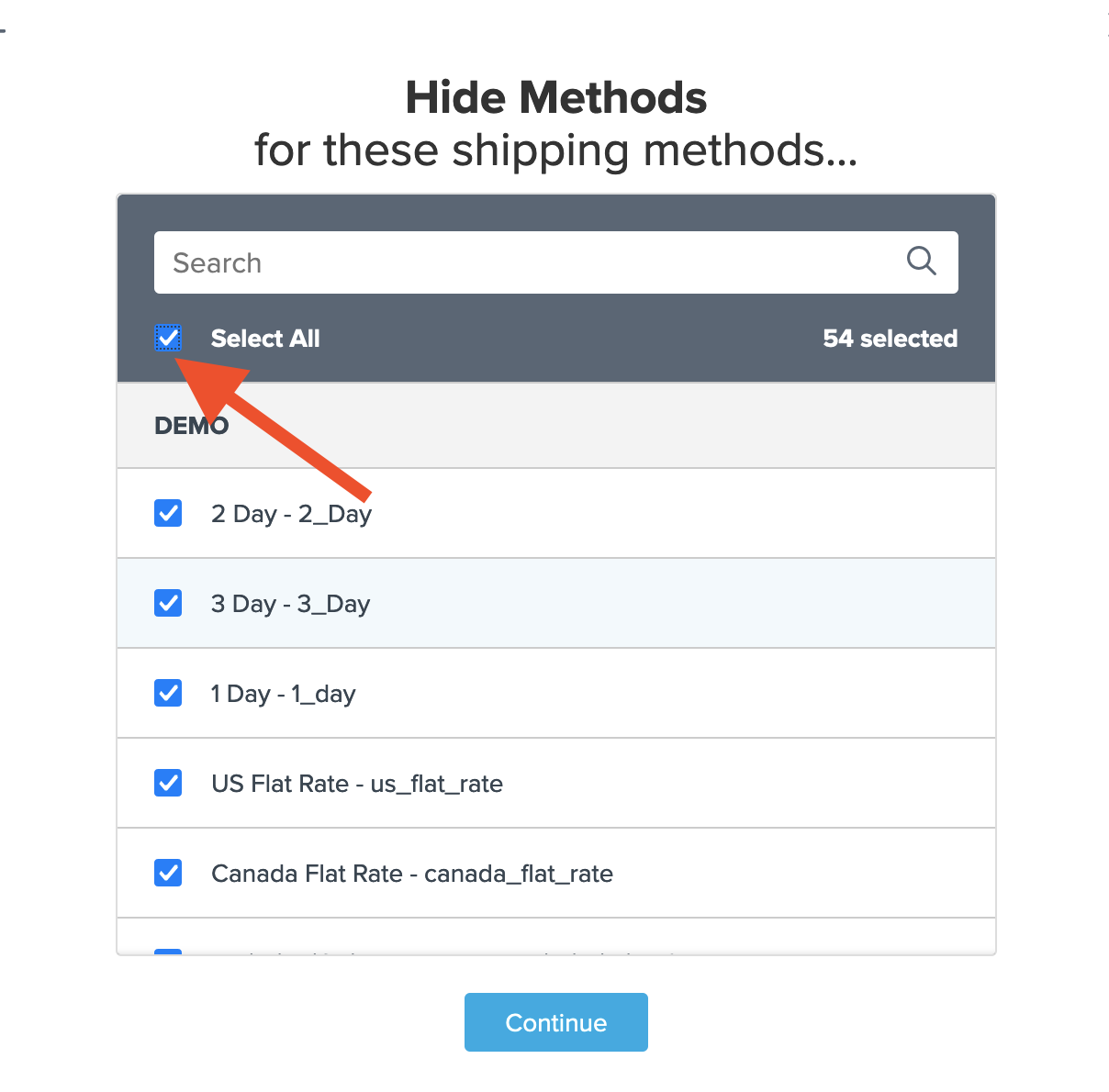
4. When prompted to enter the conditions for this rule, select Shipping Zones.
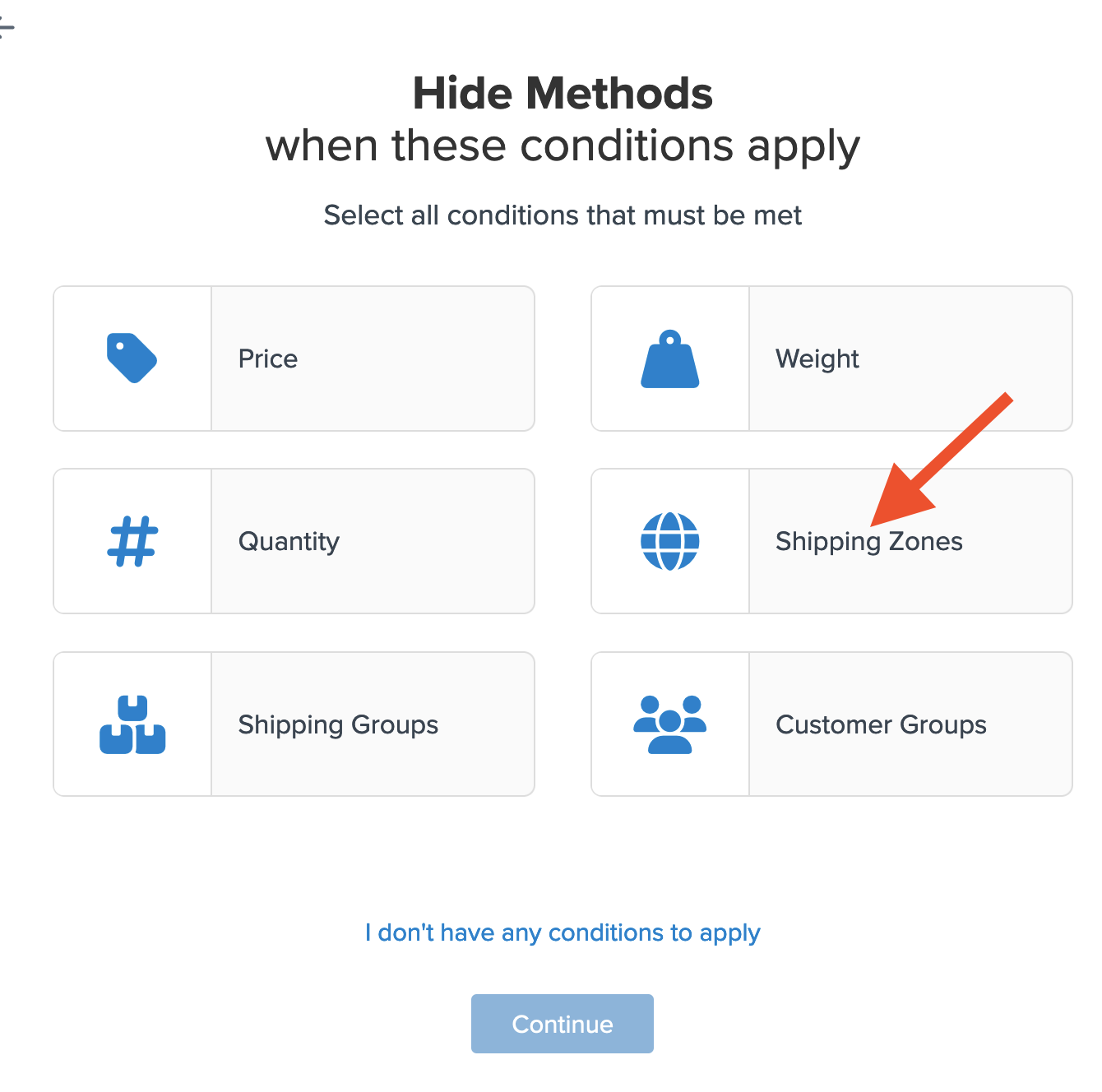
5. On the next screen, select the Shipping Zone that applies for this rule under the Shipping Zones Include field.
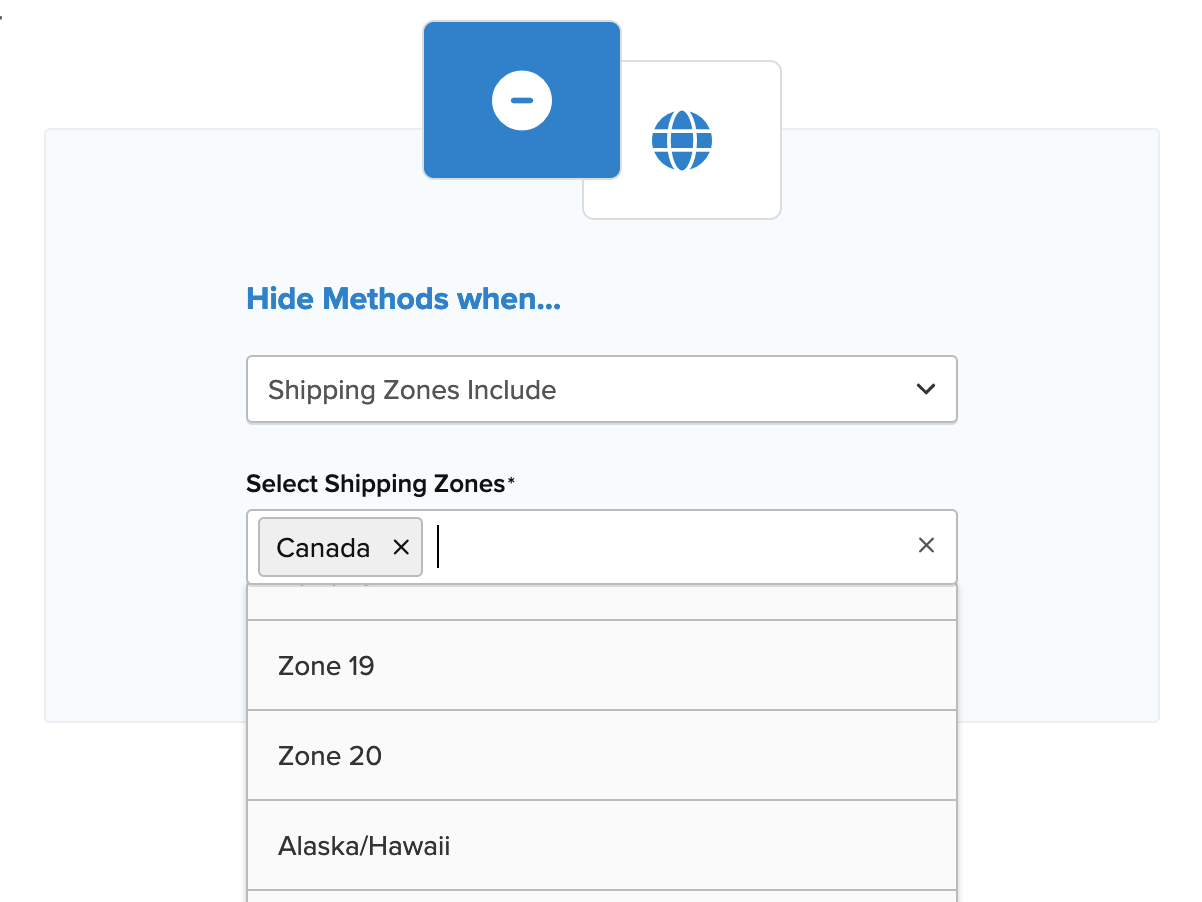
6. After selecting the shipping zone and proceeding, a summary of the shipping rule will be displayed.
Be sure to add a title for the new rule so that it can be easily identified in the shipping rules list and when testing.

7. Click “Finish” to save the new rule. This will apply the rule immediately.
8. Once the rule has been created, we recommend using the “Test your Rates” feature to confirm the
With the above Shipping Rule in place, all selected shipping methods will be hidden if the customer enters an address that falls under the designated shipping zone.
Additional Rule Conditions
If any other conditions apply for this rule, for example, a shipping group or order value, you can return to edit the rule.
Under the Conditions section, simply select Add Another Condition & follow the prompts to add any secondary conditions for this hide rule.
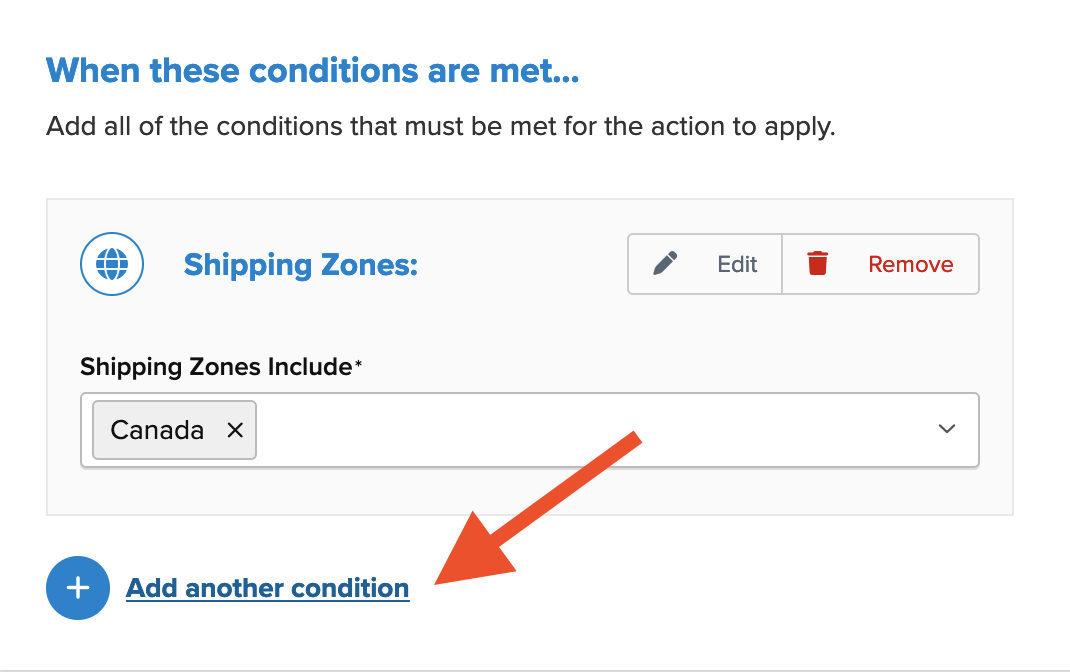
Setup Error Message
If you are using Magento 1, 2, or Zoey eCommerce platforms, you can check the option to Show Error Message when this Rule Applies box and enter a custom error message. (see screenshot below for reference)
Enter the error message you want to use to inform customers that shipping is limited or not available for their destination.
Verify that your carriers and rules are working and see how they will display in your checkout right from the ShipperHQ dashboard.