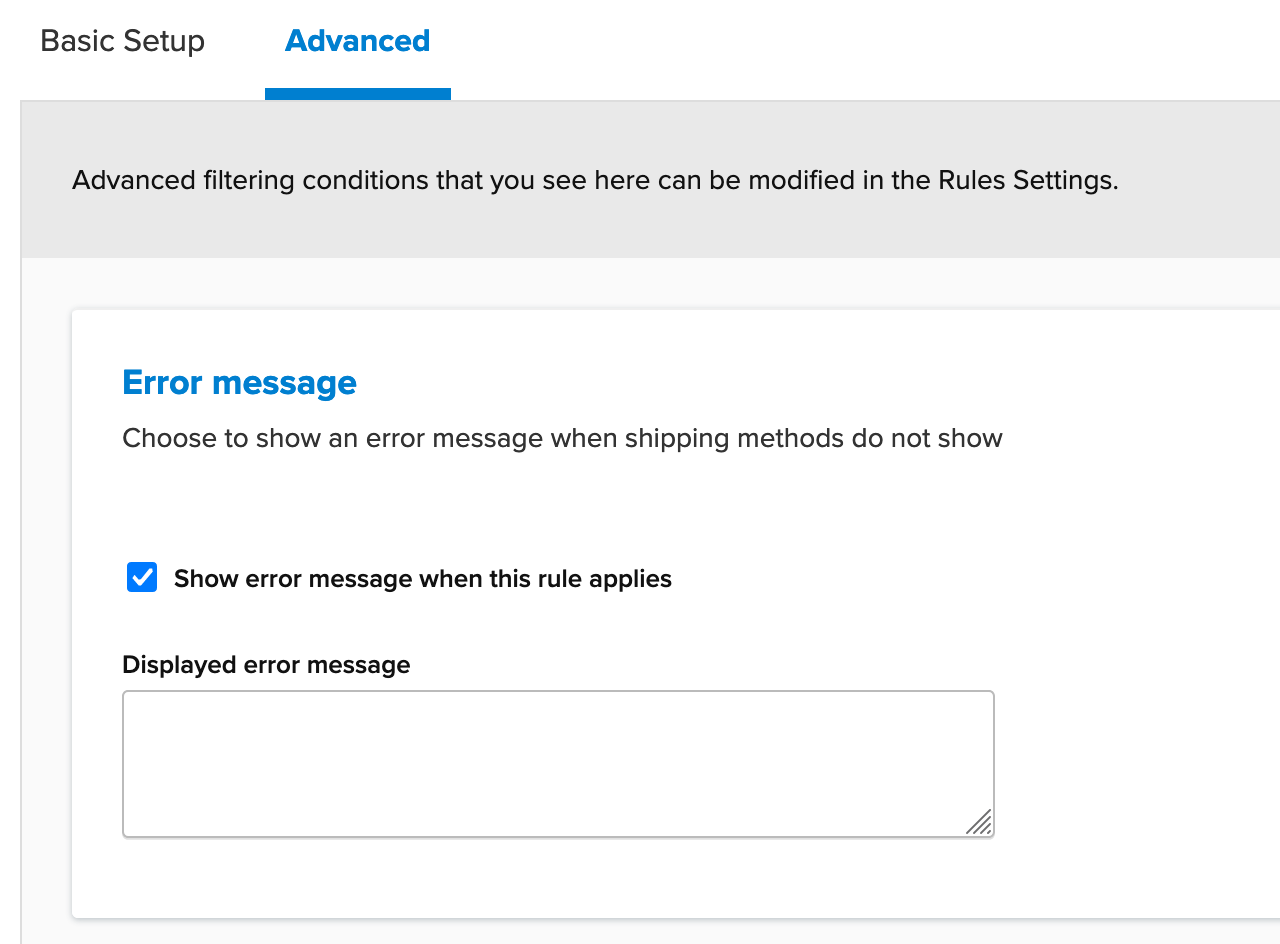How to Hide All Shipping Methods
Set up rules to restrict shipping options for designated zones or conditions
Overview
This guide shows how to hide all shipping methods based on conditions like shipping zones or other criteria. Common use case: restricting shipping to certain areas.
Setup
- On the Shipping Rules page, click the +New button
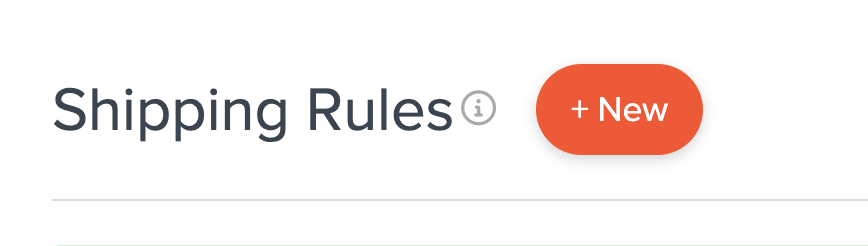
- From the rule type menu, select Hide Methods
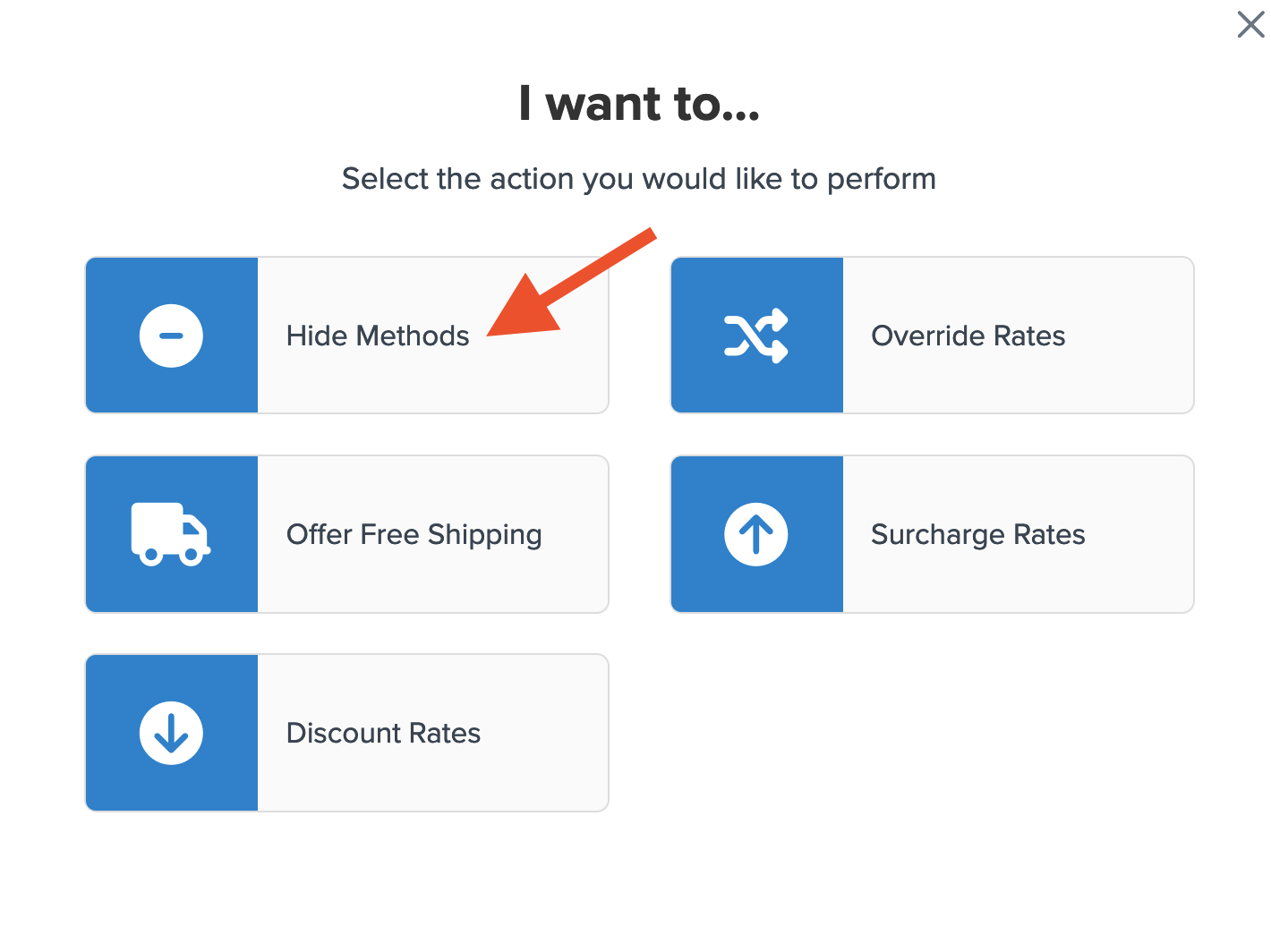
- Use the option to select all to quickly assign each shipping method in your account
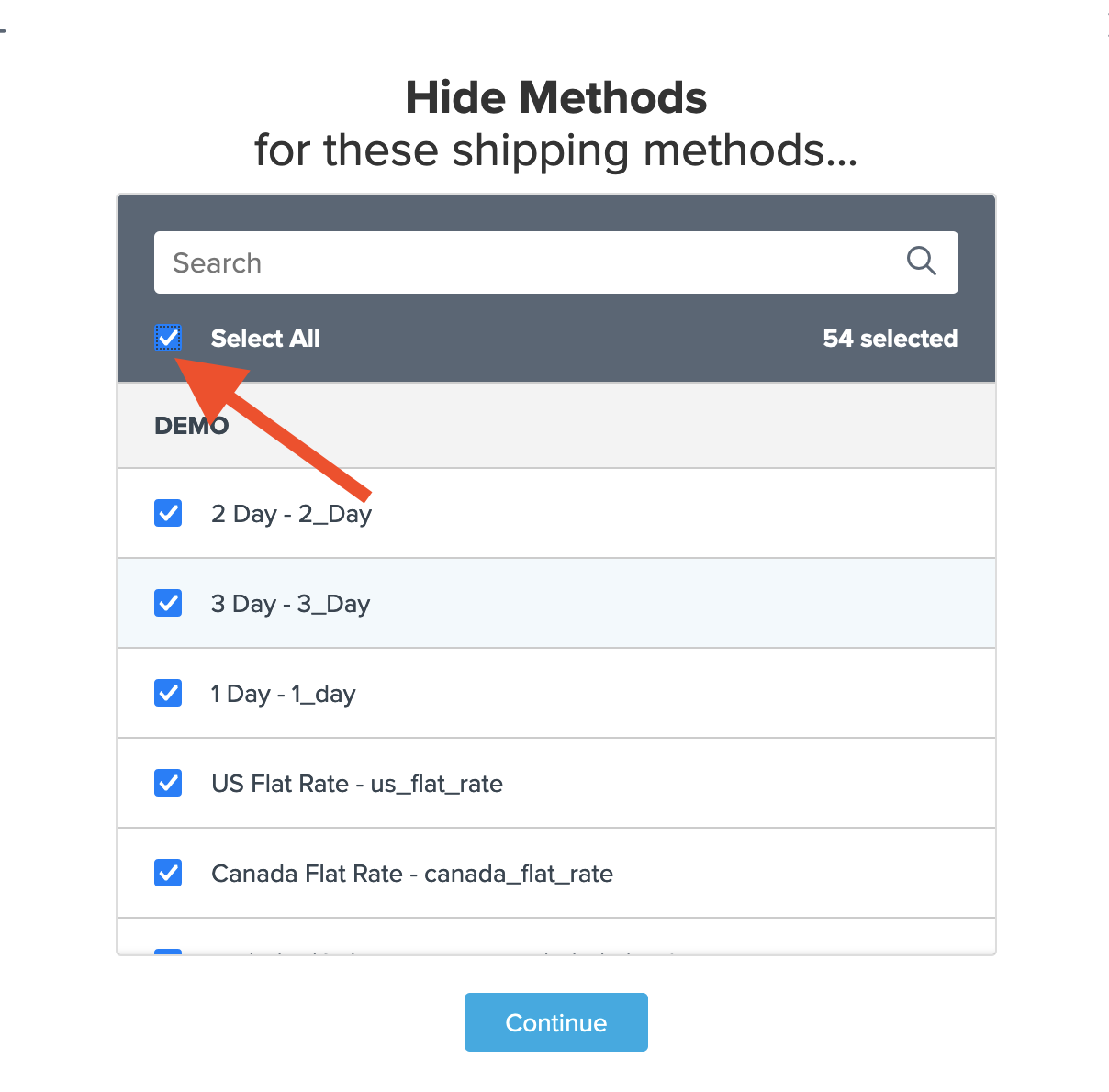
- When prompted to enter conditions for this rule, select Shipping Zones
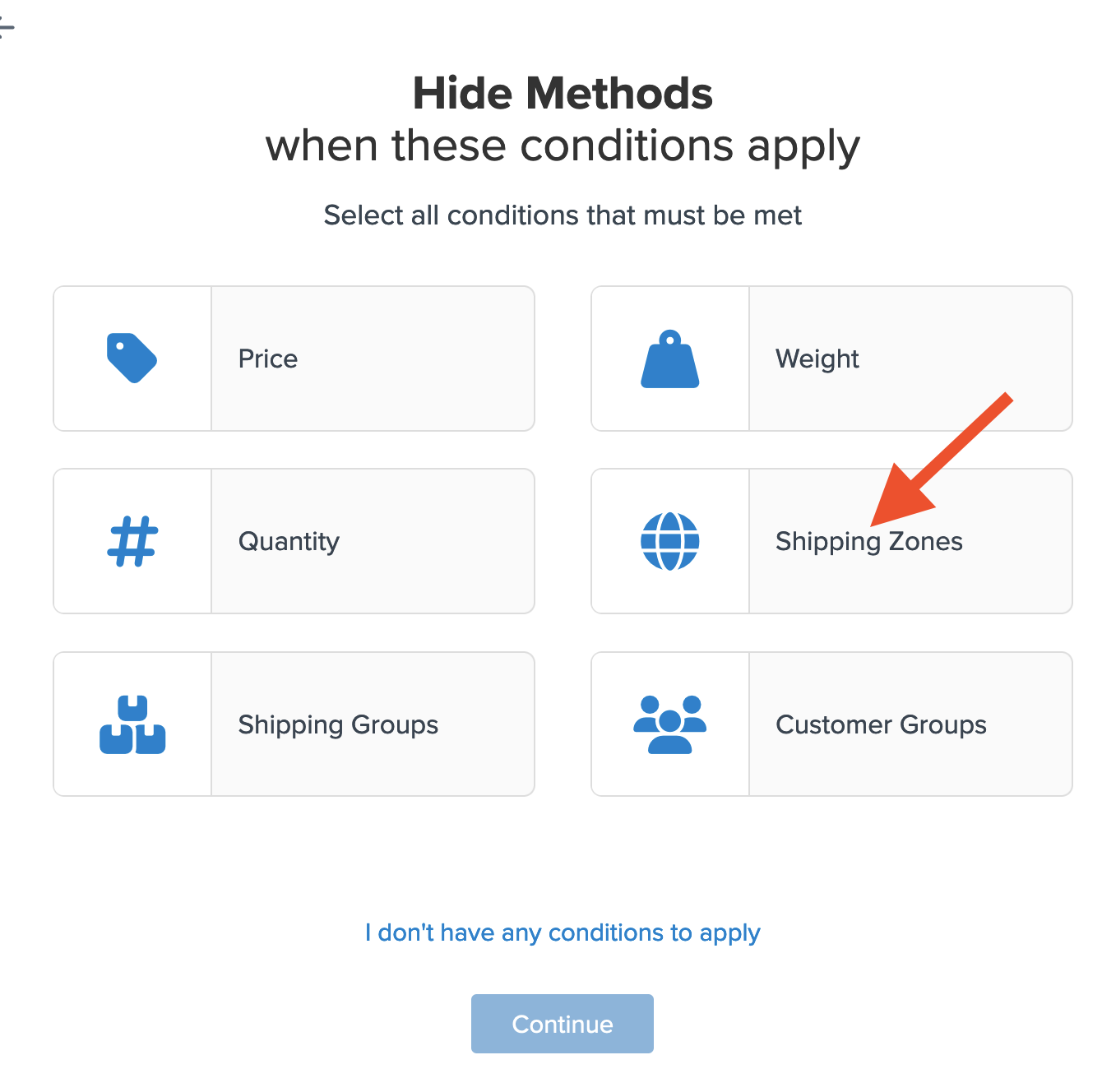
- On the next screen, select the Shipping Zone that applies for this rule under the Shipping Zones Include field
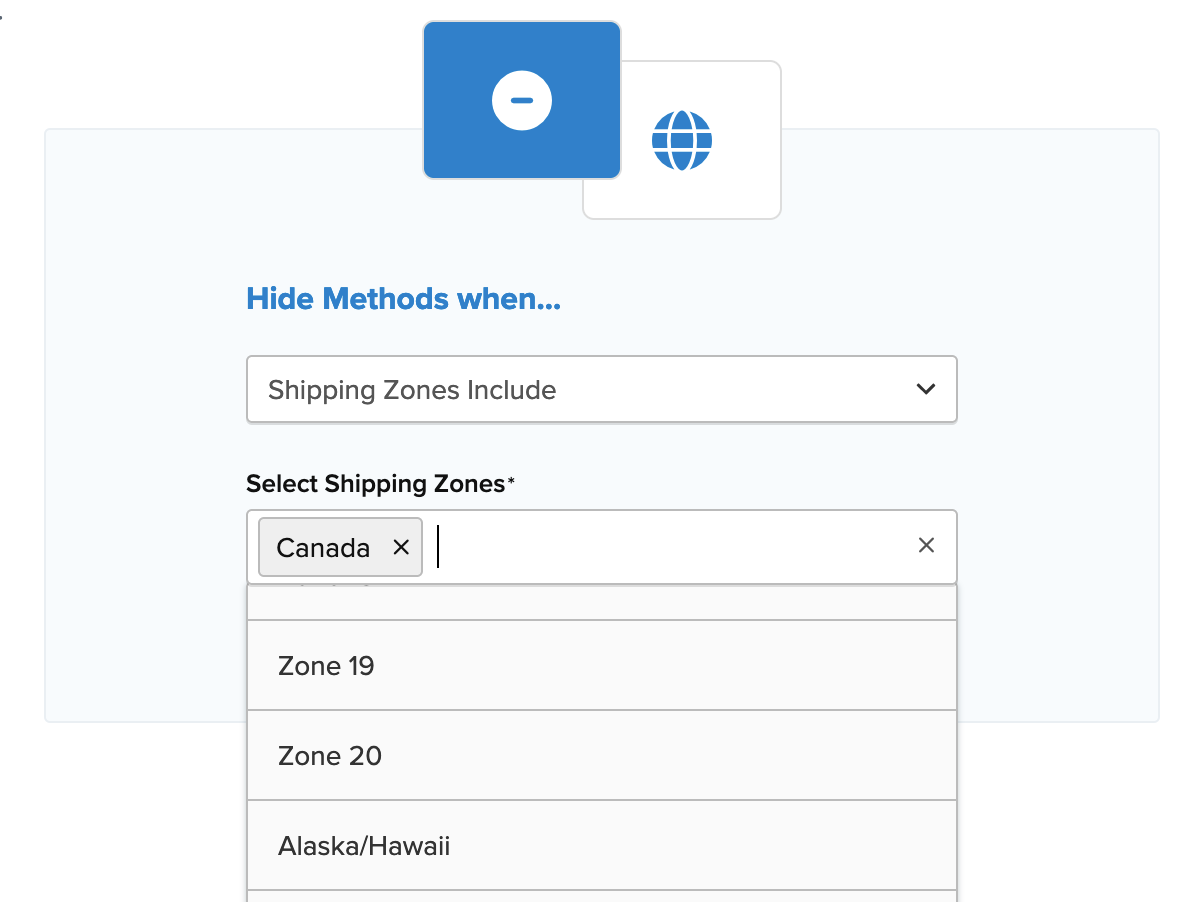
- After choosing the shipping zone, a summary of the shipping rule will display. Be sure to add a title for easy identification in the shipping rules list and during testing
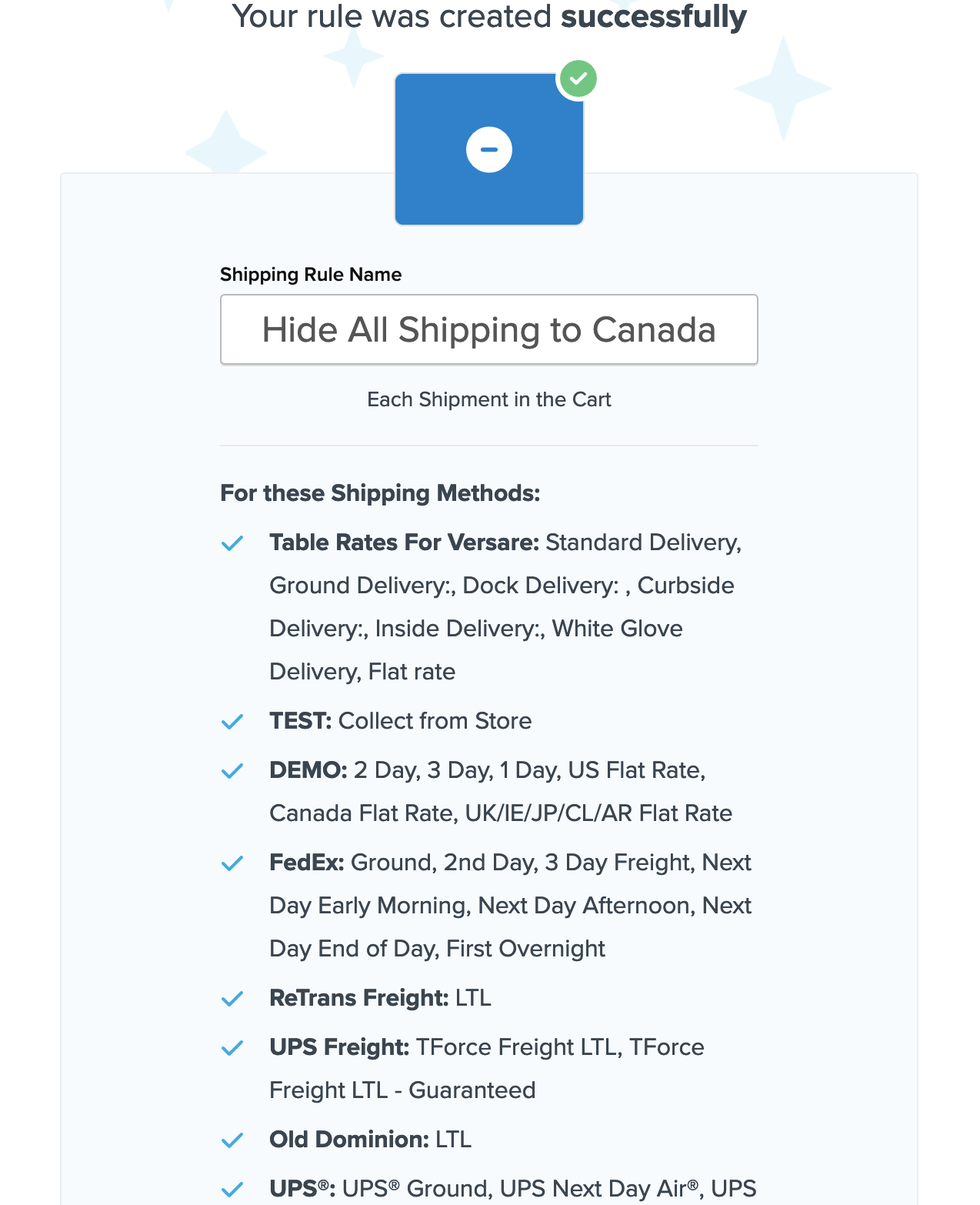
- Click Finish to save the new rule. This will apply the rule immediately.
- Once the rule is created, we recommend using the Test your Rates feature to confirm the setup.
With this Shipping Rule in place, all selected methods will be hidden if the customer's address falls under the designated shipping zone.
Additional Rule Conditions
If other conditions apply, such as a shipping group or order value, you can edit the rule later. In the Conditions section, select Add Another Condition and follow the prompts to add secondary conditions.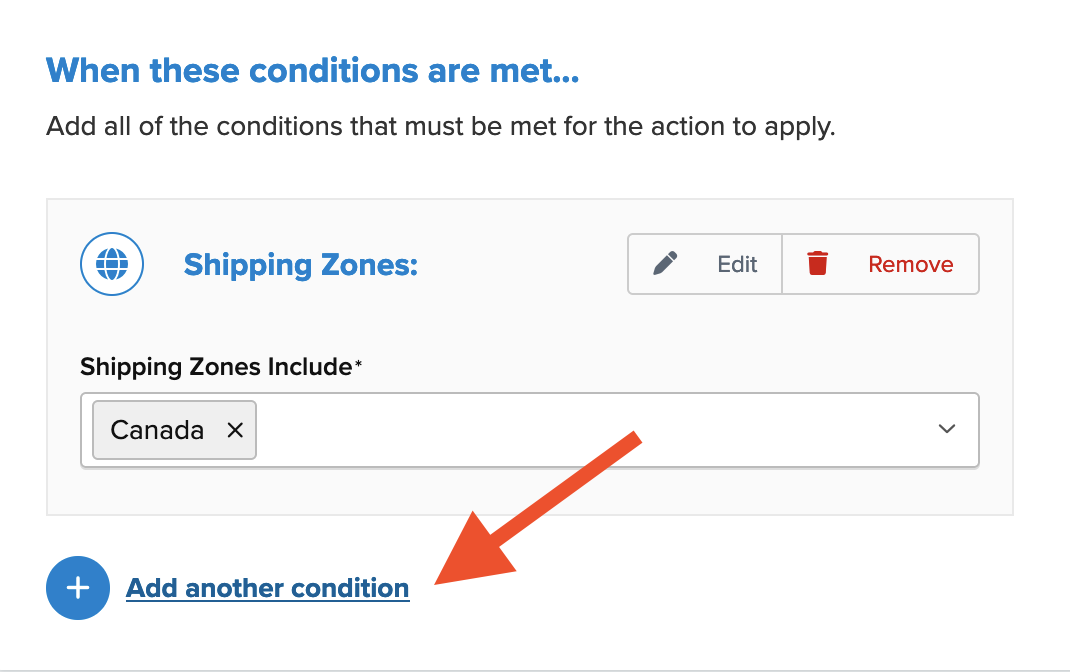
Setup Error Message
If you are using Magento 1, 2, or Zoey platforms, you can opt to Show Error Message When this Rule Applies and enter a custom message to inform customers about shipping limitations.