Overview
One common scenario in shipping is to offer Free Shipping to a specific shipping zone.
For example, many merchants opt to provide Ground Shipping at no cost as long as the destination address is within a specific geographic location like the lower 48 states of the US.
Outlined in this guide are the simple steps you can take to apply free shipping for select methods to a designated shipping zone in ShipperHQ.
We’ll use UPS Ground as the designated shipping method and US 48 for the shipping zone where this applies.
Prerequisites
- You’ll need at least one Carrier set up in ShipperHQ
- You’ll need to have your Shipping Zone defined that you want to give Free Shipping to.
Steps
1. Navigate to the Shipping Rules option on the left navigation menu and then click +New.

2. When prompted to select the action you would like to perform, select Offer Free Shipping.
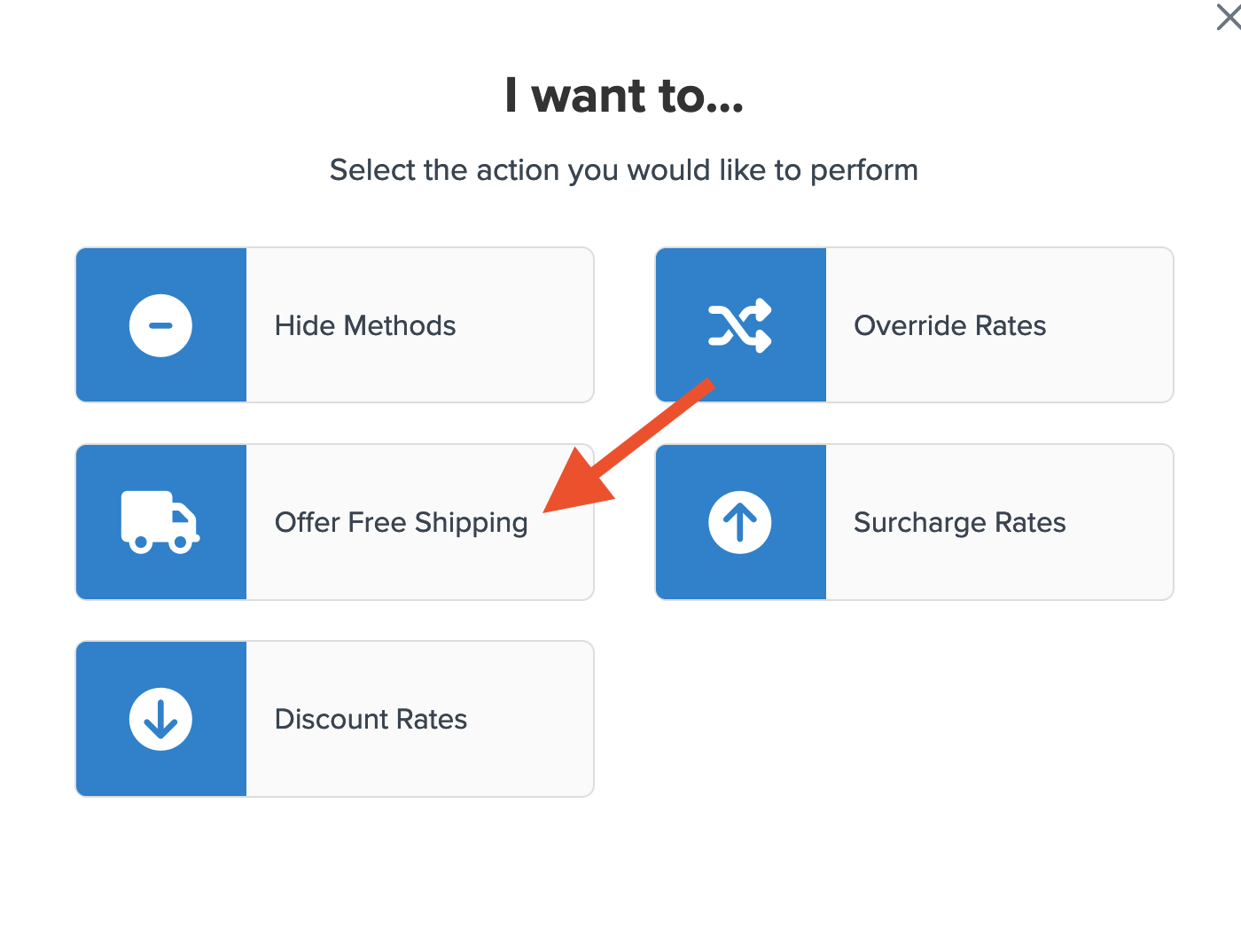
3. Select how you want to apply your free shipping option.

4. Select the method(s) that you want to offer for free. In this case, we’ll select Ground, however, you may select as many options as you want and each will be overridden with free shipping.
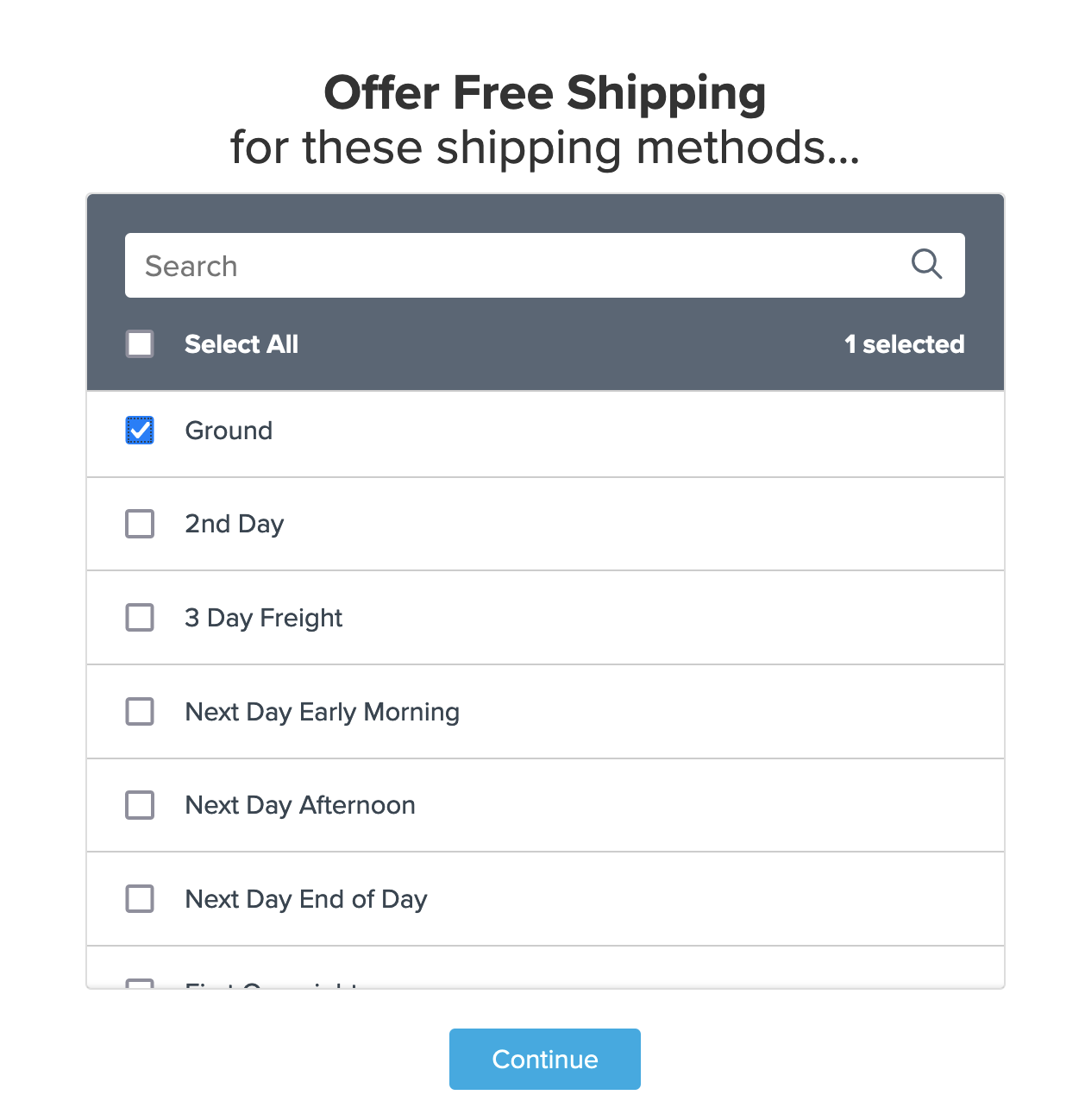
5. Select Shipping Zones for the condition that is required for the rule to apply.
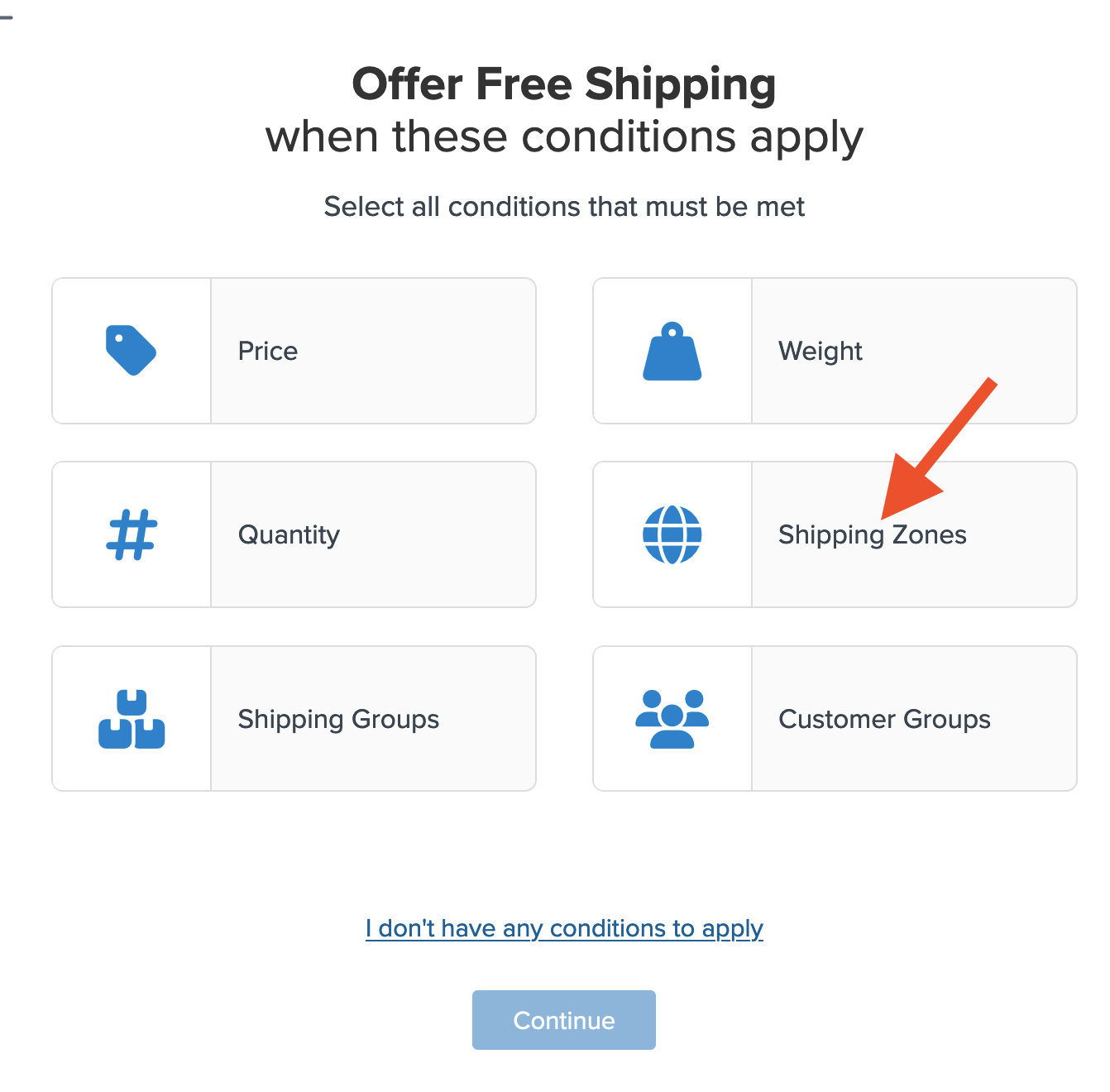
6. Select the zone(s) you want to use for offering free shipping.
We’ll use US 48.
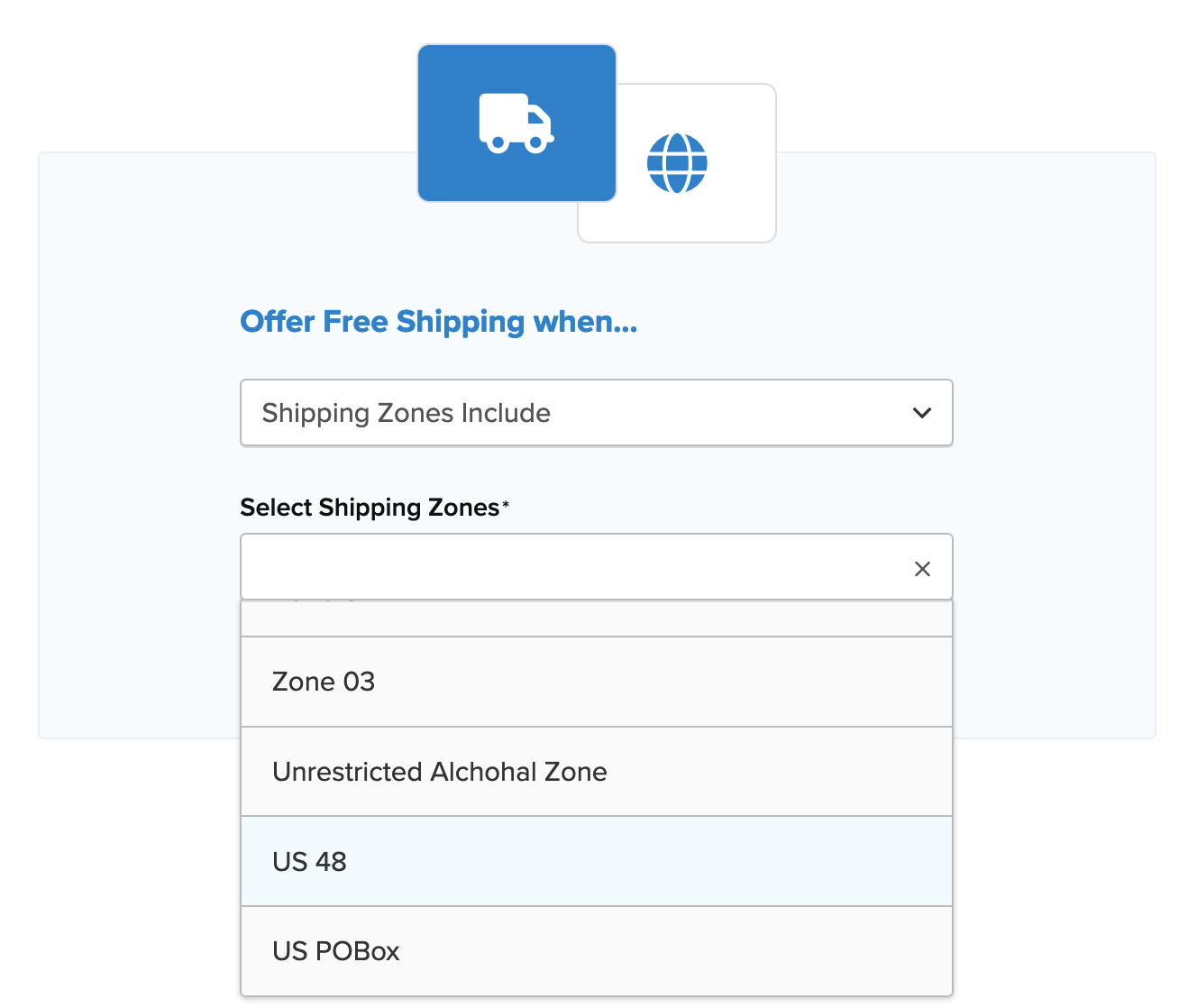
If you have not created your zone for this rule yet, you have the opportunity to do so while on the zone selection screen.
Simply select “I Want to Create a New Shipping Zone” and follow the prompts to set it up.
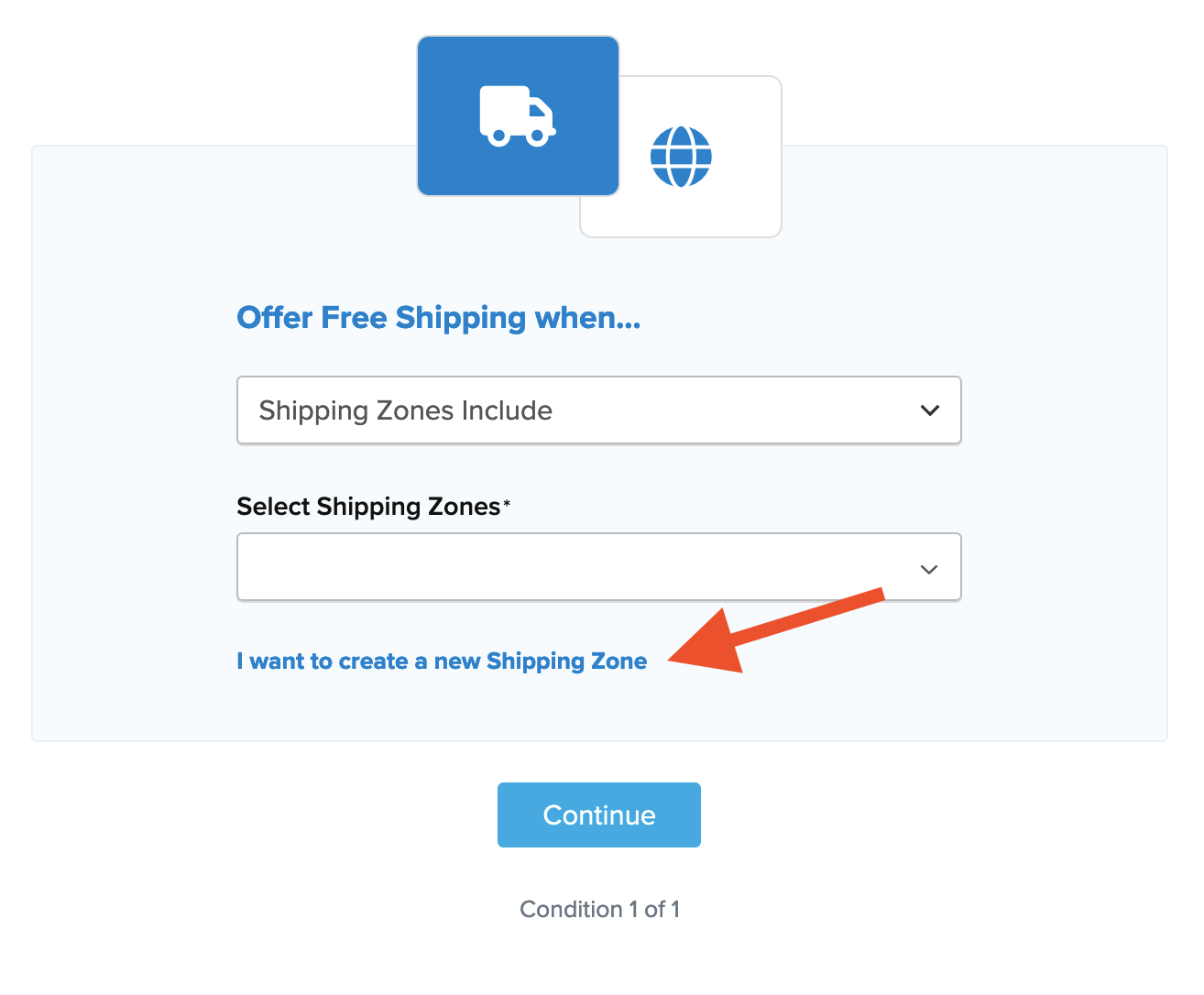
7. After applying your shipping zone and proceeding, a summary of the shipping rule will be displayed.
Be sure to add a title for the new rule so that it can be easily identified in the shipping rules list and when testing.
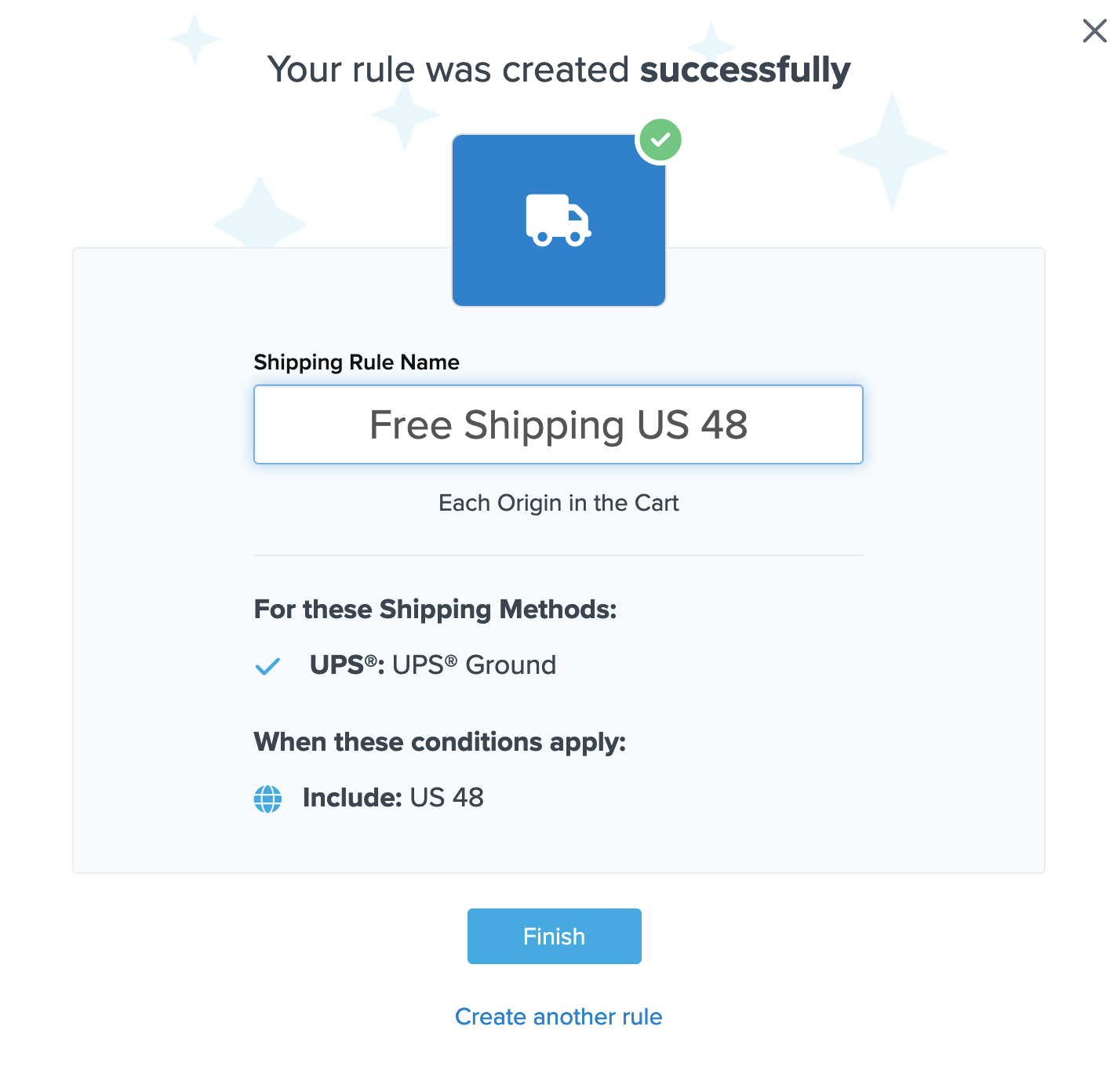
8. Click “Finish” to save the new rule. This will apply the rule immediately.
Once the rule has been created, we recommend using the “Test your Rates” feature to confirm the new rule is working as intended.
Conclusion
Once completed, ShipperHQ will apply free shipping defined in this rule for UPS Ground whenever the address used at checkout falls within the US 48 shipping zone.
Verify that your carriers and rules are working and see how they will display in your checkout right from the ShipperHQ dashboard.
Learn More