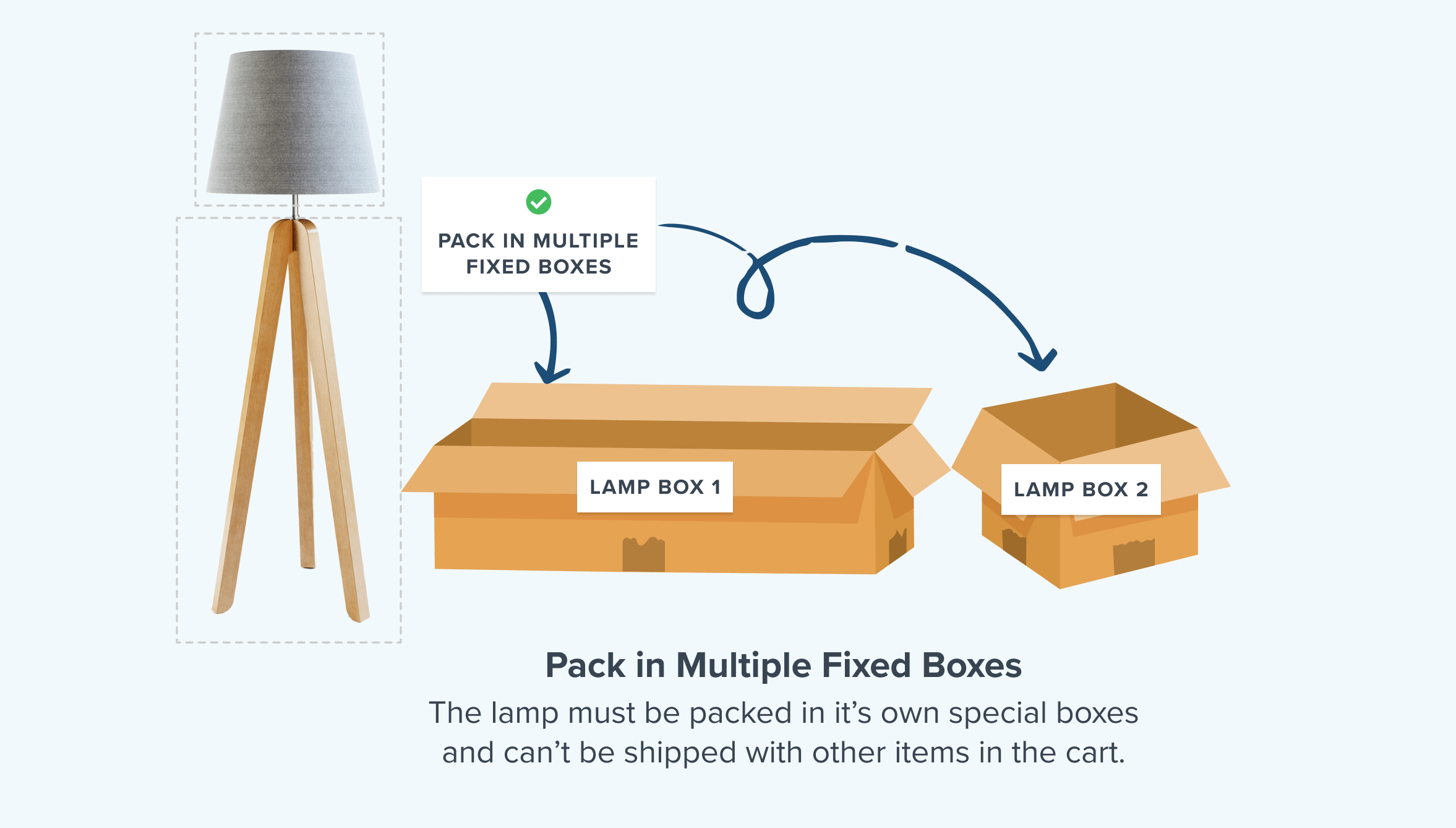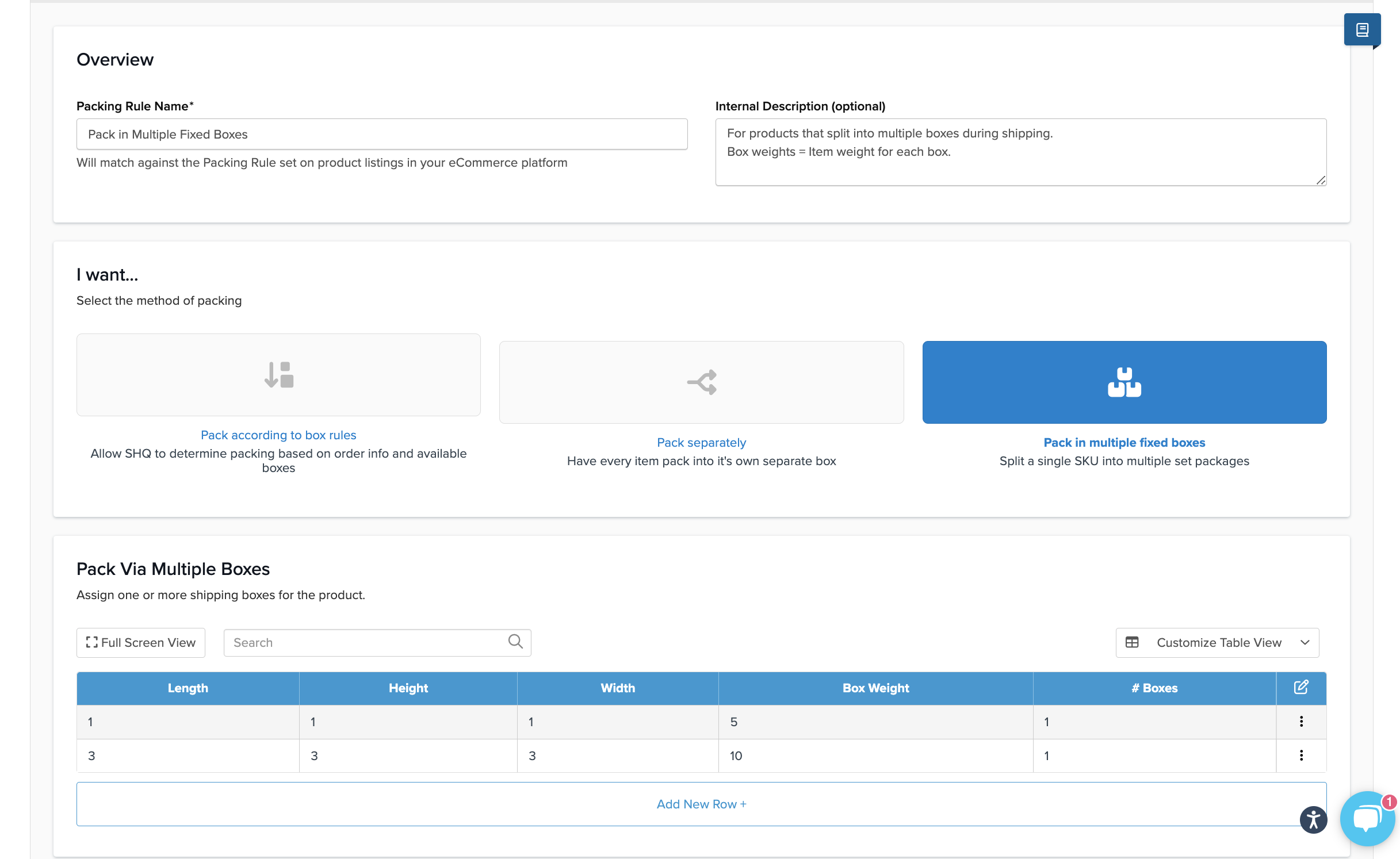Scenario
Let’s say you have a lamp that needs to be shipped separately in 2 boxes of different sizes. “Pack in Multiple Fixed Boxes” is designated to have each item pack into its own boxes apart from other cart items. This will result in higher shipping rates because there will be more boxes packed at checkout. However, it can be useful for items that can’t be packed with other products due to being either fragile or having other special packing requirements.
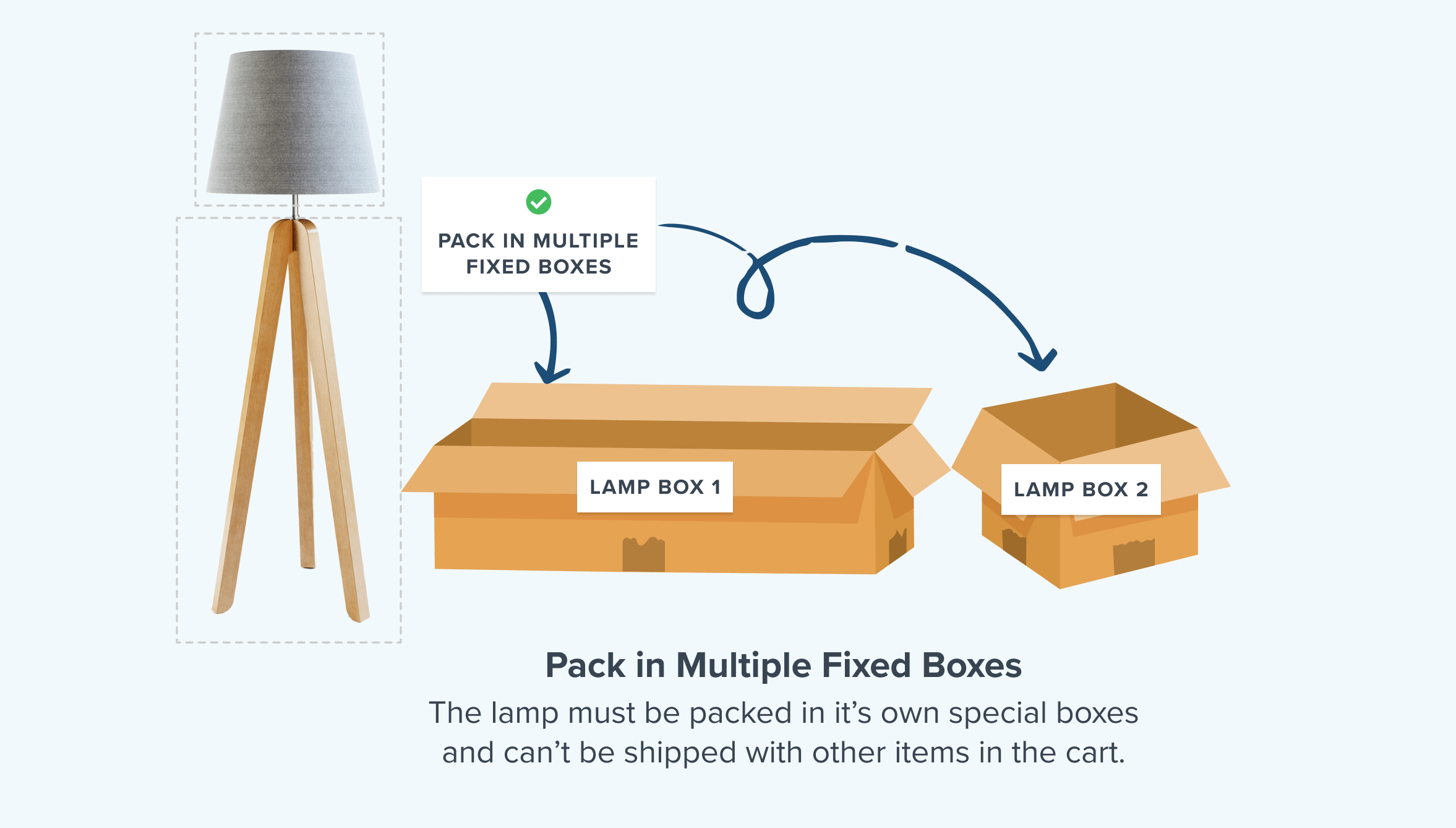
Mechanism Overview
This mechanism is used for single SKUs/products that need to be split into multiple boxes when shipping. This mechanism will disregard all the dimensions set on the product from the e-commerce platform and will use dimensions set within the packing rule to pass over to the carrier.
Pack in Multiple Fixed Boxes
How to setup Pack in Multiple Fixed Boxes
- Enable the Dimensional Packing advanced feature from your Features page in ShipperHQ.
- Go to the “Packing Rules” tab in the lefthand navigation and create a new packing rule via Add New.
- Name your packing rule descriptively to align with the product you’re packing.
- In the Basic panel, set the Method of Shipping to “Pack in Multiple Fixed Boxes.”
- While still in the Basic panel, under the Ship Via Multiple Boxes section, add the desired box dimensions & the “box weight.” Please note that the “box weight” includes the weight of the items being packed into each box for the product.
- You can add multiple boxes here and multiple quantities of different box sizes.
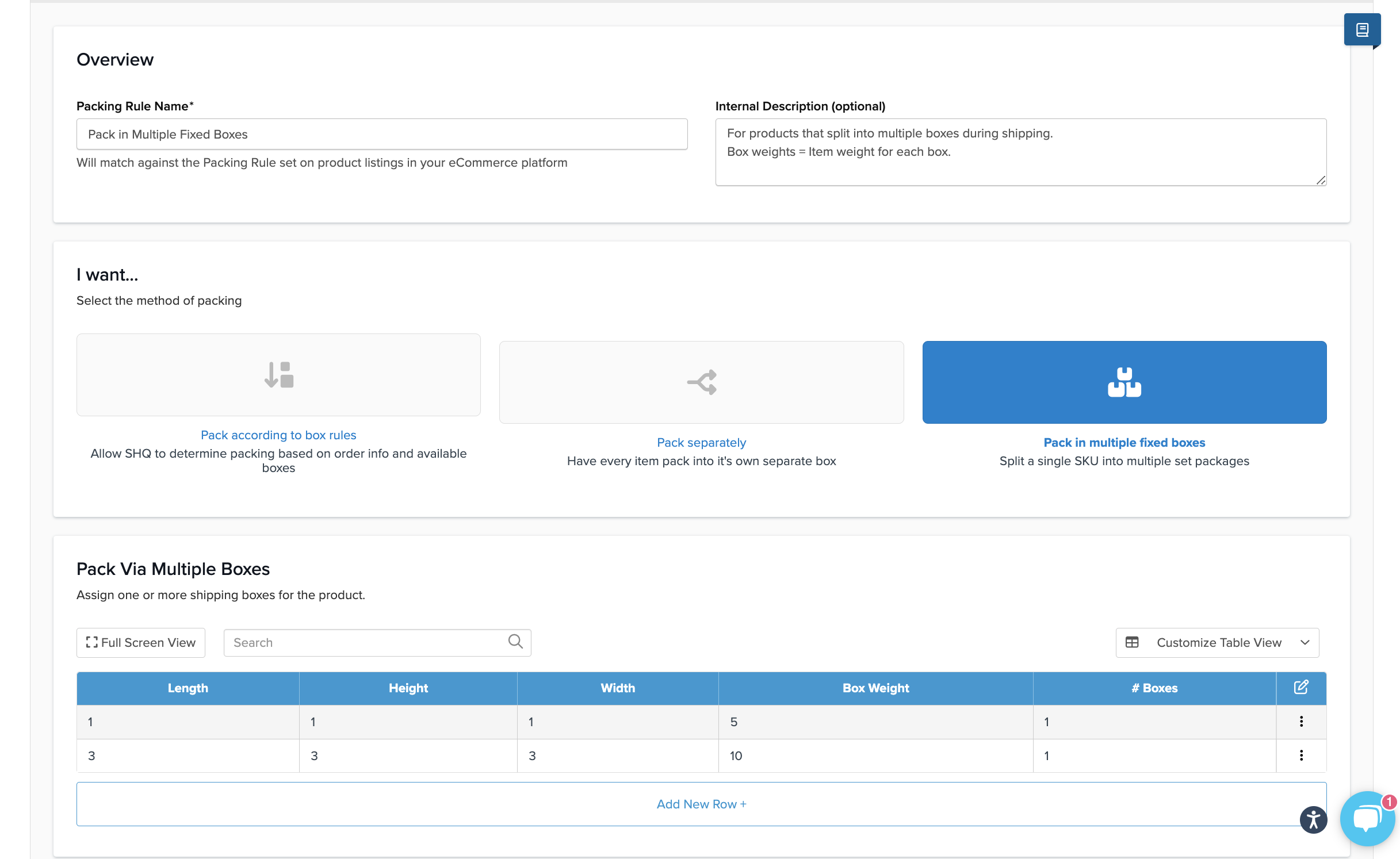
- Save the rule.
Whenever the product is in the cart it will be packed into the boxes defined within the rule.
Product Setup
So now in your eCommerce Platform, you can go to your products and assign the packing rule. In Magento, there is an auto-sync mechanism, on Bigcommerce/Shopify you need to ensure the group name matches the name in ShipperHQ.
Related Articles